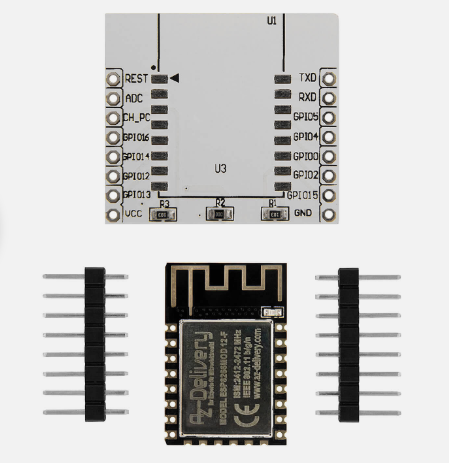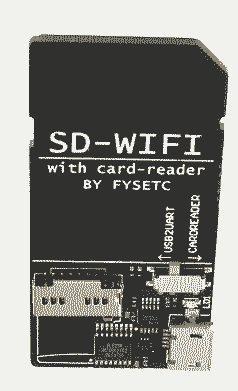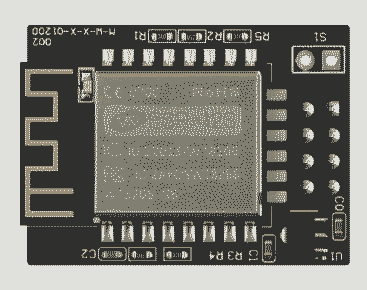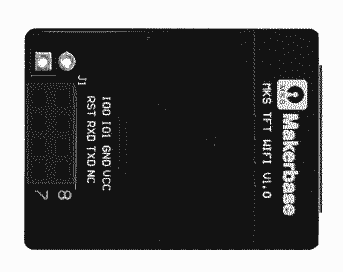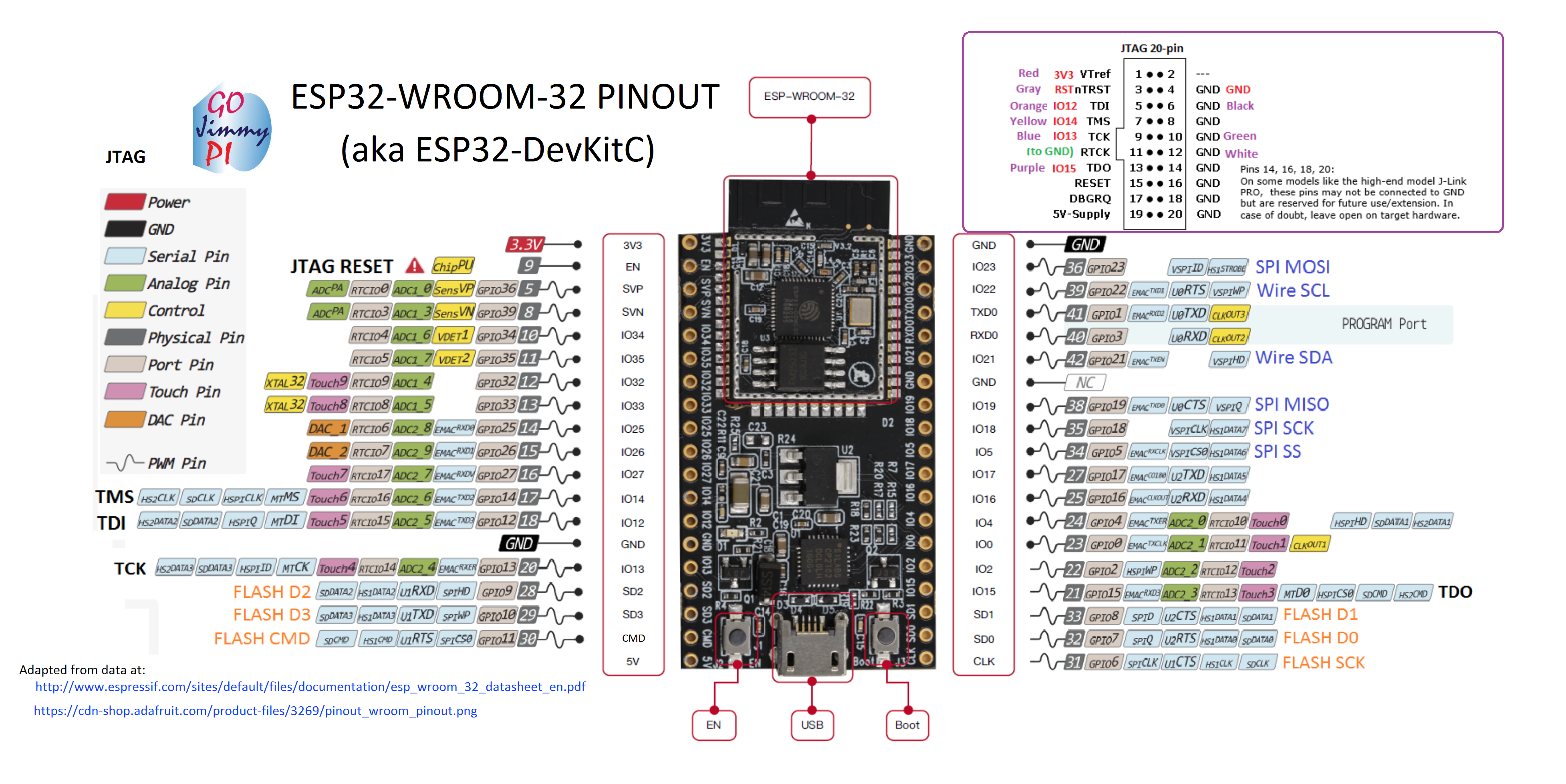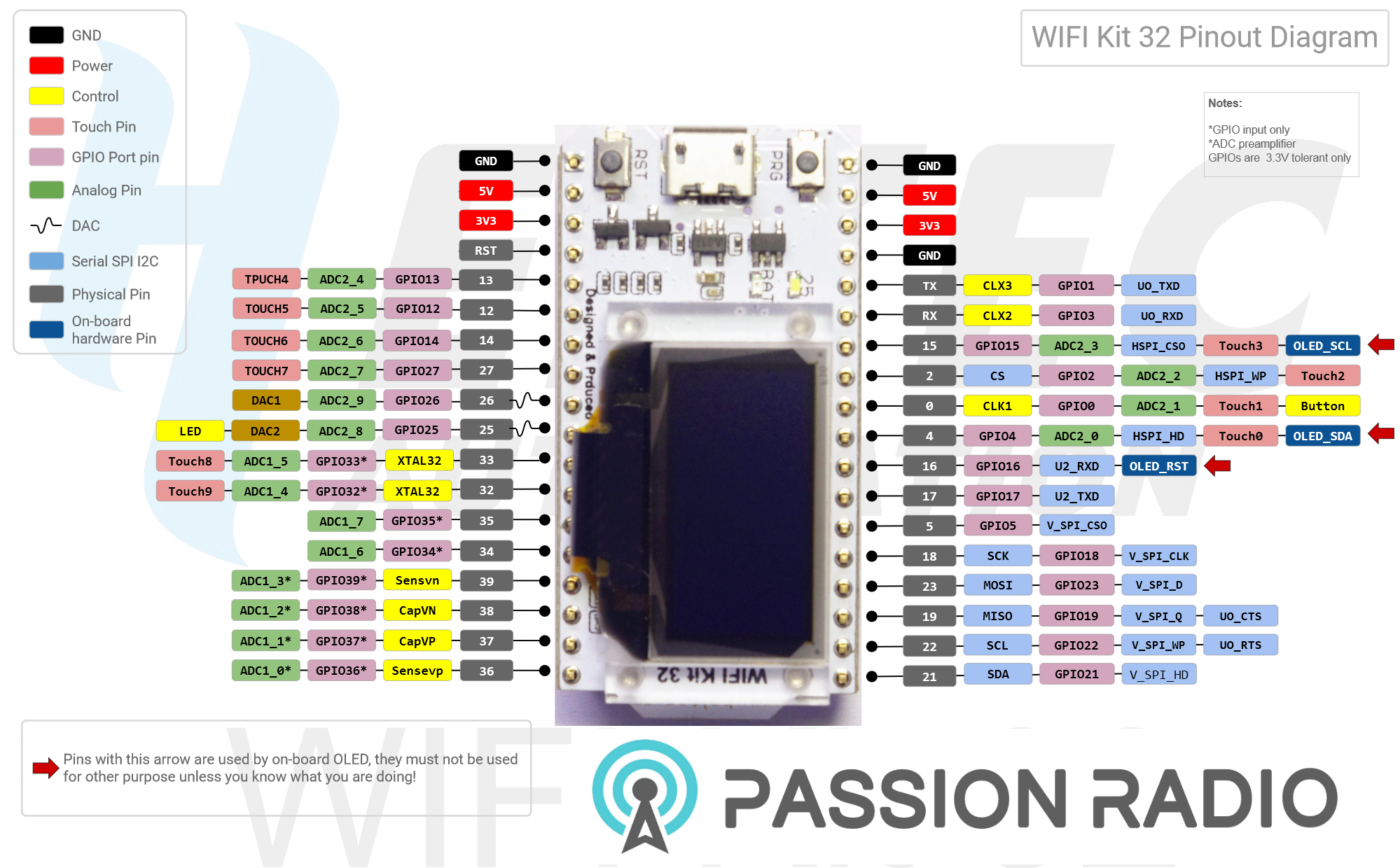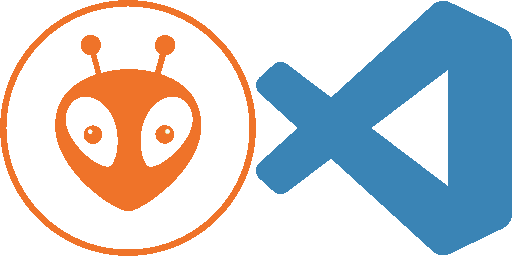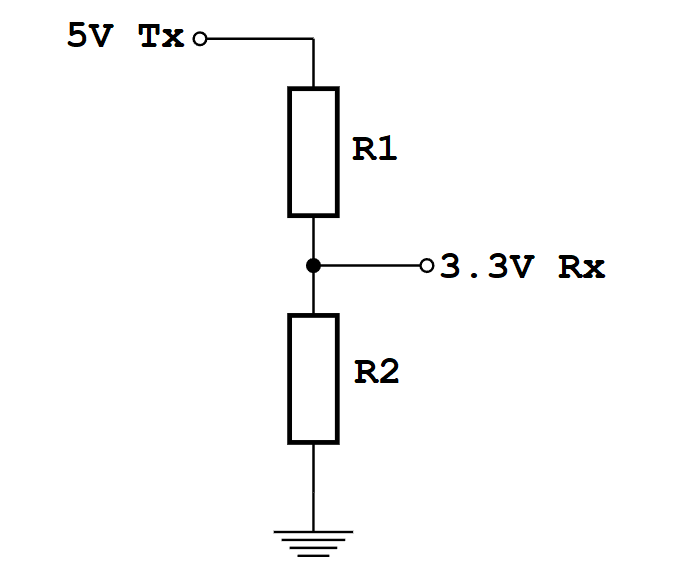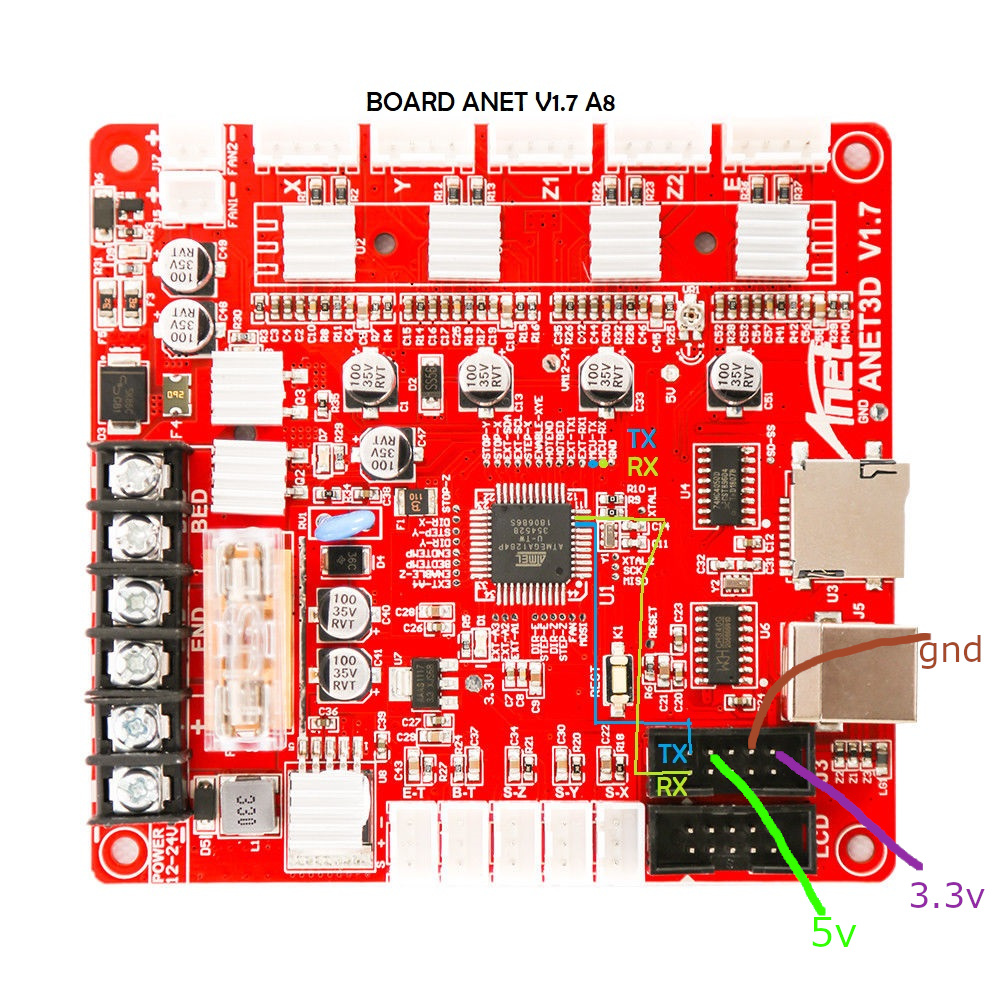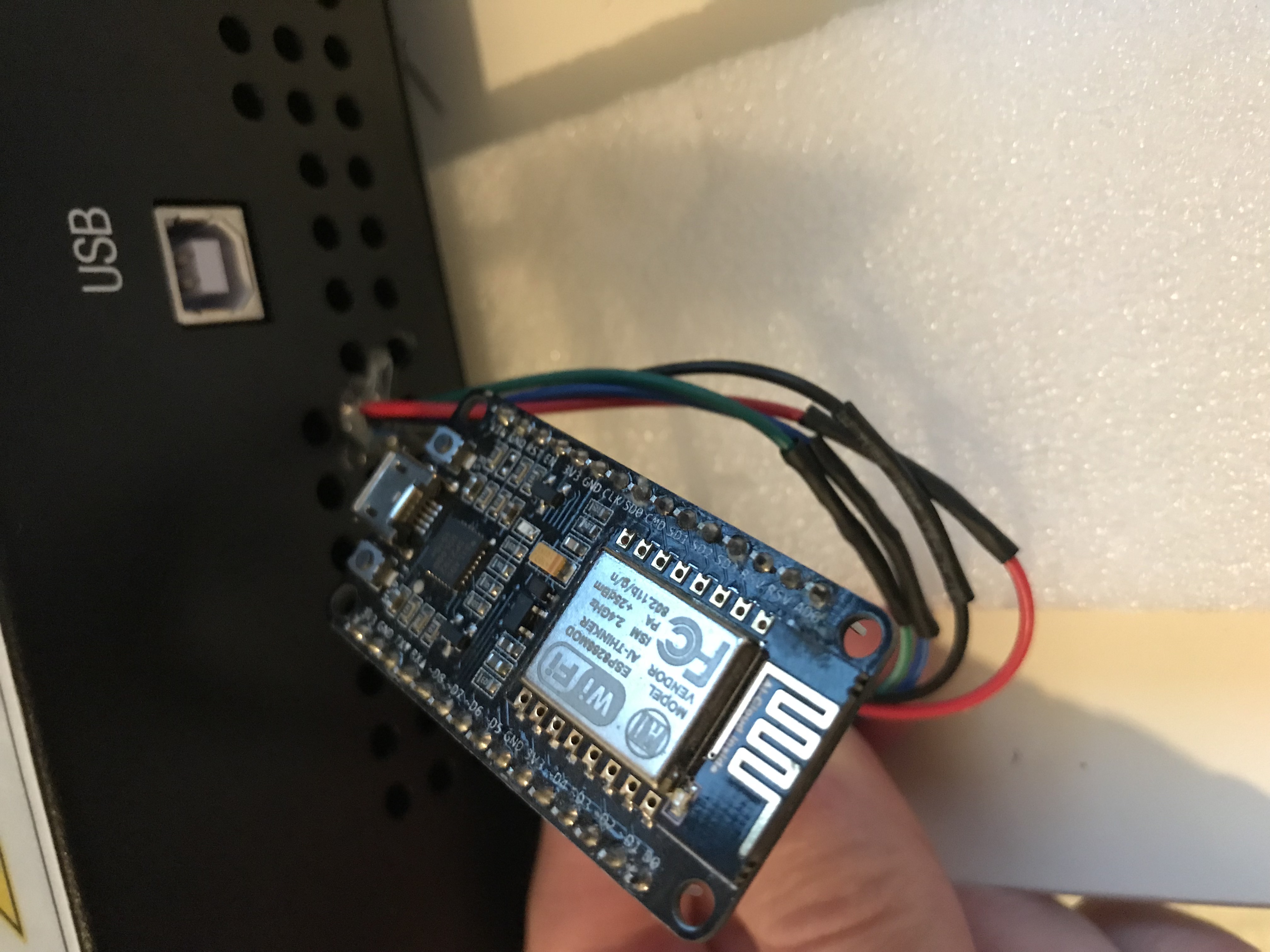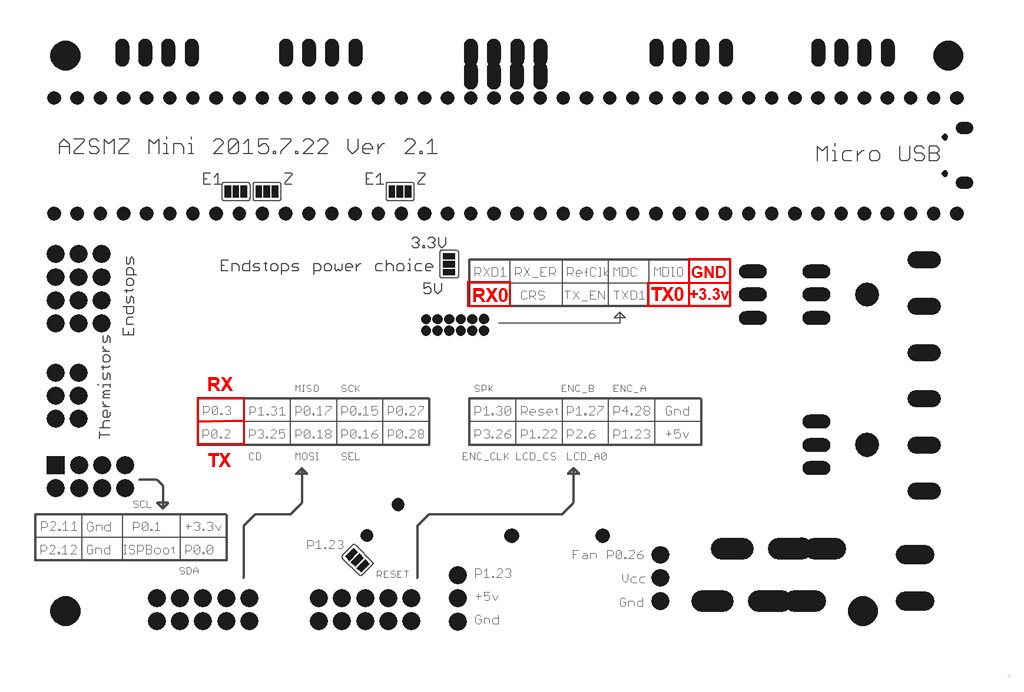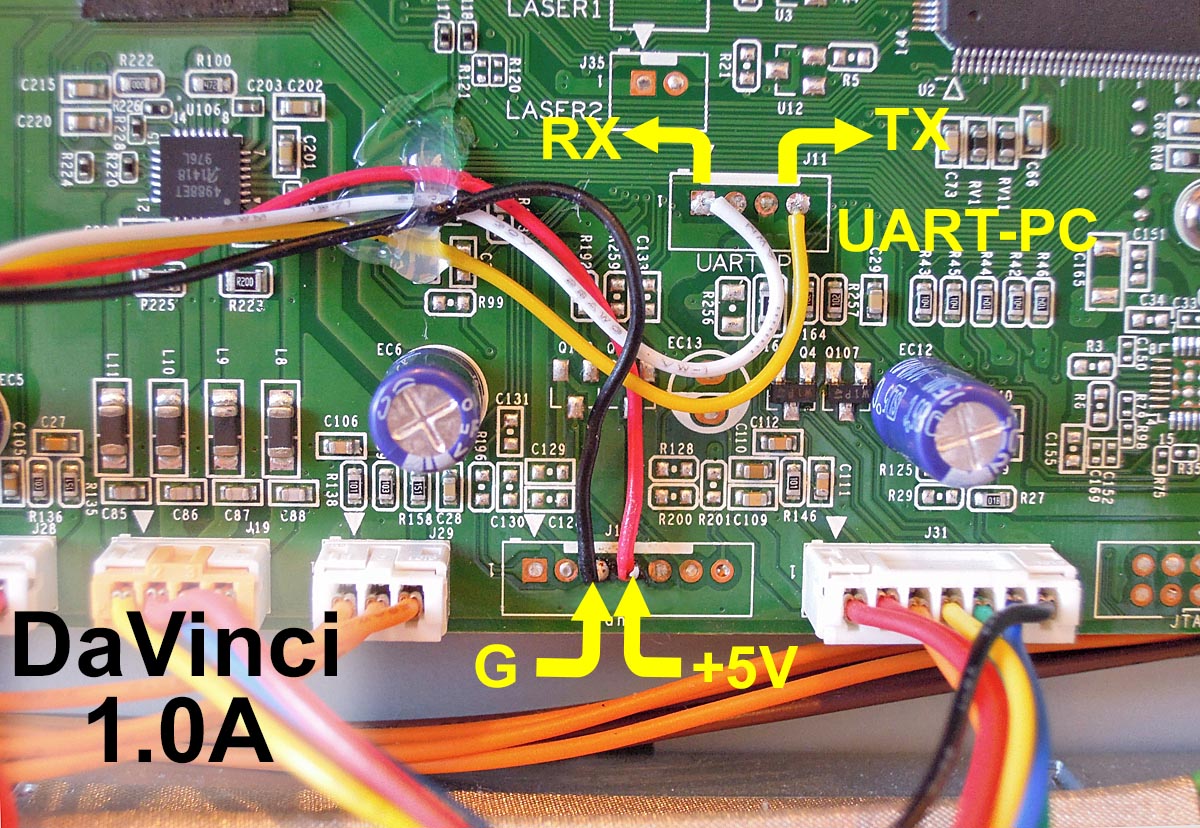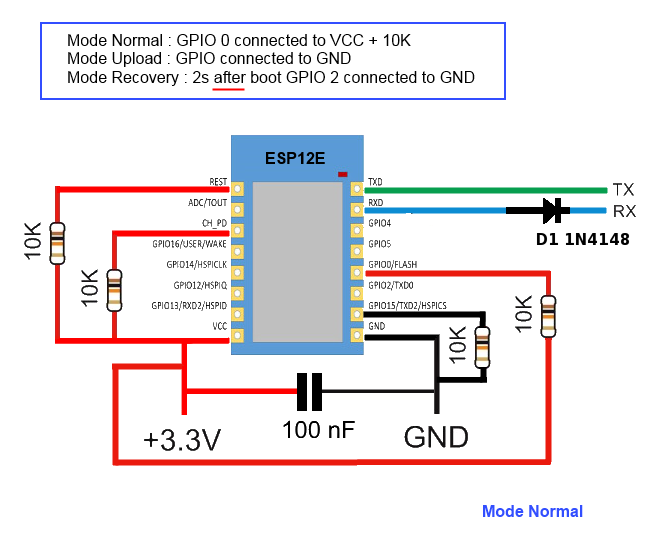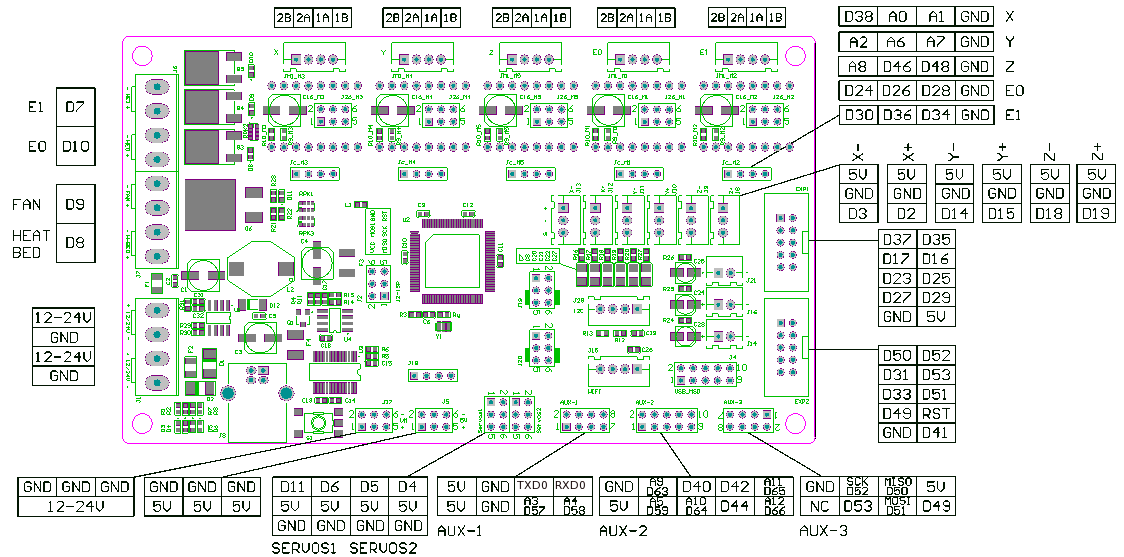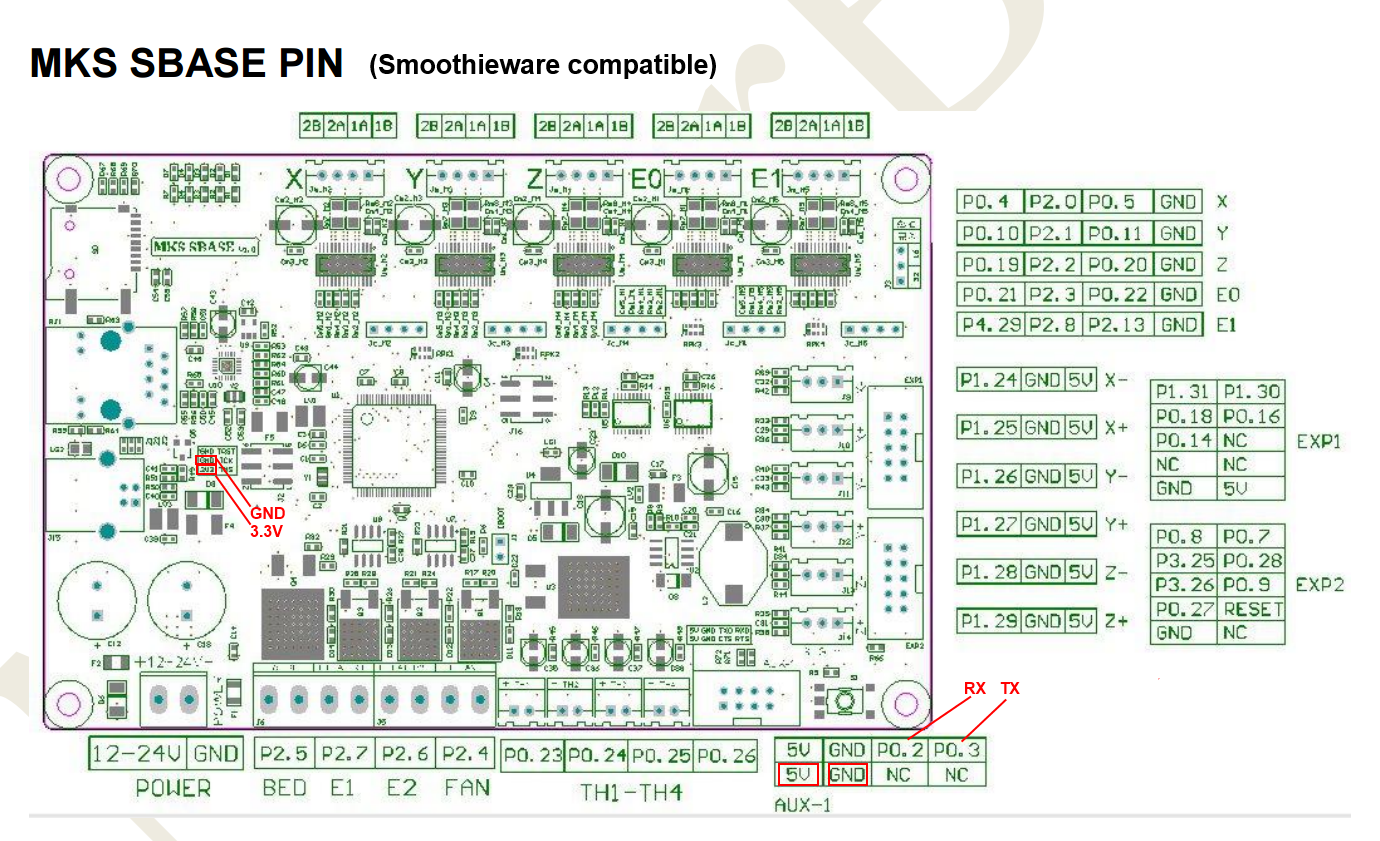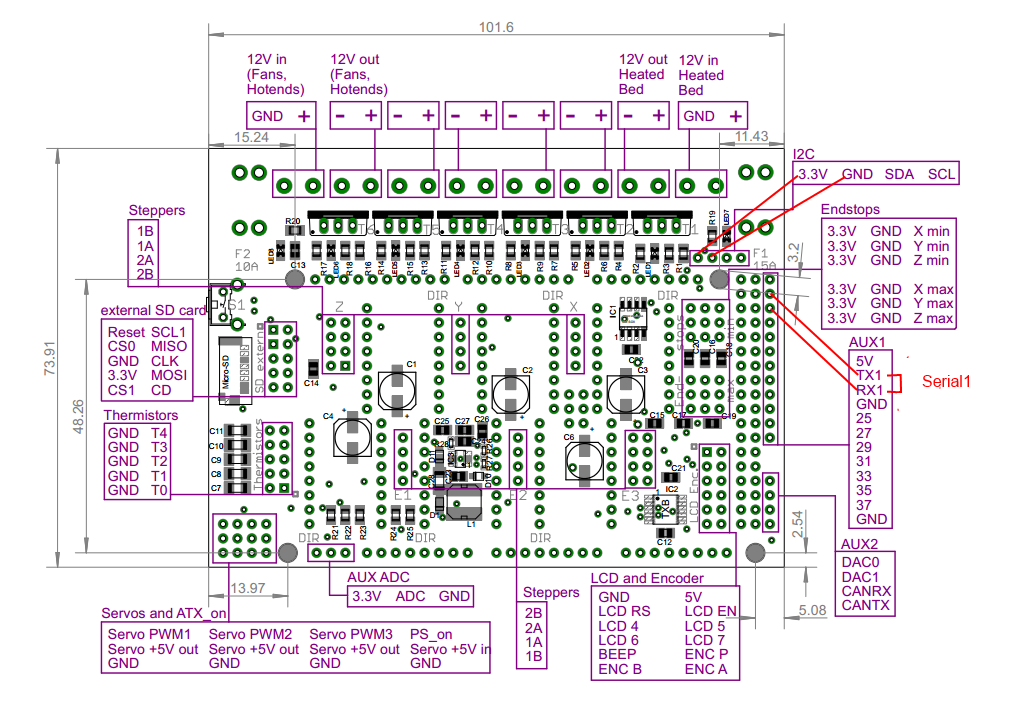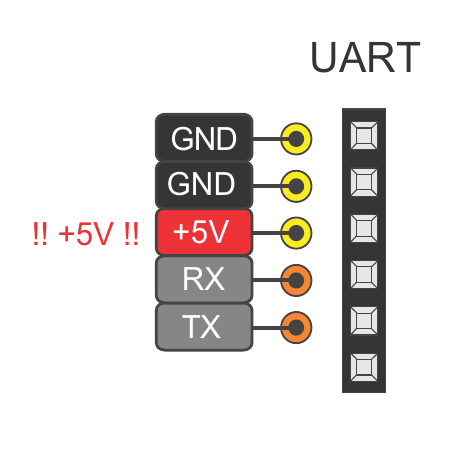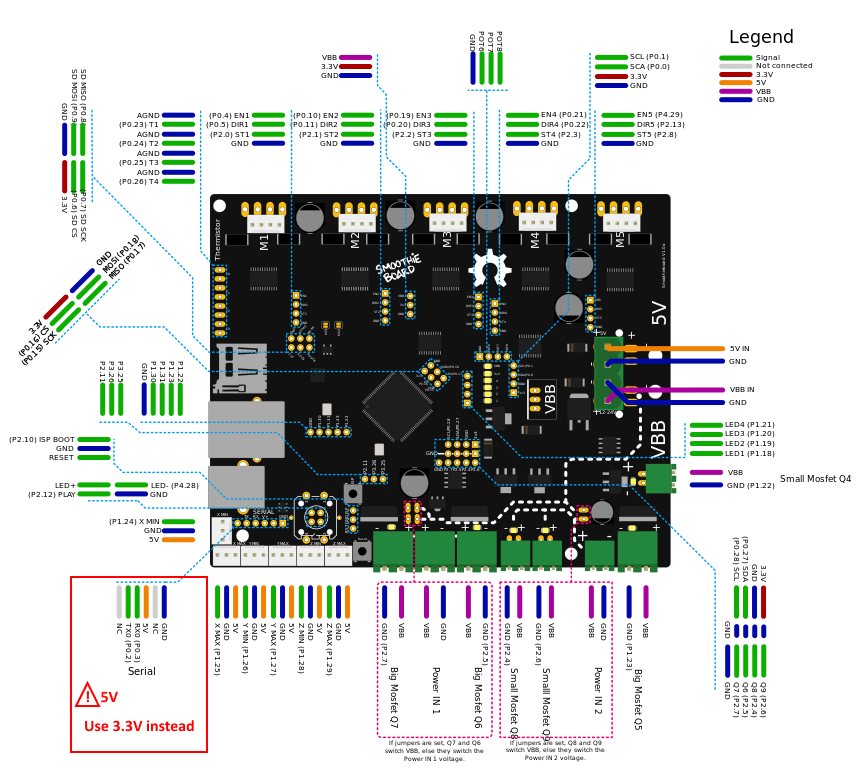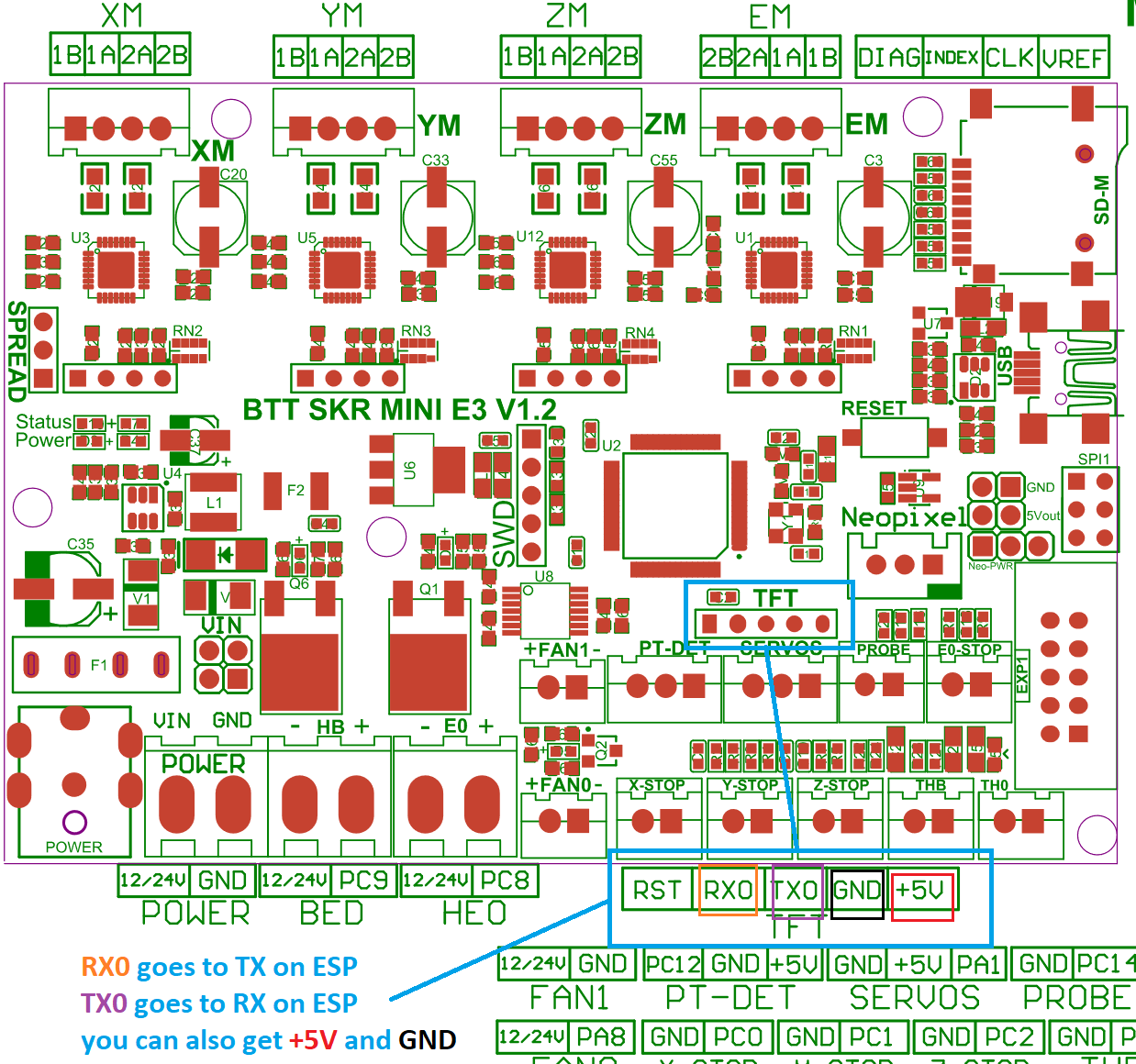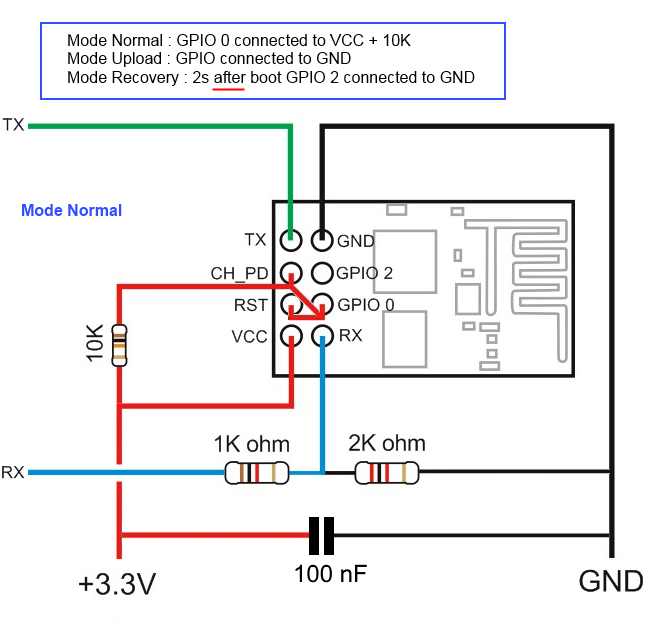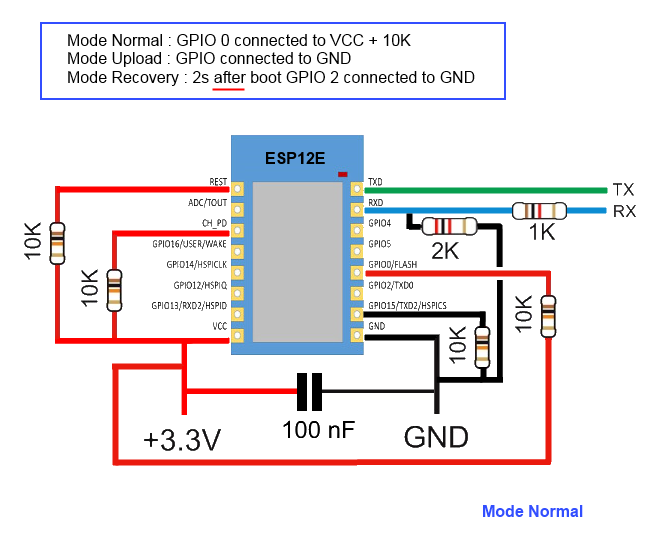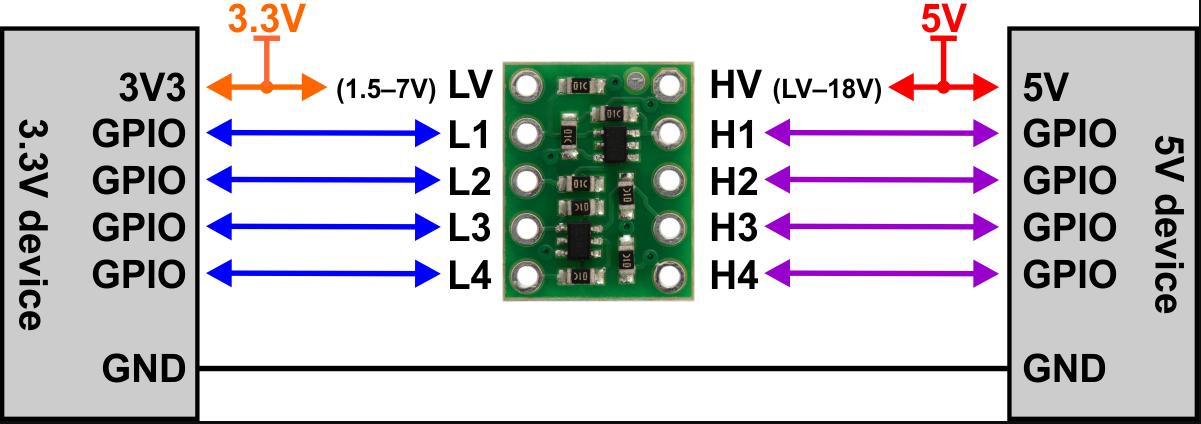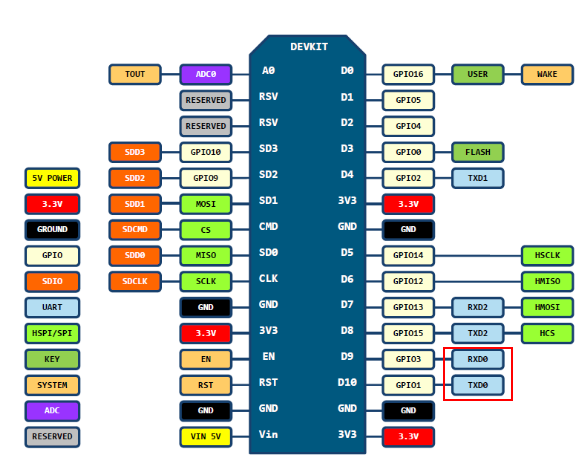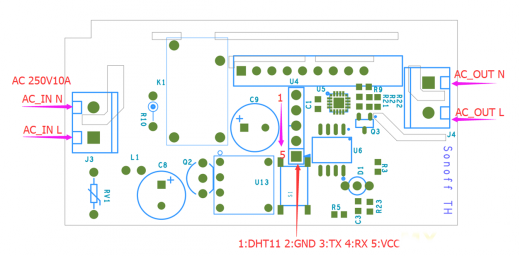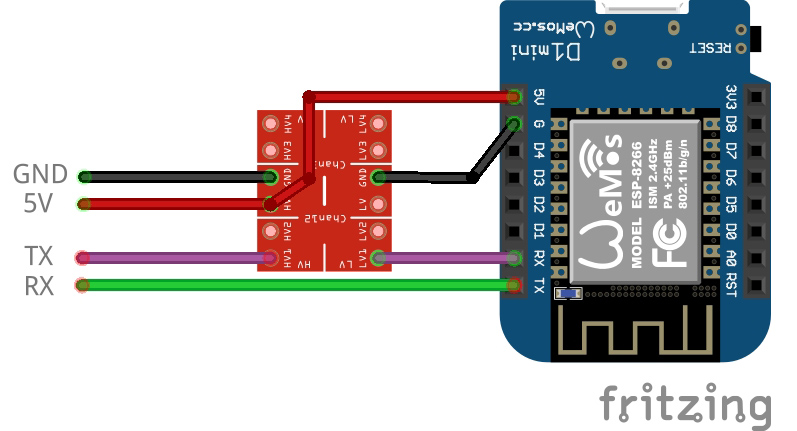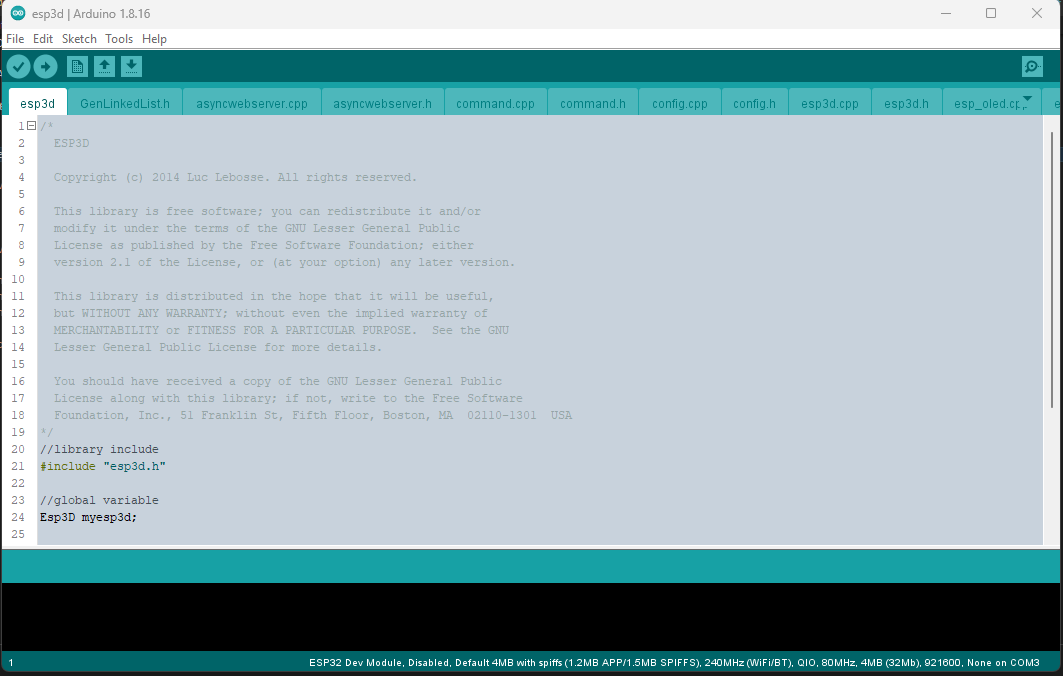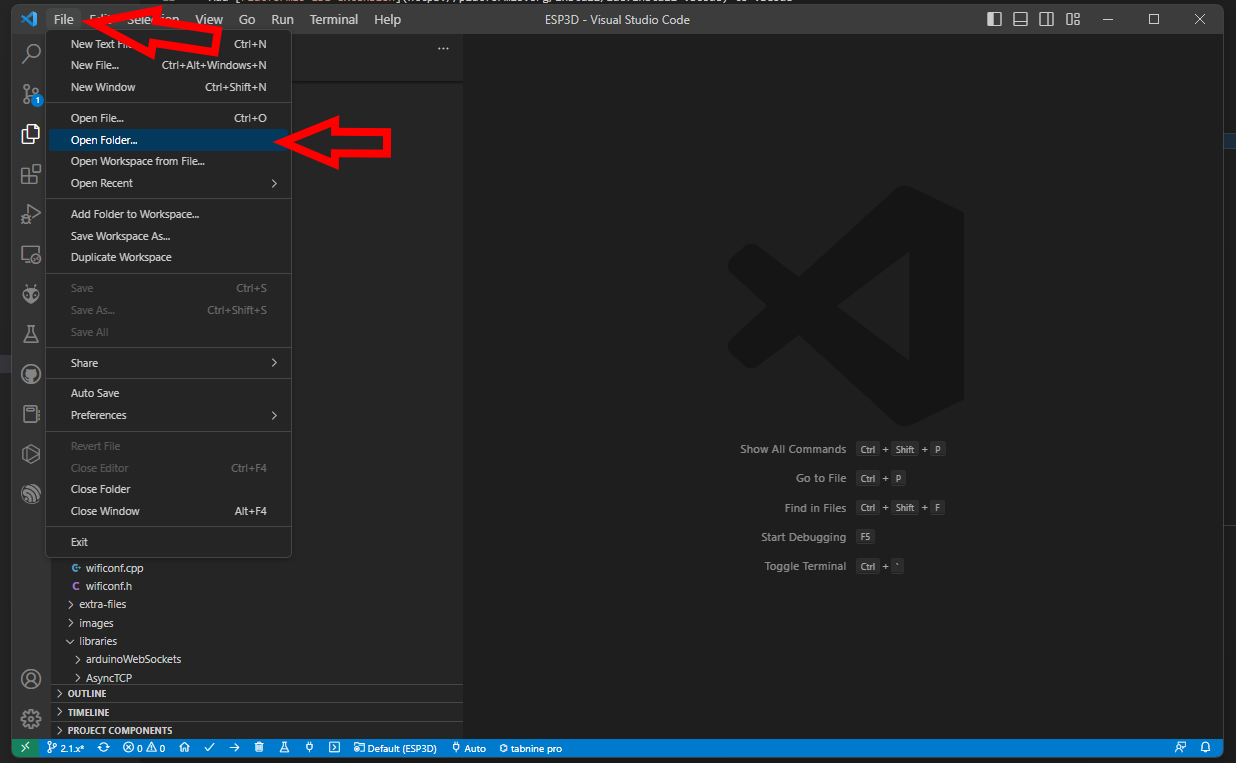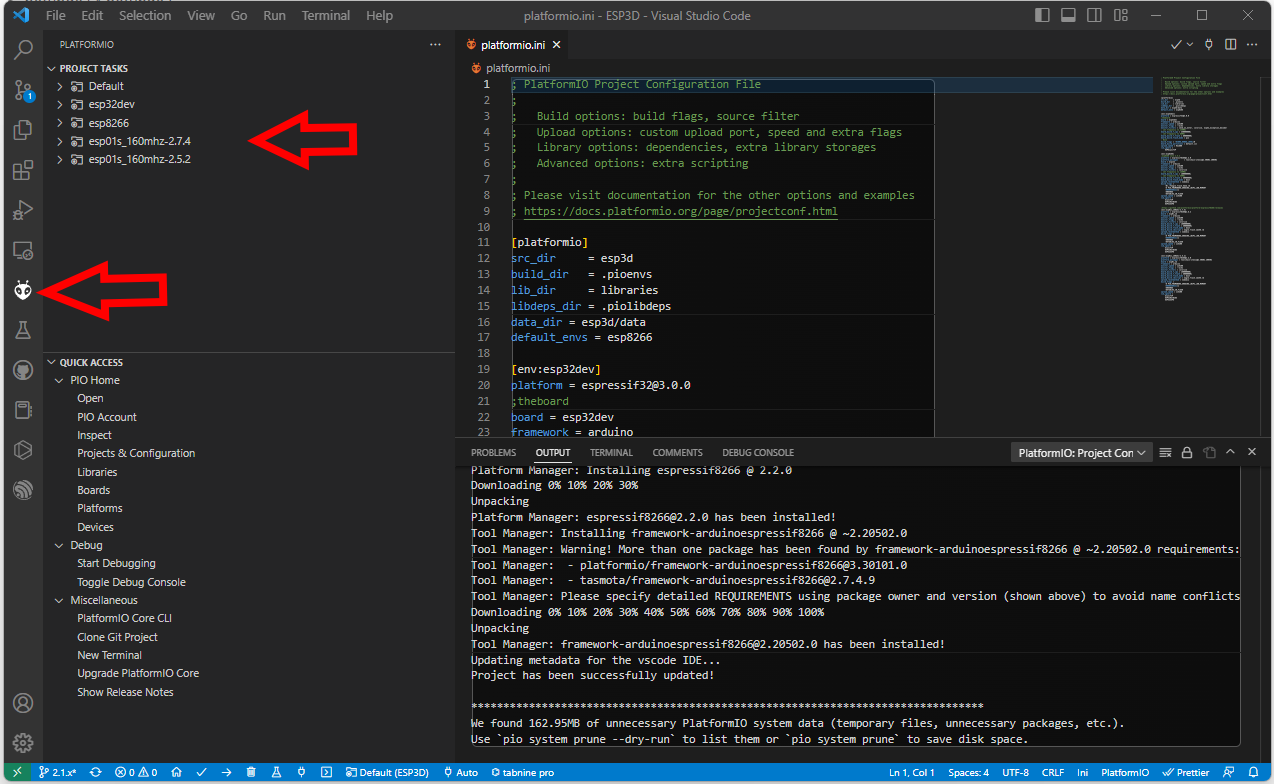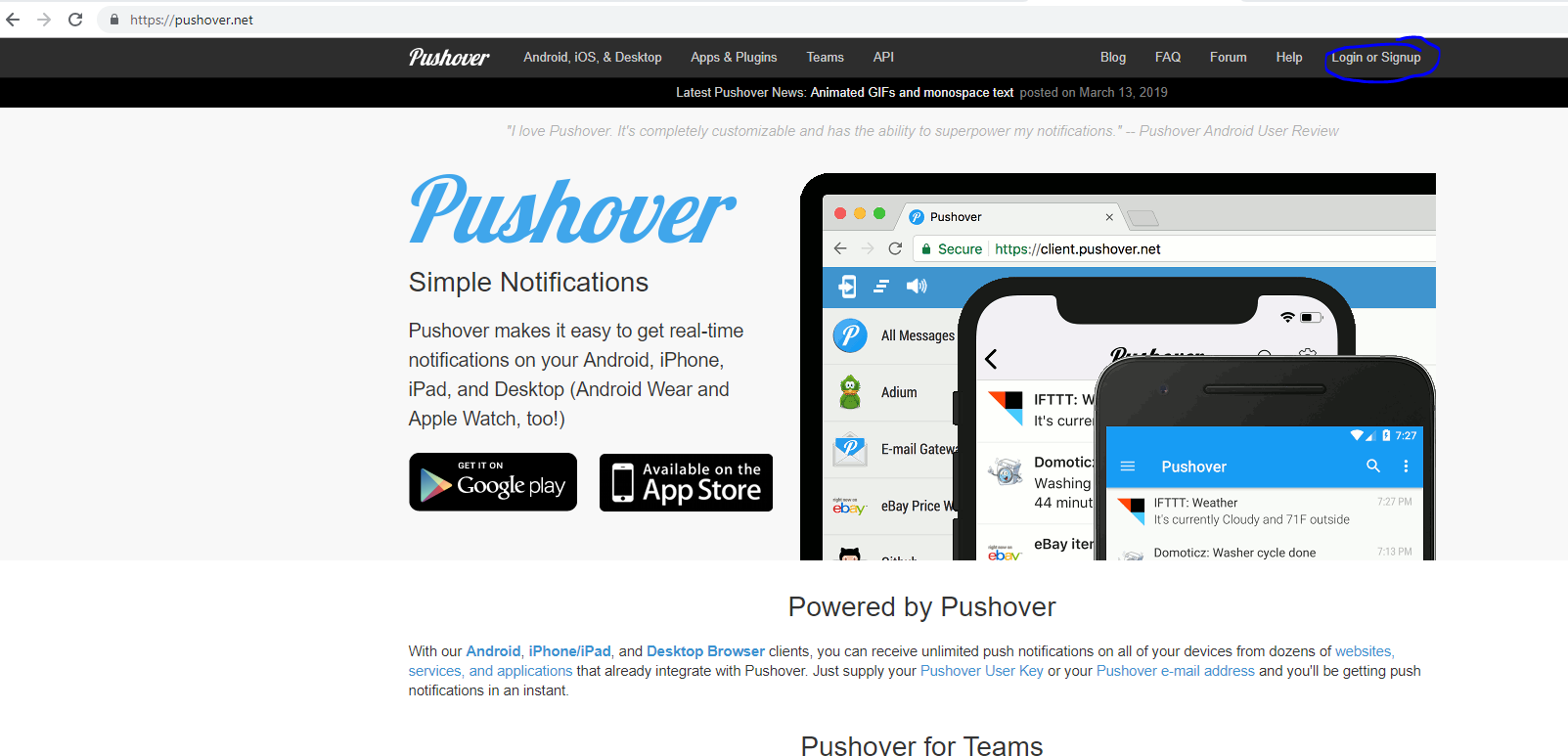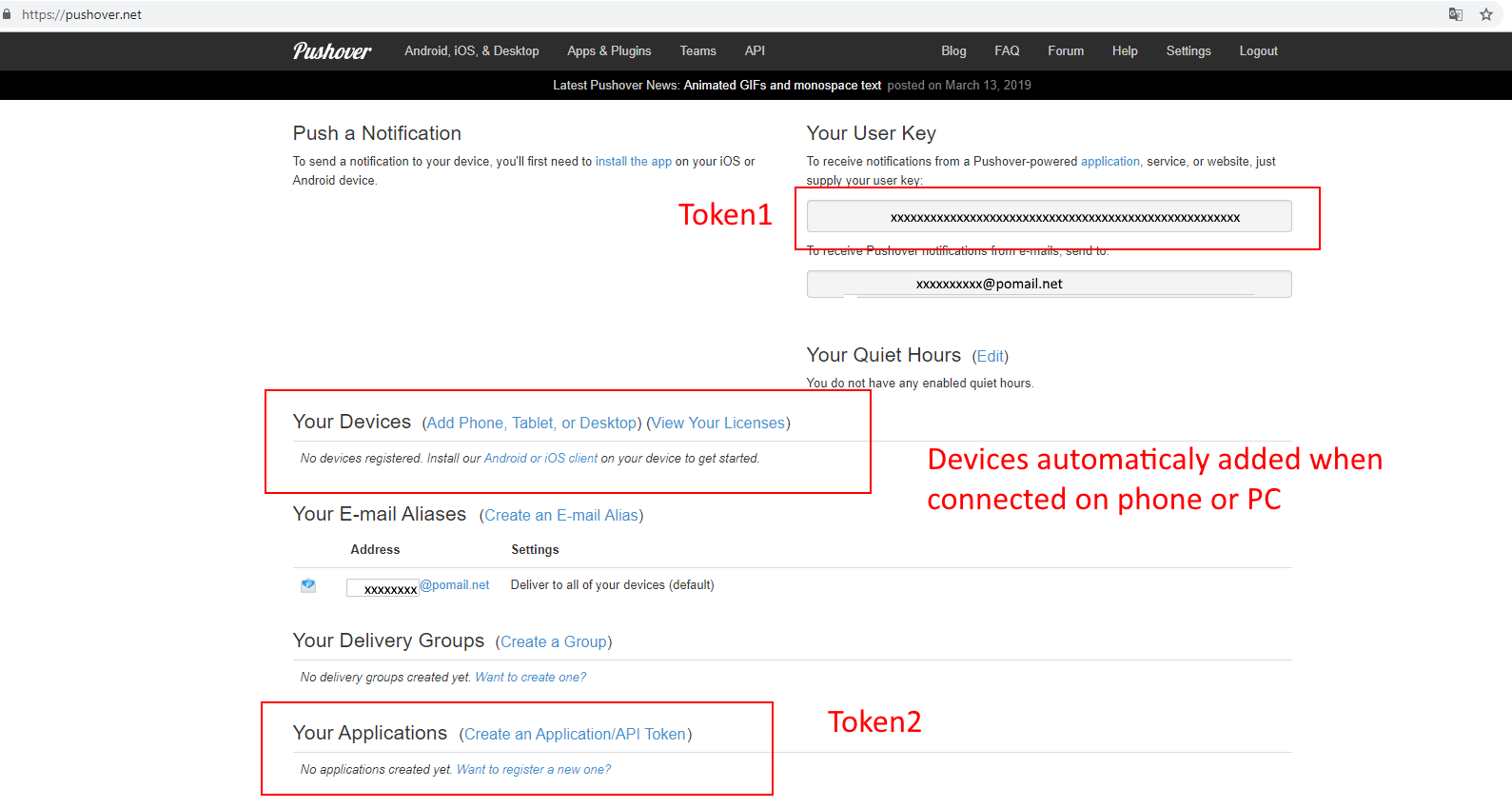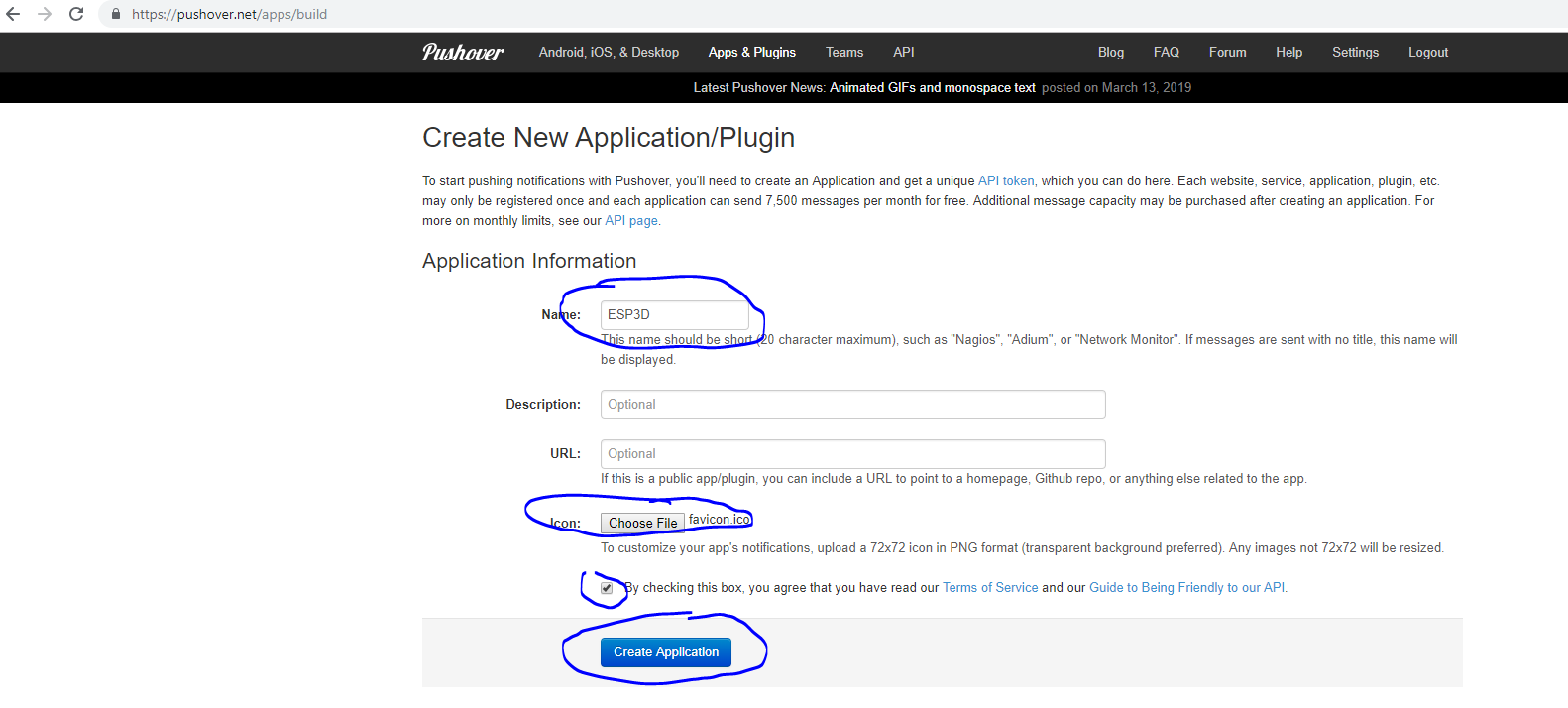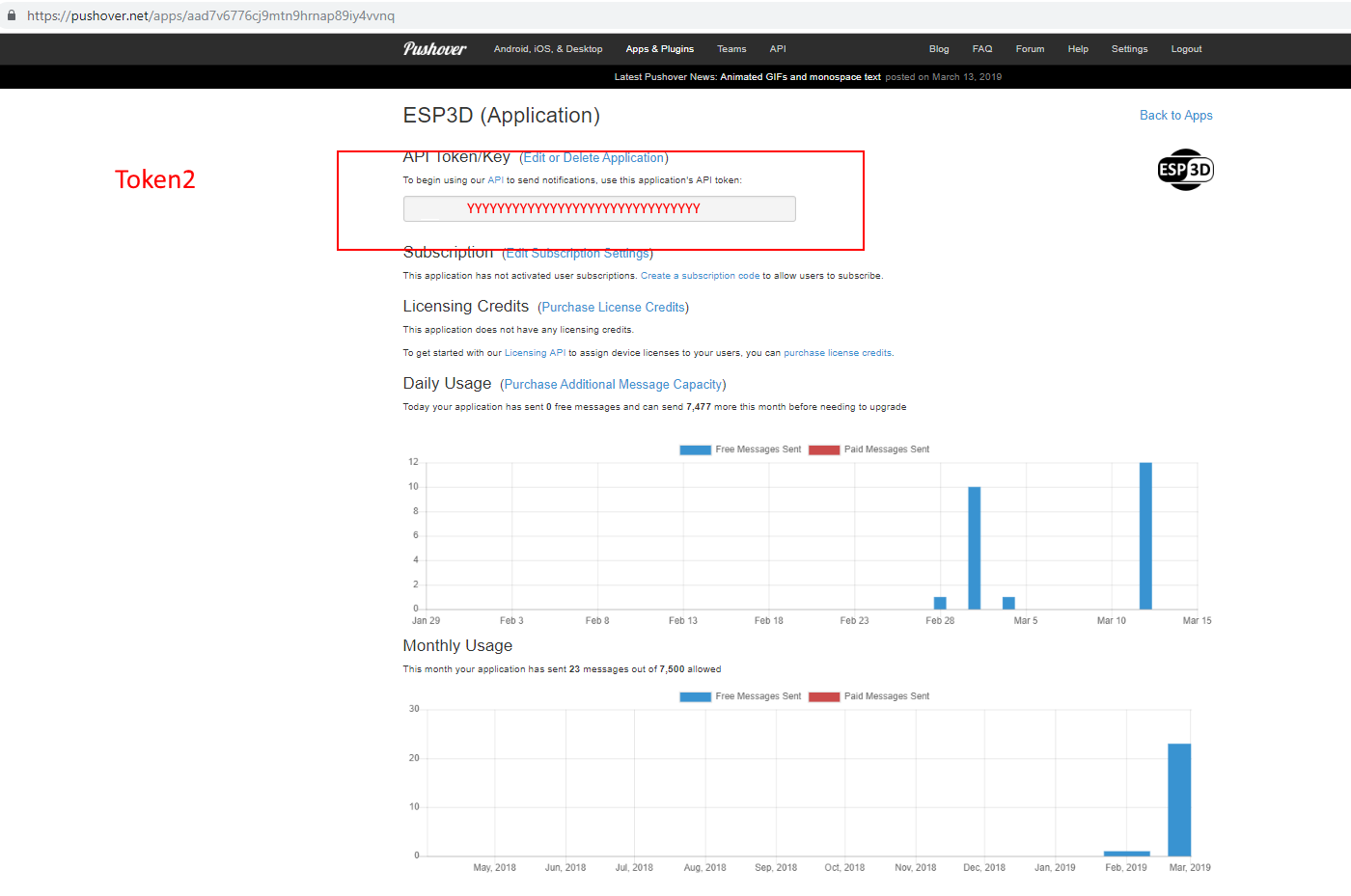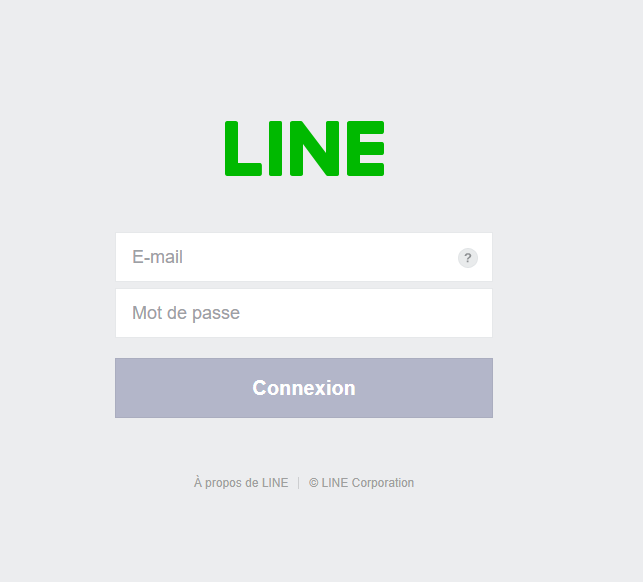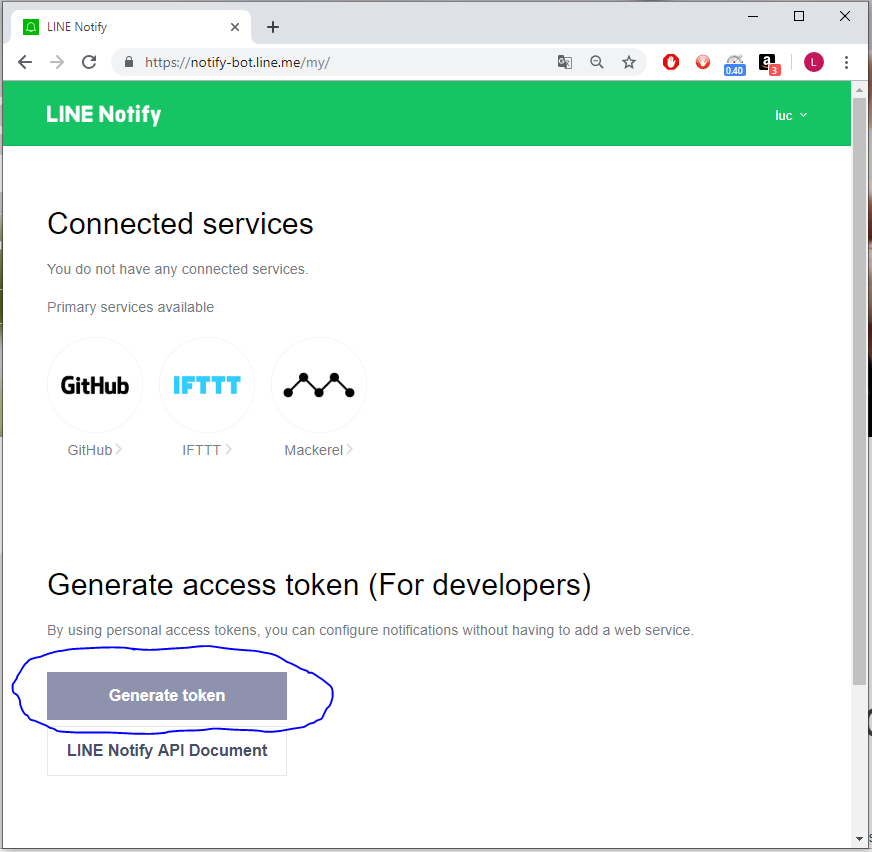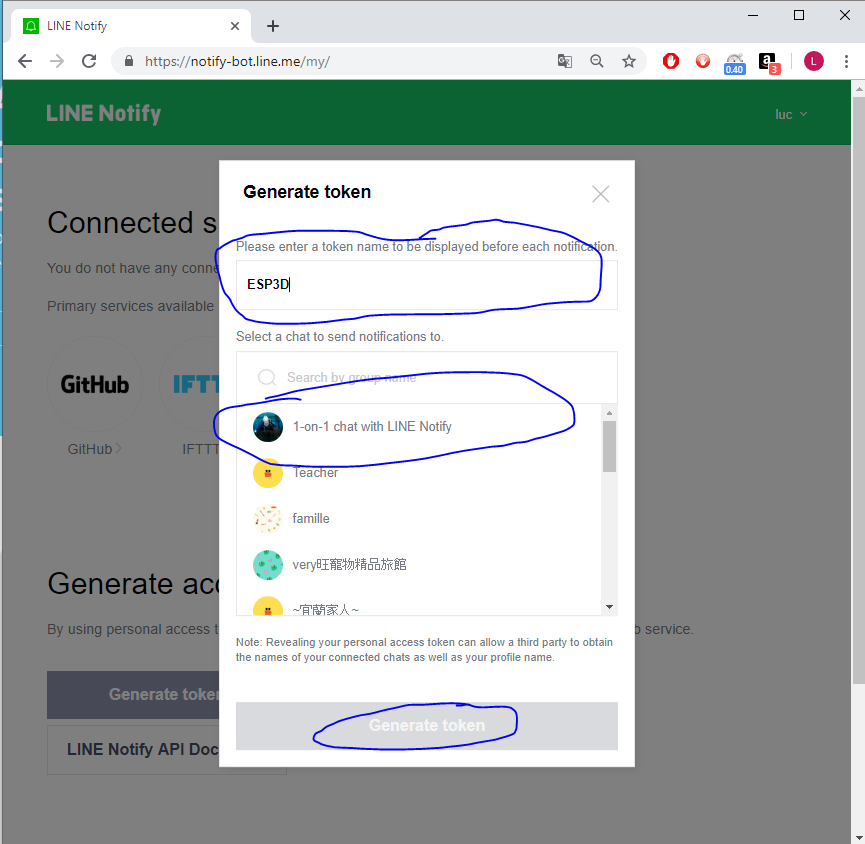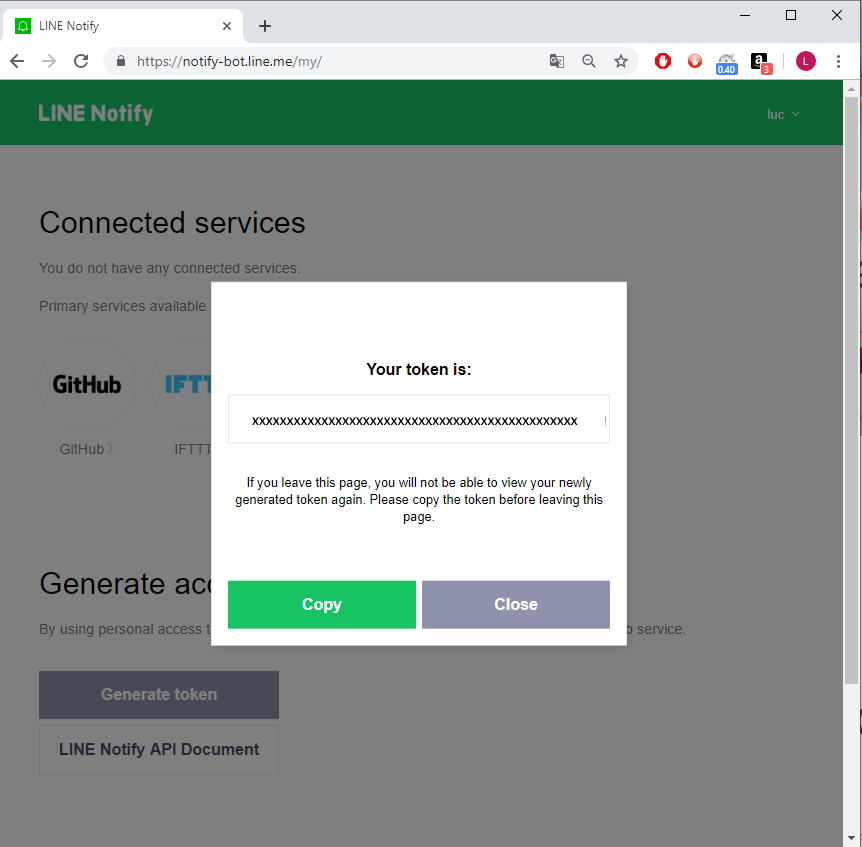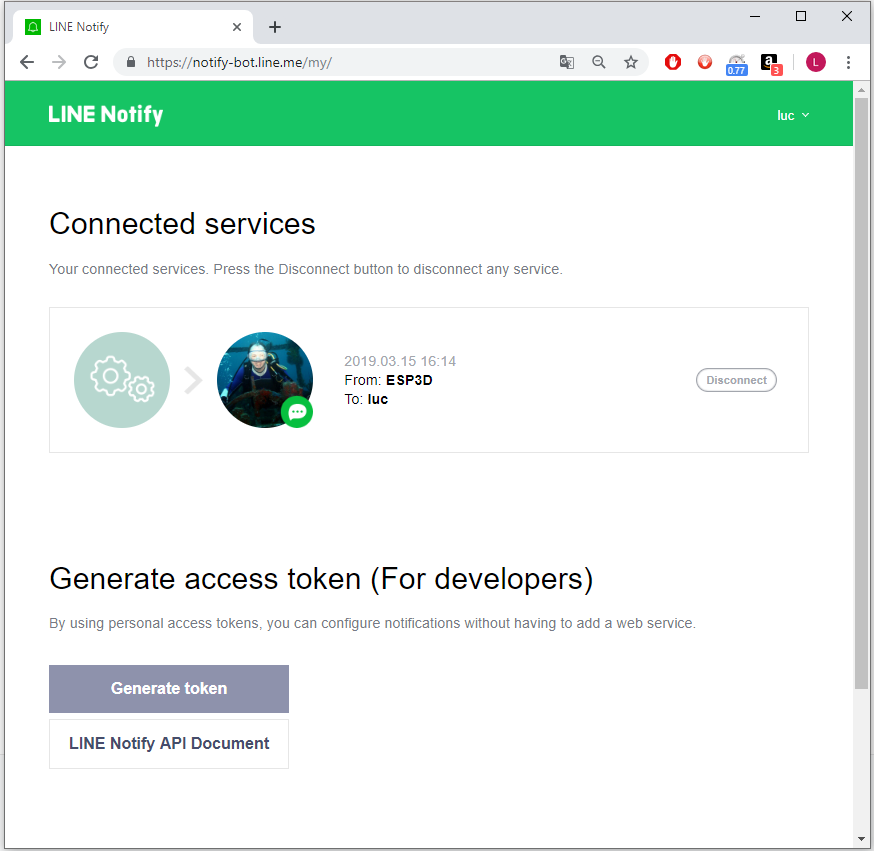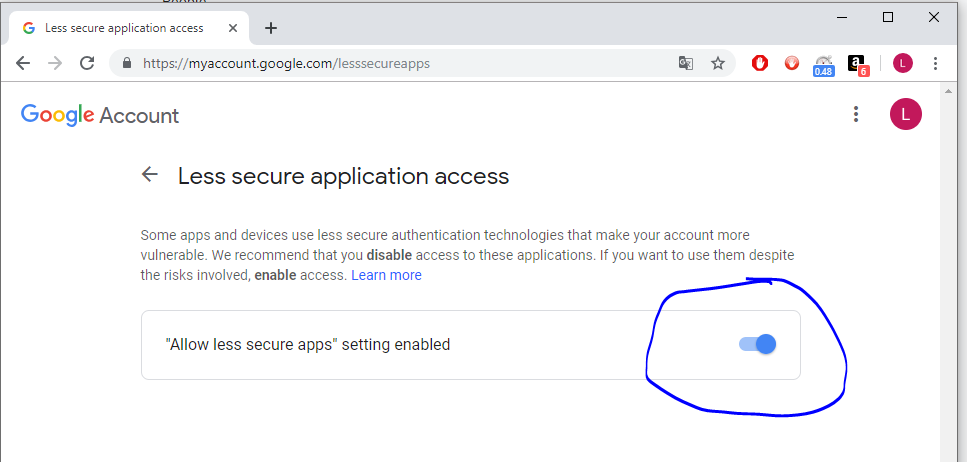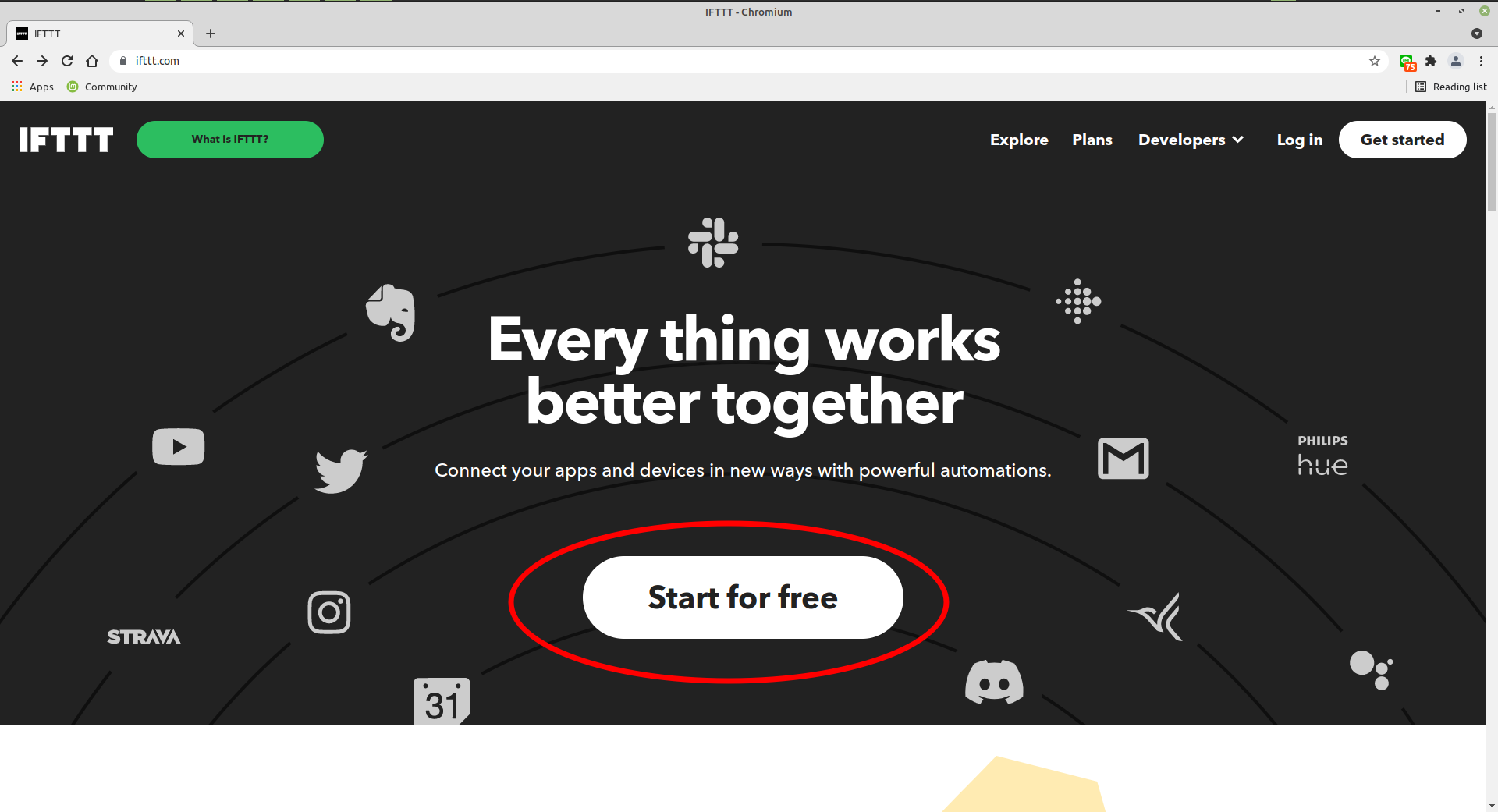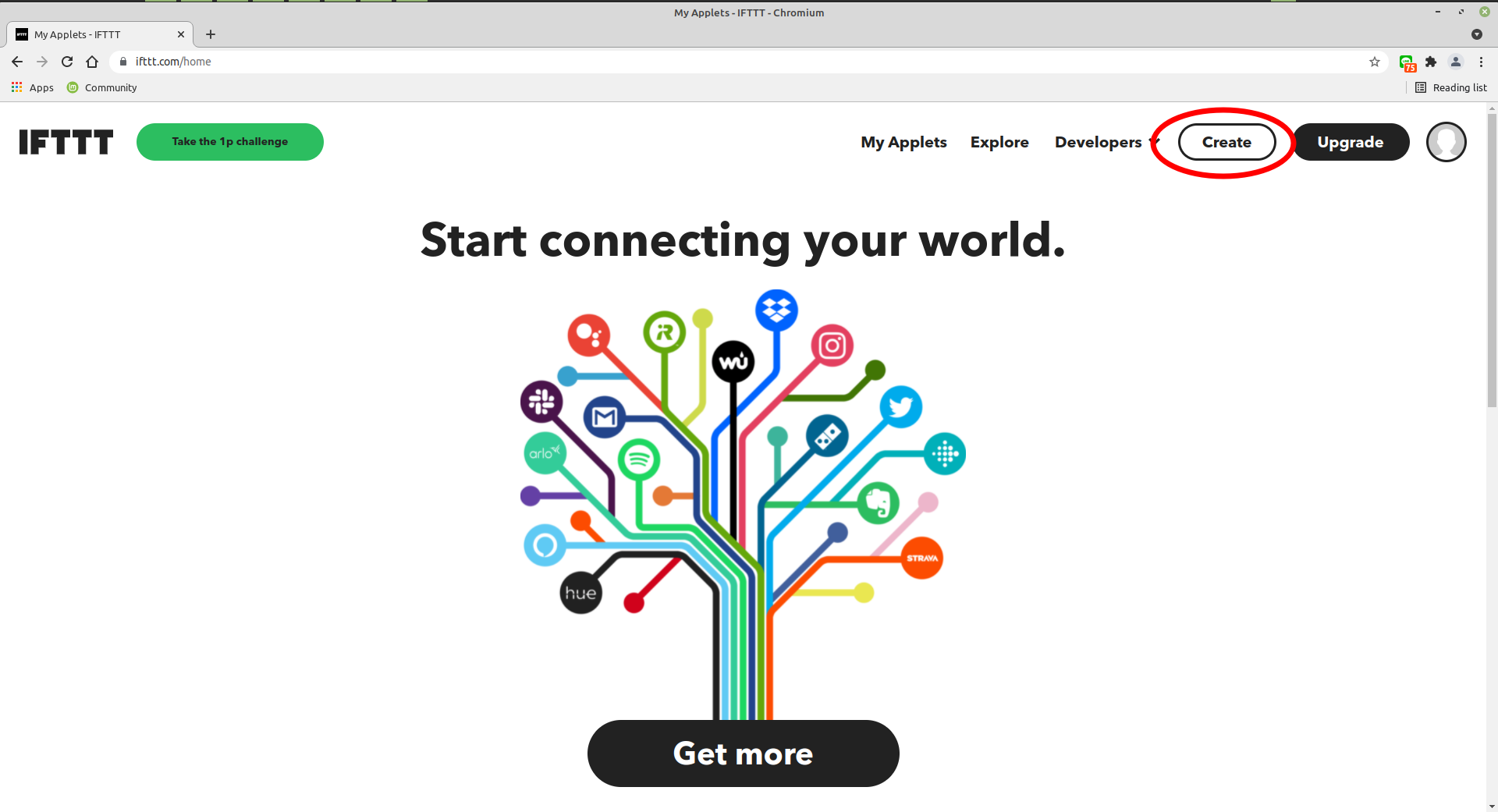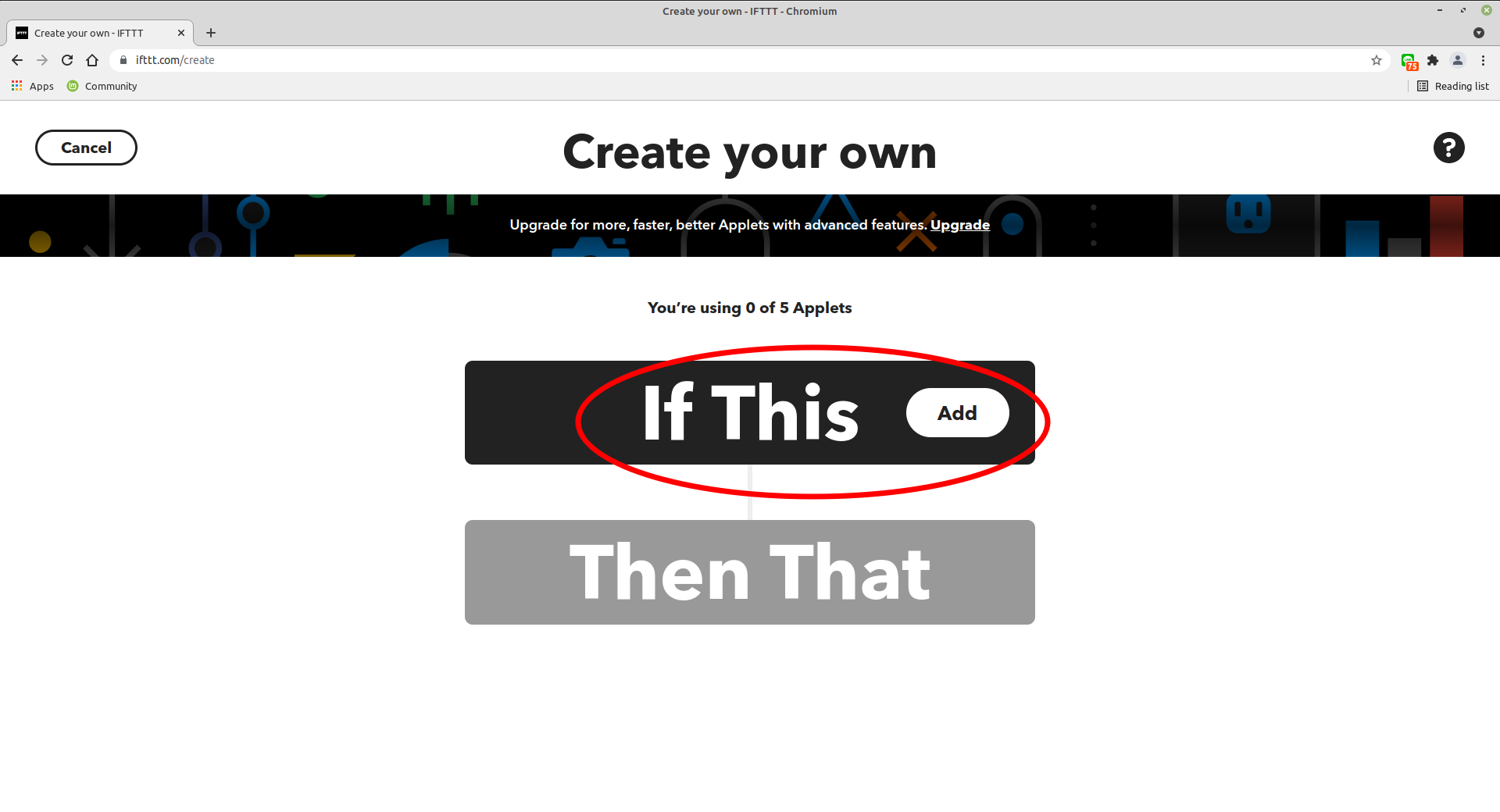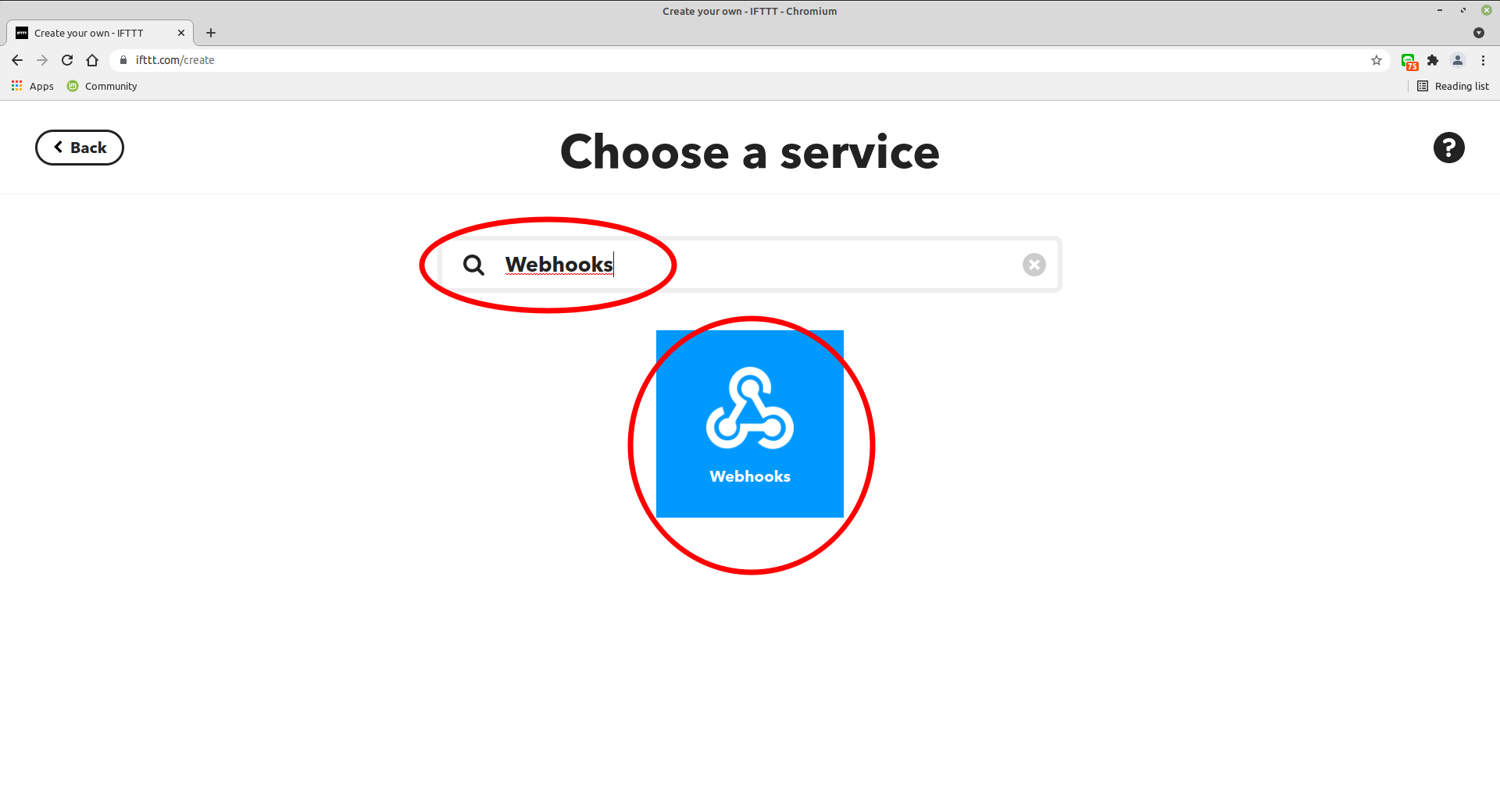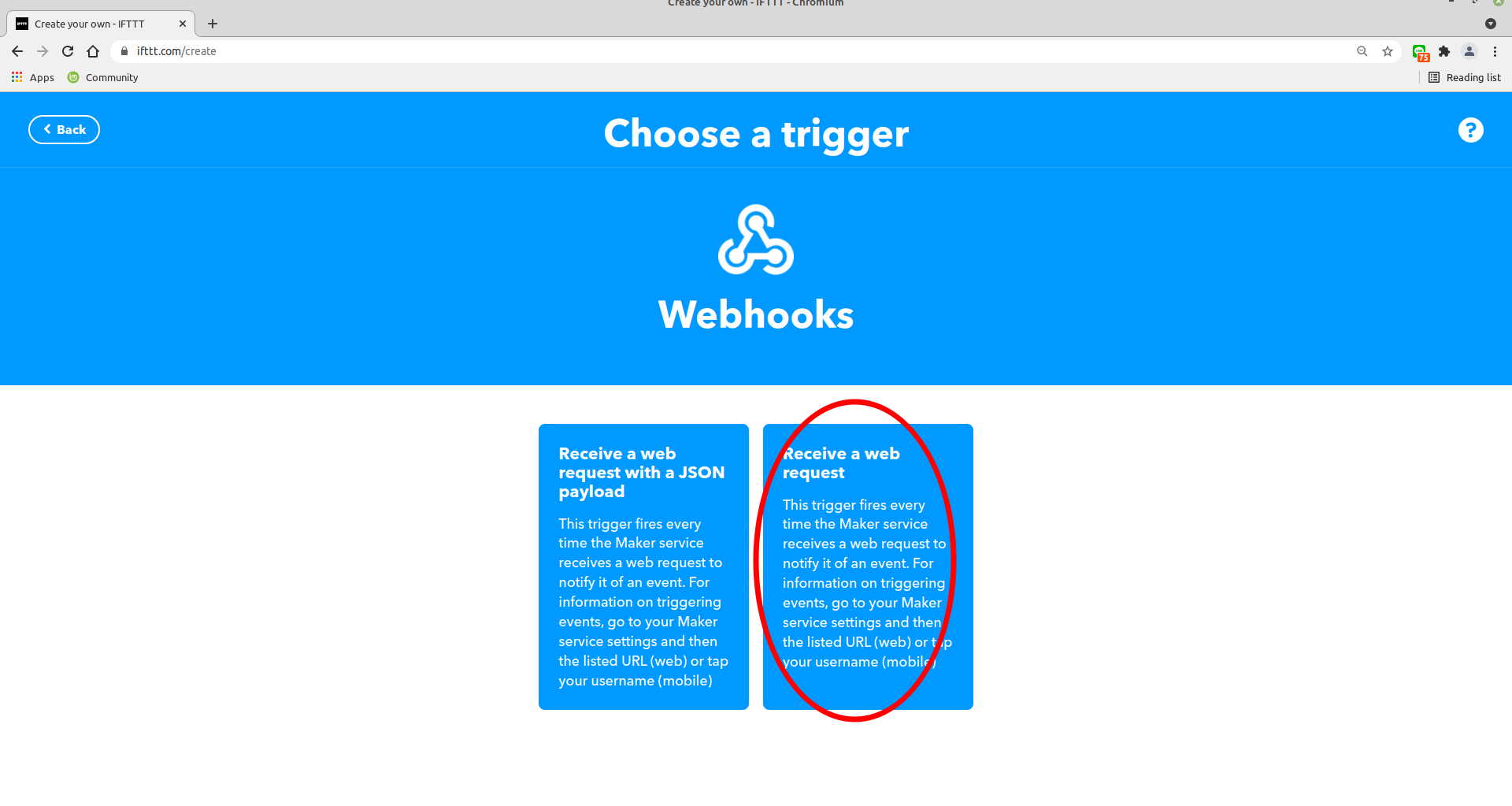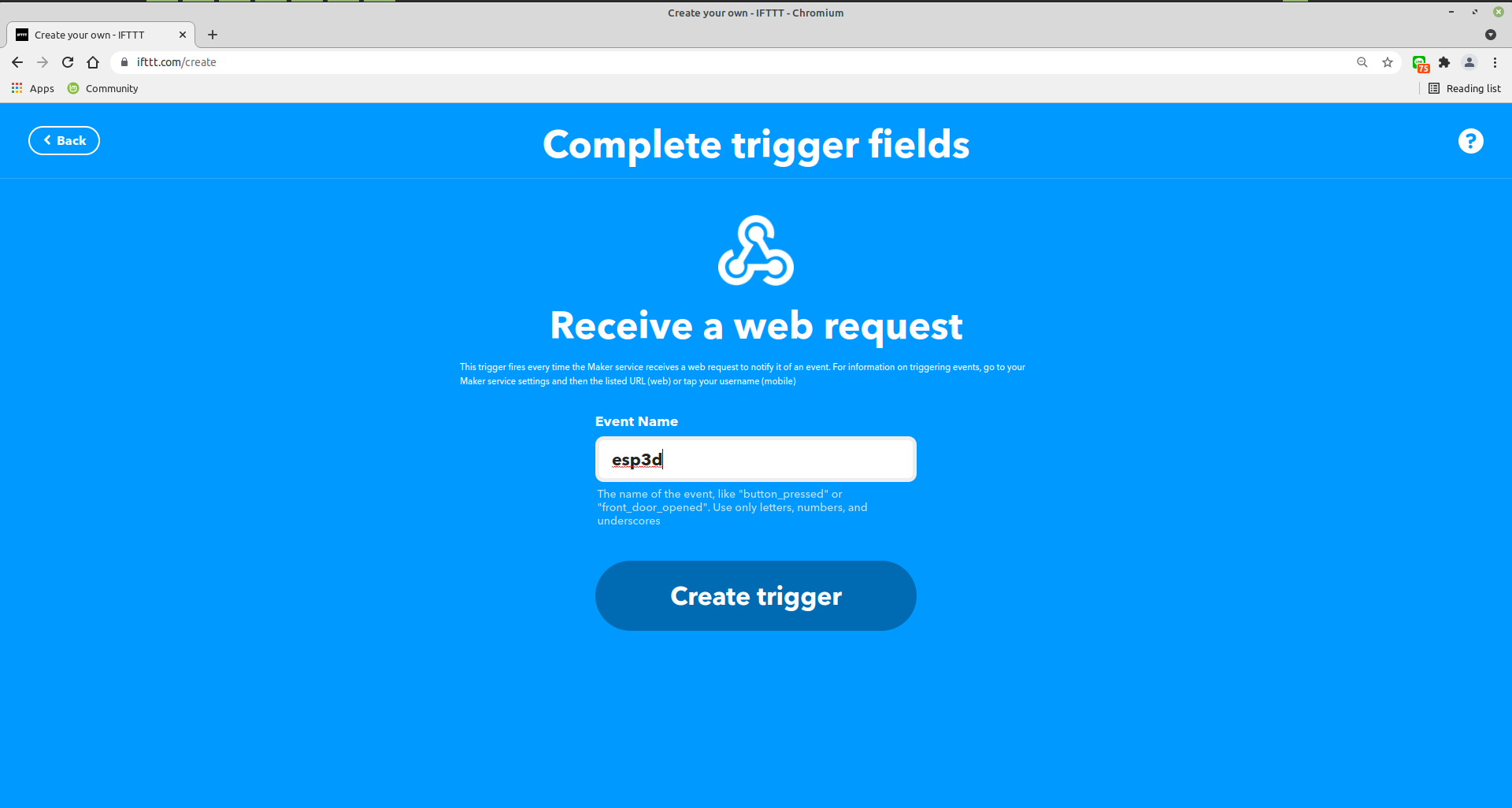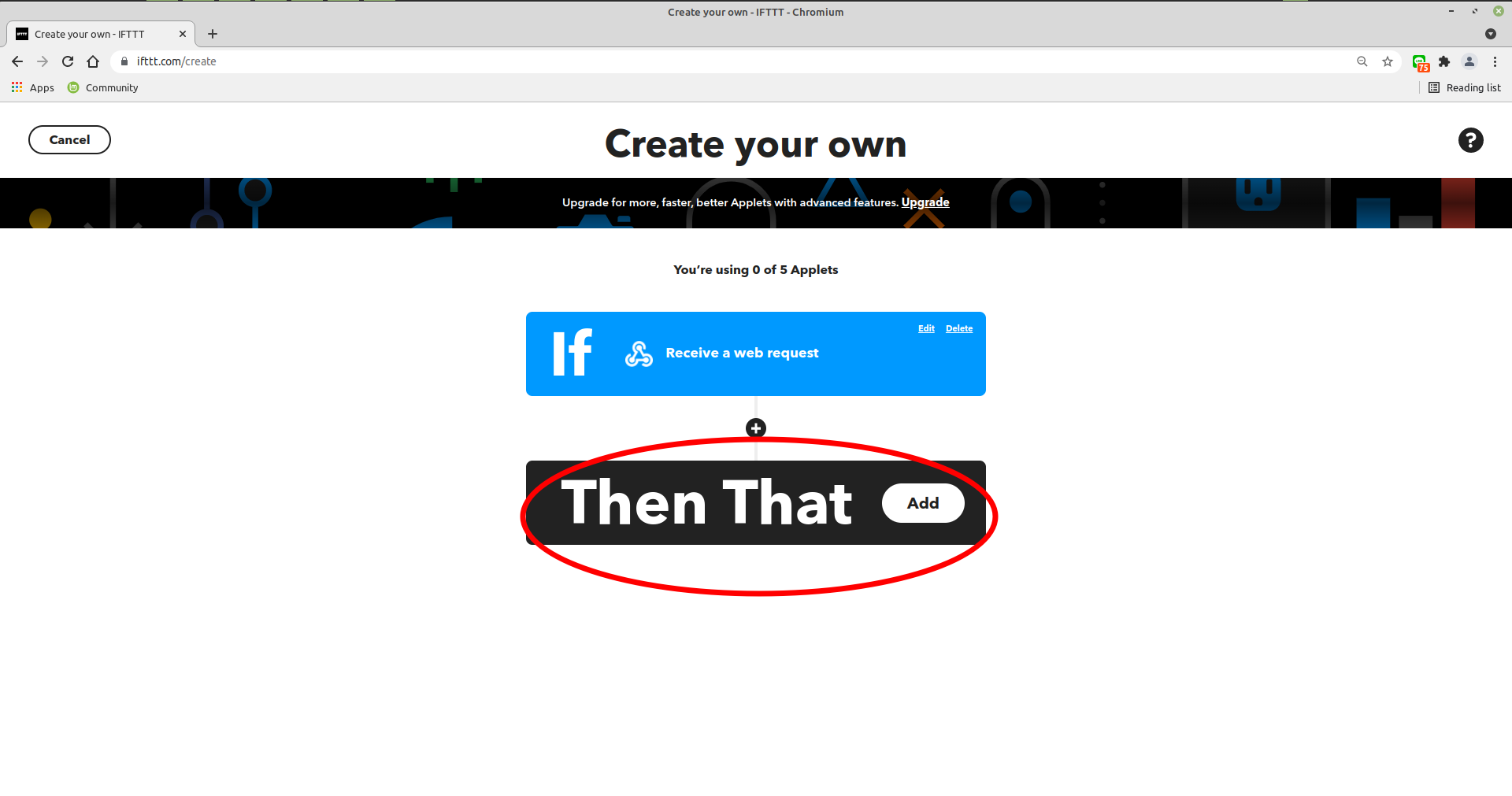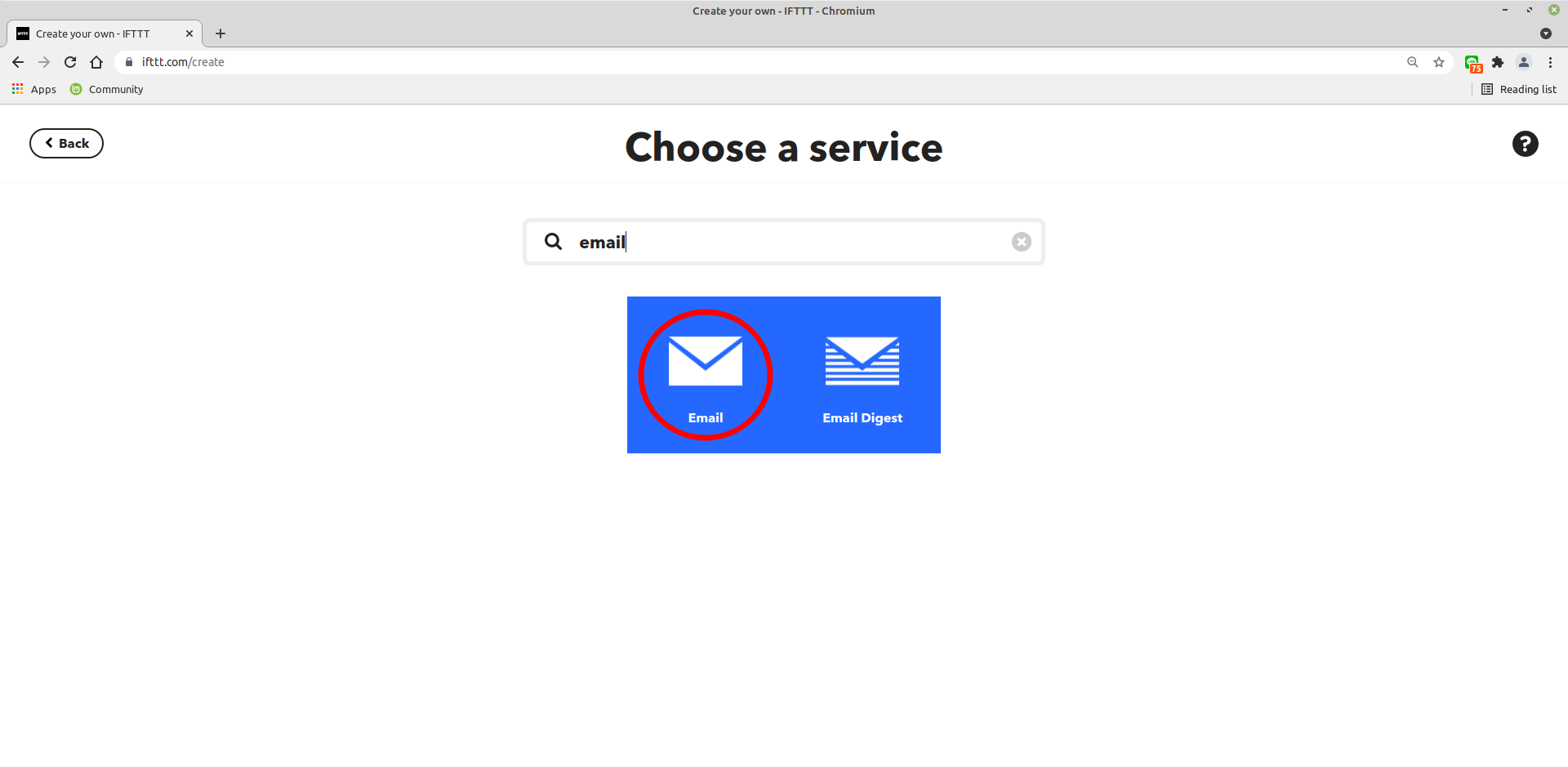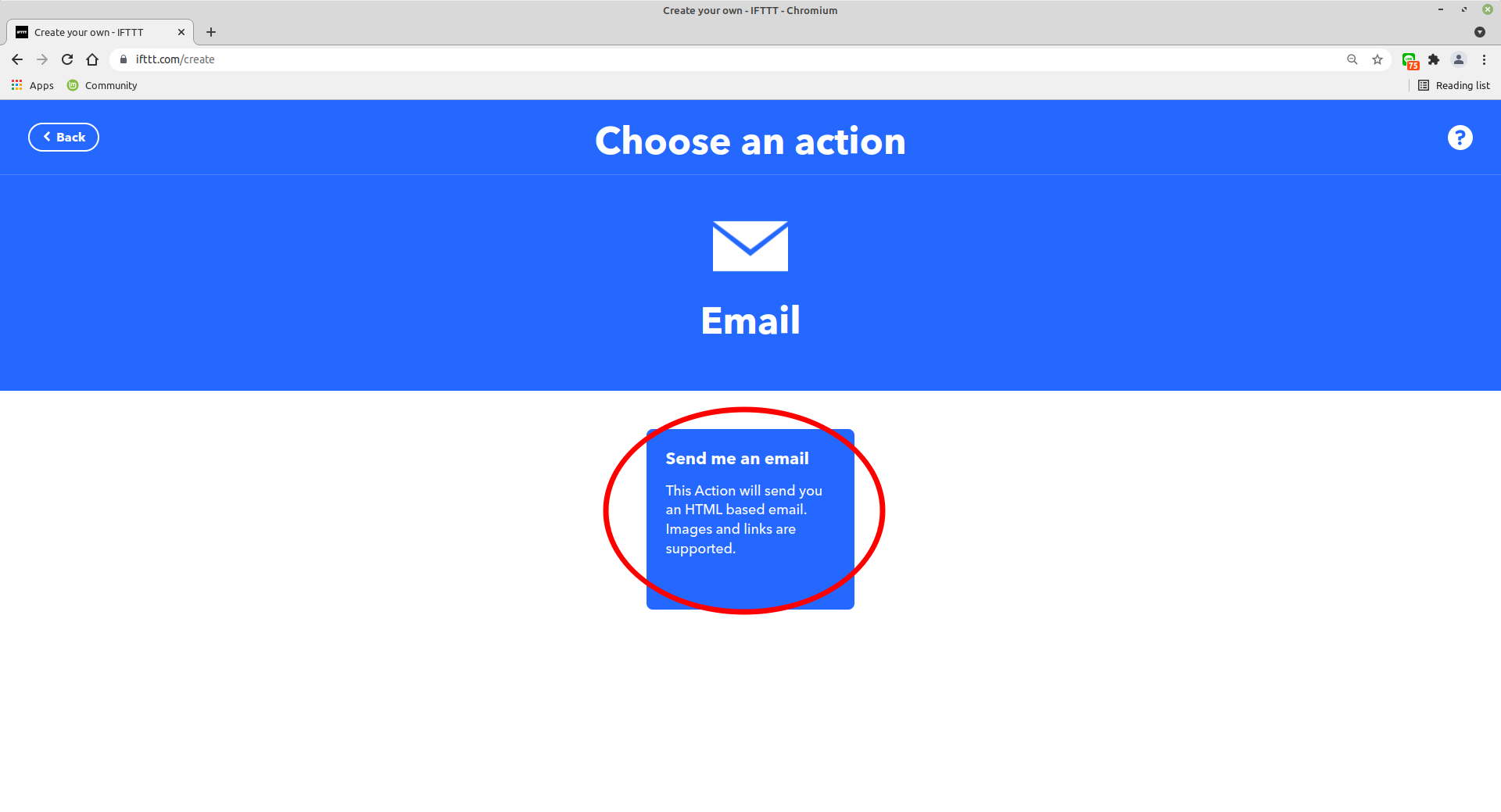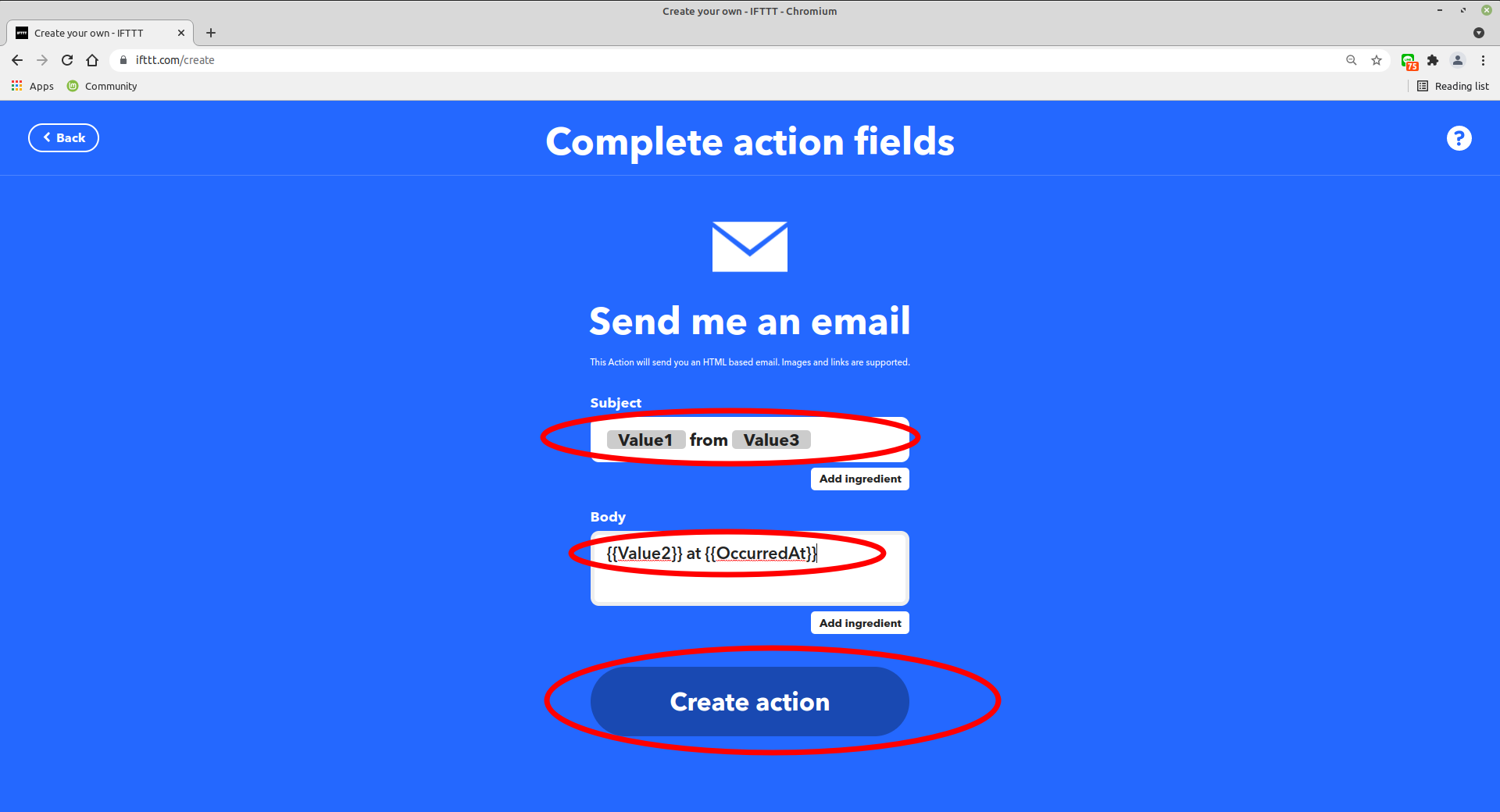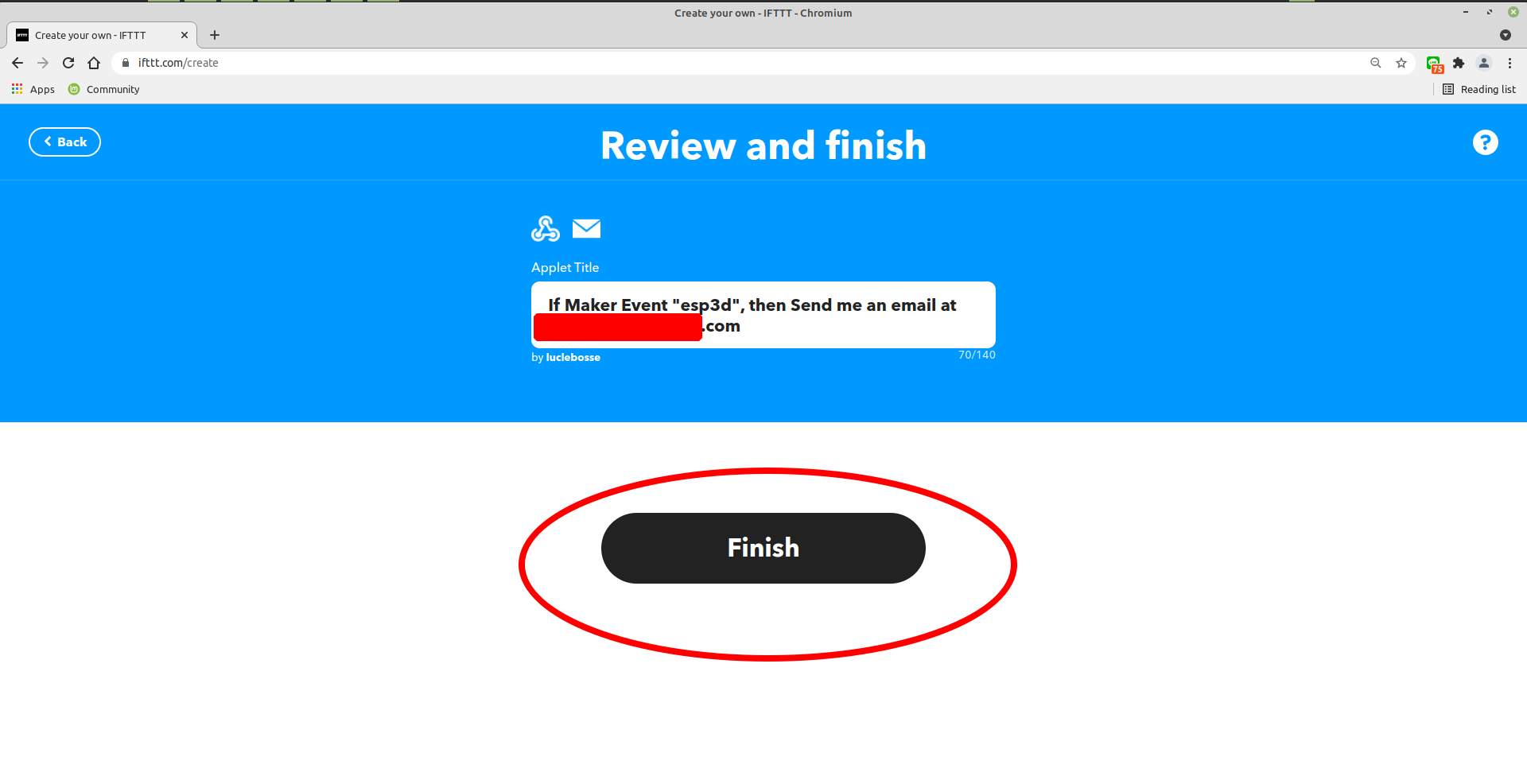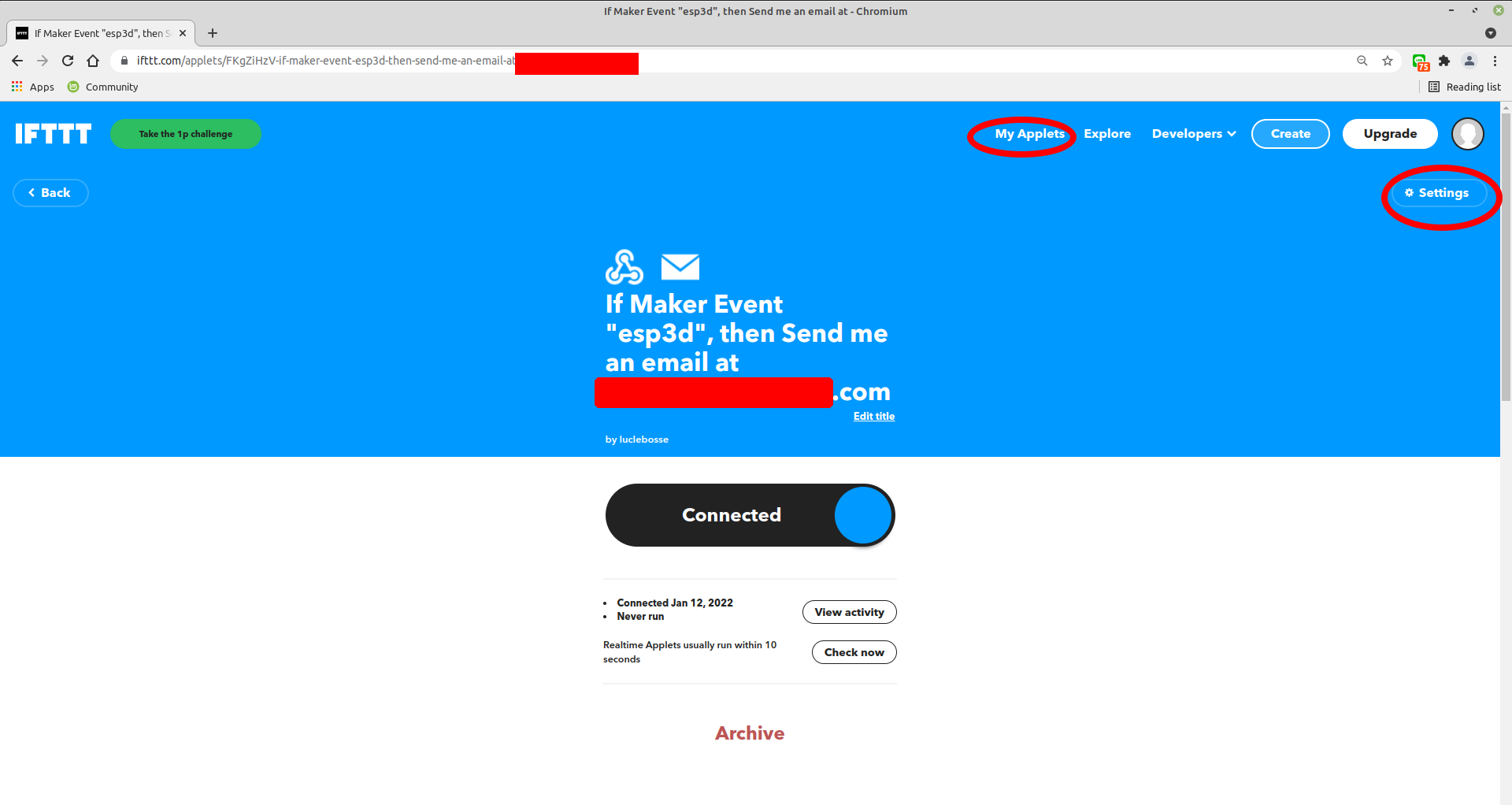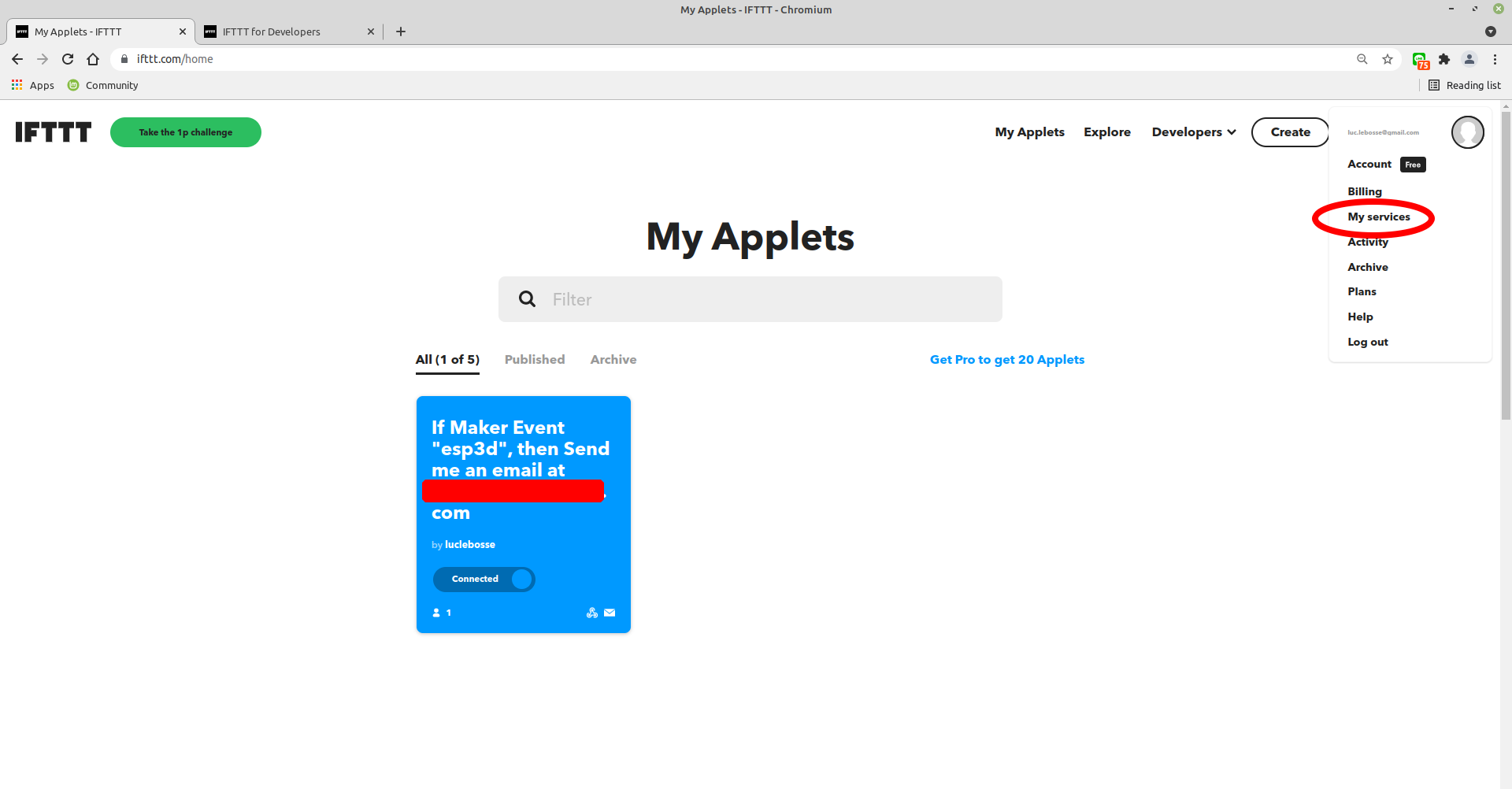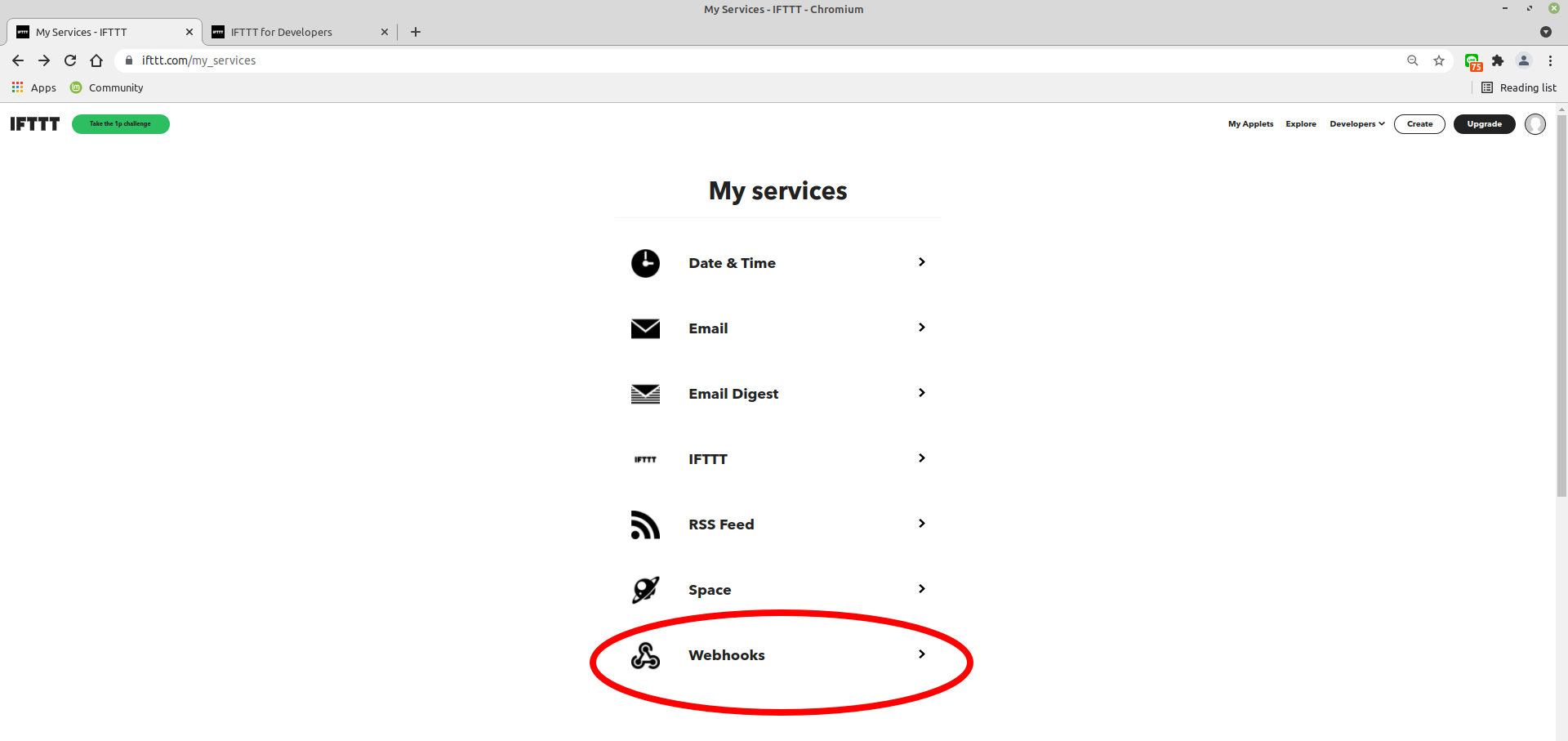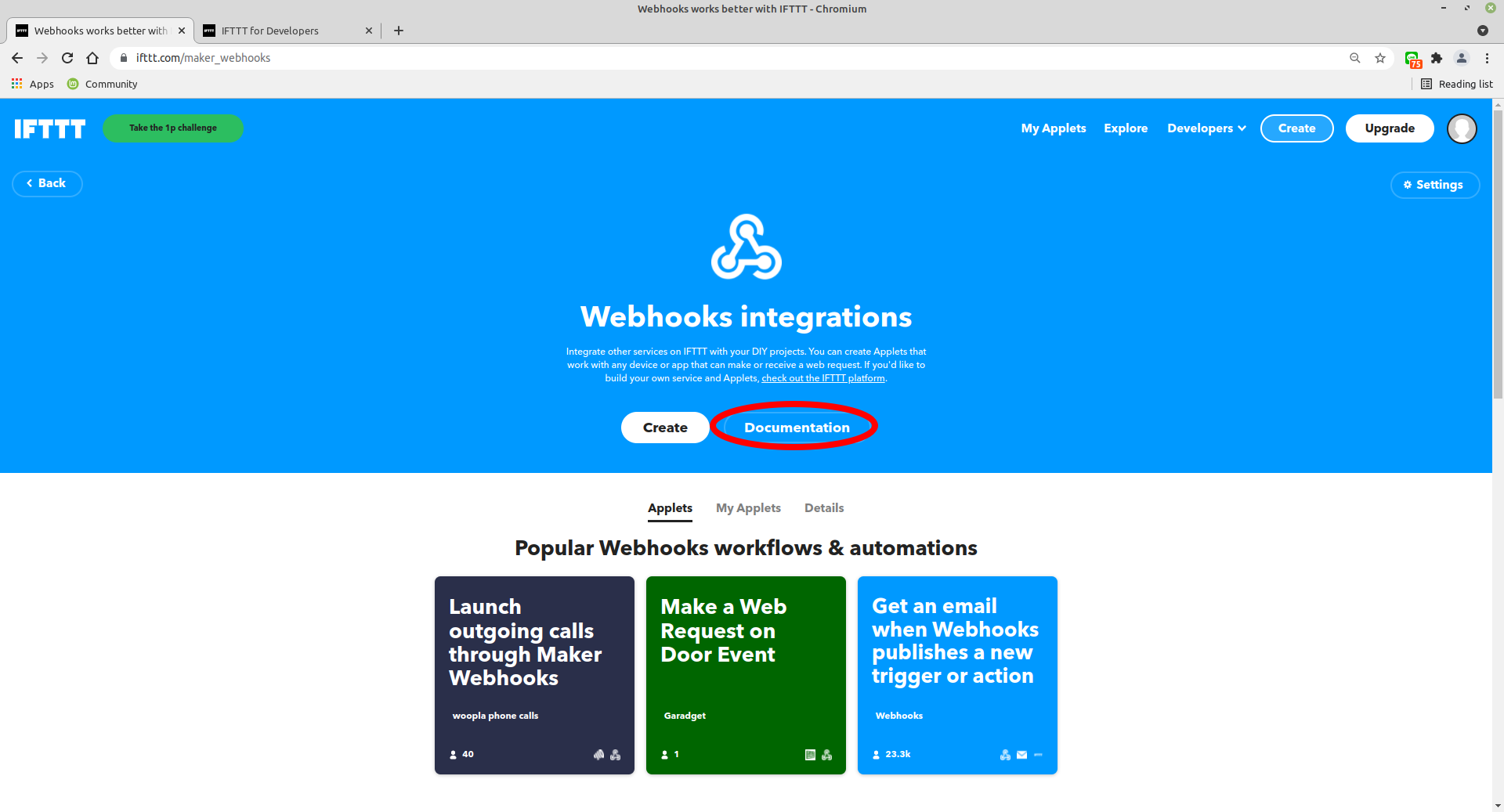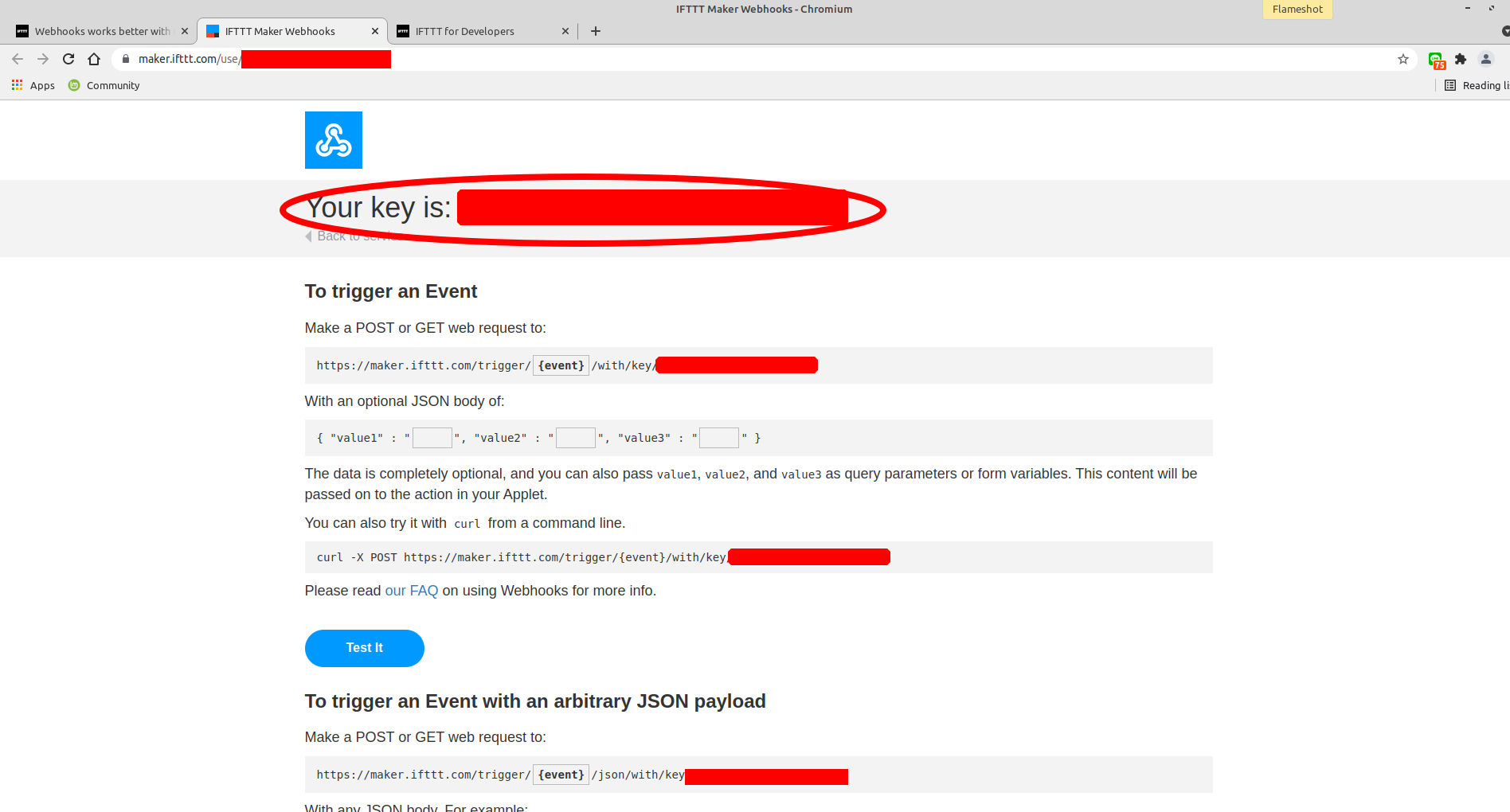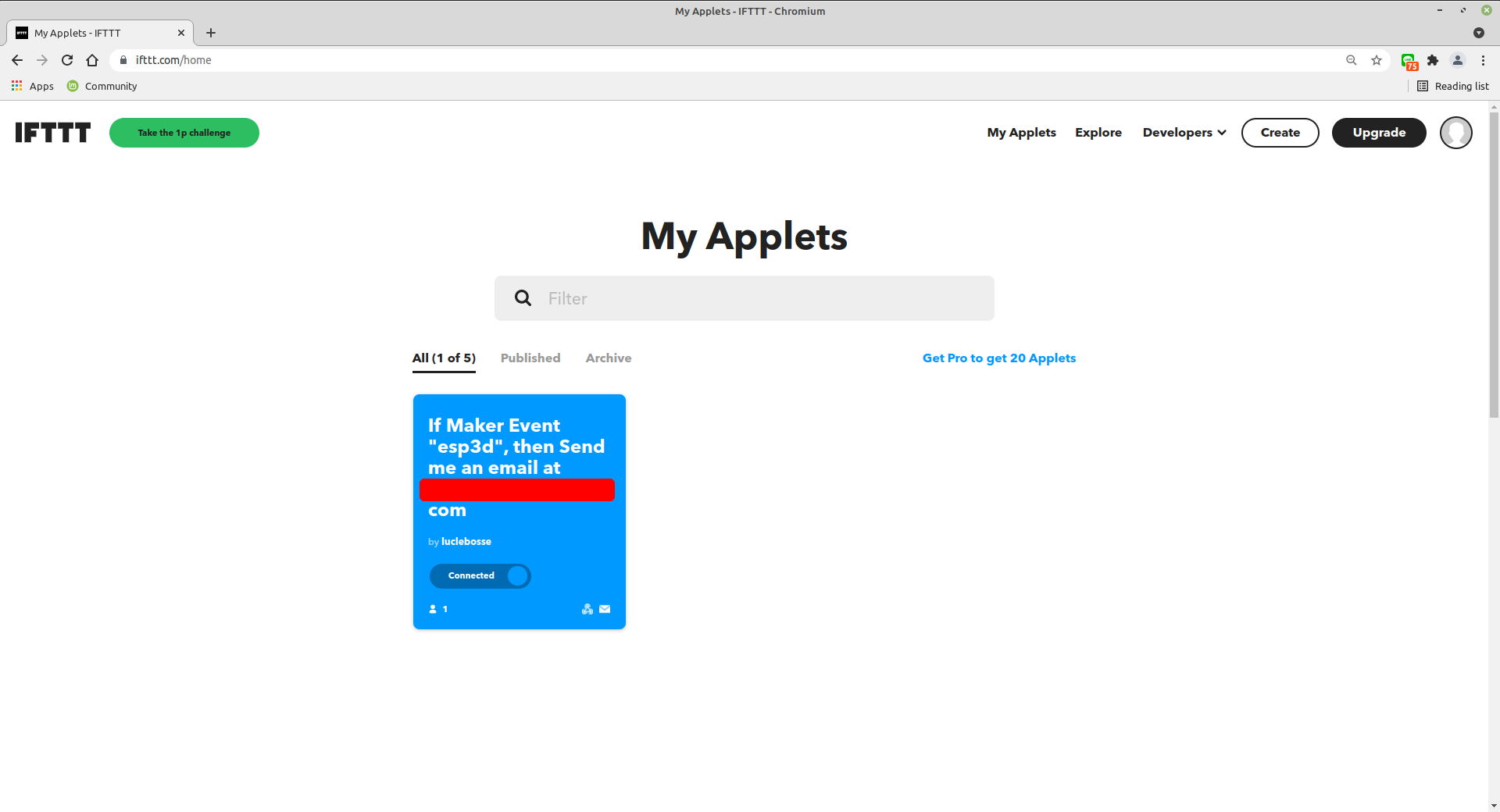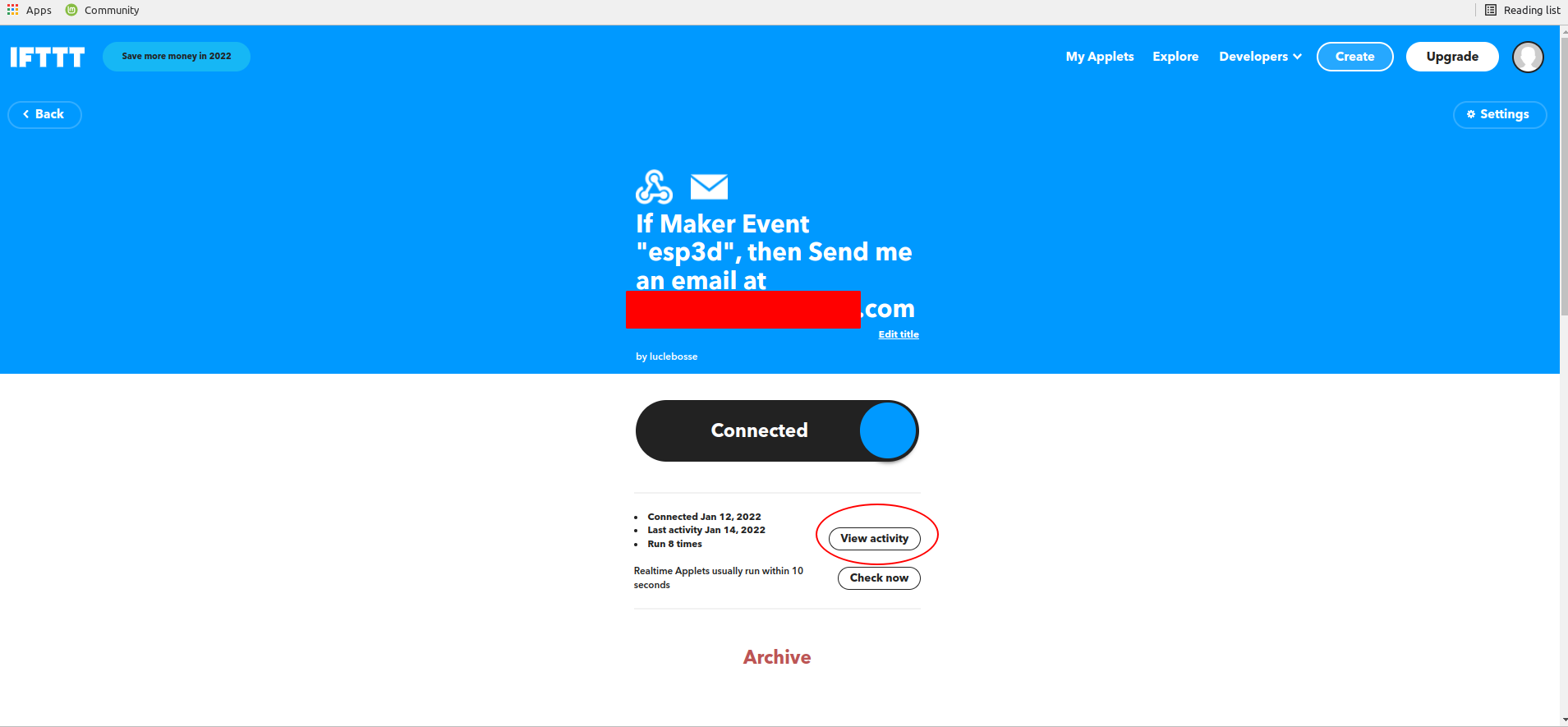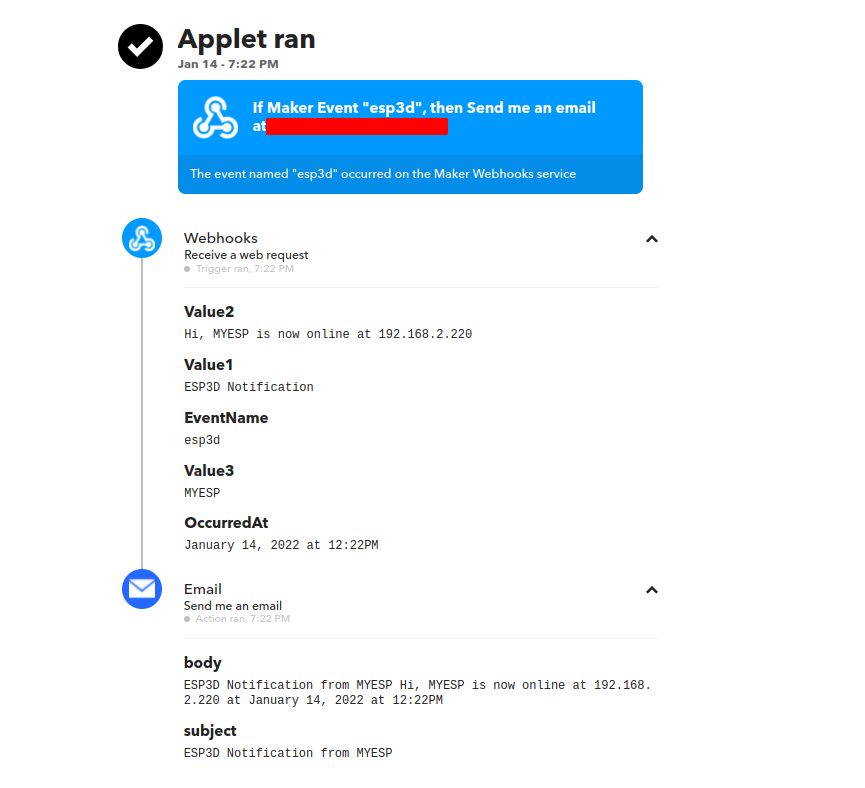Installation
Setup your development environment
Click on the corresponding image to display how to setup.

Arduino IDE
or
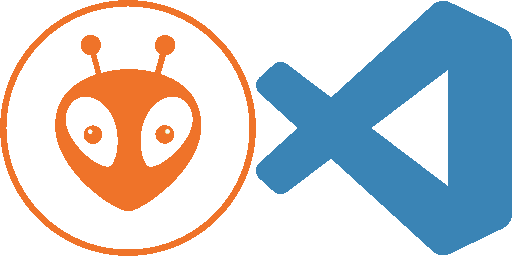
PlatformIO
Tip: The platformIO environment is the easiest to setup, because you do not need to setup the esp core neither the libraries by yourself.
Connect your board
Connection between ESP and printer board needs 4 wires:
- ESP Tx needs to connect to Rx on MCU of printer board.
- ESP Rx needs to connect to Tx on MCU of printer board.
- You also need to power supply ESP board with with GND and 3V3 or 5V.
Connecting ESP board to target board
Be aware that ESP MCU is 3.3V on GPIO pin and some target board can be 3.3V and others 5V, so you may not be able to directly connect ESP board to target board.
Disclaimer : this wiki is for reference - you are responsible of your board supporting or not 5V, we are not responsible for any damage of wrong wiring.
ESP32 and ESP8266 MCU are only supporting 3.3V. Power supply them with 5V will likelly fry them immediatelly. As MCU is supplied at 3.3V, Tx and Rx signals will be at 3.3V even when board is supplied with 5V. Wether Rx pin is supporting 5V is controversial so we will keep on the safe side and only take datahseet as reference. It’s not recommended to have any signal (including Rx) be higher than power supply (3.3V here).
There are several points to take care. One should check that
- MCU1 Tx voltage is lower than MCU2 supply voltage
- Voh_min of Tx is higher than Vih_min of Rx (to check both ways)
- Vol_max of Tx is lower than Vil_max of Rx (to check both ways)
1 is mandatory and resistor voltage divider bridge or level shiffter is recommended
2 & 3 are not destructive there is just a slight risk signals are not read correctly. But it will work in most case as the limit values given by datasheets are rarelly met in mild conditions (using near 25°C and low current flowing from Tx to Rx)
For the divider bridge a value of R1=1k and R2=2.2k will be fine.
You could also use 10k and 22k or anything near a factor 2.
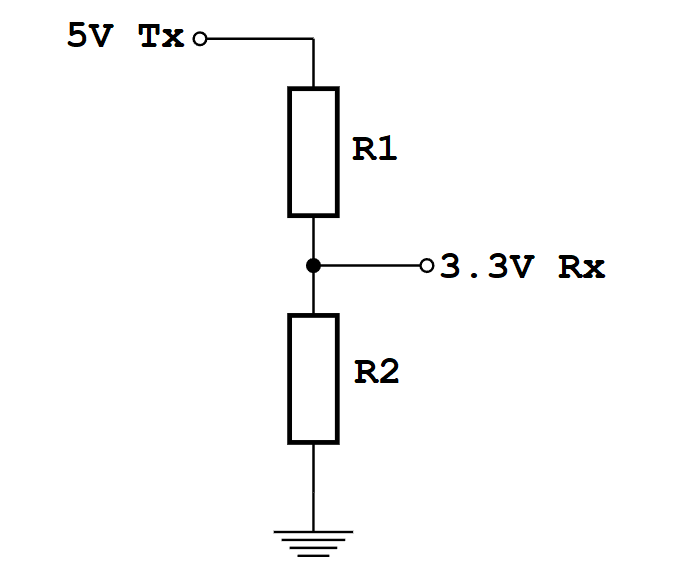
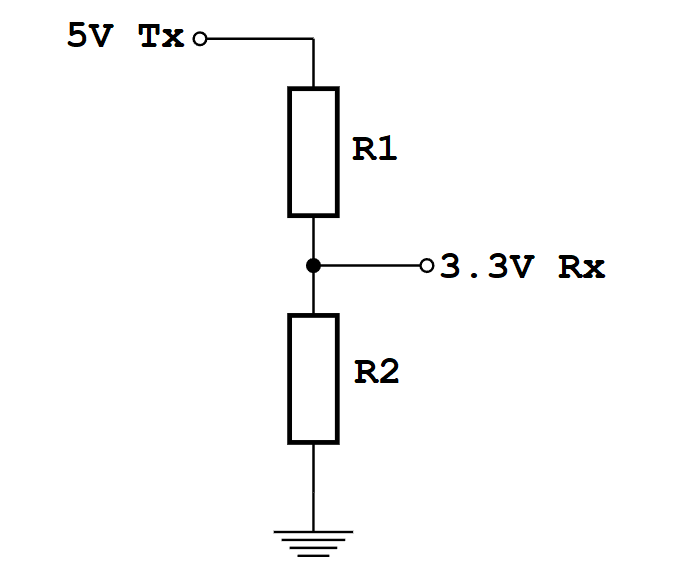
Connection diagrams for some printers and ESP boards
Printer motherboards
Anet boards up to v1.5
You will also have to unsolder the resistors R52 and R53 – they are zero ohm resistors, and serve no other purpose than connecting the atmega chip directly to the onboard USB to UART converter (the CH340 chip). Do it VERY careful – you don’t want to damage your board. If you don’t feel confident – don’t do it.


Now prepare the printer’s motherboard. It requires a simple modification, that does not interfere with it’s operation afterwards – just solder 3 pin x 2 row male header on J8, and add 2 jumpers (or jumper wires) as shown on the picture:


Connect the ESP to J3 repsecting pinout


| ESP |
J3 |
| Tx |
Rx |
| Rx |
Tx |
| GND |
GND |
| VCC |
3.3V |
| CH_PD |
3.3V |
For more Info check lokster | space
For connecting version 1.7 Anet boards
Unlike older boards this board does not require you to remove any resistors.
You will have to solder two wires from number 9 and number 10 its recommender to connect these to pin 1 and 2 of J3 connector.
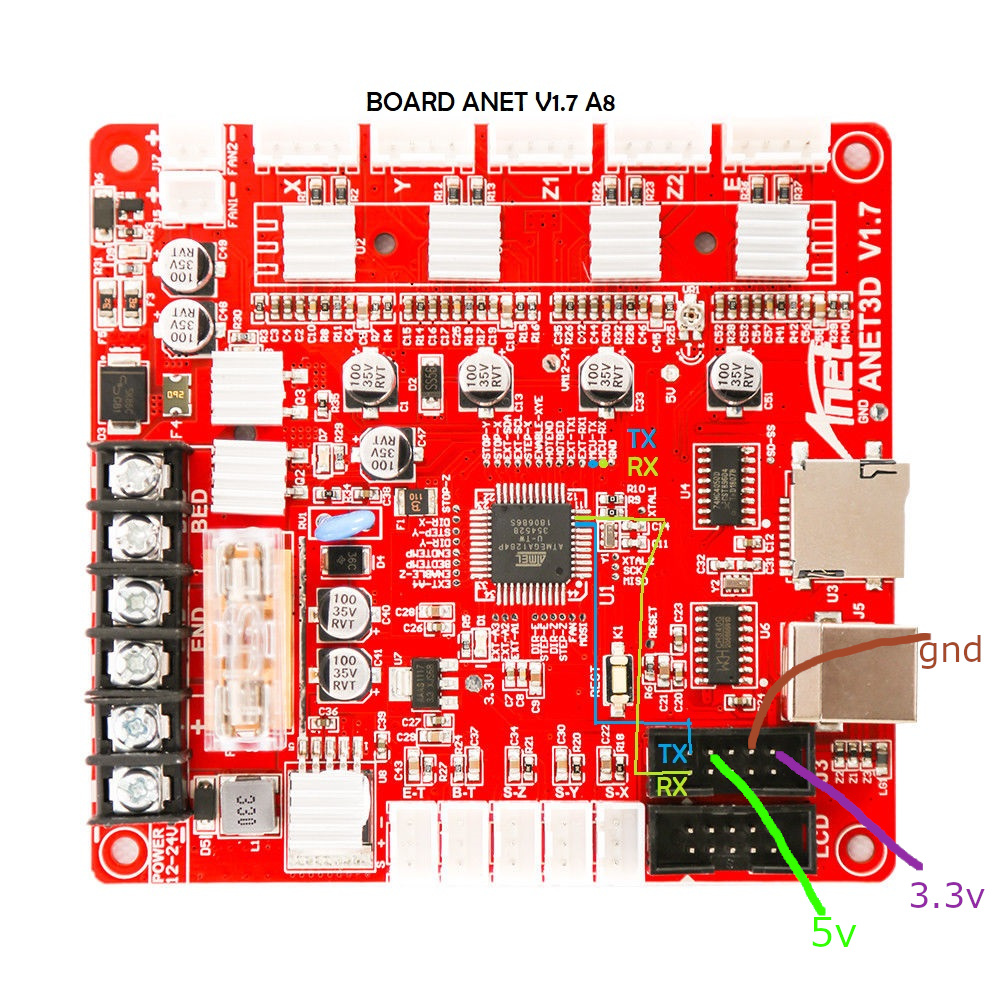
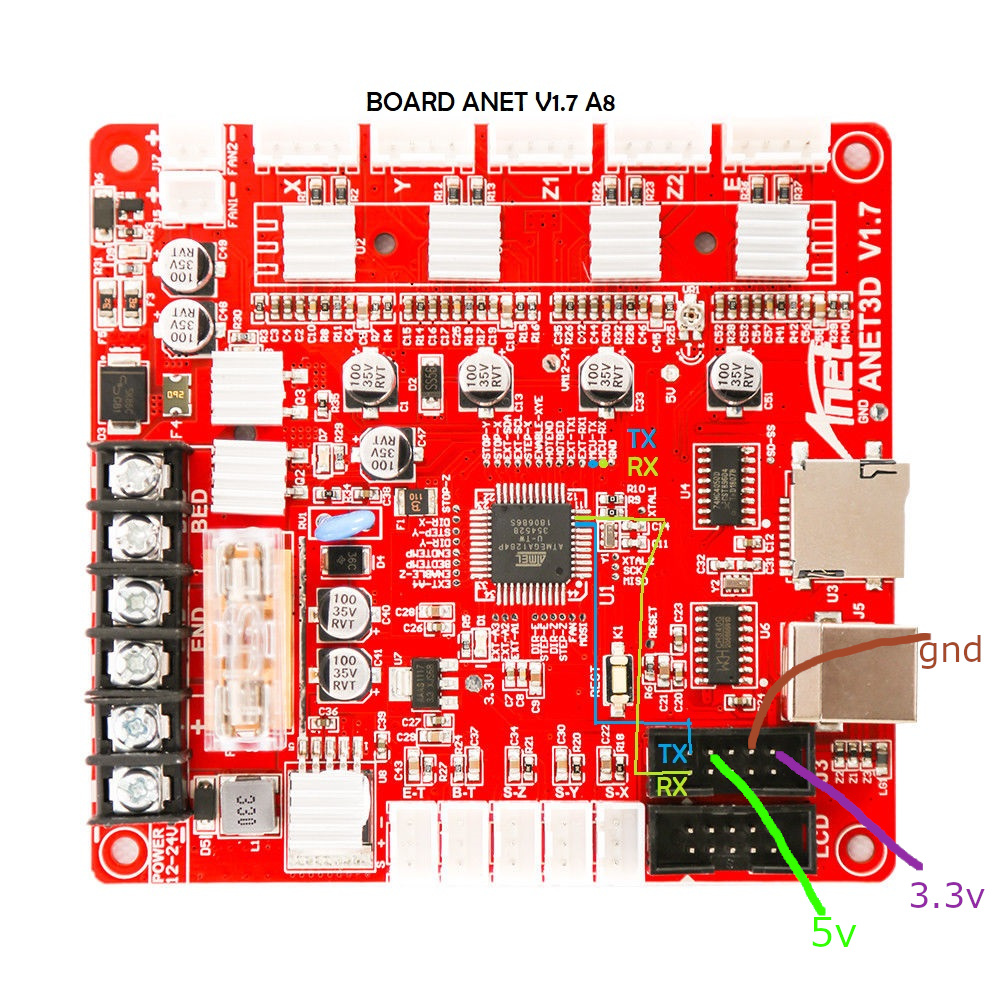
Anycubic i3 mega - Trigorilla 8bit board
To connect the ESP12e to the UART0. (Credits:197-murdock).
(Green = RX, Blue = TX)
5V (buck to 3.3v if directly connect to ESP - most development ESP boards already have this voltage limited built-in - but check!) and GND can be taken from the AUX3 exposed connector.
UART0 is normally used by USB port so don’t use both together - so this hack piggybacks on that same port at UART level.


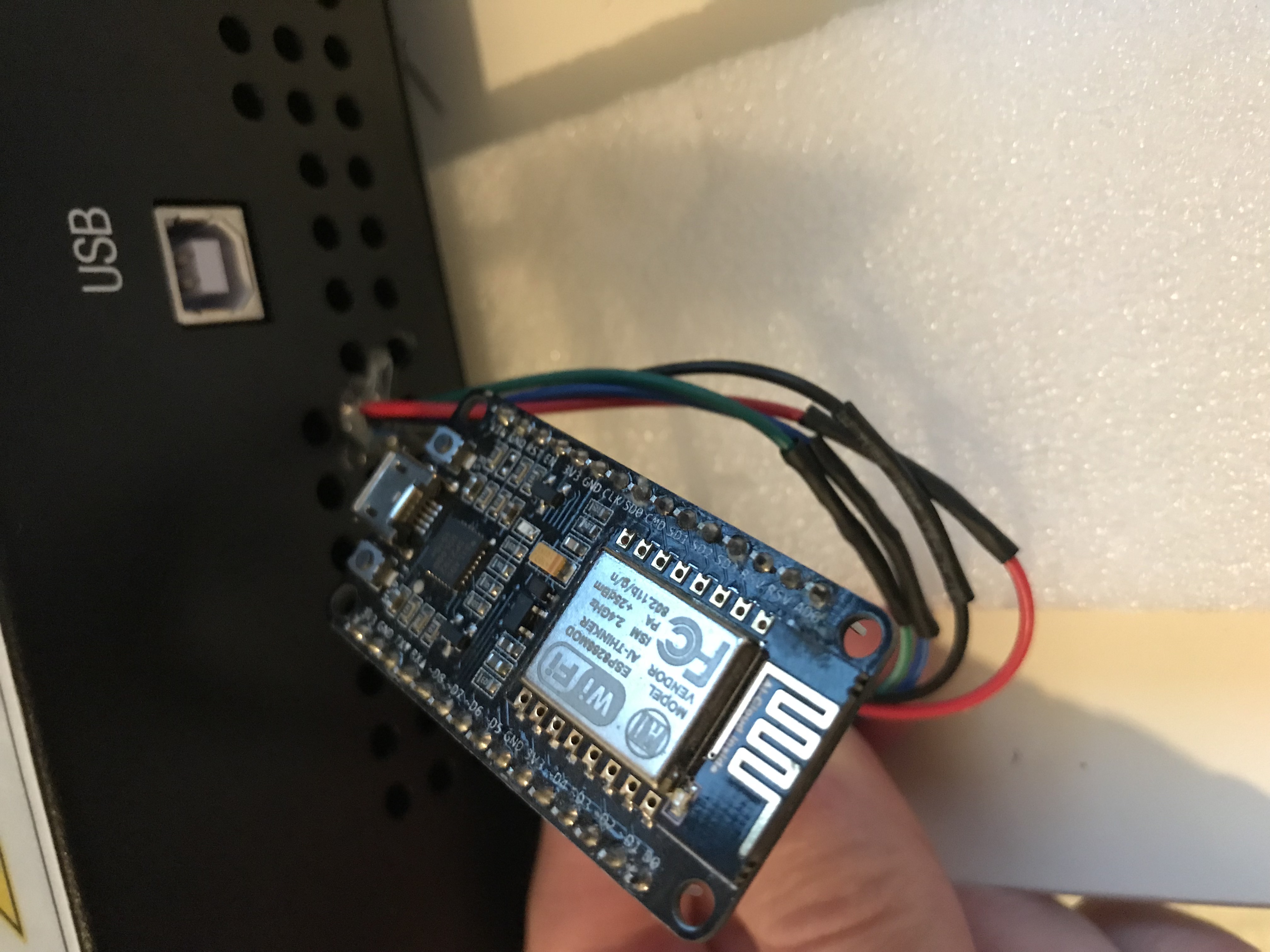
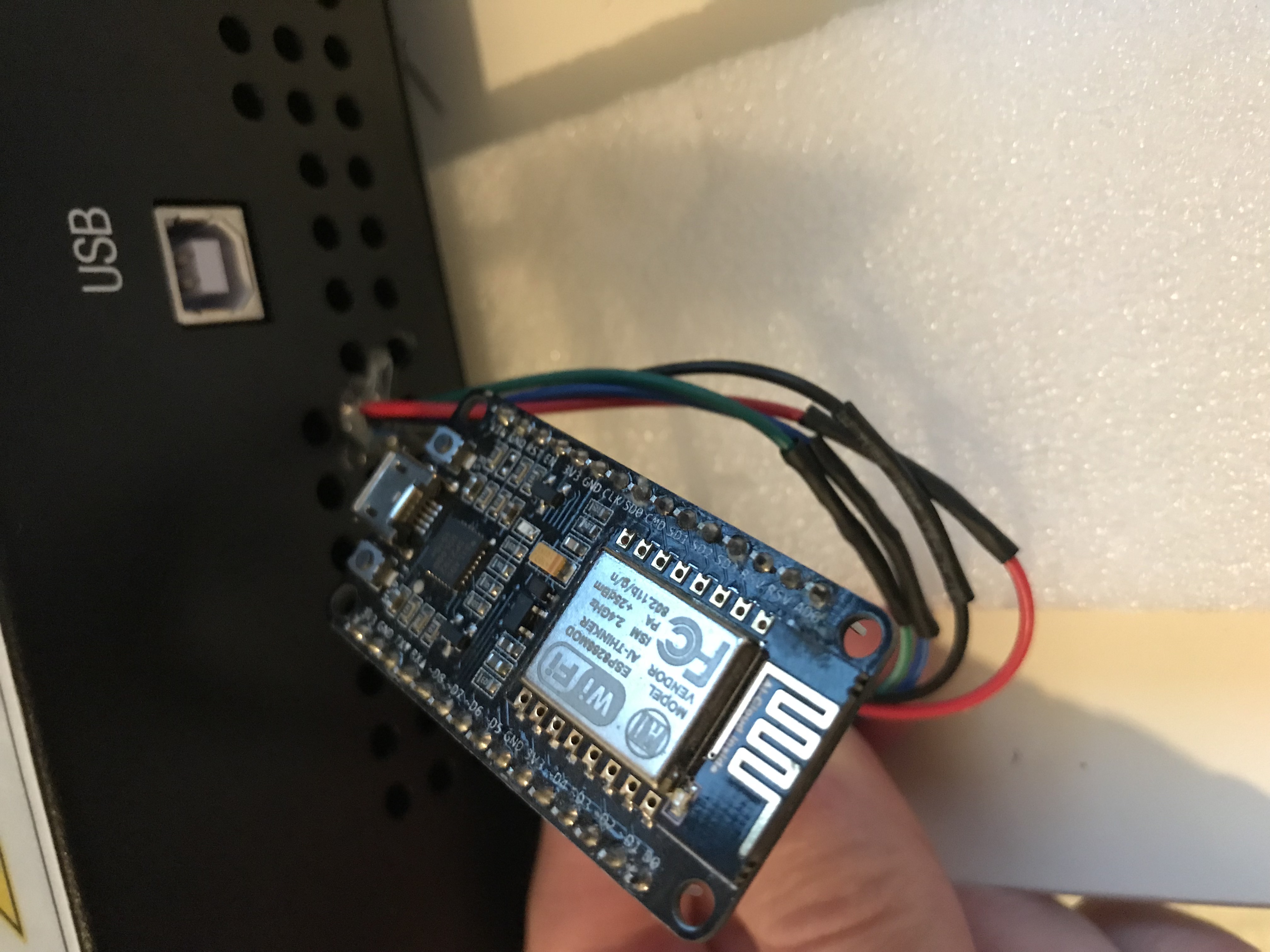
AZSMZ LCD board


AZSMZ-mini board
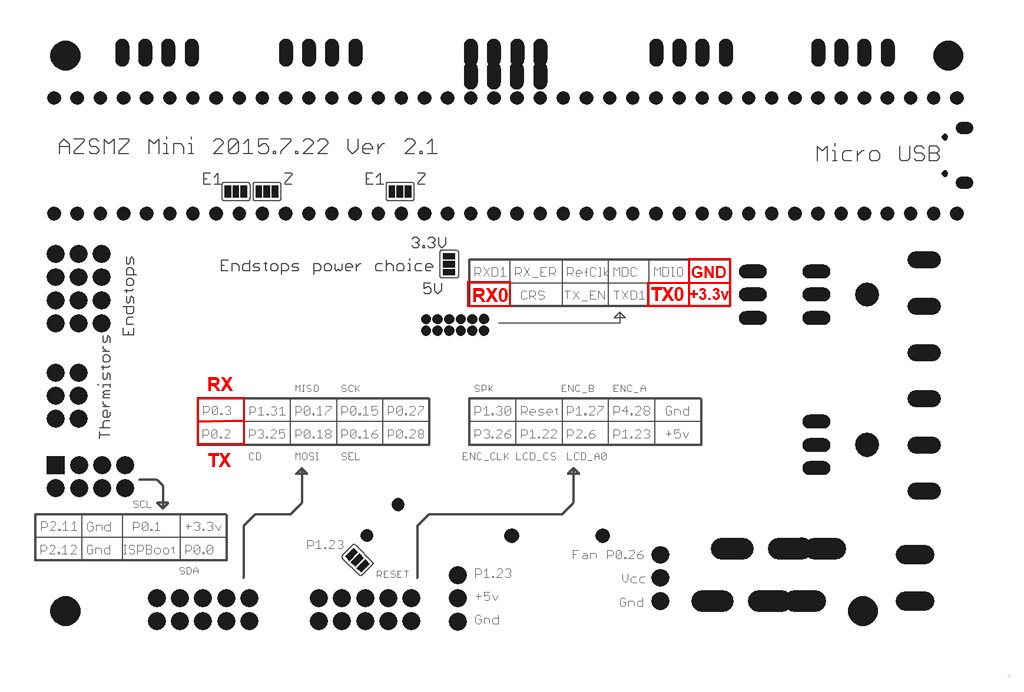
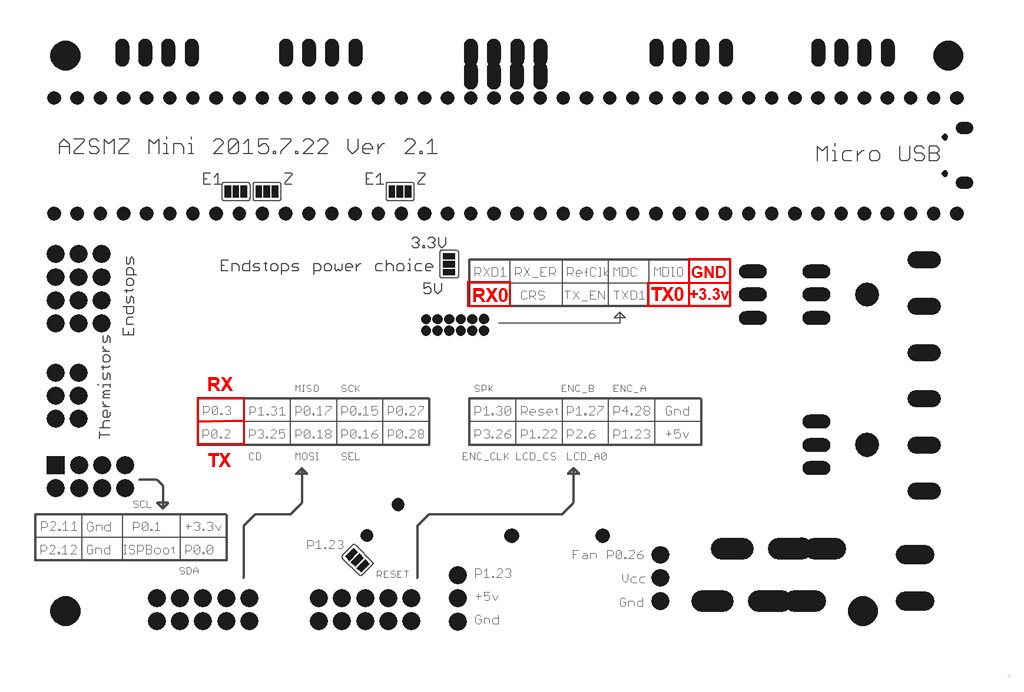
If you don’t have the soldering skills to grab the connectors from the unpopulated ethernet connection, you can also get 3.3v and GND from the ISP header (bottom left on the diagram above).
Azteeg X5 mini board


BIQU KFB2.0 board
all in one Ramps1.4/Mega2560 R3 controller based


Creality CR10 Ender 3 board
For the Sanguino based CR-10 and Ender printers you will need to solder to any of the via circled (can also be done in the backside of board), or to the legs of the Arduino or ftdi. Connect TX from the board to RX of Wemos D1 mini and RX from board to TX of Wemos D1 mini. 5v and GND are located in the six pin header next to the LCD connector.


Since soldering might be difficult because the solder points are so close to each other, another option is to scrape off the insulation from the traces on the backside and solder there. Be extra careful not to scrape the surrounding ground plane. You need suitable fine scraping tools for this. The picture below shows an Ender-2 PCB.


Creality Ender 4 board
You will need to solder to small circle, or to the legs of the ATmega2560 (RXD0 pin 2, TXD0 pin 3)


Davinci 1.0/2.0 board










Davinci 1.0A board




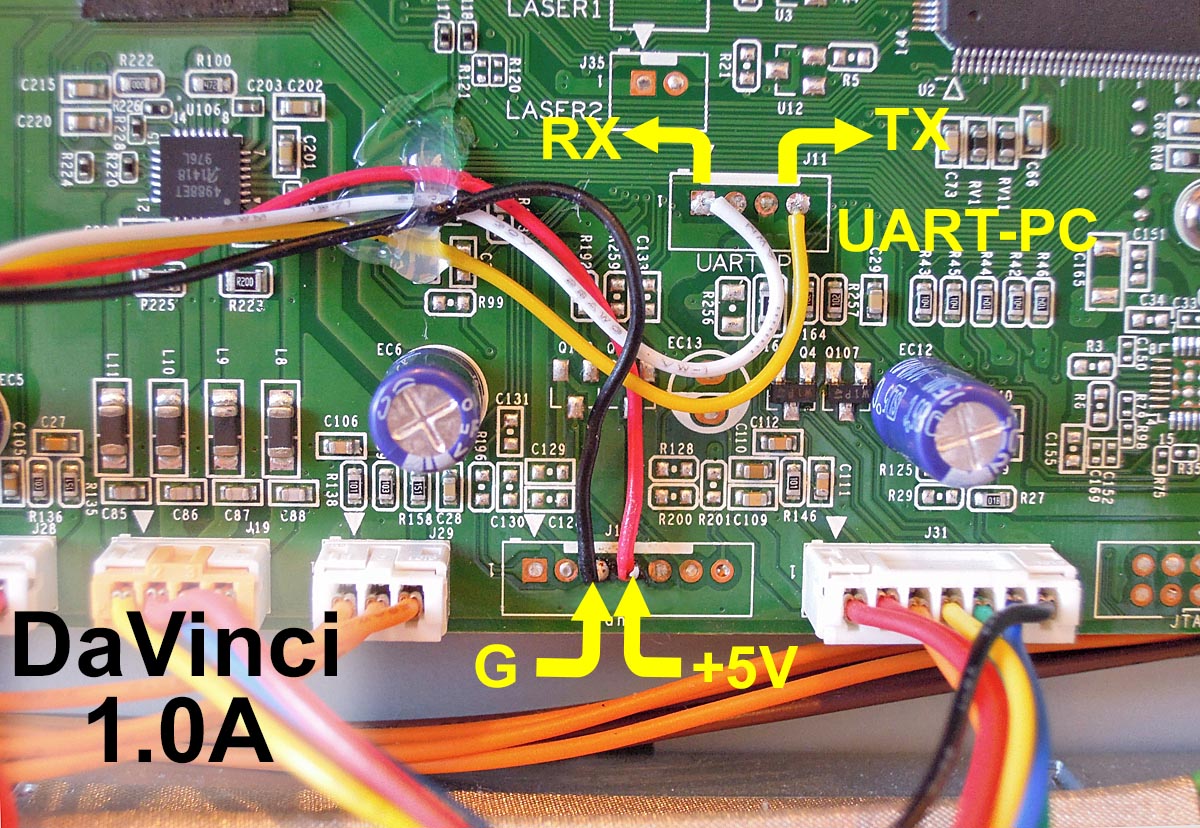
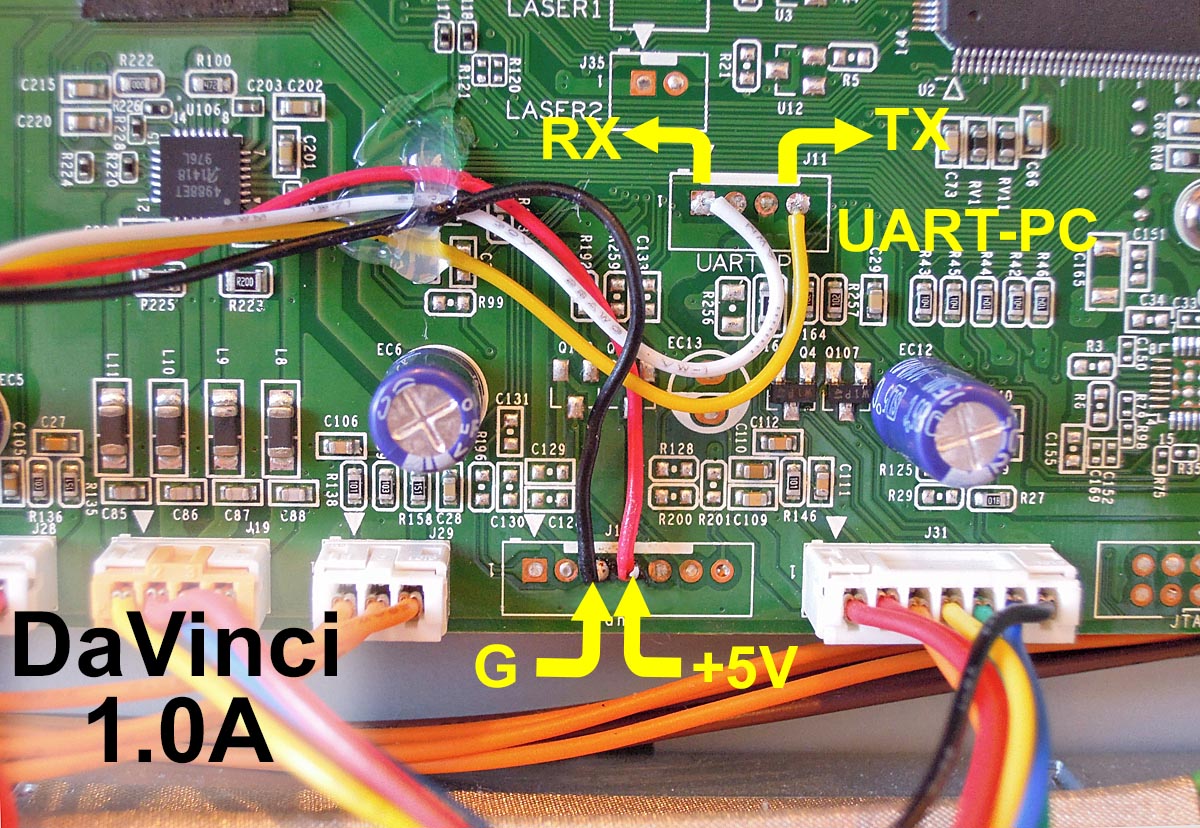
Alternate Module placement for increased WiFi range (outside metal chassis, antenna has vertical polarization)


MKS boards
To connect the ESP3D to the MKS GEN v1.2 (but the v1.3 and above 1.4 is the most used today).
An ESP12E with the standard schematics, the two resistor connected to the RX pin are substituted by a 1N4148 diode, like in the Adafruit Huzzah board.
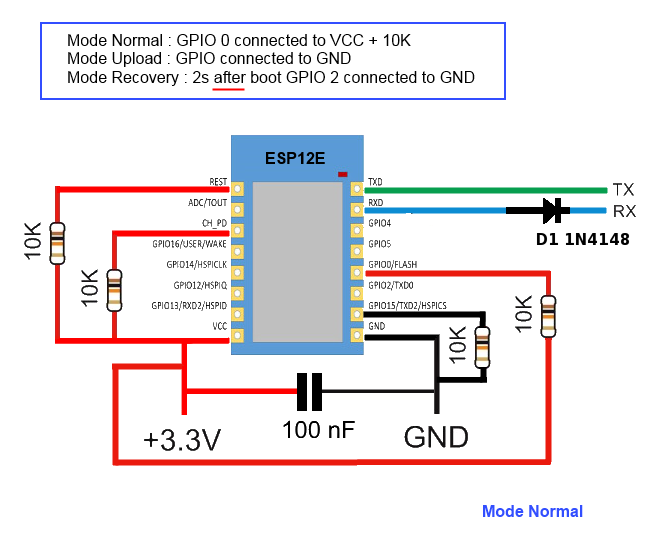
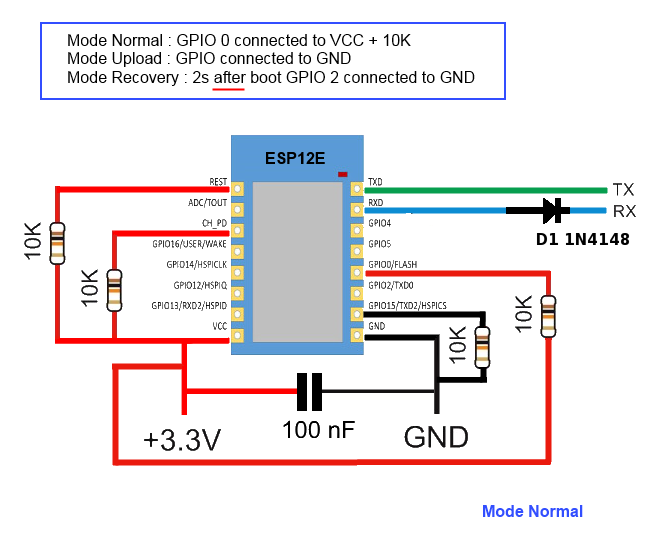
ESP12E is connected to the AUX1
ESP12E RX is connected to the pin NEAR GND of the upper row (Marked TXD on pinout.)
ESP12E TX is connected to the adiacent pin at the end of the upper row (Marked RXD on pinout.)
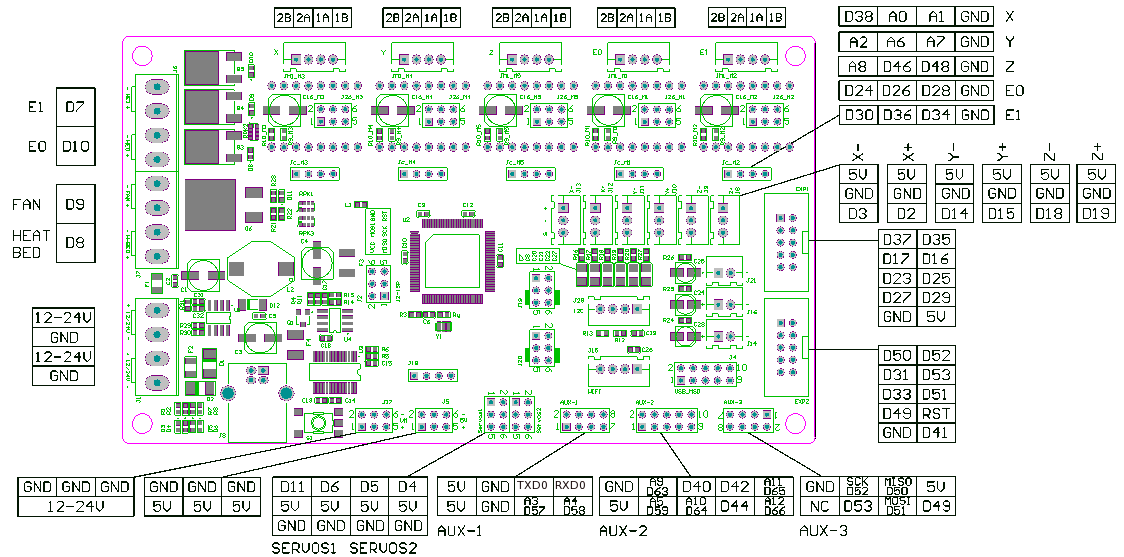
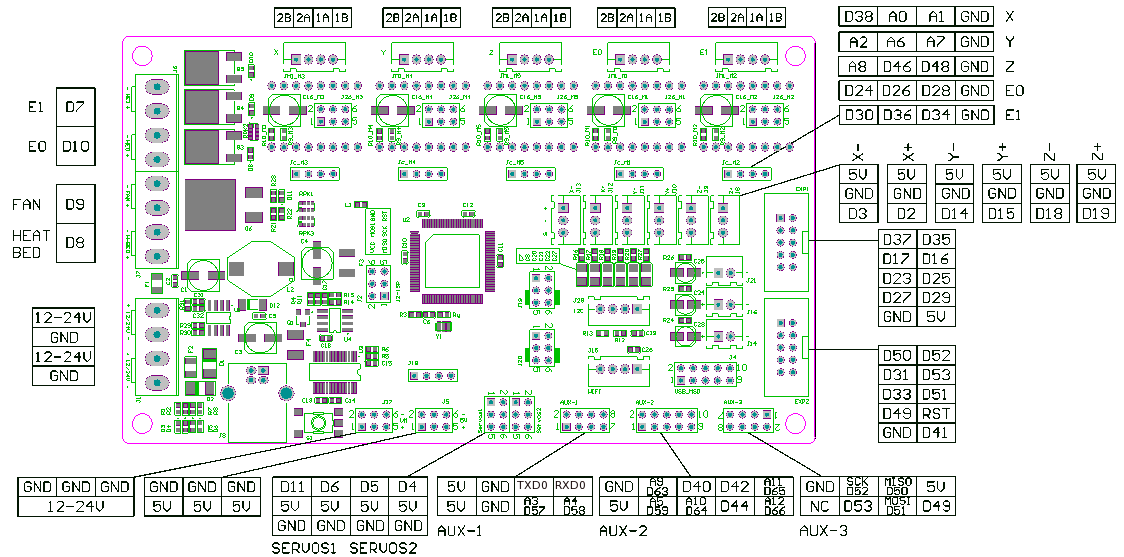
MKS Smoothieware board
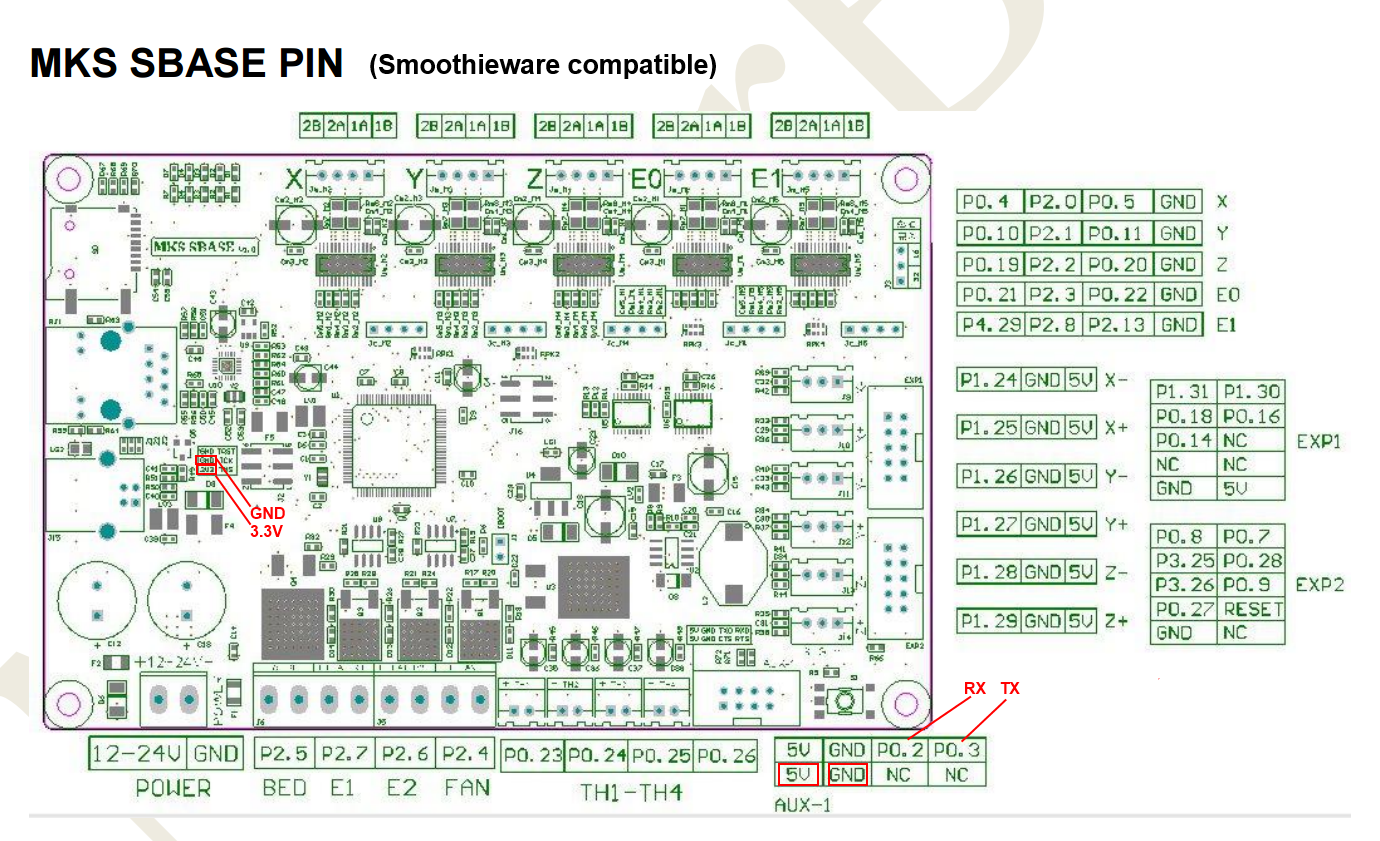
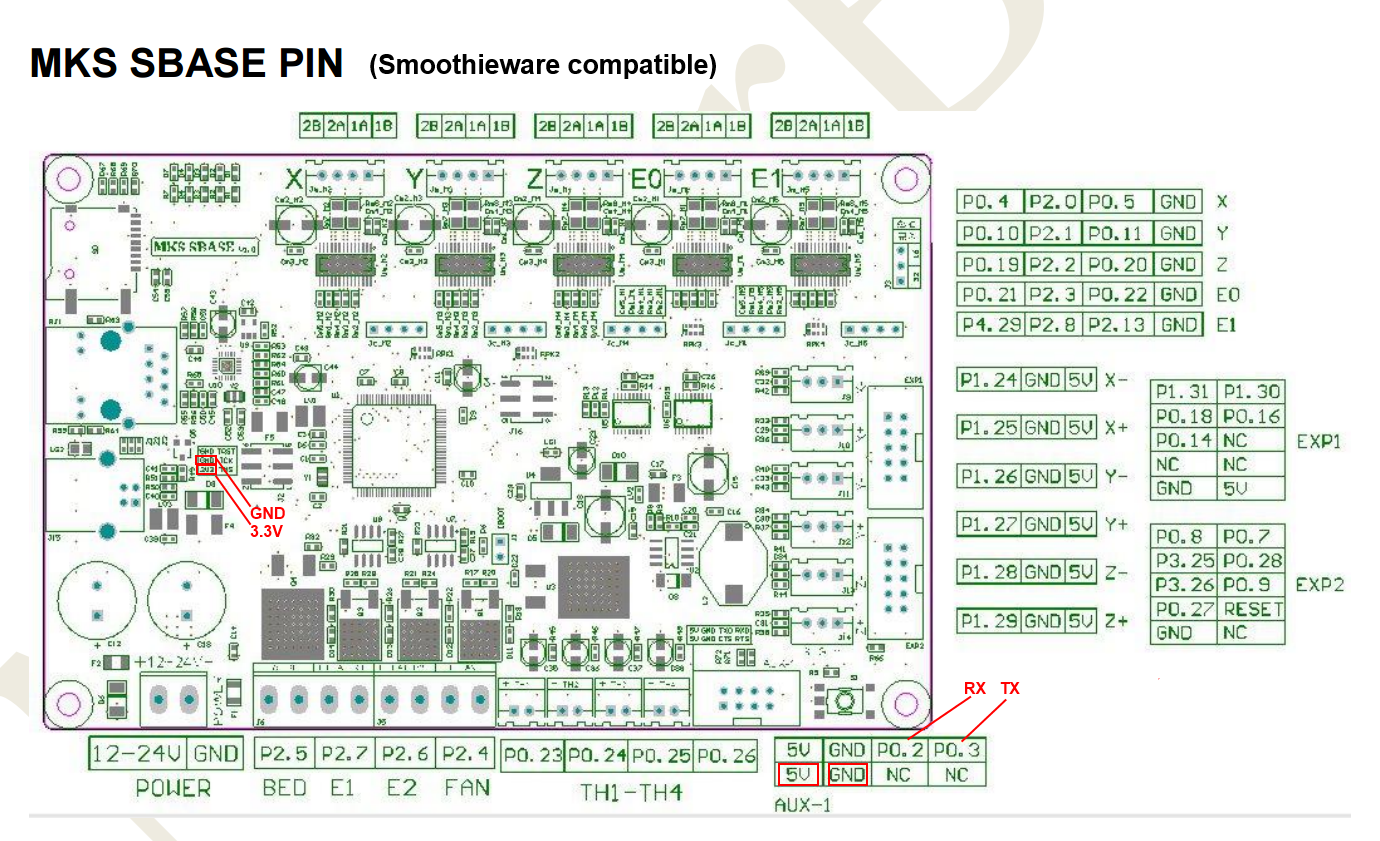
RADDS board
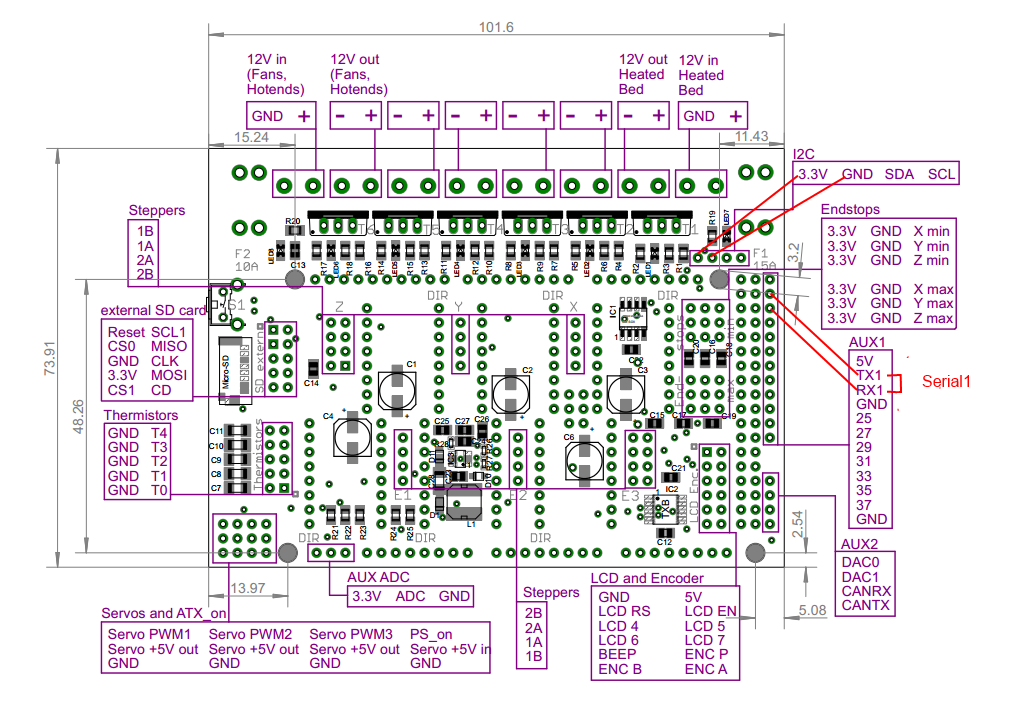
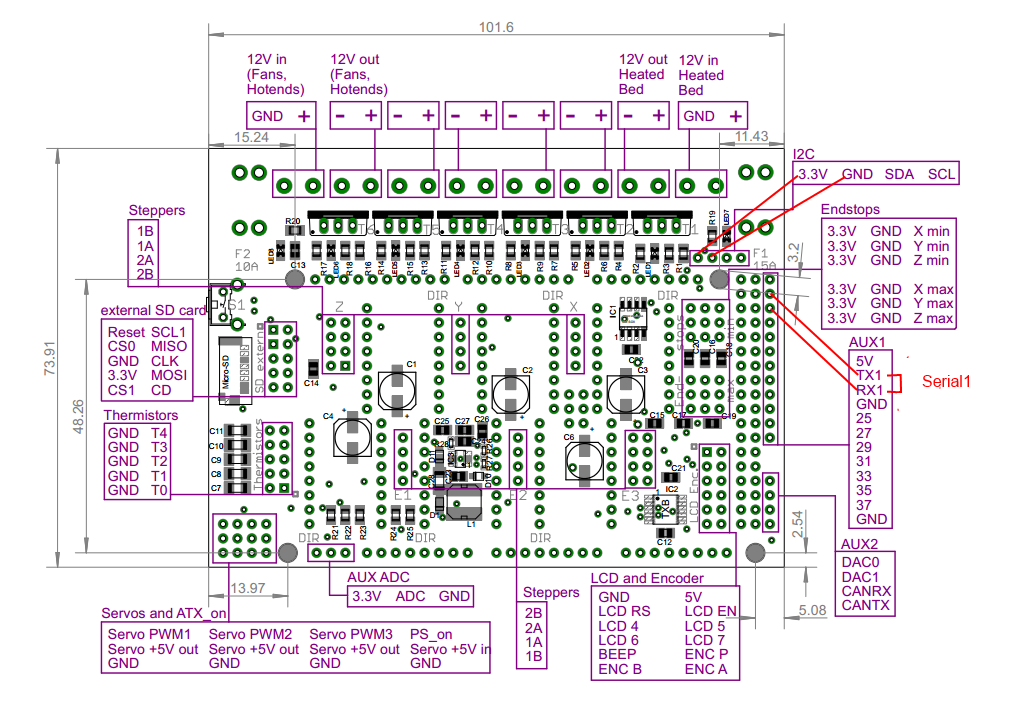


RAMPS 1.4/Re-ARM board
Ramps 1.4 can be used on Arduino Mega (repetier/marlin) and Re-ARM for ramps boards (smoothieware/marlin)


Alternative pins if use Re-ARM (J4/UART port)
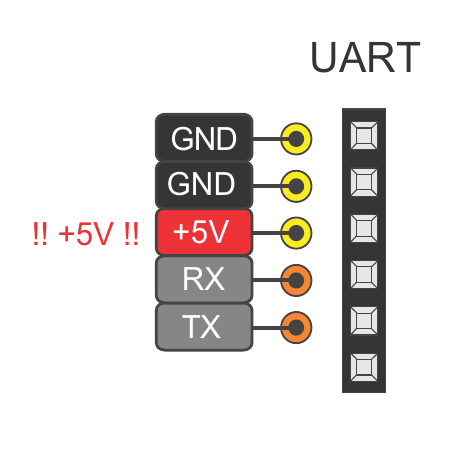
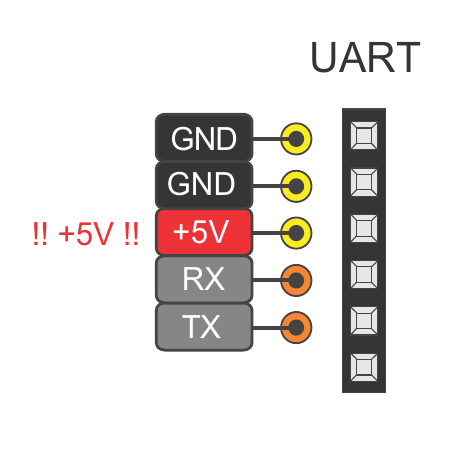
Smoothieboard board
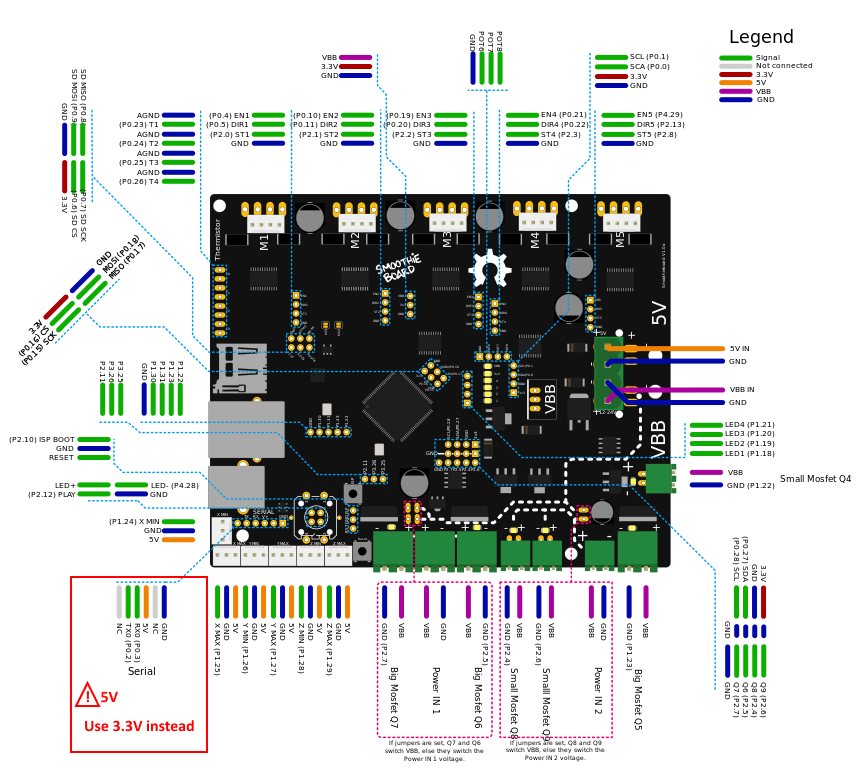
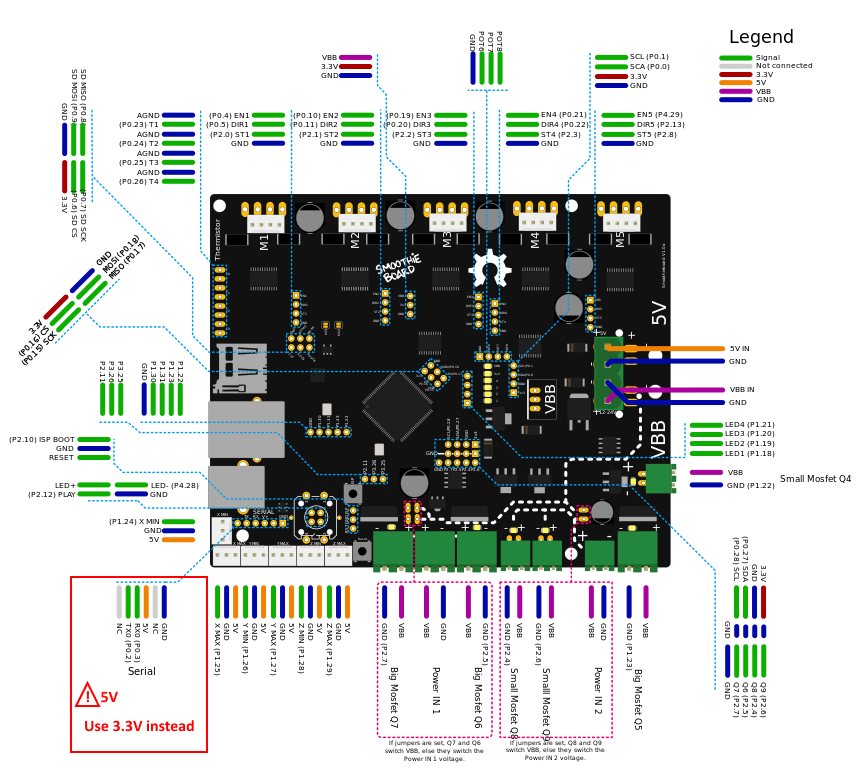
SKR Mini E3 board
This board is from Bigtreetech and went through various hardware revisions; all of them still feature a TFT pin header which is where you can tap the TX and RX needed. The wiring below is made with a 1.2 board, but the same applies for the other revisions as well; if you need the exact schematic for your mainboard version, you can check Bigtreetech’s github repository.


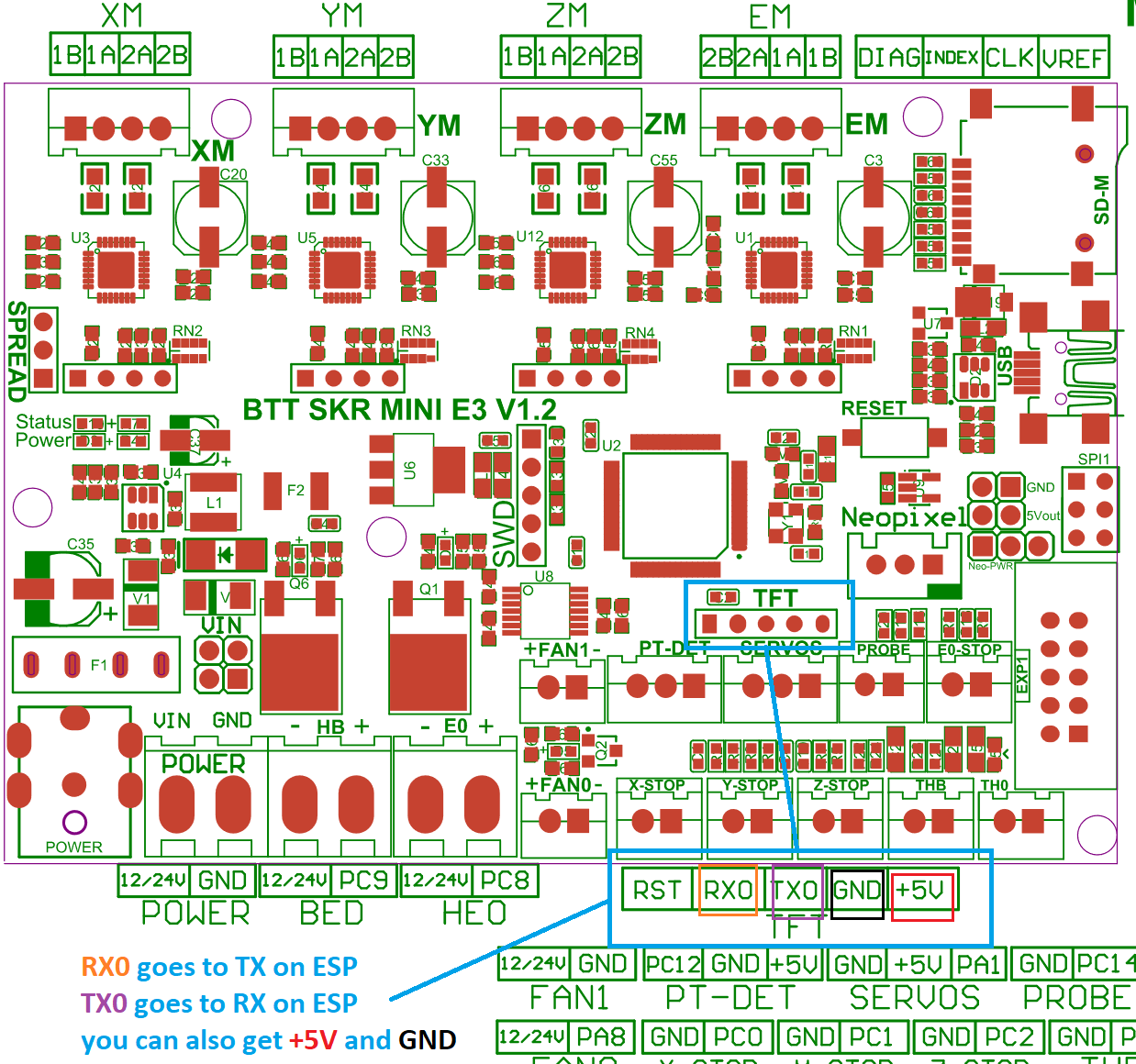
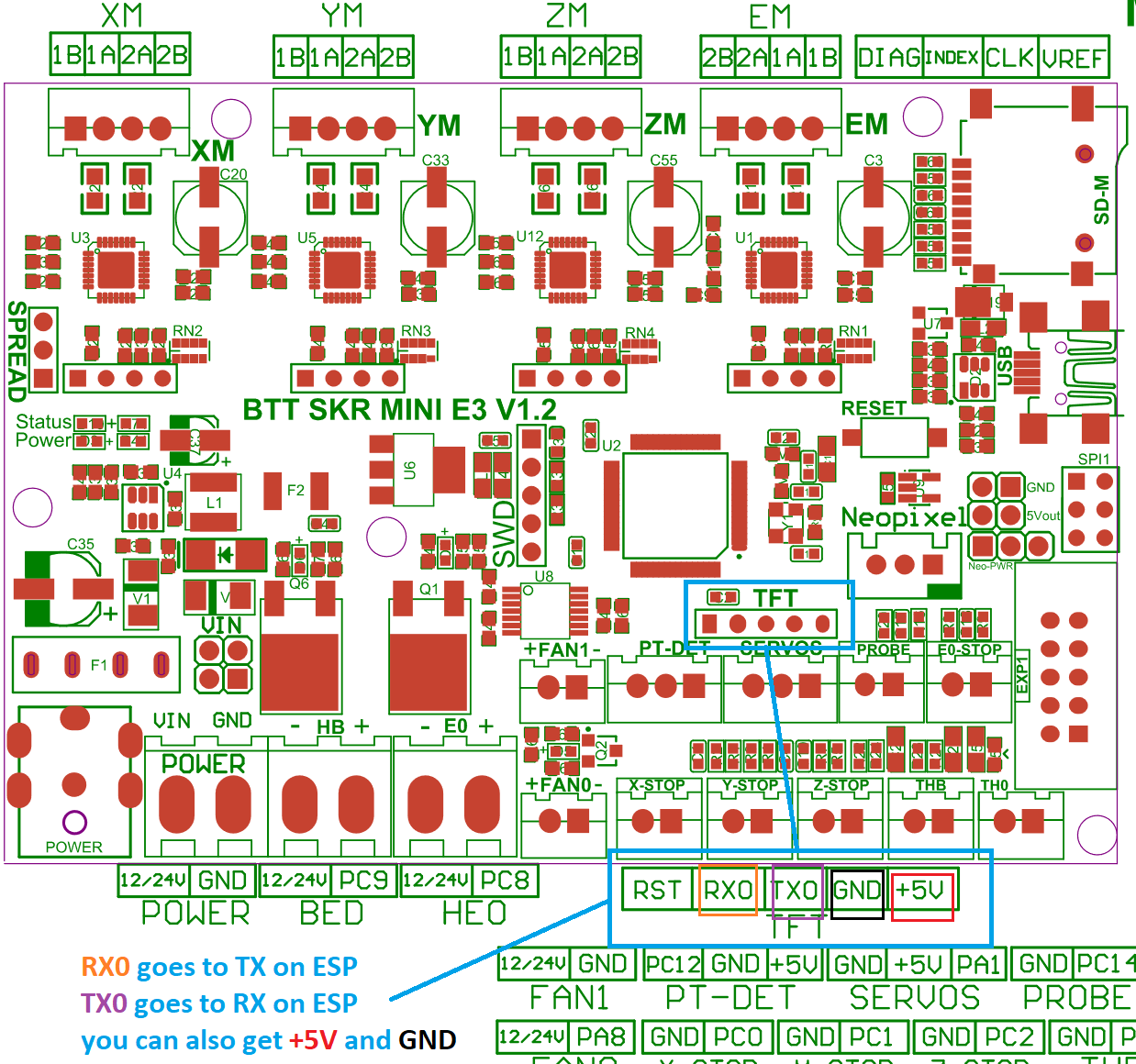
You literally cannot miss it because the TFT connector is labeled on the board; you can use dupont connectors for the wiring job, no soldering skills needed as long as your ESP comes with pre soldered headers.
Just a heads up: the TFT connector provides 5V DC, so be sure to provide them on the correct ESP pin and, most importantly, if your ESP can work with 5 volts as input. You should also pay attention on the board orientation in the schematic, although I oriented it the same way as the actual picture on the left so it’s easier for you.
Weedo Tina2 board
This printer is also brand labelled as Monoprice MP cadet 3D printer


In marlin this connection is serial port 3.
Note the Mega2560 is 5V powered and ESP is 3V3 powered.
For printer boards not listed here
Vast majority of printers have an USB port that is converted to UART before going to MCU. Many printers also have additional (unused) UART port you can use. When possible, always use the additional port for connecting ESP to printer board. When no additional UART port is available you might use the Tx and Rx lines between USB/UART converter and MCU but it’s recommended to cut (in a reversible way) the line to USB/UART converter to avoid conflicts.
If the board is ATmega based the simplest way to find a usable UART port for the ESP is to open ATmega datasheet.
ESP boards
ESP-01
- Use GPIO2 to ground to reset all settings in hard way - 2-6 sec after boot / not before!! Set GPIO2 to ground before boot change boot mode and go to special boot that do not reach FW. Currently boot take 10 sec - giving 8 seconds to connect GPIO2 to GND and do an hard recovery for settings
- Use GPIO0 to ground to be in update mode
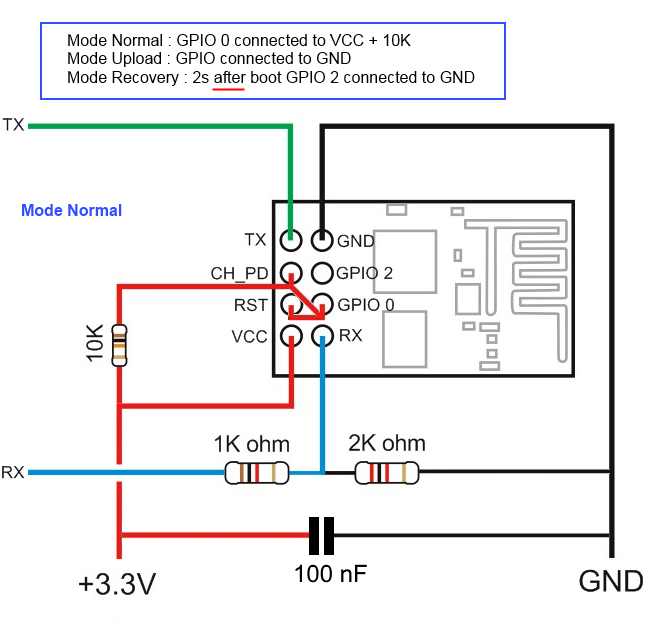
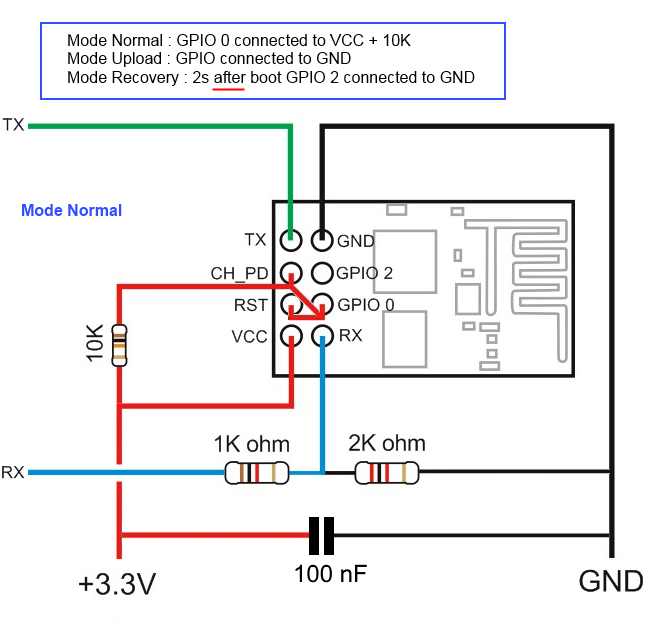
ESP-01 serial wifi module


more info about the Breakout PCB: keyestudio
ESP-12E/F
ESP need 3.3v, it is not 5v tolerant, if printer board use more than 3.3V like 5V on ramps.
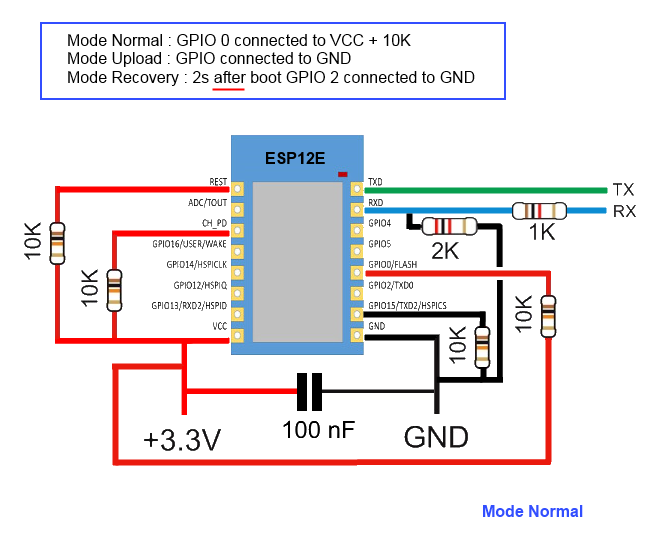
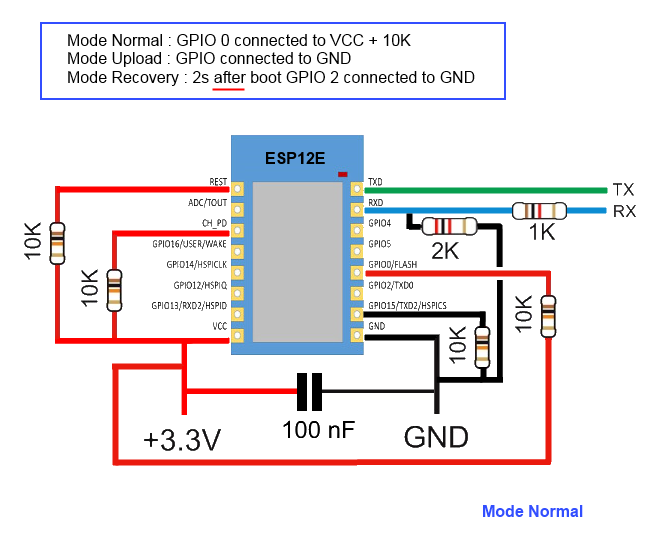
you can also use Logic LevelConverter Bi-Directional
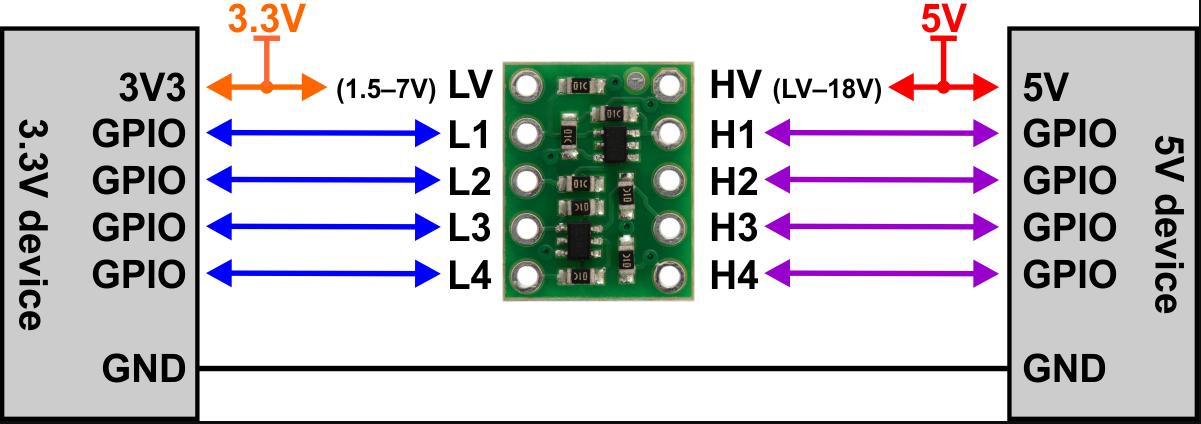
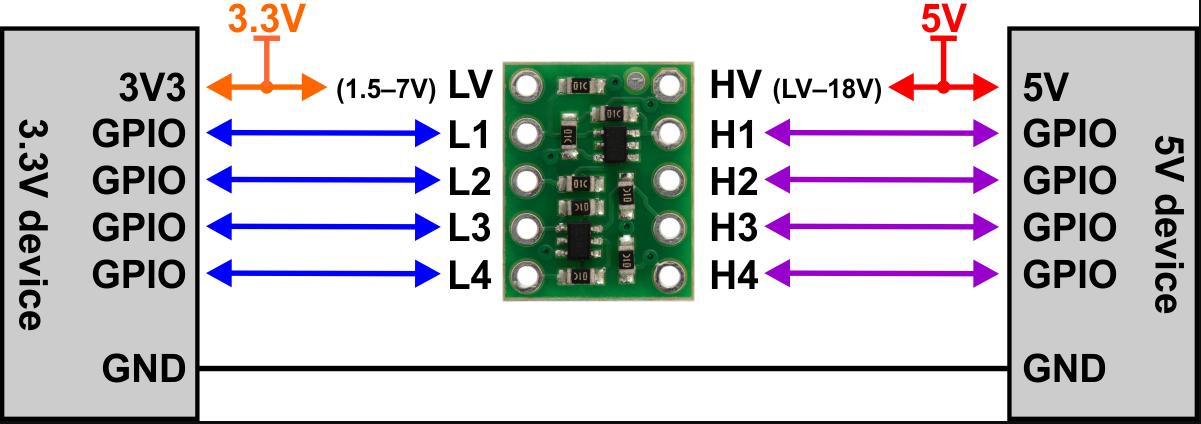
In order to flash some ESP12E/F boards via their UART interface, the following pins need to be connected:
- VCC to GPIO2
- GND to GPIO0
This has been tested with ESP-12-E boards labeled “ESP8266 For ESP3D FYSETC.COM”
ESP 12F serial wifi module
ESP-12F based serial wifi module (eg from aliexpress ) contains built in 2-way levelshifter/bi-directional logic level converter. So it can be powered via 5V uart from the target’ motherboard.
- We need to manualy ground the
IO0 while powering up to start in flash mode while powering up (there is no switch for that, neither for reset)


- Use FTDI adapter as usb2serial
- Need to see in console/serial monitor boot mode is (1,7).
- baudrate: 74880
rst cause:2, boot mode:(3,7)
- Then flash like other esp based board for esp3d
ESP32-Cam


Note: 5V is power supply input and 3V3 is output from regulator. UART Tx and RX signals will be 3.3V
NodeMCU V2/V3
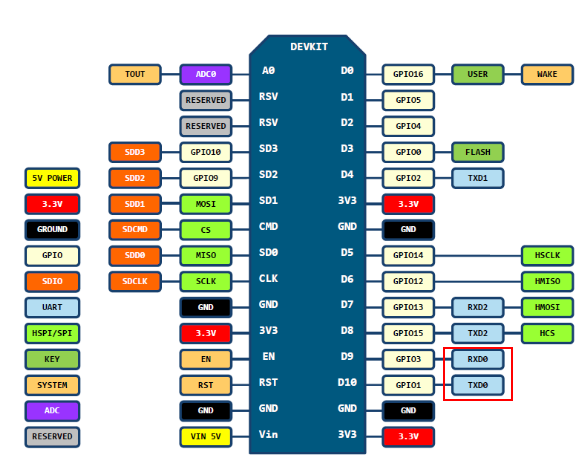
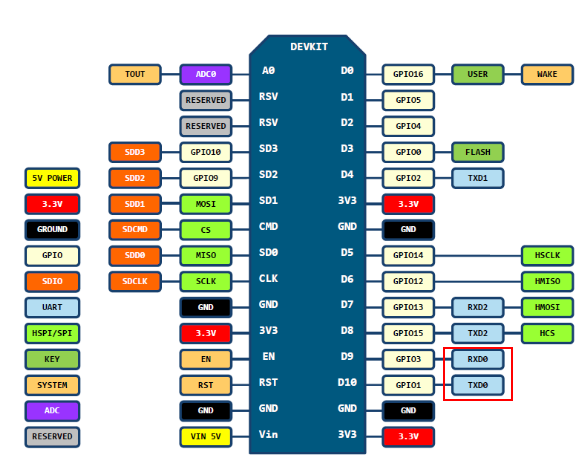
Sonoff
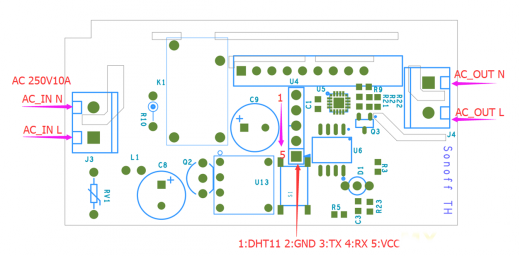
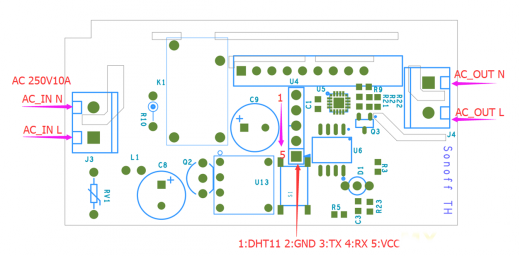
Relay is connected by GPIO12, it can be handled using ESP201 command:
*Get/Set pin value
[ESP201]P<pin> V<value> [PULLUP=YES RAW=YES]
if no V<value> get P<pin> value
if V<value> 0/1 set INPUT_PULLUP value, but for GPIO16 INPUT_PULLDOWN_16
GPIO1 and GPIO3 cannot be used as they are used for serial
if PULLUP=YES set input pull up, if not set input
if RAW=YES do not set pinmode just read value
So [ESP201]P12 V0 should be off and [ESP201]P12 V1 should be on
Wemos D1 mini
Connection with logic level conveter:
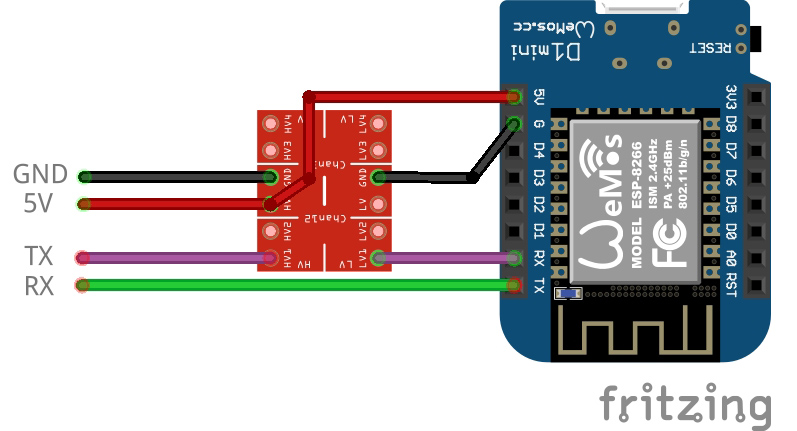
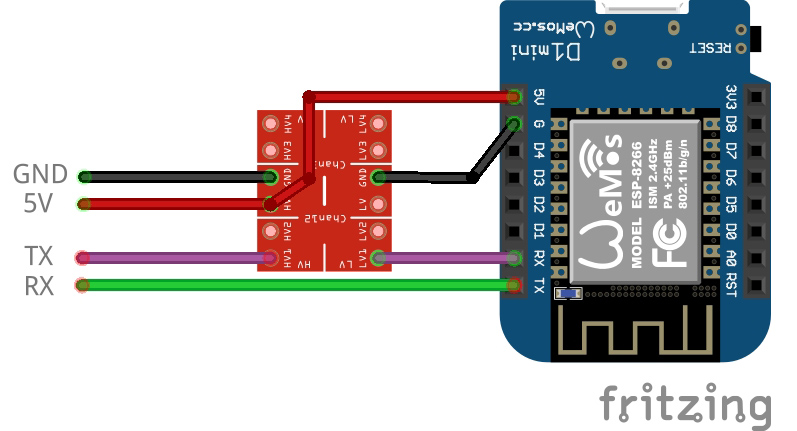
example:


printed cases:
Subsections of Installation
Arduino IDE
Prepare the development environment
-
Please download ide from https://www.arduino.cc/en/software
Warning
Please use the Legacy IDE (1.8.X), the Arduino IDE 2.X was not tested and won’t be supported
-
Install the esp core according your target:
-
ESP8266
Warning
Please use the version 2.5.2 or 2.7.4 only! Do not use any version upper than 2.7.4
-
ESP32
Warning
Please use the version 1.0.4 only! Do not use any version upper than 1.0.4, and only use ESP32 board, other ESP32 flavors(C2, S2, S3, etc) are not supported in this version.
-
Copy the content of the libraries directory to your arduino library directory.
Warning
Do not try any version different than the ones provided, they may not work properly.
Open esp3d/esp3d.ino file in Arduino IDE
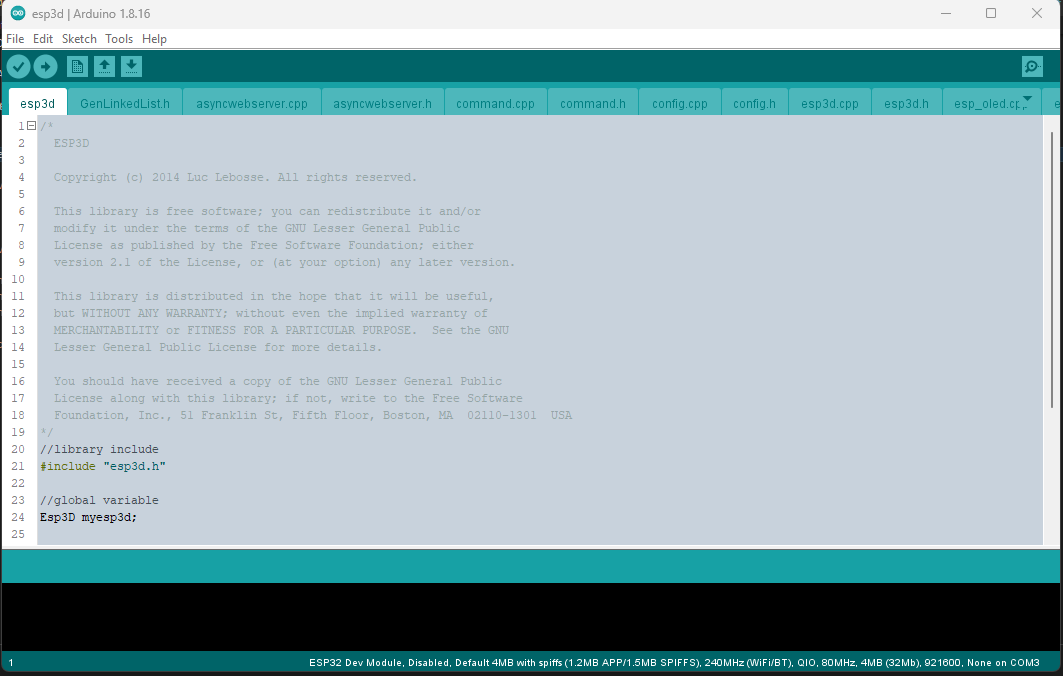
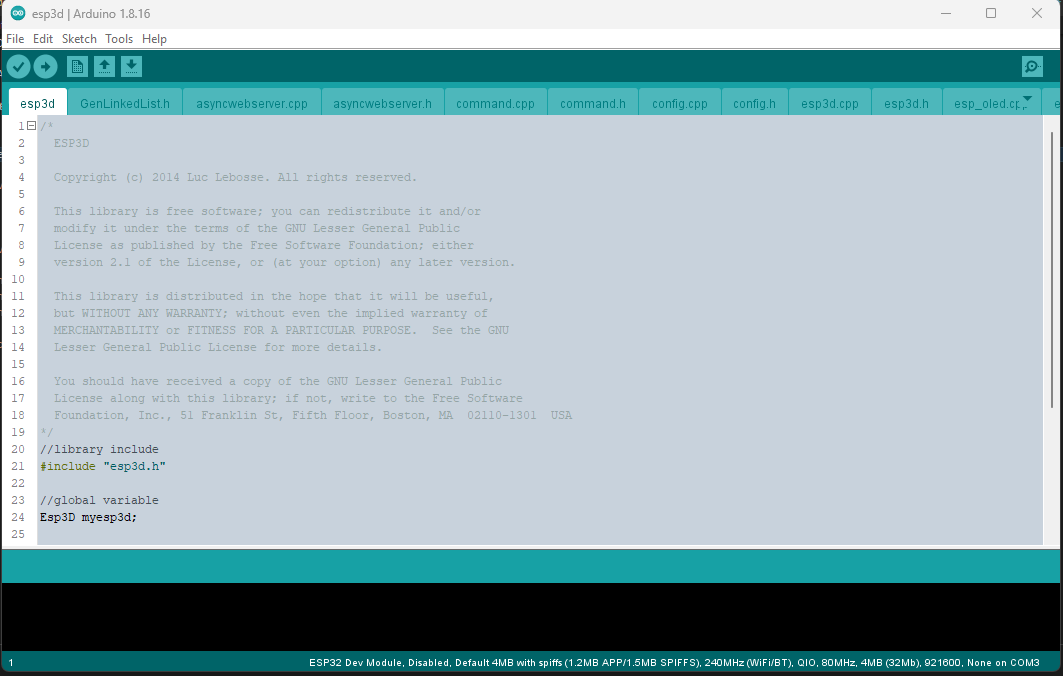
ESP3D configuration
Open esp3d/config.h and set features you want.
//Customize ESP3D ////////////////////////////////////////////////////////////////////////
#define ESP8266_MODEL_NAME "ESP8266"
#define ESP8266_MODEL_URL "http://espressif.com/en/products/esp8266/"
#define ESP32_MODEL_NAME "ESP32"
#define ESP32_MODEL_URL "https://www.espressif.com/en/products/hardware/esp-wroom-32/overview"
#define ESP_MODEL_NUMBER "ESP3D 2.1"
#define ESP_MANUFACTURER_NAME "Espressif Systems"
#define ESP_MANUFACTURER_URL "http://espressif.com"
//default name if no mac address is valid
#define ESP_DEFAULT_NAME "MYESP"
//if commented name will follow mac address 3 last digits
//like ESP_XXXXXX (eg:ESP_028E41) to avoid overlap if several ESP3D
#define ESP_HOST_NAME ESP_DEFAULT_NAME
//To allow webupdate using small updater
//#define USE_AS_UPDATER_ONLY
//FEATURES - comment to disable //////////////////////////////////////////////////////////
//WEB_UPDATE_FEATURE: allow to flash fw using web UI
#define WEB_UPDATE_FEATURE
#ifndef USE_AS_UPDATER_ONLY
//Do we use async webserver or not (currntly deprecated do not enable it yet)
//#define ASYNCWEBSERVER
//SERIAL_COMMAND_FEATURE: allow to send command by serial
#define SERIAL_COMMAND_FEATURE
//TCP_IP_DATA_FEATURE: allow to connect serial from TCP/IP
#define TCP_IP_DATA_FEATURE
//NOTIFICATION_FEATURE : allow to push notifications
#define NOTIFICATION_FEATURE
//MKS TFT WIFI support see Wiki for wiring
//#define MKS_TFT_FEATURE
//MDNS_FEATURE: this feature allow type the name defined
//in web browser by default: http:\\esp8266.local and connect
#define MDNS_FEATURE
//SSDD_FEATURE: this feature is a discovery protocol, supported on Windows out of the box
#define SSDP_FEATURE
//NETBIOS_FEATURE: this feature is a discovery protocol, supported on Windows out of the box
//#define NETBIOS_FEATURE
//CAPTIVE_PORTAL_FEATURE: In SoftAP redirect all unknow call to main page
#define CAPTIVE_PORTAL_FEATURE
//RECOVERY_FEATURE: allow to use GPIO2 pin as hardware reset for EEPROM, add 8s to boot time to let user to jump GPIO2 to GND
//#define RECOVERY_FEATURE
//DIRECT_PIN_FEATURE: allow to access pin using ESP201 command
#define DIRECT_PIN_FEATURE
//ESP_OLED_FEATURE: allow oled screen output
//#define ESP_OLED_FEATURE
//DHT_FEATURE: send update of temperature / humidity based on DHT 11/22
//#define DHT_FEATURE
//AUTHENTICATION_FEATURE: protect pages by login password
//#define AUTHENTICATION_FEATURE
//WS_DATA_FEATURE: allow to connect serial from Websocket
#define WS_DATA_FEATURE
//TIMESTAMP_FEATURE: Time stamp feature on direct SD files
//#define TIMESTAMP_FEATURE
#endif //USE_AS_UPDATER_ONLY
//Extra features /////////////////////////////////////////////////////////////////////////
//Workaround for Marlin 2.X coldstart
//#define DISABLE_CONNECTING_MSG
//Serial rx buffer size is 256 but can be extended
#define SERIAL_RX_BUFFER_SIZE 512
//Serial Parameters
#define ESP_SERIAL_PARAM SERIAL_8N1
//which serial ESP use to communicate to printer (ESP32 has 3 serials available, ESP8266 only one)
//Uncomment one only
#define USE_SERIAL_0
//For ESP32 Only
//#define USE_SERIAL_1
//#define USE_SERIAL_2
//Pins Definition ////////////////////////////////////////////////////////////////////////
//-1 means use default pins of your board what ever the serial you choose
#define ESP_RX_PIN -1
#define ESP_TX_PIN -1
#ifdef RECOVERY_FEATURE
//pin used to reset setting
#define RESET_CONFIG_PIN 2
#endif
#ifdef DHT_FEATURE
#define ESP_DHT_PIN 2
#endif
//Pins where the screen is connected
#ifdef ESP_OLED_FEATURE
#define OLED_DISPLAY_SSD1306 // OLED Display Type: SSD1306(OLED_DISPLAY_SSD1306) / SH1106(OLED_DISPLAY_SH1106), comment this line out to disable oled
#define OLED_PIN_SDA 4 //5 //SDA; // i2c SDA Pin
#define OLED_PIN_SCL 15 //4 //SCL; // i2c SCL Pin
#define OLED_ADDR 0x3c
#define HELTEC_EMBEDDED_PIN 16 //0 to disable
#define OLED_FLIP_VERTICALY 1 //0 to disable
#endif
For ESP8266 with 4MB of flash
- Board: Generic ESP8266 Module
- Upload Speed: 115200
- CPU frequency: 160 MHz
- Flash Size: 4M (2M SPIFFS)
- Flash Mode: DIO
- Flash Frequency: 40Mhz
- Reset Method: CK
- Debug Port: Disabled
- Debug Level: None
For ESP8266 with 1MB of flash (this one may not support Web Update due to limited flash size)
- Board: Generic ESP8266 Module
- Upload Speed: 115200
- CPU frequency: 160 MHz
- Flash Size: 1M (128K SPIFFS)
- Flash Mode: DIO
- Flash Frequency: 40Mhz
- Reset Method: CK
- Debug Port: Disabled
- Debug Level: None
For ESP32 with 4MB of flash
- Board: ESP32 Dev Module
- Upload Speed: 115200
- CPU frequency: 240 MHz
- Flash Frequency: 80Mhz
- Flash Mode: QIO
- Flash Size: 4MB
- Partition Scheme: Default 4MB with SPIFFS
- Core Debug Level: None
- PSRAM: Disabled
Compile and flash your module
Select the port you device is connected to and select Upload from sketch menu to compile and flash.
Prepare the development environment
Open the ESP3D directory folder in VSCode
The first time you open the project, vscode need to download all necessary files, so be patient
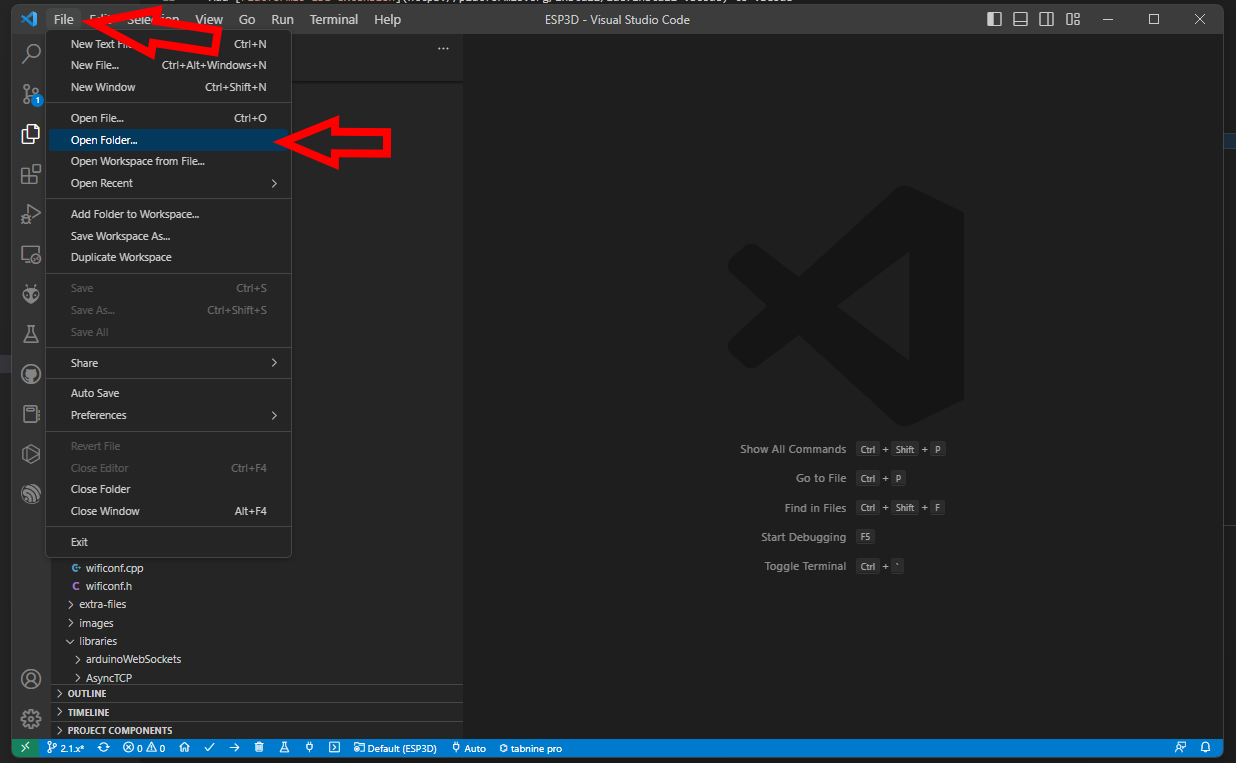
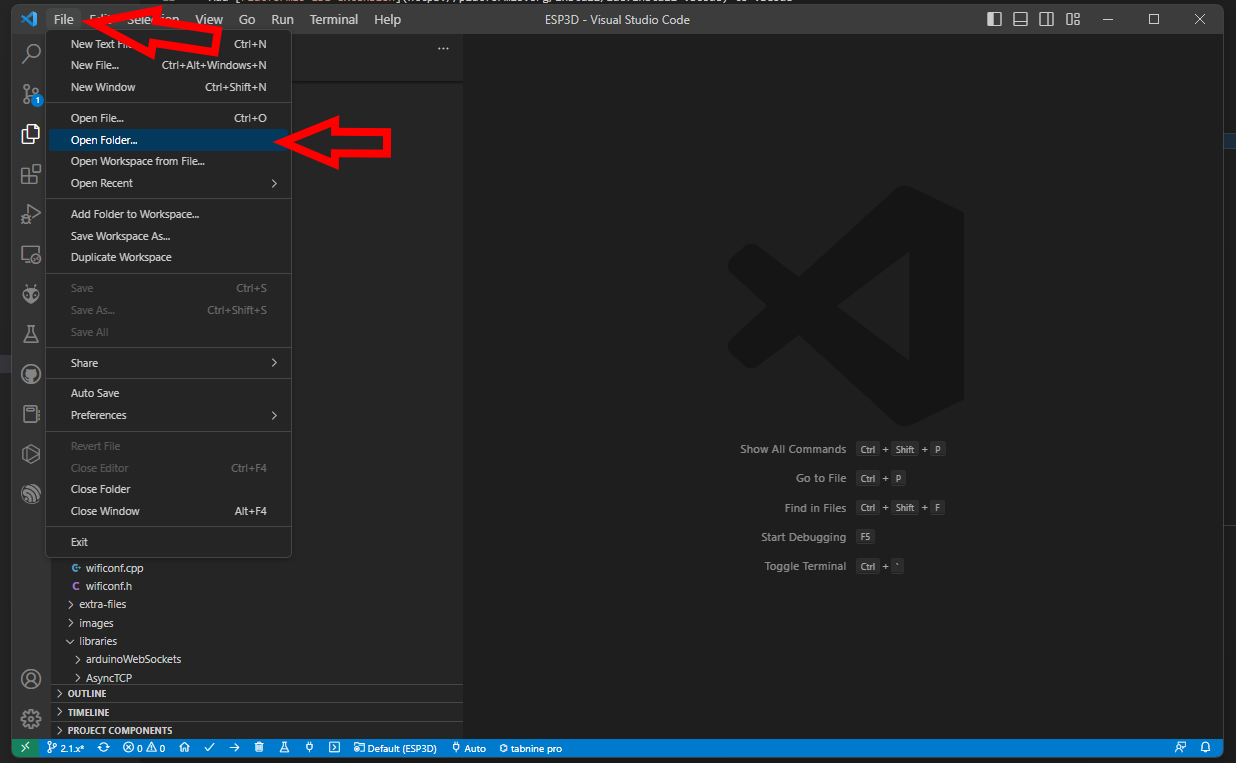
ESP3D configuration
Open esp3d/config.h and set features you want.
//Customize ESP3D ////////////////////////////////////////////////////////////////////////
#define ESP8266_MODEL_NAME "ESP8266"
#define ESP8266_MODEL_URL "http://espressif.com/en/products/esp8266/"
#define ESP32_MODEL_NAME "ESP32"
#define ESP32_MODEL_URL "https://www.espressif.com/en/products/hardware/esp-wroom-32/overview"
#define ESP_MODEL_NUMBER "ESP3D 2.1"
#define ESP_MANUFACTURER_NAME "Espressif Systems"
#define ESP_MANUFACTURER_URL "http://espressif.com"
//default name if no mac address is valid
#define ESP_DEFAULT_NAME "MYESP"
//if commented name will follow mac address 3 last digits
//like ESP_XXXXXX (eg:ESP_028E41) to avoid overlap if several ESP3D
#define ESP_HOST_NAME ESP_DEFAULT_NAME
//To allow webupdate using small updater
//#define USE_AS_UPDATER_ONLY
//FEATURES - comment to disable //////////////////////////////////////////////////////////
//WEB_UPDATE_FEATURE: allow to flash fw using web UI
#define WEB_UPDATE_FEATURE
#ifndef USE_AS_UPDATER_ONLY
//Do we use async webserver or not (currntly deprecated do not enable it yet)
//#define ASYNCWEBSERVER
//SERIAL_COMMAND_FEATURE: allow to send command by serial
#define SERIAL_COMMAND_FEATURE
//TCP_IP_DATA_FEATURE: allow to connect serial from TCP/IP
#define TCP_IP_DATA_FEATURE
//NOTIFICATION_FEATURE : allow to push notifications
#define NOTIFICATION_FEATURE
//MKS TFT WIFI support see Wiki for wiring
//#define MKS_TFT_FEATURE
//MDNS_FEATURE: this feature allow type the name defined
//in web browser by default: http:\\esp8266.local and connect
#define MDNS_FEATURE
//SSDD_FEATURE: this feature is a discovery protocol, supported on Windows out of the box
#define SSDP_FEATURE
//NETBIOS_FEATURE: this feature is a discovery protocol, supported on Windows out of the box
//#define NETBIOS_FEATURE
//CAPTIVE_PORTAL_FEATURE: In SoftAP redirect all unknow call to main page
#define CAPTIVE_PORTAL_FEATURE
//RECOVERY_FEATURE: allow to use GPIO2 pin as hardware reset for EEPROM, add 8s to boot time to let user to jump GPIO2 to GND
//#define RECOVERY_FEATURE
//DIRECT_PIN_FEATURE: allow to access pin using ESP201 command
#define DIRECT_PIN_FEATURE
//ESP_OLED_FEATURE: allow oled screen output
//#define ESP_OLED_FEATURE
//DHT_FEATURE: send update of temperature / humidity based on DHT 11/22
//#define DHT_FEATURE
//AUTHENTICATION_FEATURE: protect pages by login password
//#define AUTHENTICATION_FEATURE
//WS_DATA_FEATURE: allow to connect serial from Websocket
#define WS_DATA_FEATURE
//TIMESTAMP_FEATURE: Time stamp feature on direct SD files
//#define TIMESTAMP_FEATURE
#endif //USE_AS_UPDATER_ONLY
//Extra features /////////////////////////////////////////////////////////////////////////
//Workaround for Marlin 2.X coldstart
//#define DISABLE_CONNECTING_MSG
//Serial rx buffer size is 256 but can be extended
#define SERIAL_RX_BUFFER_SIZE 512
//Serial Parameters
#define ESP_SERIAL_PARAM SERIAL_8N1
//which serial ESP use to communicate to printer (ESP32 has 3 serials available, ESP8266 only one)
//Uncomment one only
#define USE_SERIAL_0
//For ESP32 Only
//#define USE_SERIAL_1
//#define USE_SERIAL_2
//Pins Definition ////////////////////////////////////////////////////////////////////////
//-1 means use default pins of your board what ever the serial you choose
#define ESP_RX_PIN -1
#define ESP_TX_PIN -1
#ifdef RECOVERY_FEATURE
//pin used to reset setting
#define RESET_CONFIG_PIN 2
#endif
#ifdef DHT_FEATURE
#define ESP_DHT_PIN 2
#endif
//Pins where the screen is connected
#ifdef ESP_OLED_FEATURE
#define OLED_DISPLAY_SSD1306 // OLED Display Type: SSD1306(OLED_DISPLAY_SSD1306) / SH1106(OLED_DISPLAY_SH1106), comment this line out to disable oled
#define OLED_PIN_SDA 4 //5 //SDA; // i2c SDA Pin
#define OLED_PIN_SCL 15 //4 //SCL; // i2c SCL Pin
#define OLED_ADDR 0x3c
#define HELTEC_EMBEDDED_PIN 16 //0 to disable
#define OLED_FLIP_VERTICALY 1 //0 to disable
#endif
Select the target in VSCode
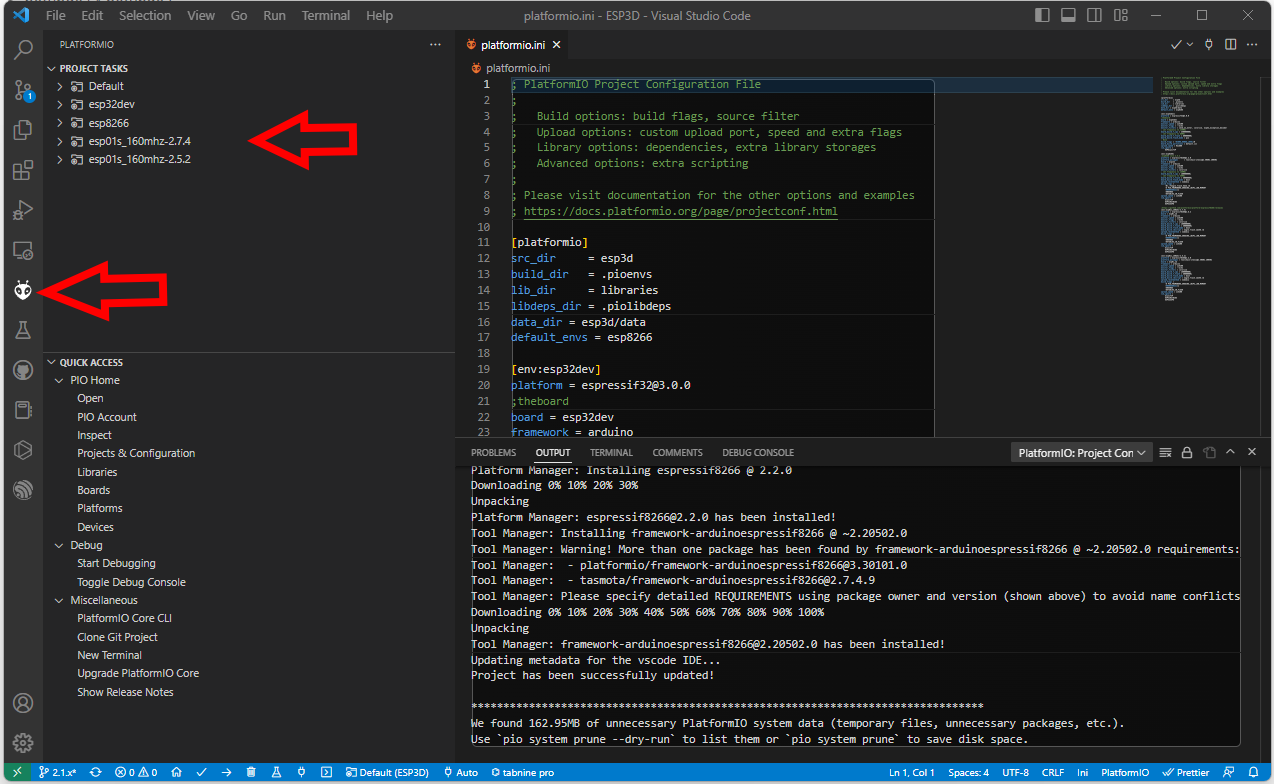
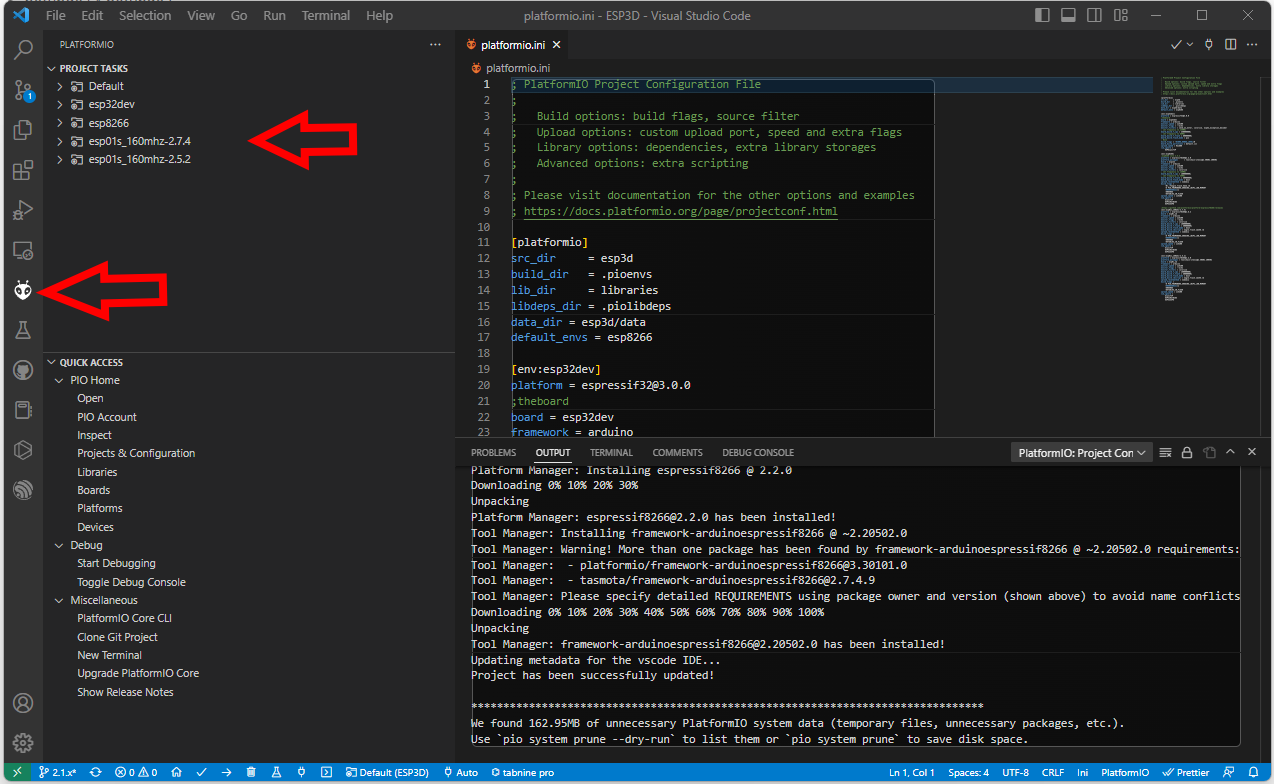
- [env:esp32dev] for ESP32 boards
- [env:esp8266] for ESP8266 boards with 4MB flash
- [env:esp01s_160mhz-2.7.4] for ESP8266 boards with 1MB flash
Compile and flash your module
Use Upload and monitor from the target environment you selected to compile and flash your module.
Hardware connection
Connection between ESP and printer board needs 4 wires:
- ESP Tx needs to connect to Rx on MCU of printer board.
- ESP Rx needs to connect to Tx on MCU of printer board.
- You also need to power supply ESP board with with GND and 3V3 or 5V.
Connecting ESP board to target board
Be aware that ESP MCU is 3.3V on GPIO pin and some target board can be 3.3V and others 5V, so you may not be able to directly connect ESP board to target board.
Disclaimer : this wiki is for reference - you are responsible of your board supporting or not 5V, we are not responsible for any damage of wrong wiring.
ESP32 and ESP8266 MCU are only supporting 3.3V. Power supply them with 5V will likelly fry them immediatelly. As MCU is supplied at 3.3V, Tx and Rx signals will be at 3.3V even when board is supplied with 5V. Wether Rx pin is supporting 5V is controversial so we will keep on the safe side and only take datahseet as reference. It’s not recommended to have any signal (including Rx) be higher than power supply (3.3V here).
There are several points to take care. One should check that
- MCU1 Tx voltage is lower than MCU2 supply voltage
- Voh_min of Tx is higher than Vih_min of Rx (to check both ways)
- Vol_max of Tx is lower than Vil_max of Rx (to check both ways)
1 is mandatory and resistor voltage divider bridge or level shiffter is recommended
2 & 3 are not destructive there is just a slight risk signals are not read correctly. But it will work in most case as the limit values given by datasheets are rarelly met in mild conditions (using near 25°C and low current flowing from Tx to Rx)
For the divider bridge a value of R1=1k and R2=2.2k will be fine.
You could also use 10k and 22k or anything near a factor 2.
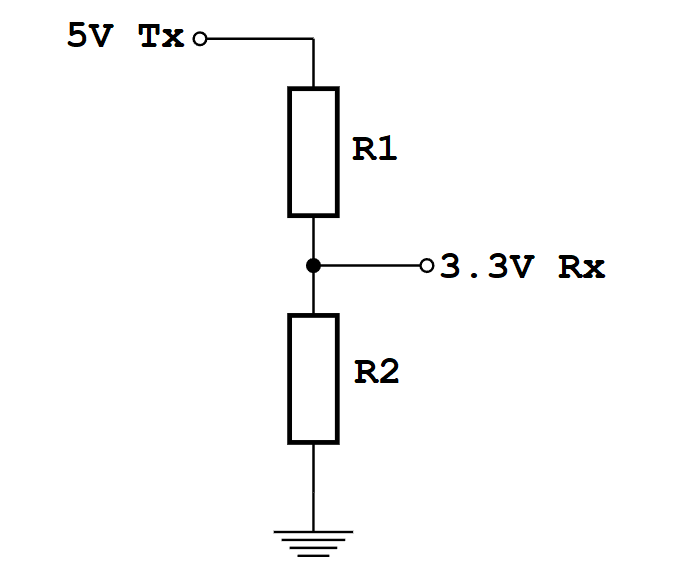
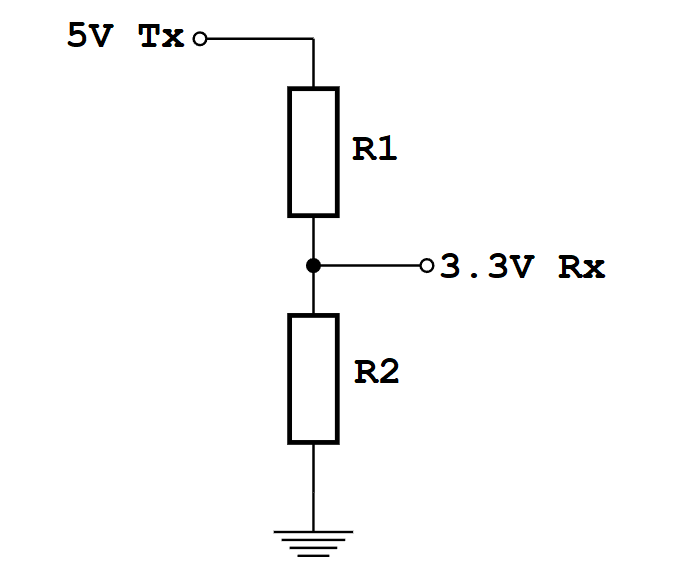
Connection diagrams for some printers and ESP boards
Printer motherboards
Anet boards up to v1.5
You will also have to unsolder the resistors R52 and R53 – they are zero ohm resistors, and serve no other purpose than connecting the atmega chip directly to the onboard USB to UART converter (the CH340 chip). Do it VERY careful – you don’t want to damage your board. If you don’t feel confident – don’t do it.


Now prepare the printer’s motherboard. It requires a simple modification, that does not interfere with it’s operation afterwards – just solder 3 pin x 2 row male header on J8, and add 2 jumpers (or jumper wires) as shown on the picture:


Connect the ESP to J3 repsecting pinout


| ESP |
J3 |
| Tx |
Rx |
| Rx |
Tx |
| GND |
GND |
| VCC |
3.3V |
| CH_PD |
3.3V |
For more Info check lokster | space
For connecting version 1.7 Anet boards
Unlike older boards this board does not require you to remove any resistors.
You will have to solder two wires from number 9 and number 10 its recommender to connect these to pin 1 and 2 of J3 connector.
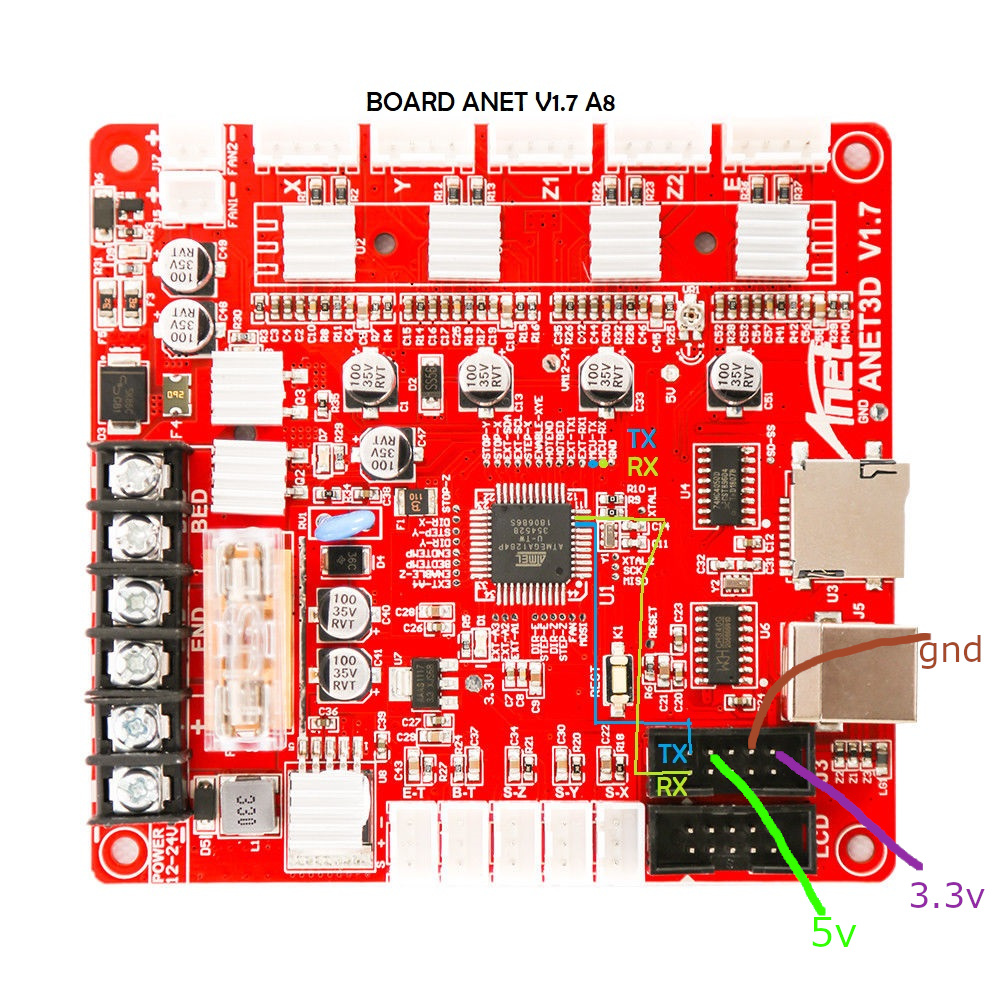
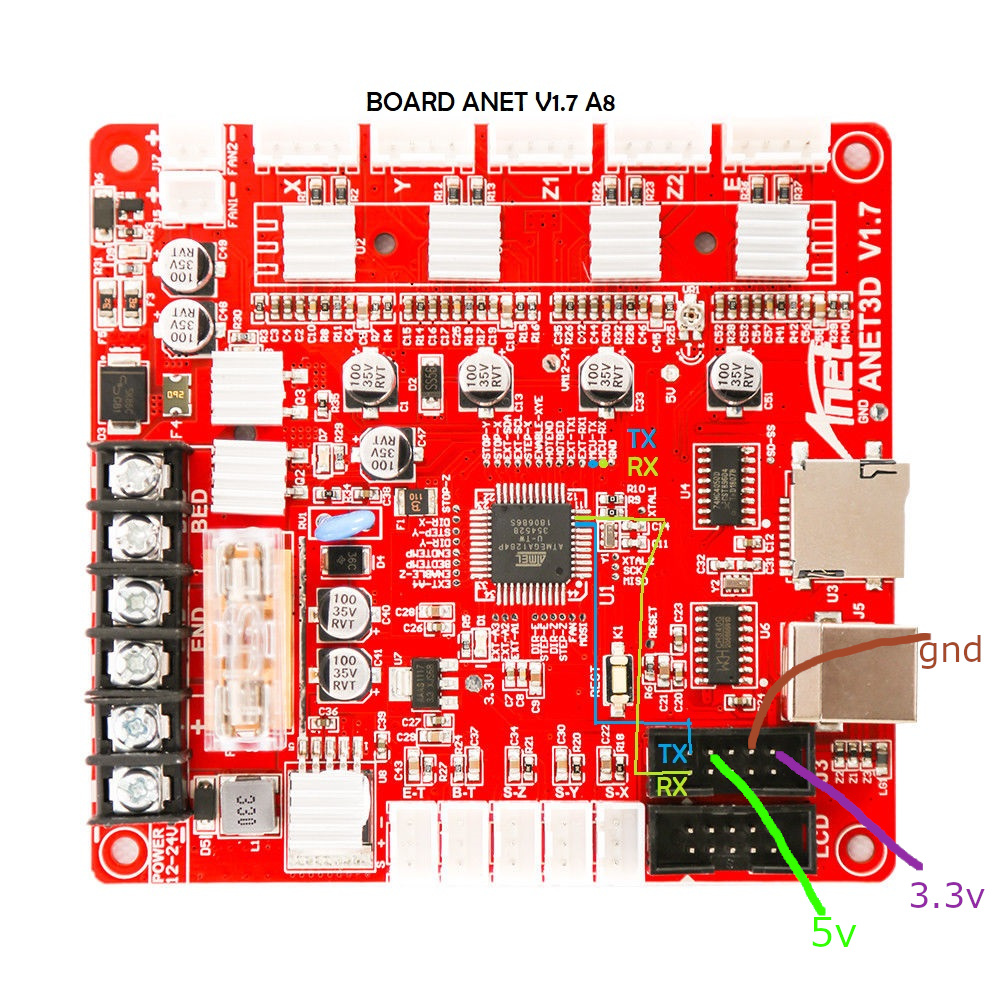
Anycubic i3 mega - Trigorilla 8bit board
To connect the ESP12e to the UART0. (Credits:197-murdock).
(Green = RX, Blue = TX)
5V (buck to 3.3v if directly connect to ESP - most development ESP boards already have this voltage limited built-in - but check!) and GND can be taken from the AUX3 exposed connector.
UART0 is normally used by USB port so don’t use both together - so this hack piggybacks on that same port at UART level.


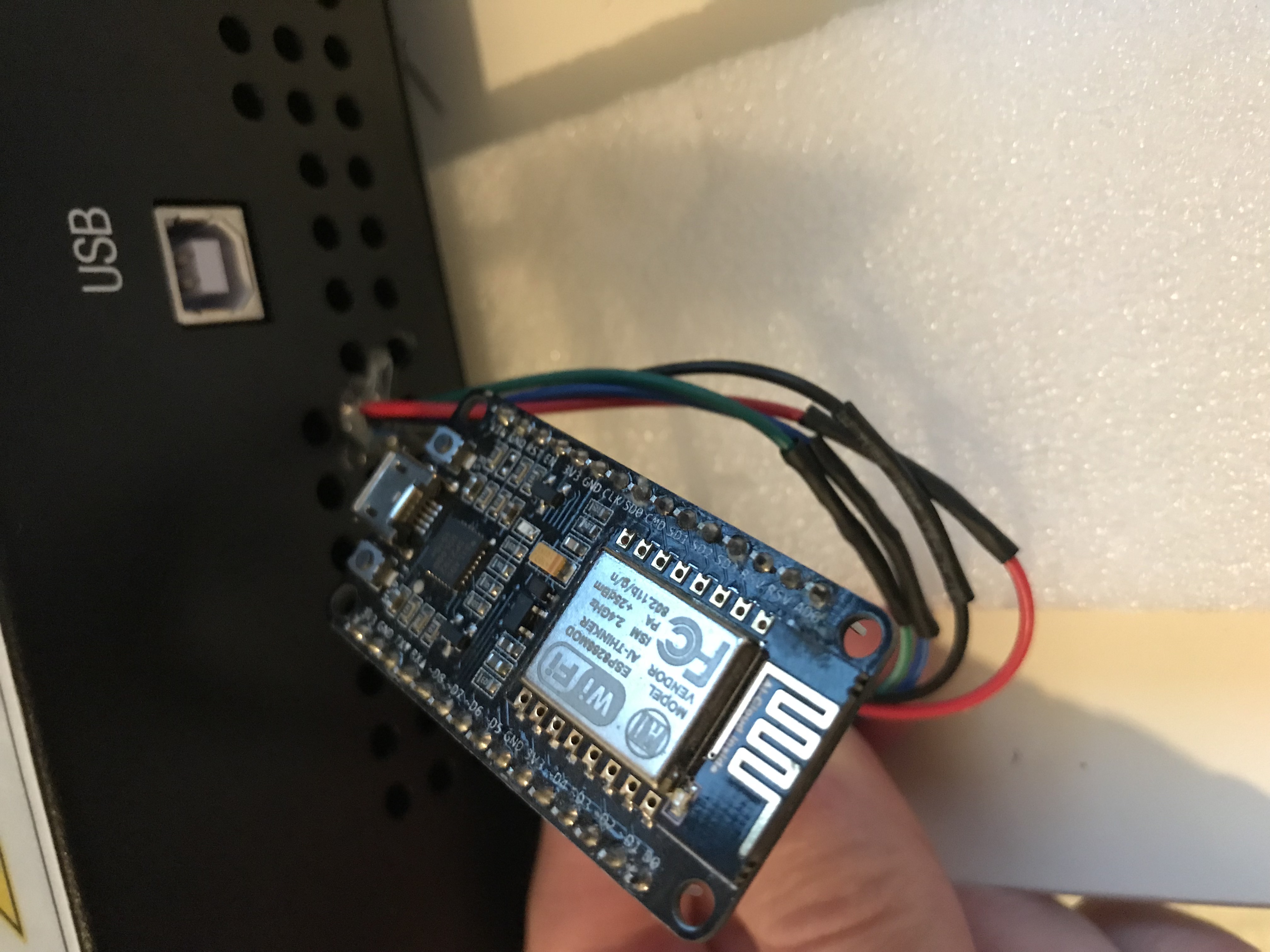
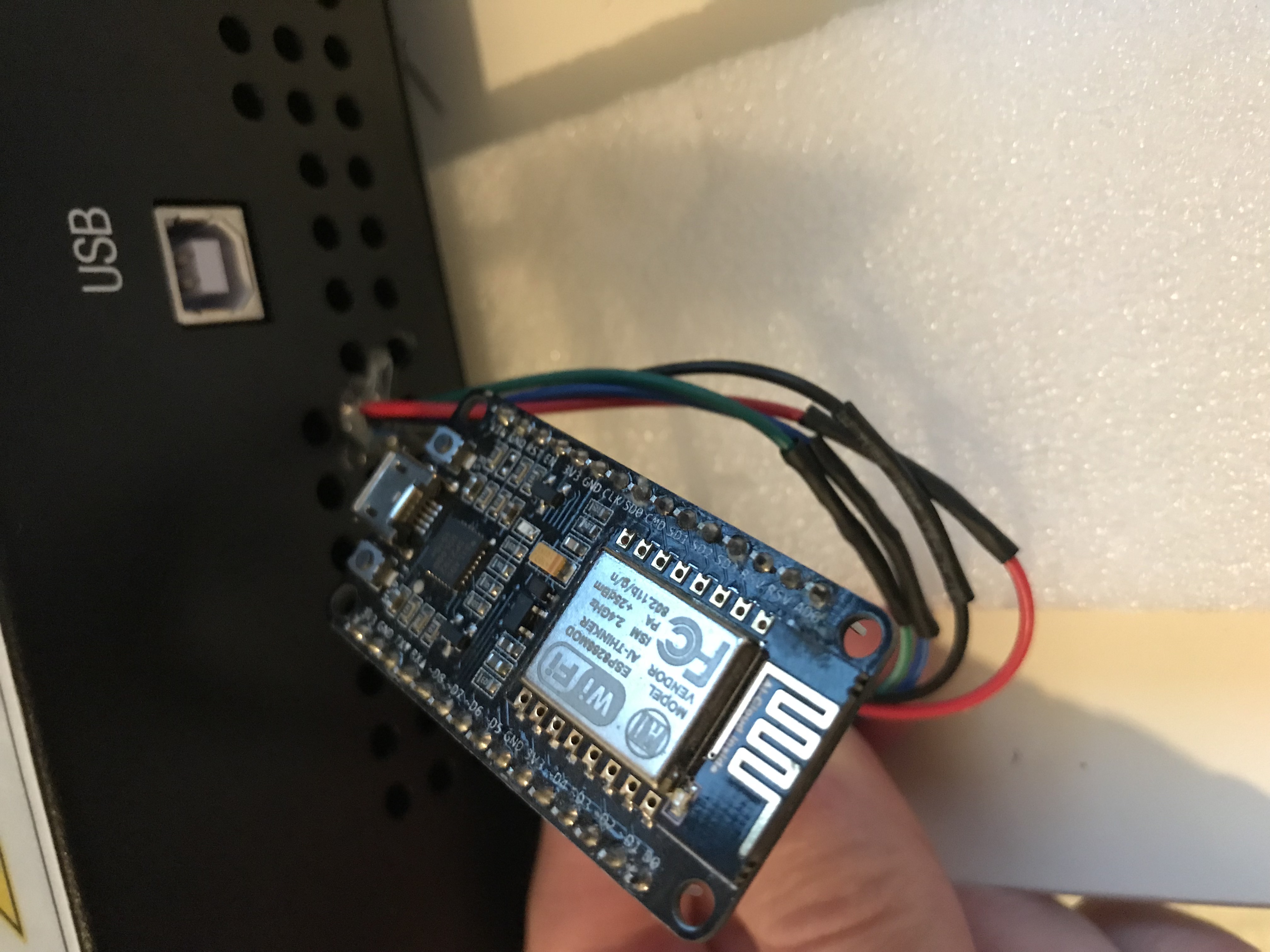
AZSMZ LCD board


AZSMZ-mini board
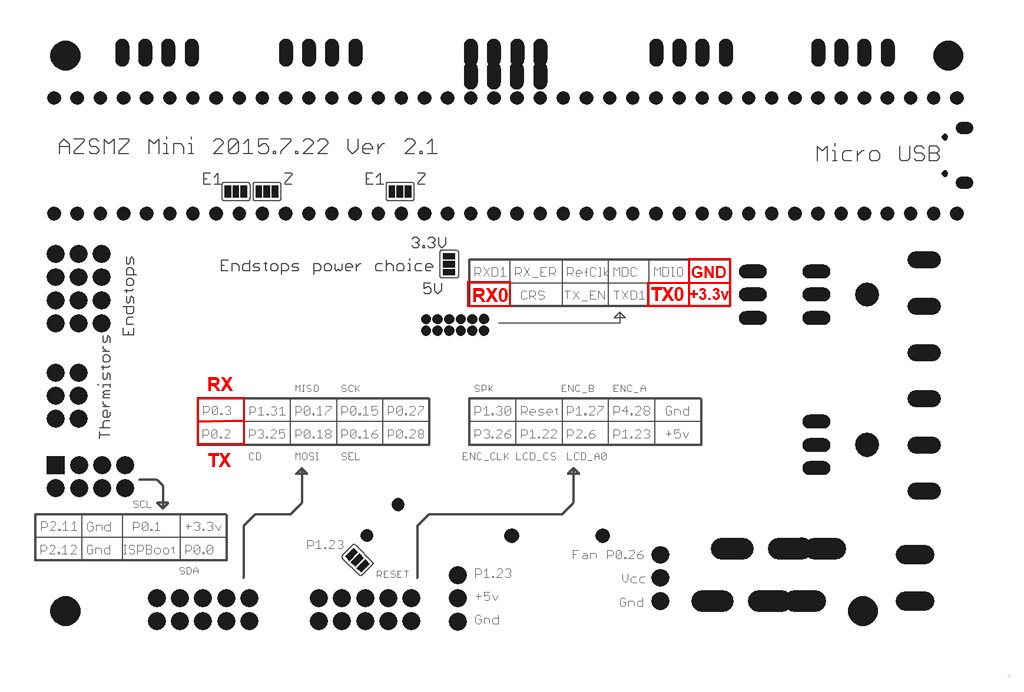
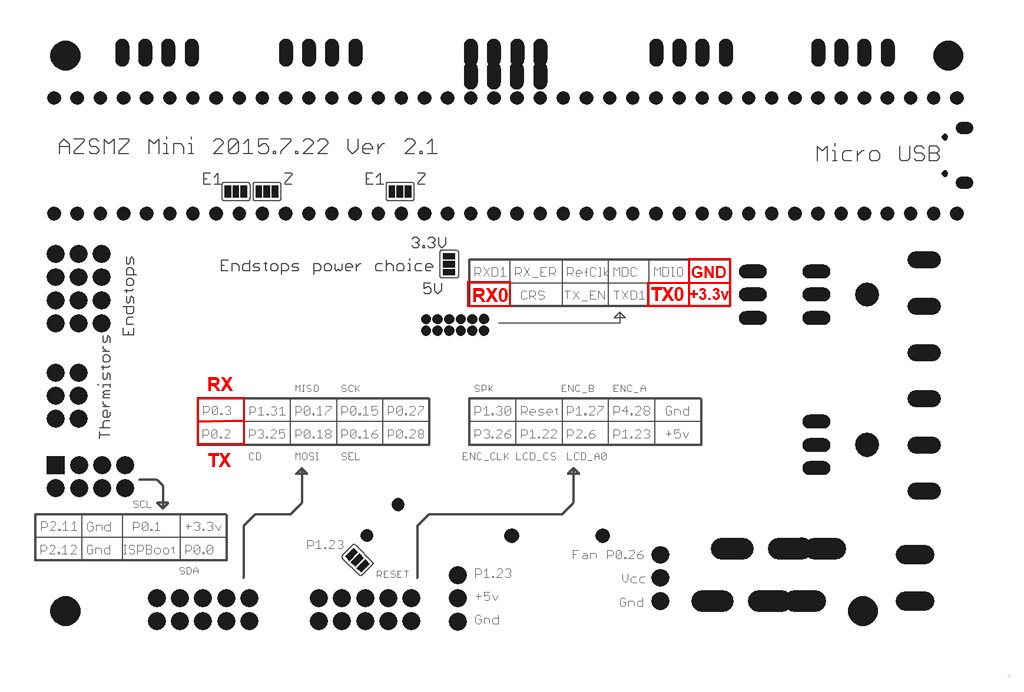
If you don’t have the soldering skills to grab the connectors from the unpopulated ethernet connection, you can also get 3.3v and GND from the ISP header (bottom left on the diagram above).
Azteeg X5 mini board


BIQU KFB2.0 board
all in one Ramps1.4/Mega2560 R3 controller based


Creality CR10 Ender 3 board
For the Sanguino based CR-10 and Ender printers you will need to solder to any of the via circled (can also be done in the backside of board), or to the legs of the Arduino or ftdi. Connect TX from the board to RX of Wemos D1 mini and RX from board to TX of Wemos D1 mini. 5v and GND are located in the six pin header next to the LCD connector.


Since soldering might be difficult because the solder points are so close to each other, another option is to scrape off the insulation from the traces on the backside and solder there. Be extra careful not to scrape the surrounding ground plane. You need suitable fine scraping tools for this. The picture below shows an Ender-2 PCB.


Creality Ender 4 board
You will need to solder to small circle, or to the legs of the ATmega2560 (RXD0 pin 2, TXD0 pin 3)


Davinci 1.0/2.0 board










Davinci 1.0A board




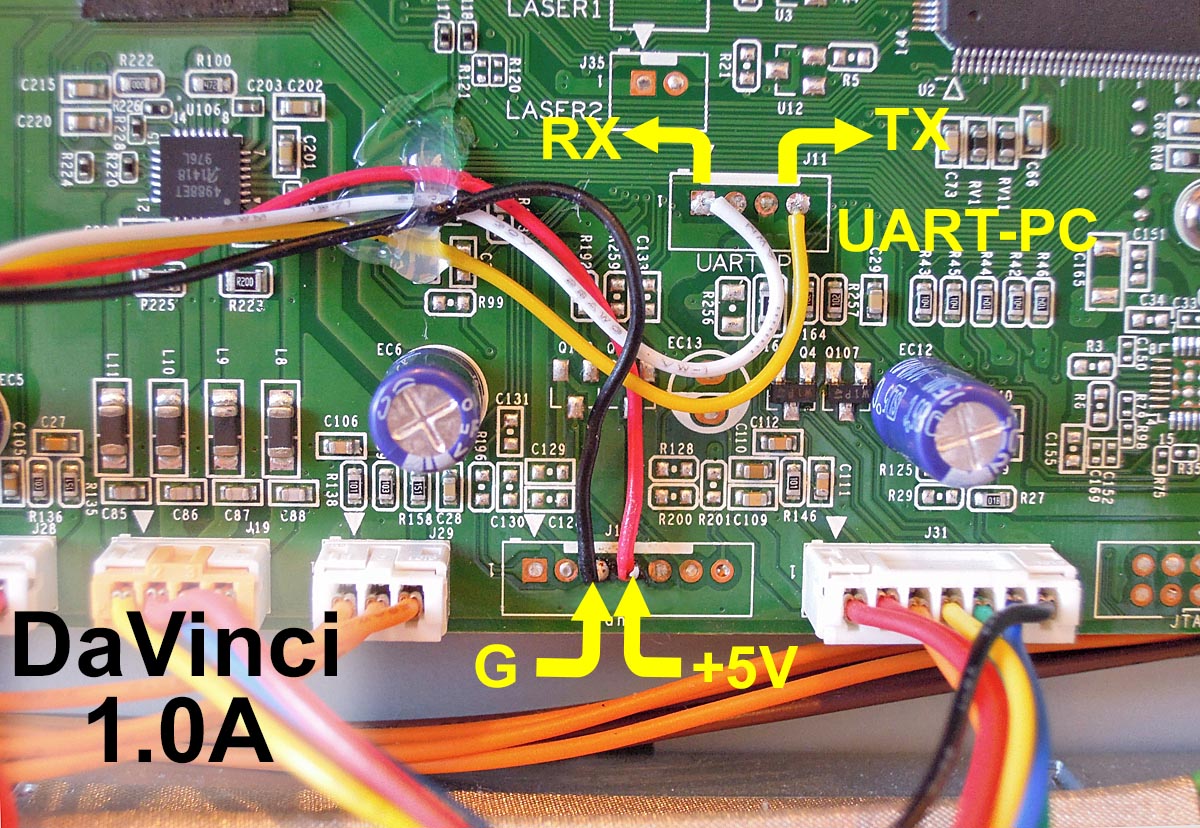
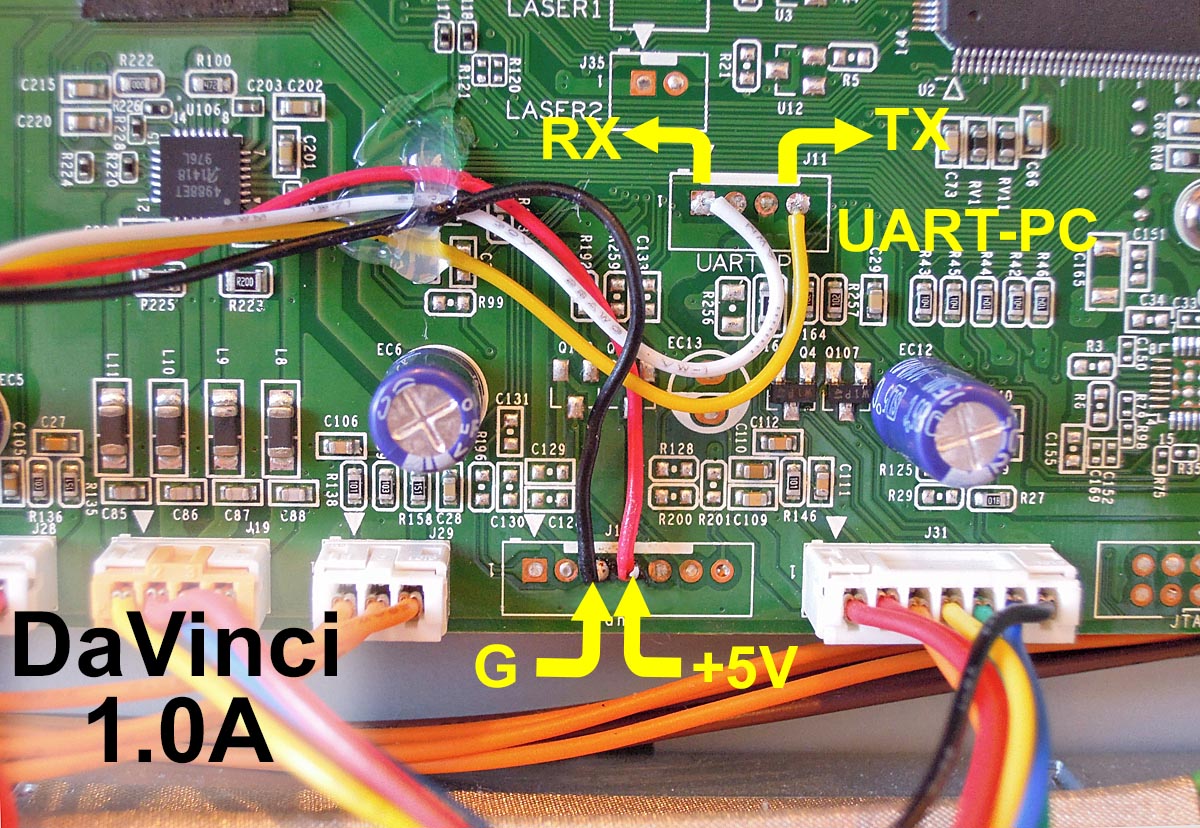
Alternate Module placement for increased WiFi range (outside metal chassis, antenna has vertical polarization)


MKS boards
To connect the ESP3D to the MKS GEN v1.2 (but the v1.3 and above 1.4 is the most used today).
An ESP12E with the standard schematics, the two resistor connected to the RX pin are substituted by a 1N4148 diode, like in the Adafruit Huzzah board.
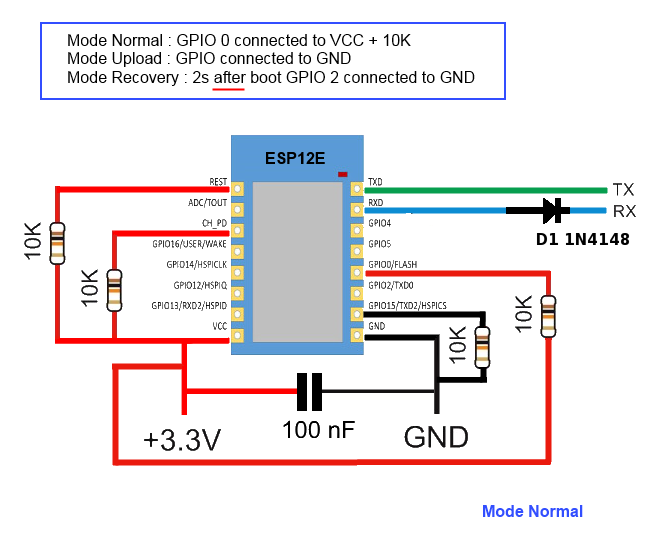
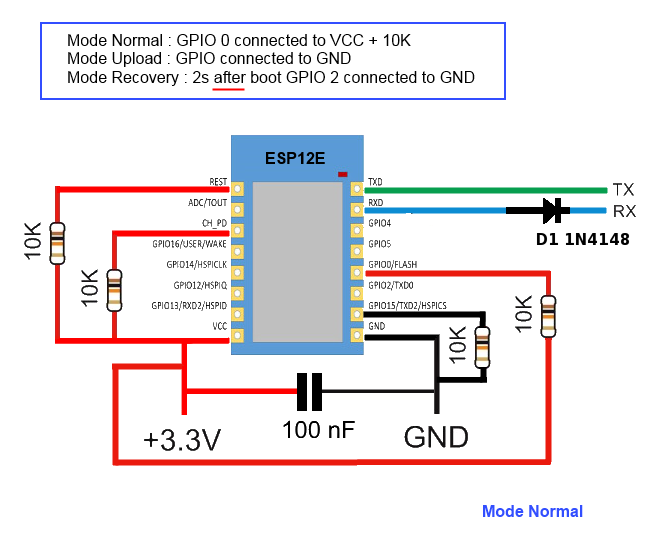
ESP12E is connected to the AUX1
ESP12E RX is connected to the pin NEAR GND of the upper row (Marked TXD on pinout.)
ESP12E TX is connected to the adiacent pin at the end of the upper row (Marked RXD on pinout.)
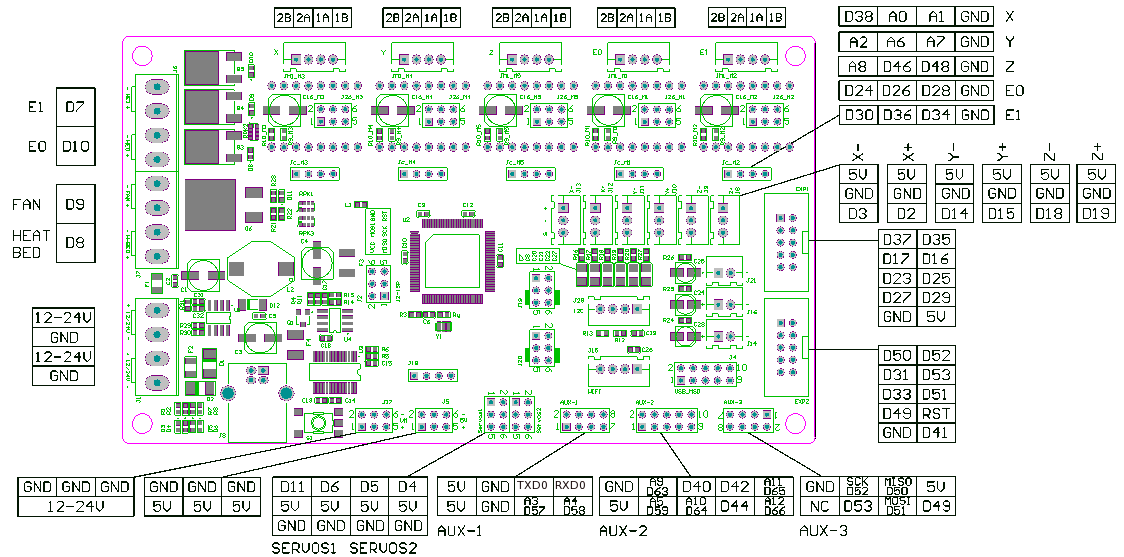
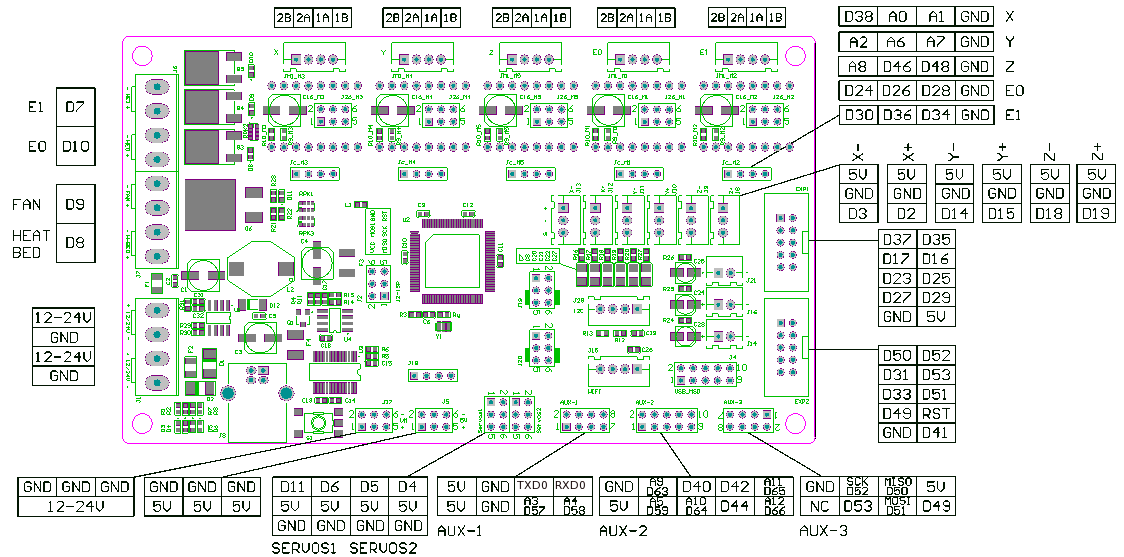
MKS Smoothieware board
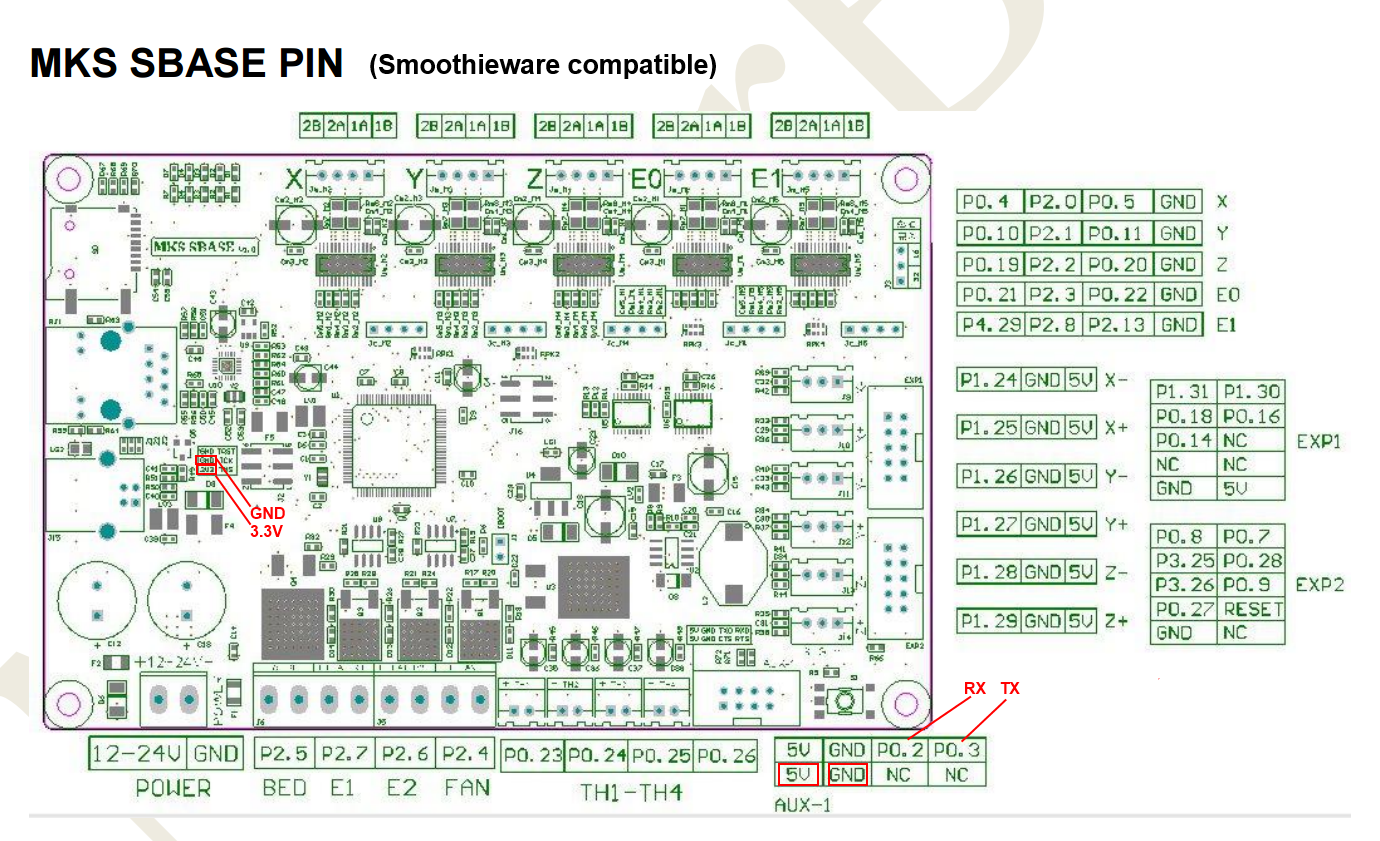
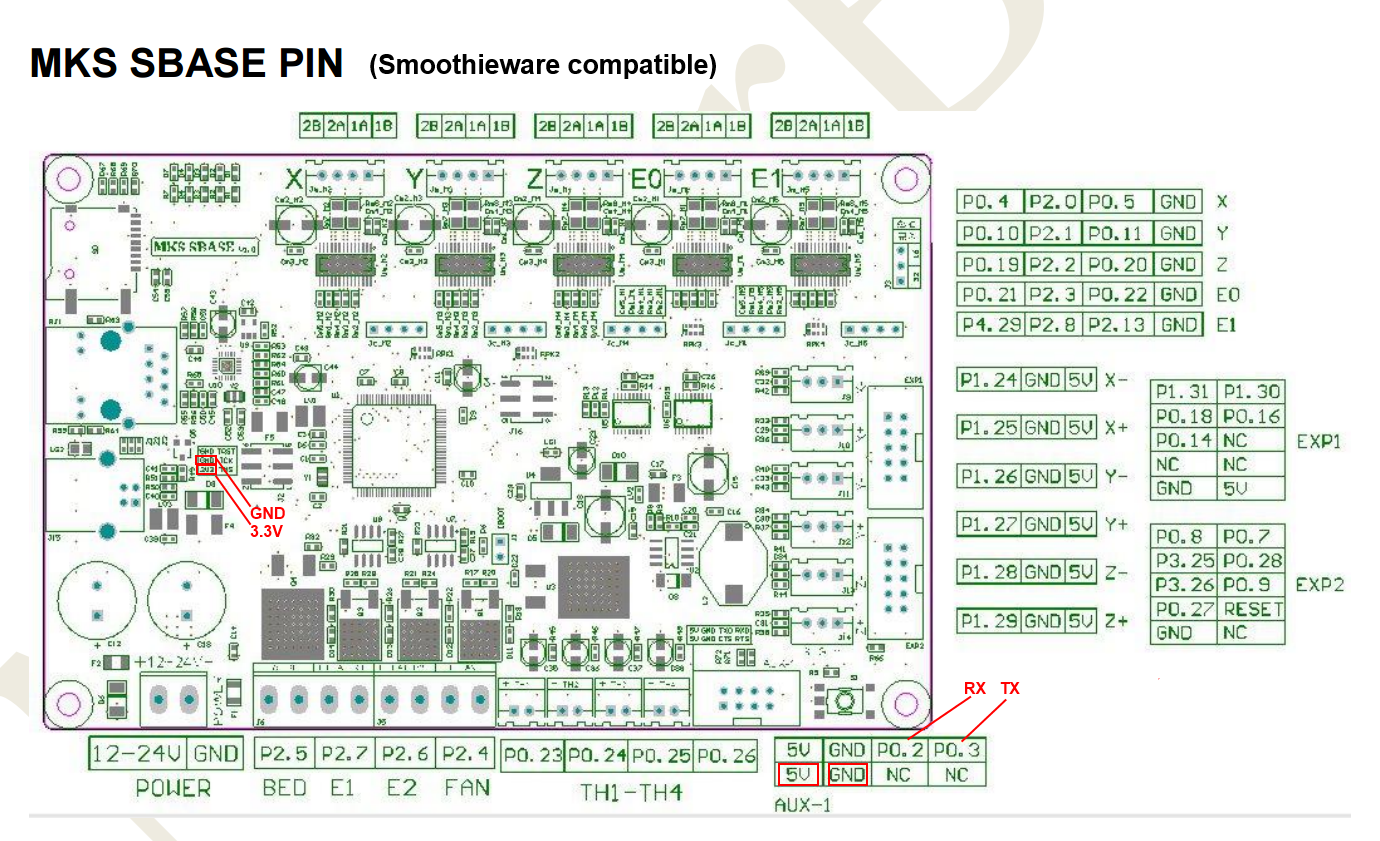
RADDS board
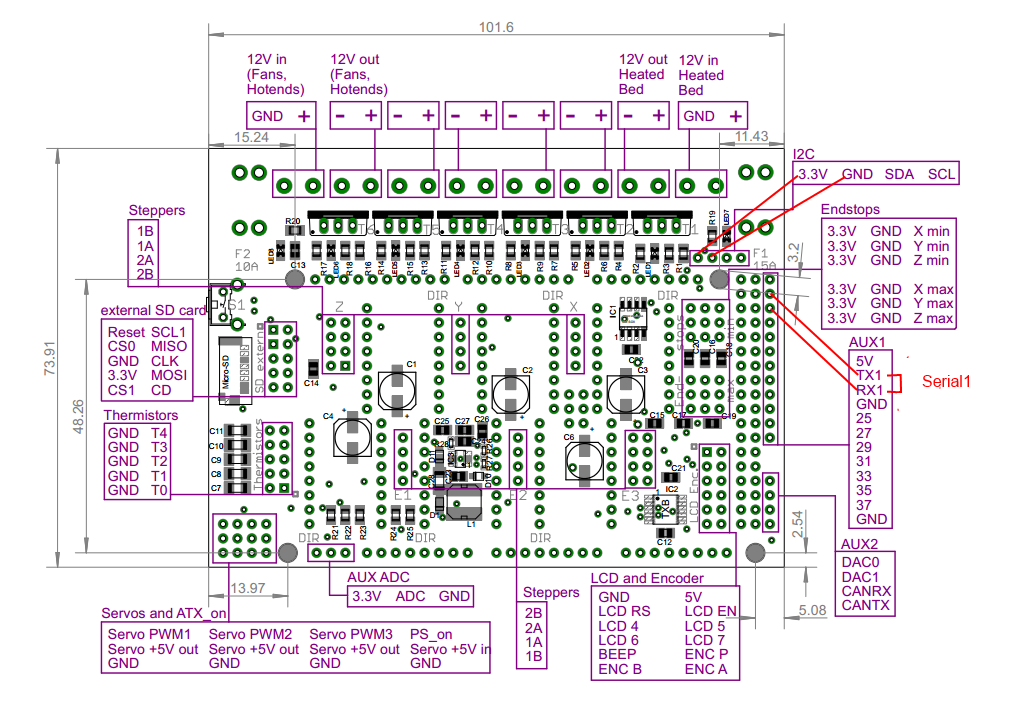
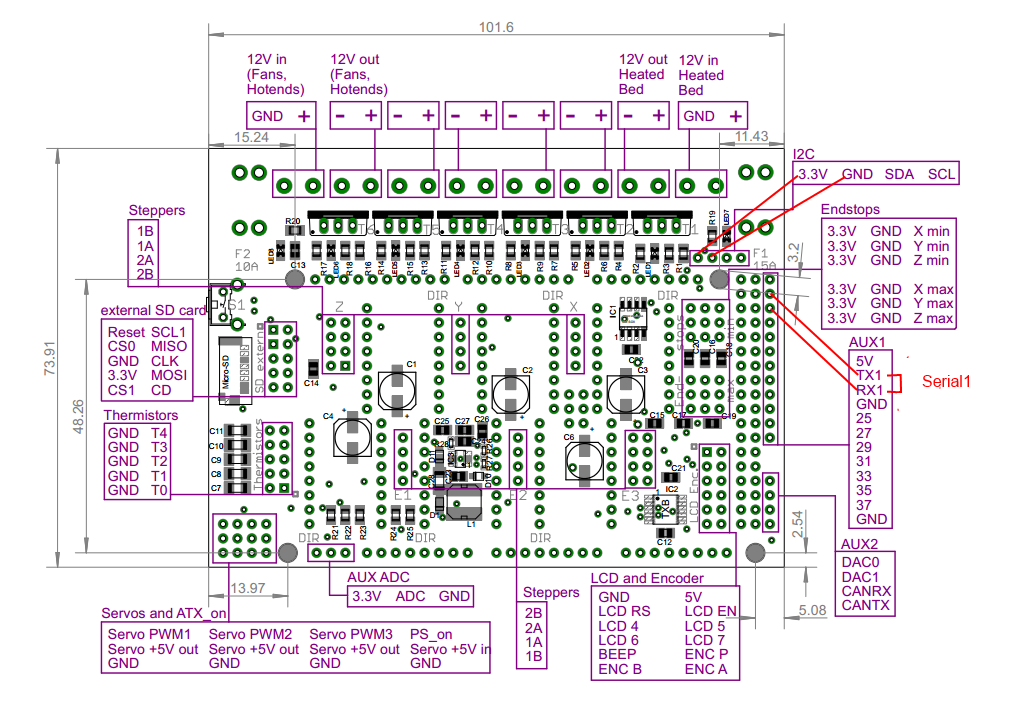


RAMPS 1.4/Re-ARM board
Ramps 1.4 can be used on Arduino Mega (repetier/marlin) and Re-ARM for ramps boards (smoothieware/marlin)


Alternative pins if use Re-ARM (J4/UART port)
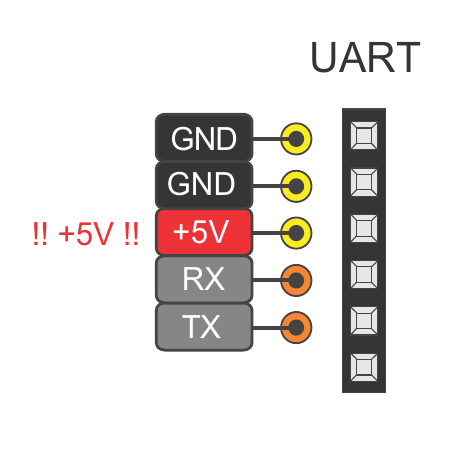
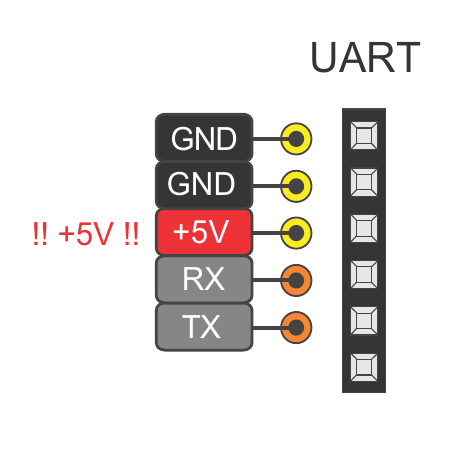
Smoothieboard board
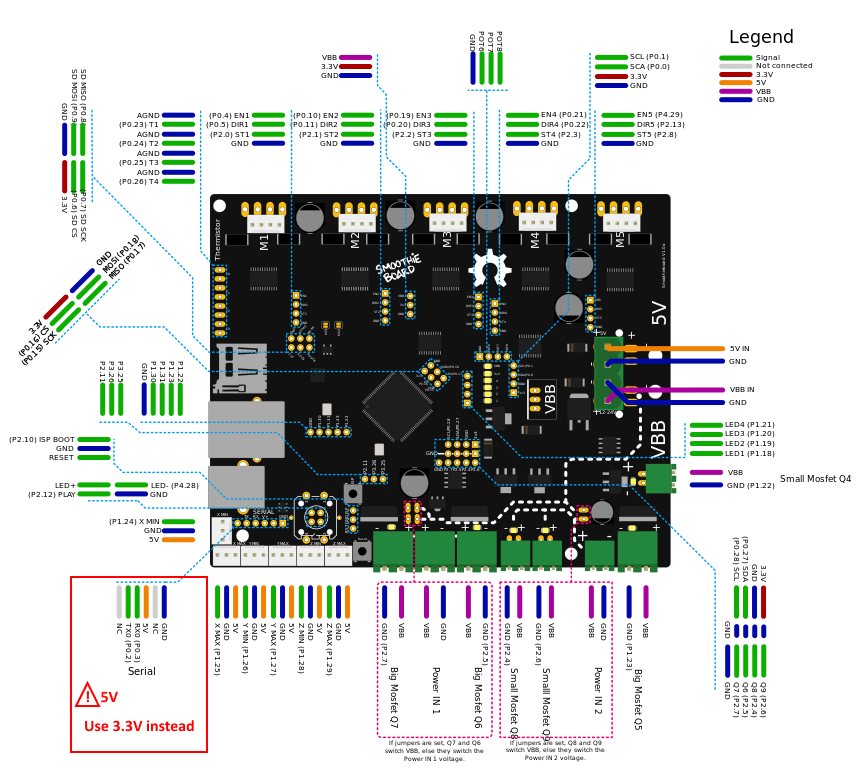
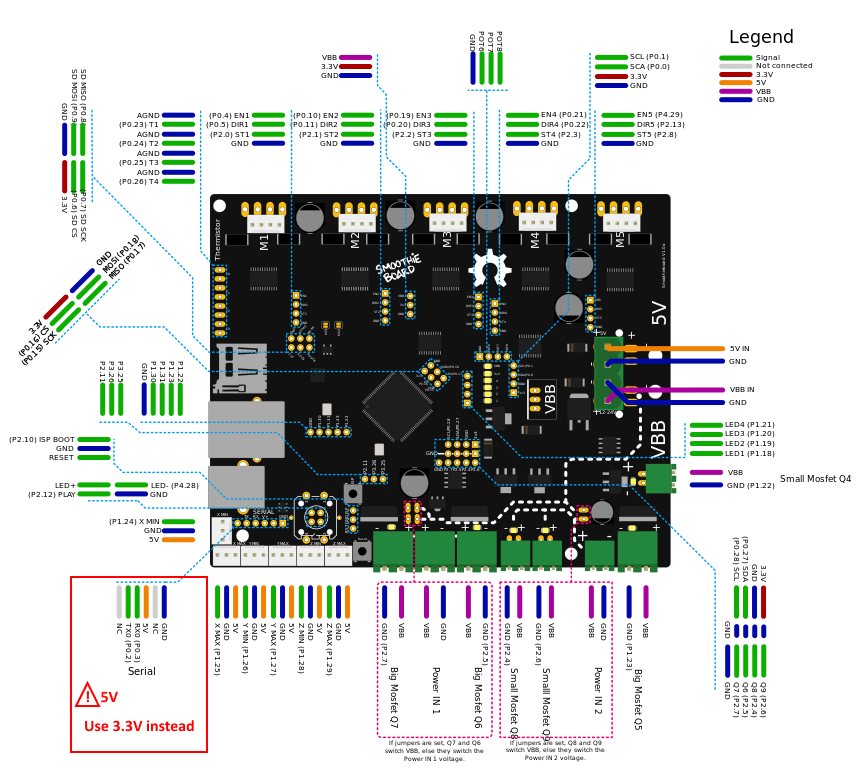
SKR Mini E3 board
This board is from Bigtreetech and went through various hardware revisions; all of them still feature a TFT pin header which is where you can tap the TX and RX needed. The wiring below is made with a 1.2 board, but the same applies for the other revisions as well; if you need the exact schematic for your mainboard version, you can check Bigtreetech’s github repository.


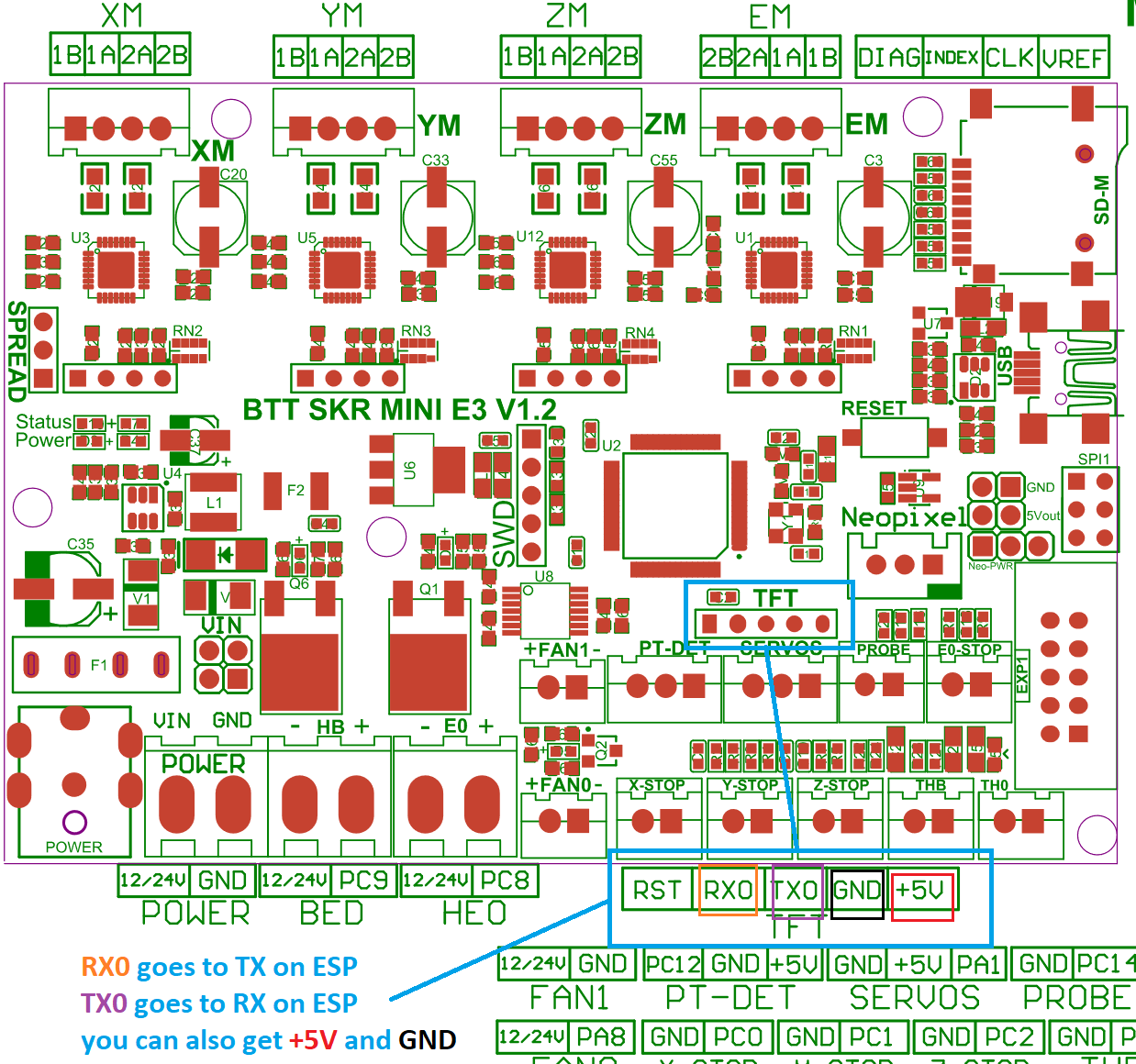
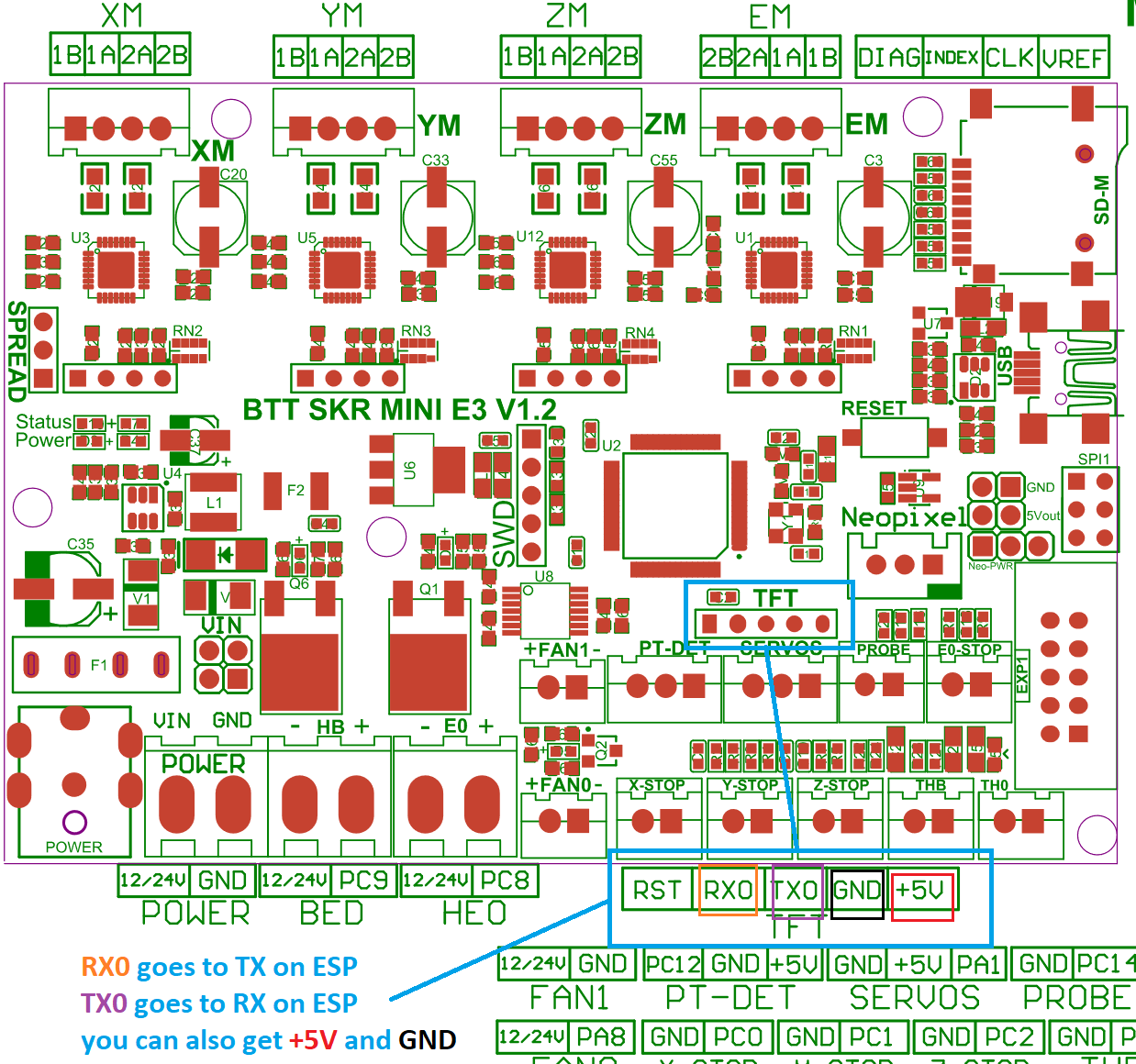
You literally cannot miss it because the TFT connector is labeled on the board; you can use dupont connectors for the wiring job, no soldering skills needed as long as your ESP comes with pre soldered headers.
Just a heads up: the TFT connector provides 5V DC, so be sure to provide them on the correct ESP pin and, most importantly, if your ESP can work with 5 volts as input. You should also pay attention on the board orientation in the schematic, although I oriented it the same way as the actual picture on the left so it’s easier for you.
Weedo Tina2 board
This printer is also brand labelled as Monoprice MP cadet 3D printer


In marlin this connection is serial port 3.
Note the Mega2560 is 5V powered and ESP is 3V3 powered.
For printer boards not listed here
Vast majority of printers have an USB port that is converted to UART before going to MCU. Many printers also have additional (unused) UART port you can use. When possible, always use the additional port for connecting ESP to printer board. When no additional UART port is available you might use the Tx and Rx lines between USB/UART converter and MCU but it’s recommended to cut (in a reversible way) the line to USB/UART converter to avoid conflicts.
If the board is ATmega based the simplest way to find a usable UART port for the ESP is to open ATmega datasheet.
ESP boards
ESP-01
- Use GPIO2 to ground to reset all settings in hard way - 2-6 sec after boot / not before!! Set GPIO2 to ground before boot change boot mode and go to special boot that do not reach FW. Currently boot take 10 sec - giving 8 seconds to connect GPIO2 to GND and do an hard recovery for settings
- Use GPIO0 to ground to be in update mode
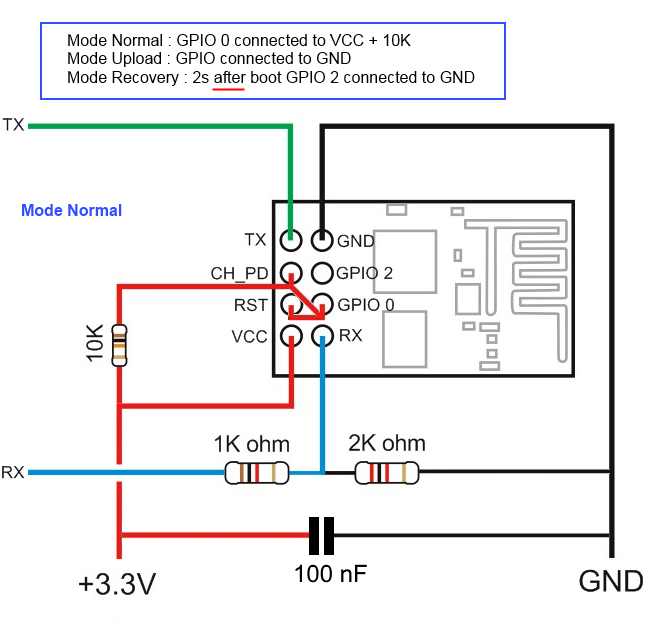
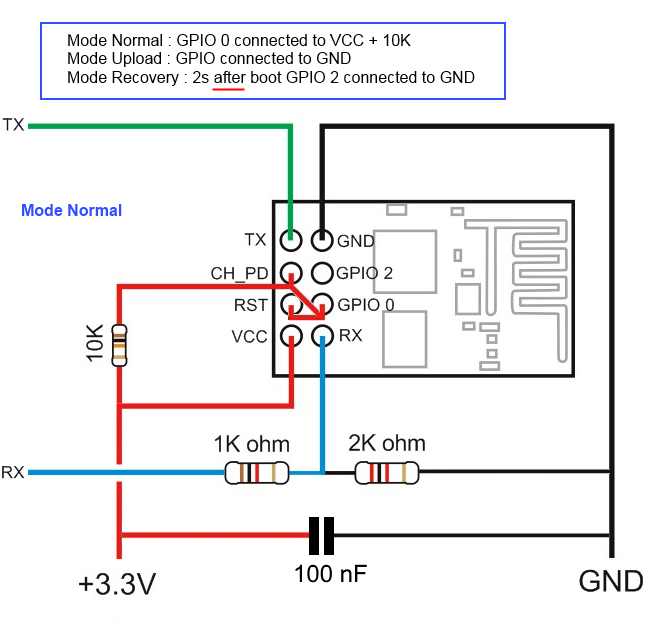
ESP-01 serial wifi module


more info about the Breakout PCB: keyestudio
ESP-12E/F
ESP need 3.3v, it is not 5v tolerant, if printer board use more than 3.3V like 5V on ramps.
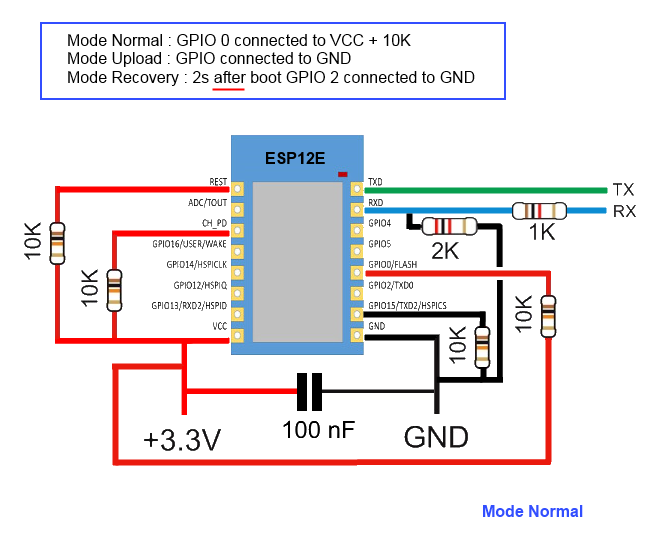
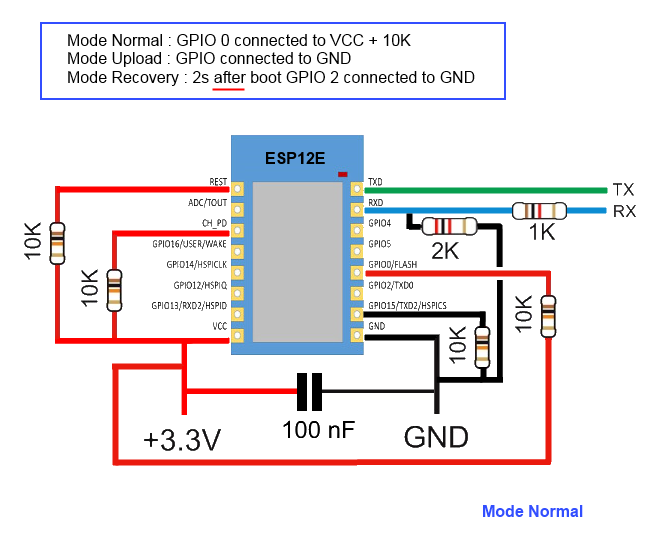
you can also use Logic LevelConverter Bi-Directional
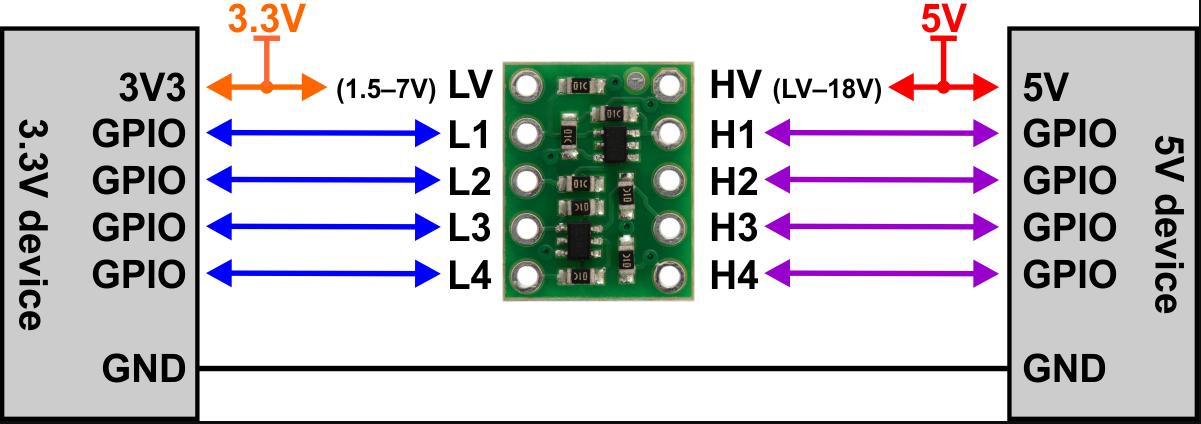
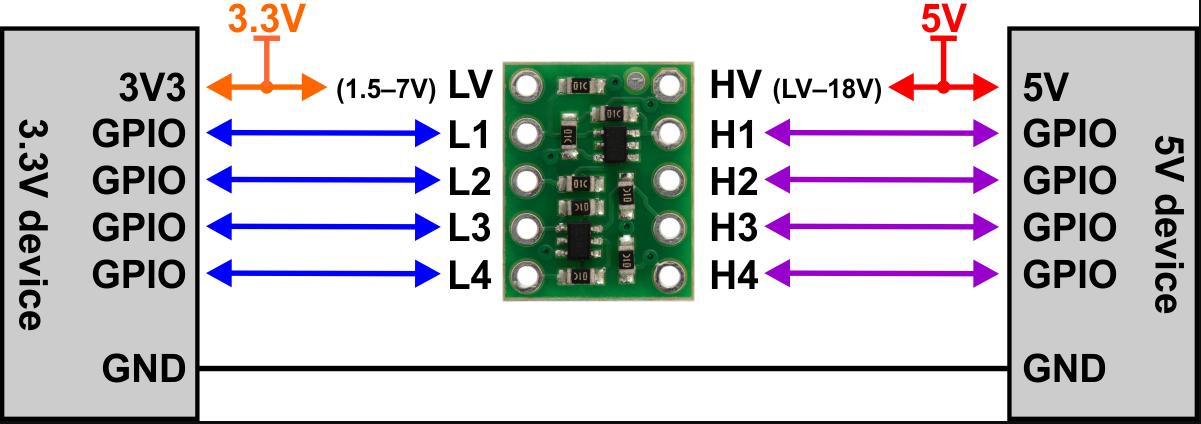
In order to flash some ESP12E/F boards via their UART interface, the following pins need to be connected:
- VCC to GPIO2
- GND to GPIO0
This has been tested with ESP-12-E boards labeled “ESP8266 For ESP3D FYSETC.COM”
ESP 12F serial wifi module
ESP-12F based serial wifi module (eg from aliexpress ) contains built in 2-way levelshifter/bi-directional logic level converter. So it can be powered via 5V uart from the target’ motherboard.
- We need to manualy ground the
IO0 while powering up to start in flash mode while powering up (there is no switch for that, neither for reset)


- Use FTDI adapter as usb2serial
- Need to see in console/serial monitor boot mode is (1,7).
- baudrate: 74880
rst cause:2, boot mode:(3,7)
- Then flash like other esp based board for esp3d
ESP32-Cam


Note: 5V is power supply input and 3V3 is output from regulator. UART Tx and RX signals will be 3.3V
NodeMCU V2/V3
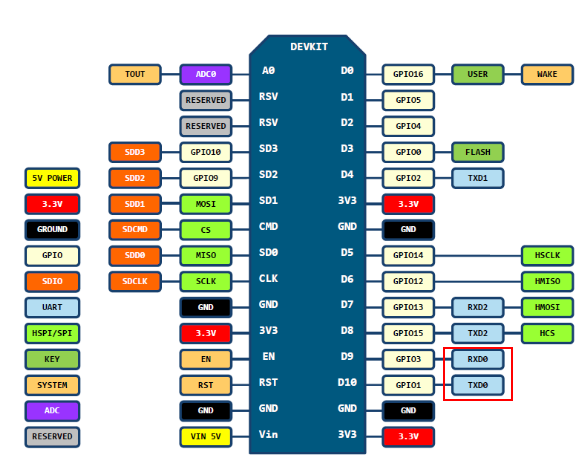
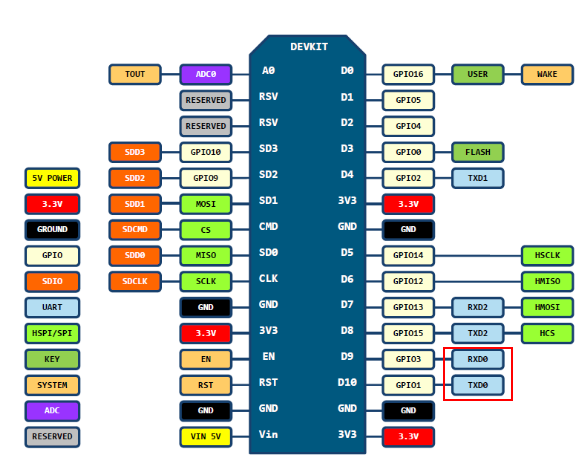
Sonoff
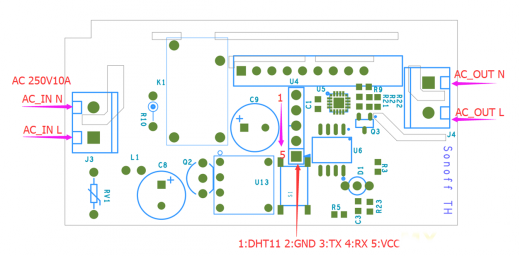
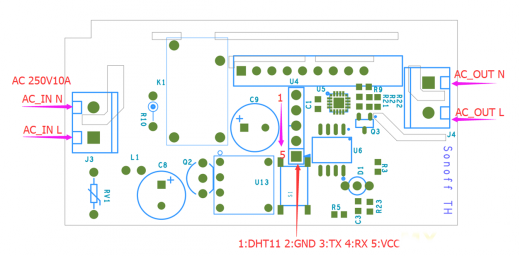
Relay is connected by GPIO12, it can be handled using ESP201 command:
*Get/Set pin value
[ESP201]P<pin> V<value> [PULLUP=YES RAW=YES]
if no V<value> get P<pin> value
if V<value> 0/1 set INPUT_PULLUP value, but for GPIO16 INPUT_PULLDOWN_16
GPIO1 and GPIO3 cannot be used as they are used for serial
if PULLUP=YES set input pull up, if not set input
if RAW=YES do not set pinmode just read value
So [ESP201]P12 V0 should be off and [ESP201]P12 V1 should be on
Wemos D1 mini
Connection with logic level conveter:
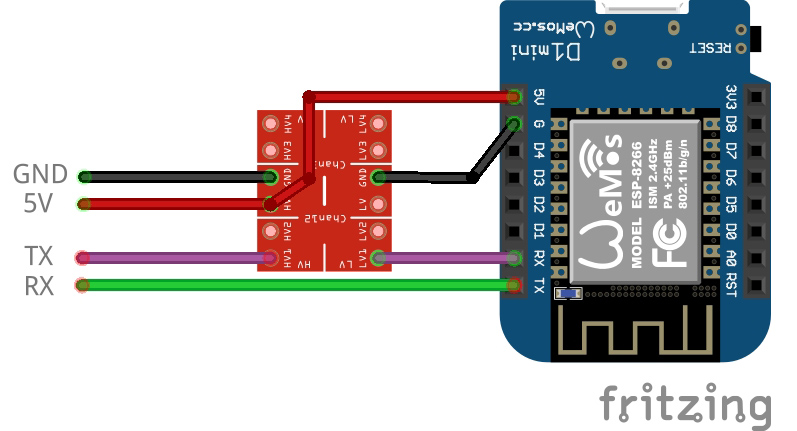
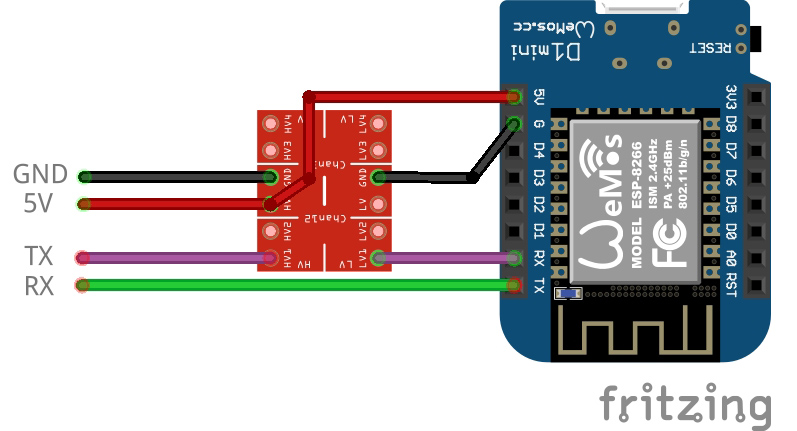
example:


printed cases:
Subsections of Documentation
ESP3D commands
Conventions
Please note all commands are in format [ESPxx]. These first brackets [] are not optional.
Most of the time givin no argument will return current configuration
If authentication is on, somme commands will need admin password. They are recognised by the optional argument pwd=<admin password> in command line.
Commands
-
Get/change STA SSID
[ESP100] <SSID> pwd=<admin password>
-
Change STA Password
[ESP101] <Password> pwd=<admin password>
-
Get/change Hostname
[ESP102] <hostname> pwd=<admin password>
-
Get/change Wifi mode (STA/AP)
[ESP103] <mode> pwd=<admin password>
-
Get/change STA IP mode (DHCP/STATIC)
[ESP104] <mode> pwd=<admin password>
-
Get/change AP SSID
[ESP105] <SSID> pwd=<admin password>
-
Change AP Password
[ESP106] <Password> pwd=<admin password>
-
Get/change AP IP mode (DHCP/STATIC)
[ESP107] <mode> pwd=<admin password>
-
Get/change wifi state (on/off)
[ESP110] <state> pwd=<admin password>
-
Get current IP
[ESP111]
-
Get/Change hostname
[ESP112] <hostname>
-
Get/Set pin value
[ESP201] P<pin> V<value> PULLUP=<YES/NO> RAW=<YES/NO> ANALOG=<NO/YES> ANALOG_RANGE=[255/1024] CLEARCHANNELS=<NO/YES} pwd=<admin password>
if no V get P value
if V 0/1 set INPUT_PULLUP value, but for GPIO16 INPUT_PULLDOWN_16
GPIO1 and GPIO3 cannot be used as they are used for serial
if PULLUP=YES set input pull up, if not set input
if RAW=YES do not set pinmode just read value
-
Output to oled column C and line L
[ESP210] C=<col> L=<line> T=<Text>
-
Output to oled line 1
[ESP211] <Text>
-
Output to oled line 2
[ESP212] <Text>
-
Output to oled line 3
[ESP213] <Text>
-
Output to oled line 4
[ESP214] <Text>
-
Delay
[ESP290] <delayMs> pwd=<admin password>
-
Get EEPROM mapping version
[ESP300]
-
Get full EEPROM settings content
but do not give any passwords
can filter if only need wifi or printer
[ESP400] <network/printer>
-
Set EEPROM setting
[ESP401] P=<position> T={B | I | S | A} V=<value> pwd=<user/admin password>
T type: B(byte), I(integer/long), S(string), A(IP address / mask)
P position: address in EEPROM
Description: Positions:
EP_WIFI_MODE 0 //1 byte = flag
EP_STA_SSID 1 //33 bytes 32+1 = string ; warning does not support multibyte char like chinese
EP_STA_PASSWORD 34 //65 bytes 64 +1 = string ;warning does not support multibyte char like chinese
EP_STA_IP_MODE 99 //1 byte = flag
EP_STA_IP_VALUE 100 //4 bytes xxx.xxx.xxx.xxx
EP_STA_MASK_VALUE 104 //4 bytes xxx.xxx.xxx.xxx
EP_STA_GATEWAY_VALUE 108 //4 bytes xxx.xxx.xxx.xxx
EP_BAUD_RATE 112 //4 bytes = int
EP_STA_PHY_MODE 116 //1 byte = flag
EP_SLEEP_MODE 117 //1 byte = flag
EP_CHANNEL 118 //1 byte = flag
EP_AUTH_TYPE 119 //1 byte = flag
EP_SSID_VISIBLE 120 //1 byte = flag
EP_WEB_PORT 121 //4 bytes = int
EP_DATA_PORT 125 //4 bytes = int
EP_OUTPUT_FLAG 129 //1 bytes = flag
EP_HOSTNAME 130 //33 bytes 32+1 = string ; warning does not support multibyte char like chinese
EP_DHT_INTERVAL 164 //4 bytes = int
EP_FREE_INT2 168 //4 bytes = int
EP_FREE_INT3 172 //4 bytes = int
EP_ADMIN_PWD 176 //21 bytes 20+1 = string ; warning does not support multibyte char like chinese
EP_USER_PWD 197 //21 bytes 20+1 = string ; warning does not support multibyte char like chinese
EP_AP_SSID 218 //33 bytes 32+1 = string ; warning does not support multibyte char like chinese
EP_AP_PASSWORD 251 //65 bytes 64 +1 = string ;warning does not support multibyte char like chinese
EP_AP_IP_VALUE 316 //4 bytes xxx.xxx.xxx.xxx
EP_AP_MASK_VALUE 320 //4 bytes xxx.xxx.xxx.xxx
EP_AP_GATEWAY_VALUE 324 //4 bytes xxx.xxx.xxx.xxx
EP_AP_IP_MODE 329 //1 byte = flag
EP_AP_PHY_MODE 330 //1 byte = flag
EP_FREE_STRING1 331 //129 bytes 128+1 = string ; warning does not support multibyte char like chinese
EP_DHT_TYPE 460 //1 bytes = flag
EP_TARGET_FW 461 //1 bytes = flag
-
Get available AP list (limited to 30)
[ESP410]<plain>
Output is JSON or plain text according parameter
-
Get current settings of ESP3D
[ESP420]<plain>
Output is JSON or plain text according parameter
-
Get/Set ESP mode (RESET, SAFEMODE, CONFIG, RESTART)
[ESP444] <mode> pwd=<admin password>
if authentication is on, need admin password for RESET, RESTART and SAFEMODE
-
Send GCode with check sum caching right line numbering
[ESP500] <gcode>
-
Send line checksum
[ESP501] <line>
-
Change / Reset password
[ESP550] <password> pwd=<admin password>
If no password set it use default one
-
Change / Reset user password
[ESP555] <password> pwd=<admin/user password>
If no password set it use default one
-
Send notification
[ESP600] <message> pwd=<admin password>
-
Set/Get notification settings (type can be NONE, PUSHOVER, EMAIL, LINE)
[ESP610] type=<type> T1=<token1> T2=<token2> TS=<Settings> pwd=<admin password>
Get will give type and settings only not the protected T1/T2
-
Read SPIFFS file and send each line to serial
[ESP700] <filename>
-
Format SPIFFS
[ESP710] FORMAT pwd=<admin password>
-
Get SPIFFS total size and used size
[ESP720]
-
Get fw version and basic information
[ESP800]
-
Get fw target
[ESP801]
-
Get state / Set Enable / Disable Serial Communication (state: {ENABLE, DISABLE)
[ESP900] <state>
Notifications
You can use only one type of notification from the following ones:
-
Pushover, which is a pay service
Please follow this link for more information on how to setup a pushover notification service
-
Line, which is a free service
Please follow this link for more information on how to setup a line notification service
-
Email using SMTP and HTTPS
Please follow this link for more information on how to setup a email notification service
-
IFTTT webhook, which is a free service up to 5 applets
Please follow this link for more information on how to setup a pushover iftt service
How to send message ?
Just add following command in your slicer’s end script, or manualy on your GCODE file:
[ESP600]msg pwd=<admin password>
How to ask printer to send command from file played from SD ?
-
on Repetier
M118 [ESP600]msg
-
on Marlin
M118 P0 [ESP600]msg
-
on Smoothieware
echo [ESP600]msg
Subsections of Notifications
Pushover Notification
Pushover is paid service
Considering you have pushover account (even just trial) and you already installed pushover client on you phone/PC:
1 - Go to https://pushover.net/ and connect with email and password
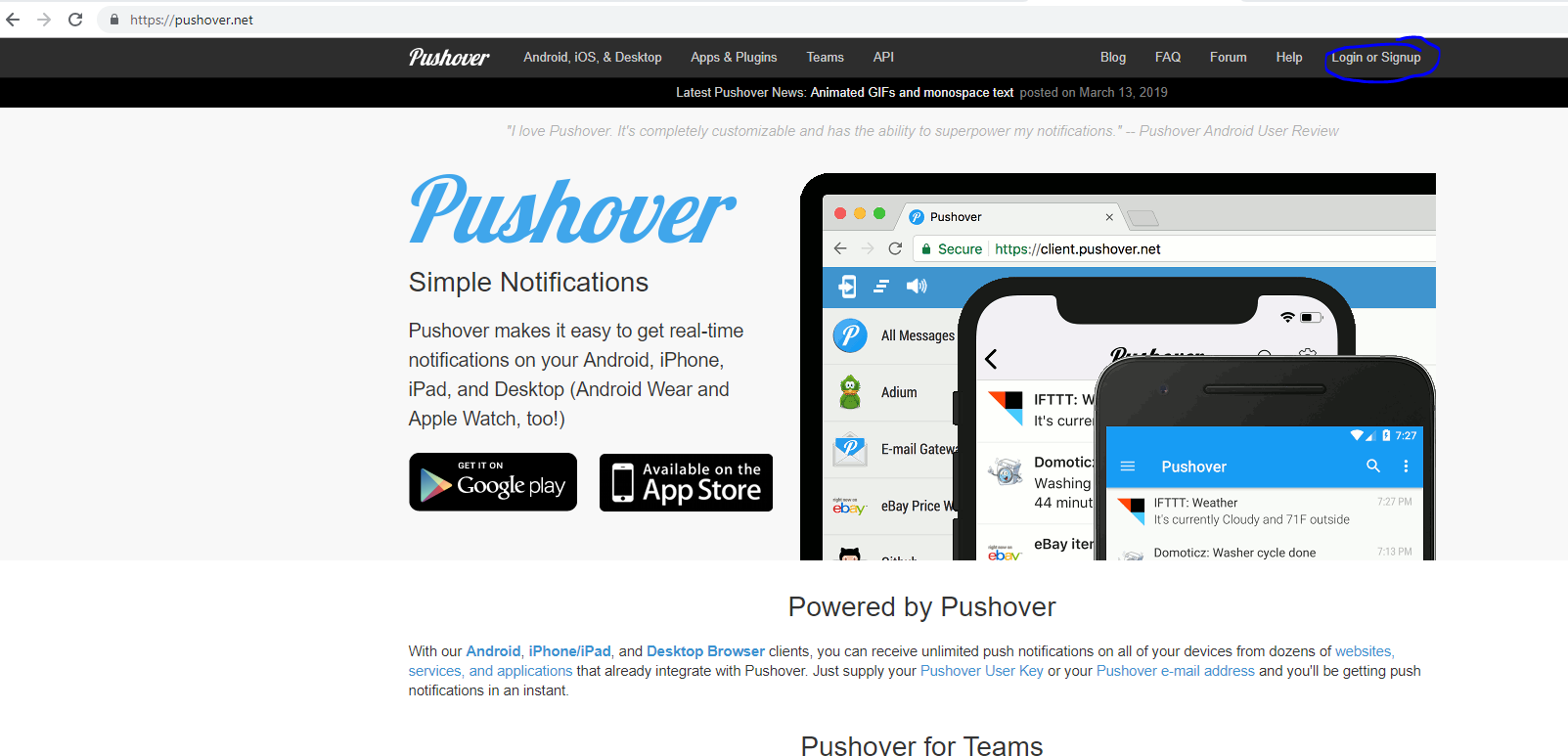
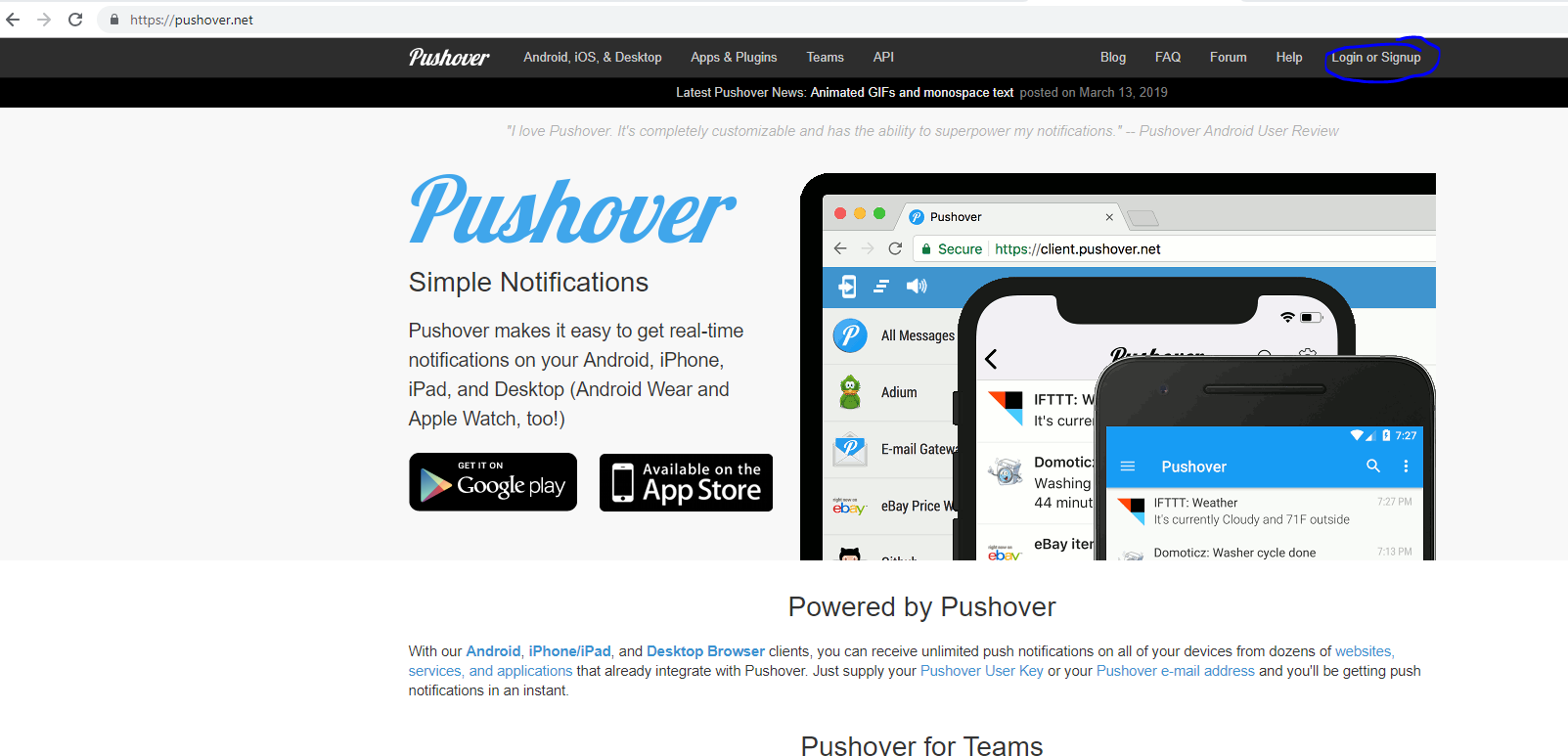
2 - Once connected you will be able to get the token 1, the user token
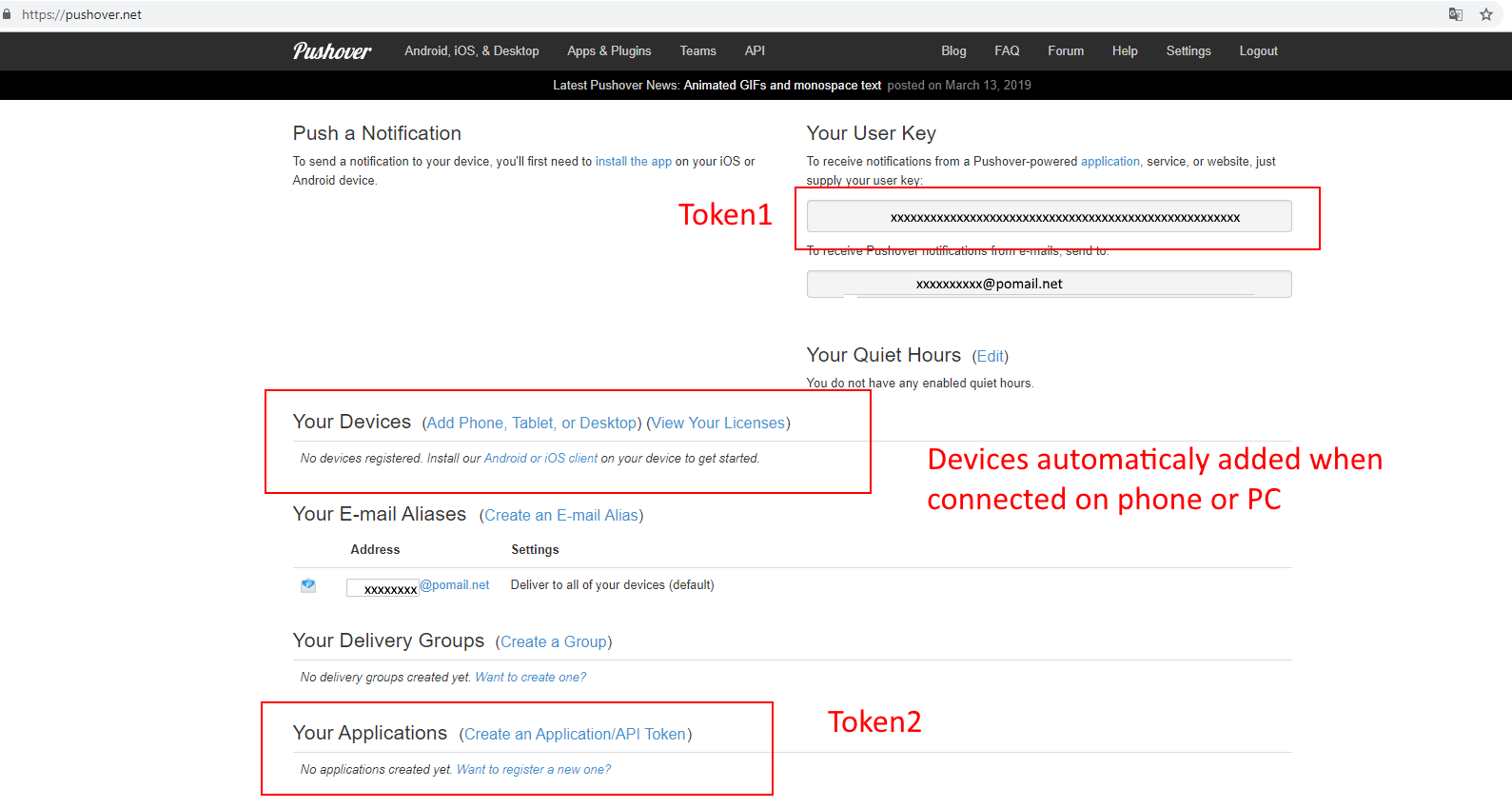
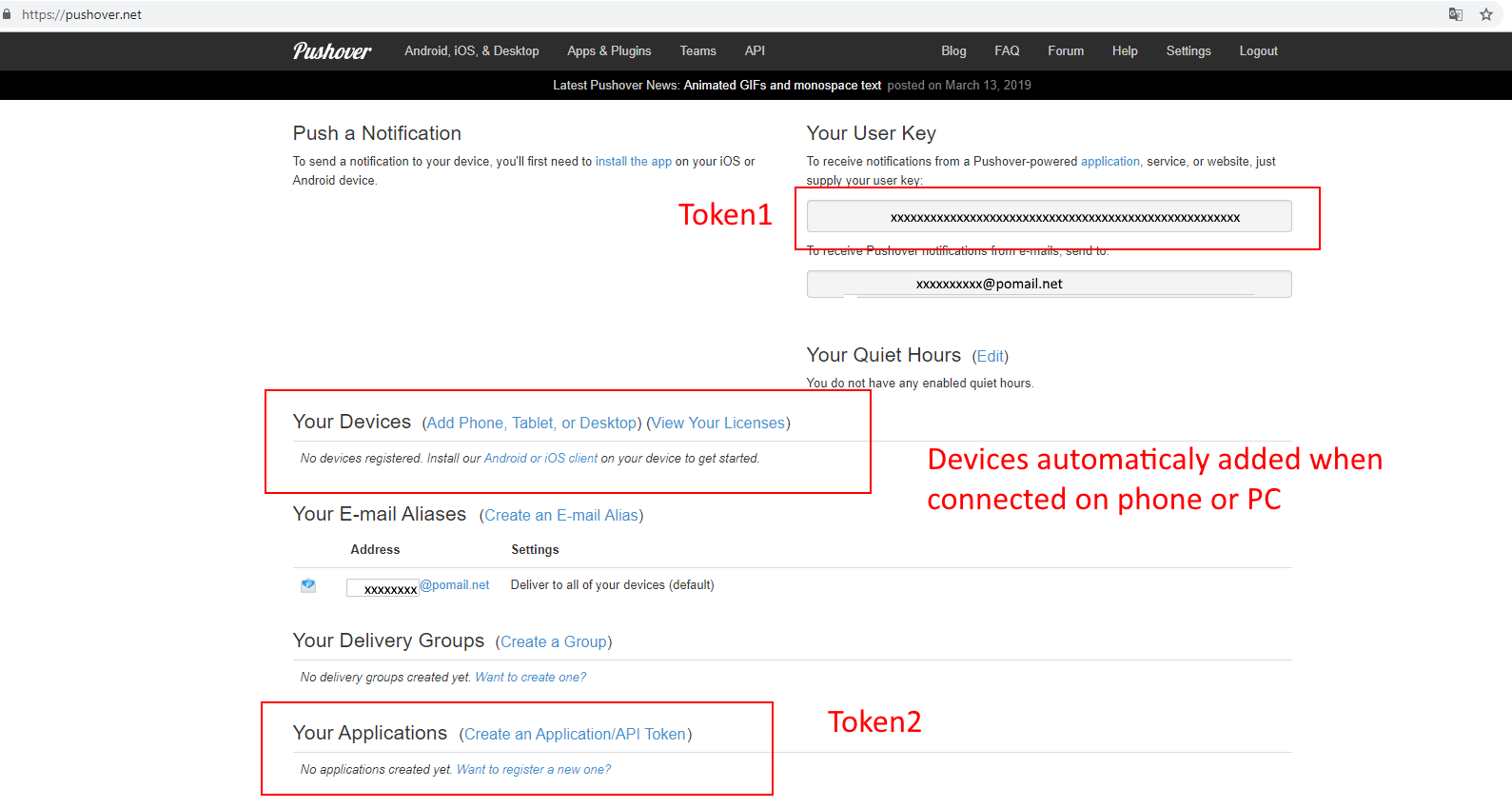
3 - You also need to generate an application token, which is the token 2
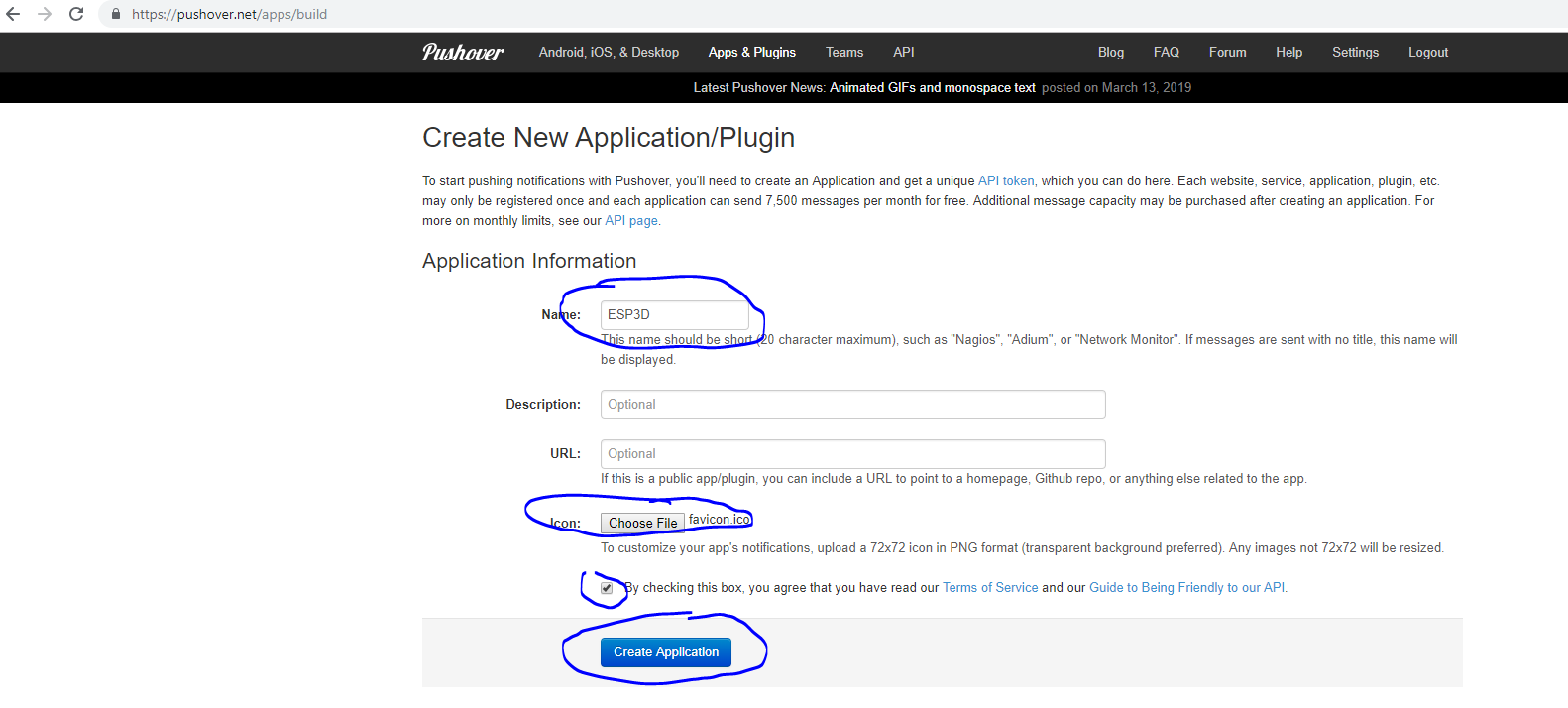
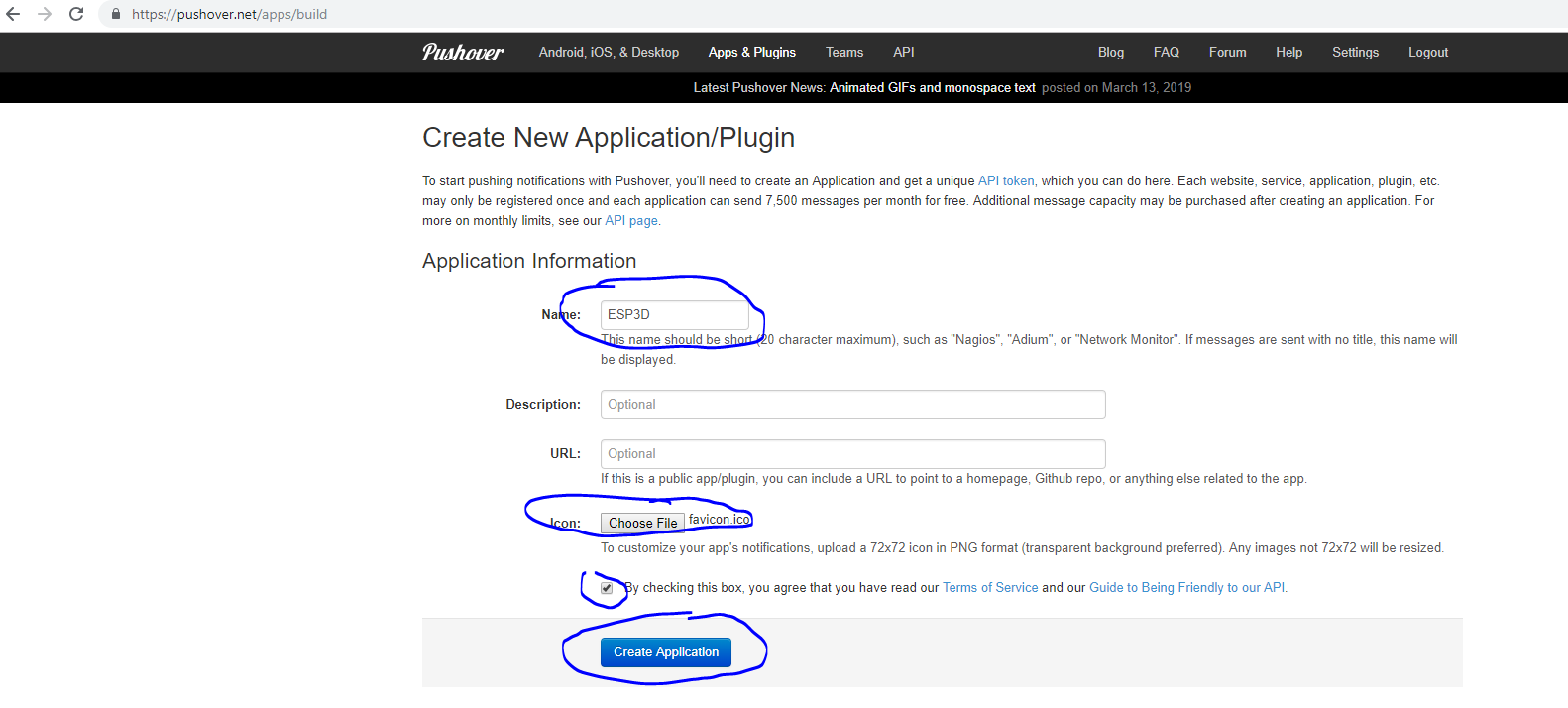
4 - The token 2 generation:
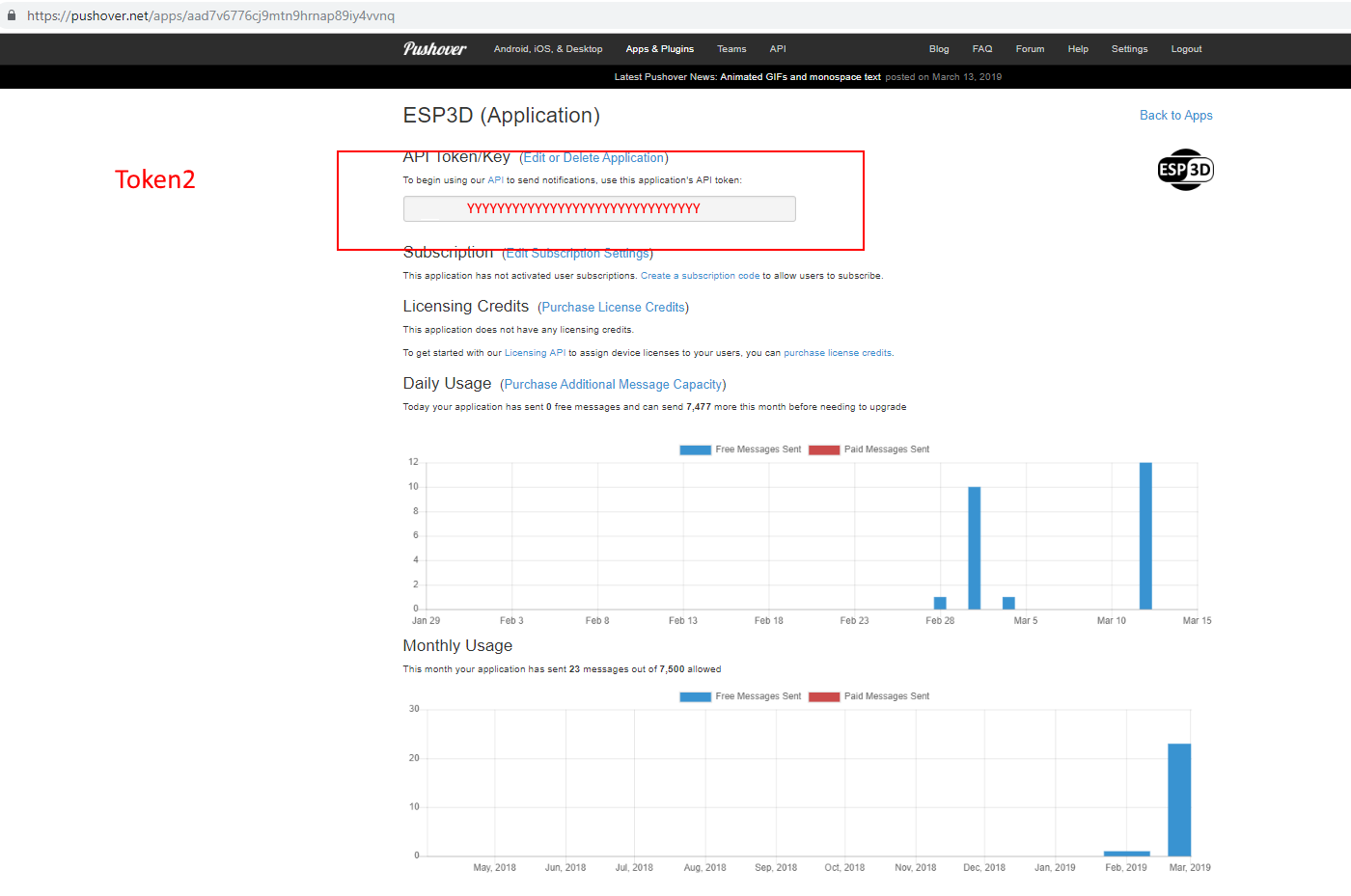
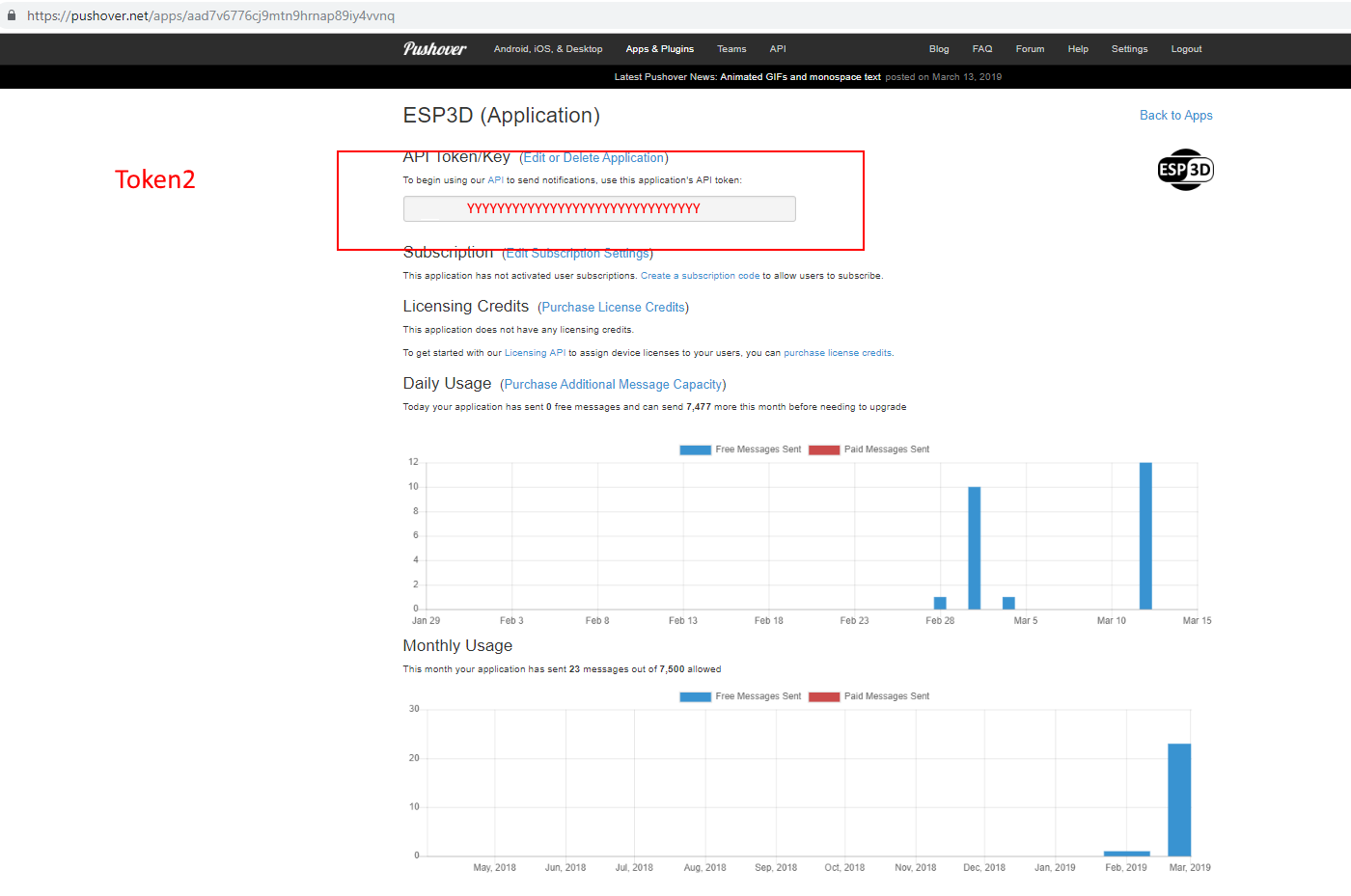
5 - Save the generate token 1 and token 2 in ESP3D, and set PUSHOVER as notification supplier
[ESP610]type=PUSHOVER T1=xxxxxxxxxxxxxxxxxx T2=yyyyyyyyyyyyyyyyy
6 - type [ESP610] to verify (T1 and T2 won’t be displayed)
7 - Try to send message:
[ESP600]Hi there, test from ESP3D
Line Notification
Line is free service
Considering you have line account and you already installed line on you phone/PC:
1 - Go to https://notify-bot.line.me/my/ and connect with email and password
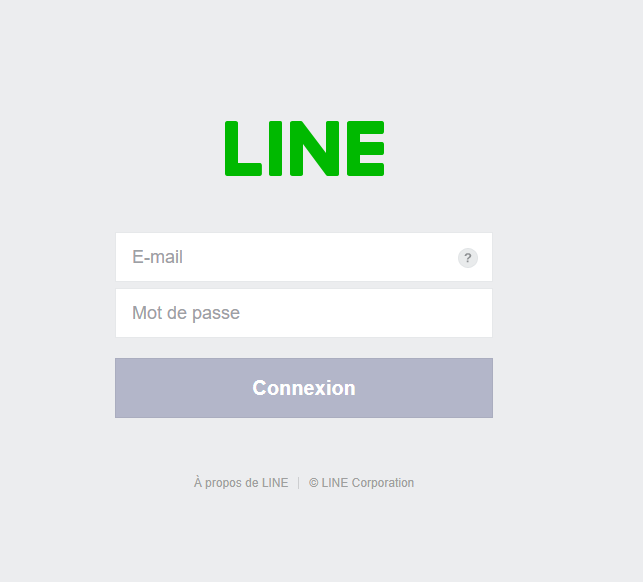
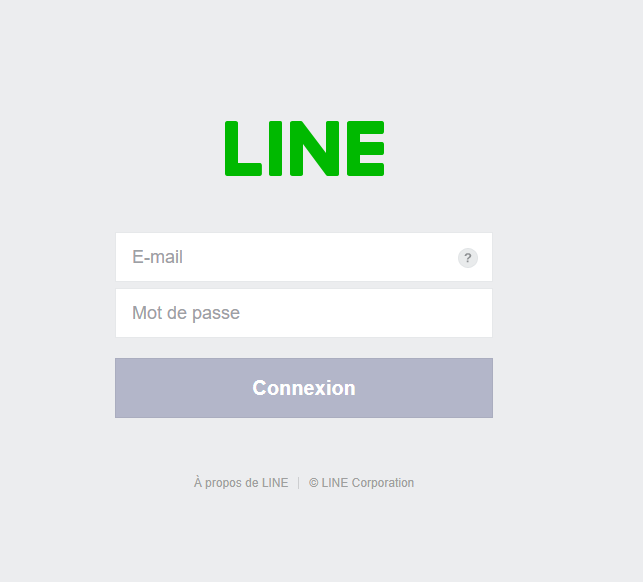
2 - Once connected you will be able to generate token
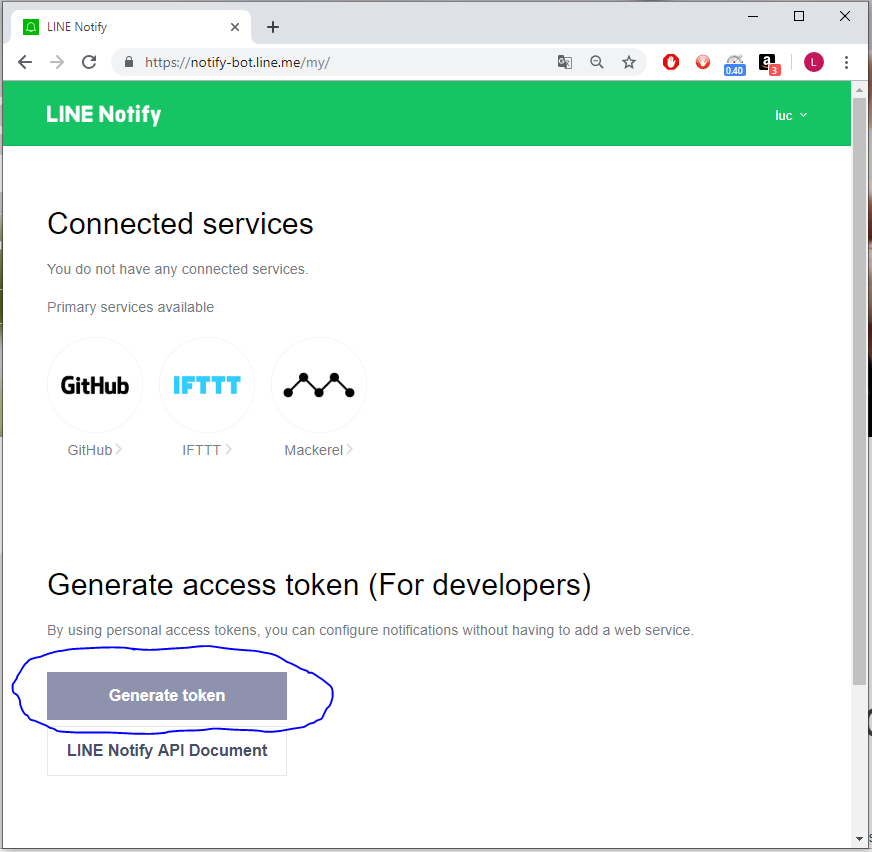
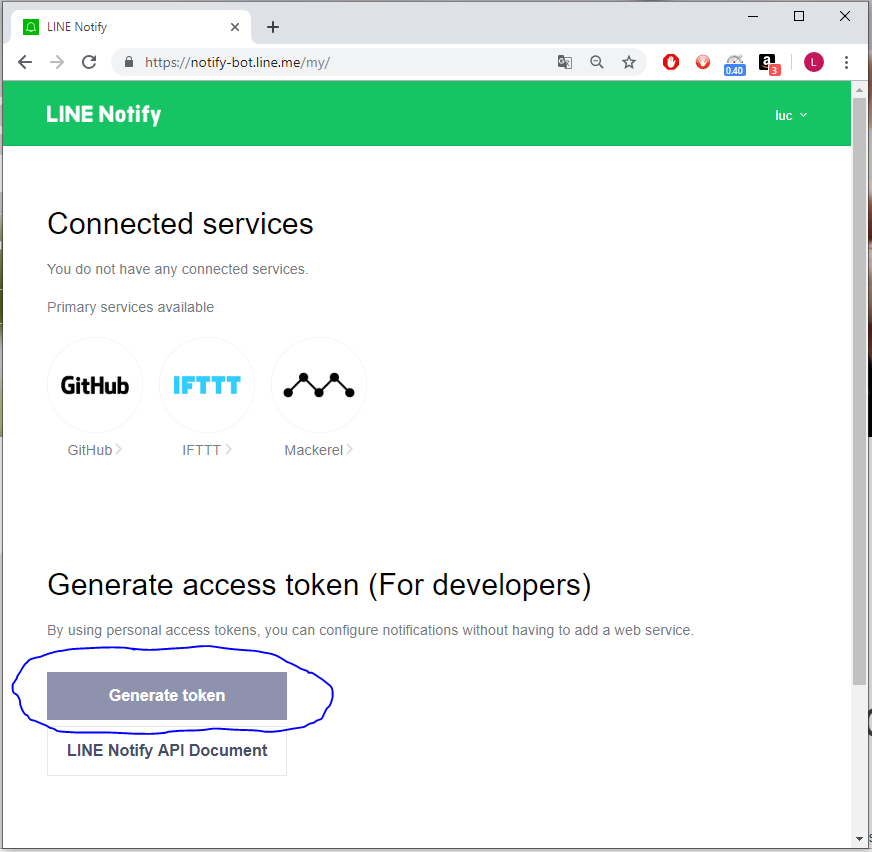
3 - Type token name on top, select recipient(s) and press Generate token
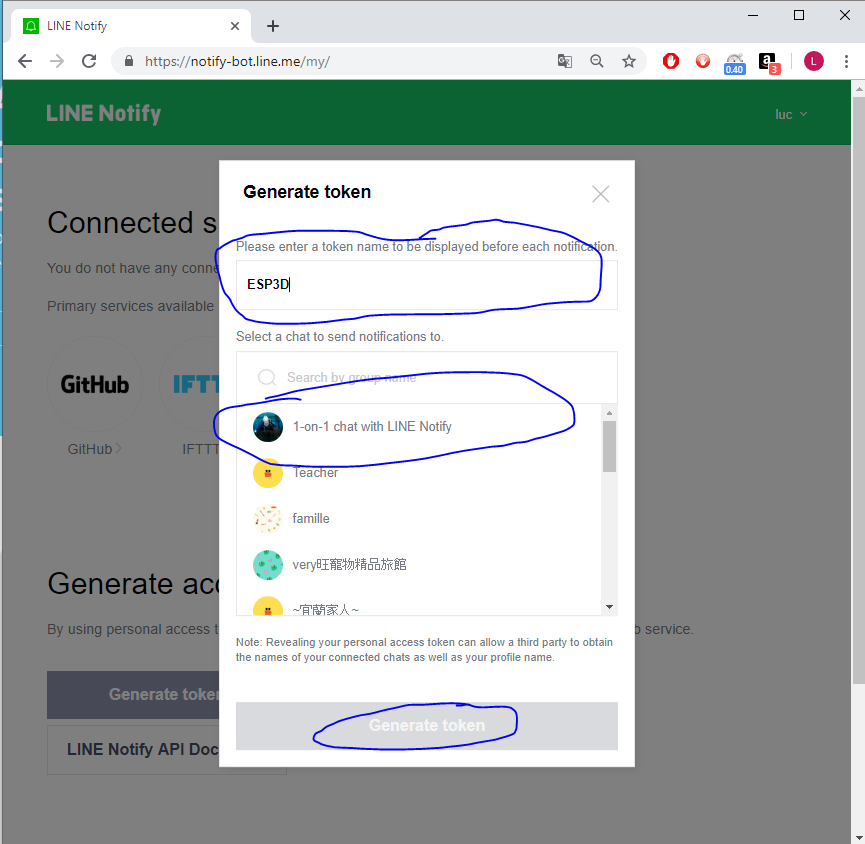
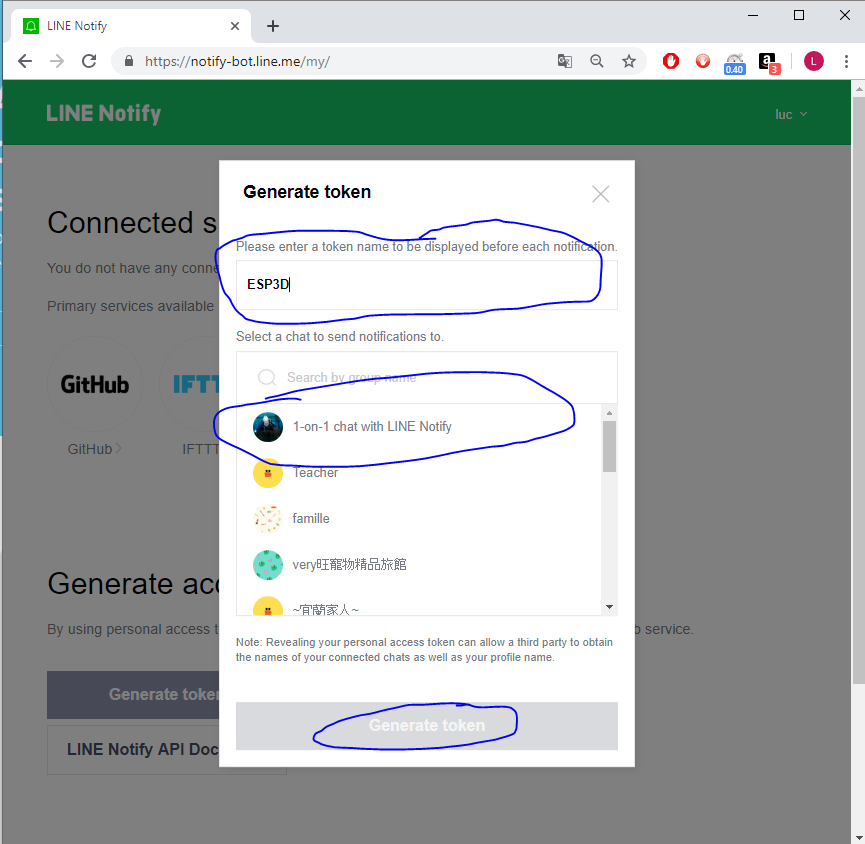
4 - Once token is created you need to copy it
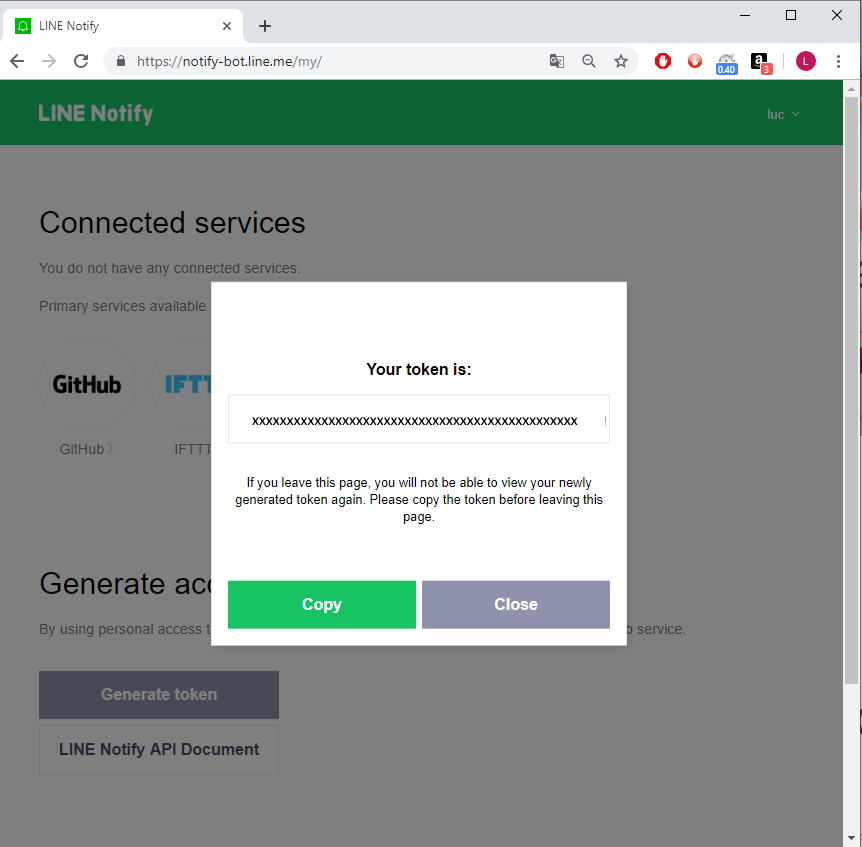
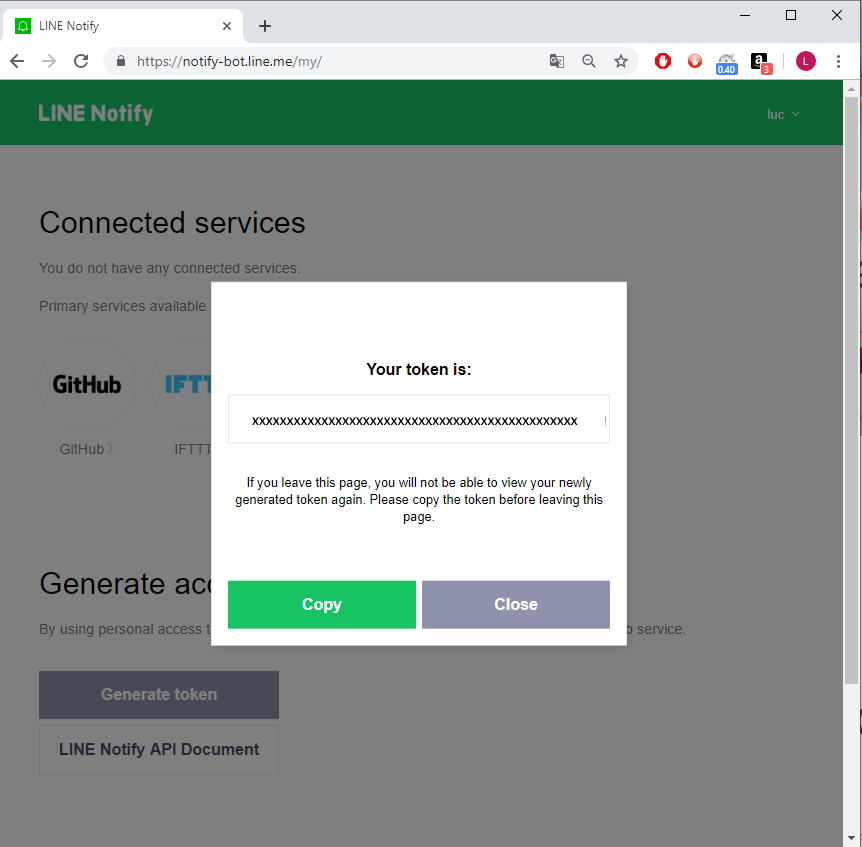
5 - You can create as many tokens you want, and delete the ones you do not need
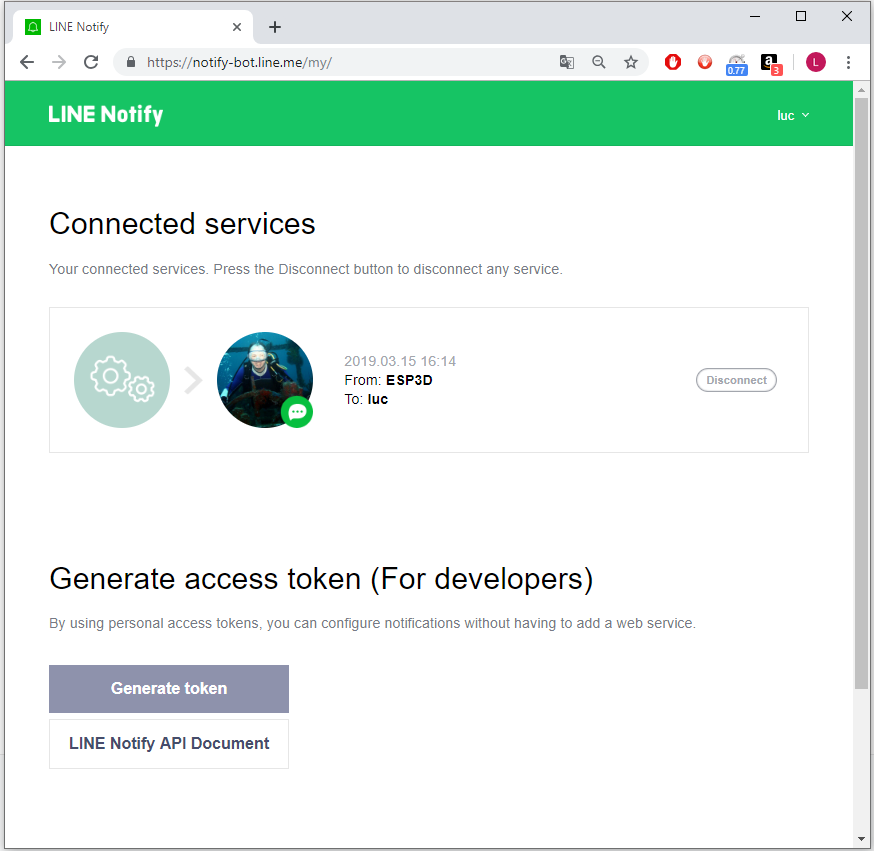
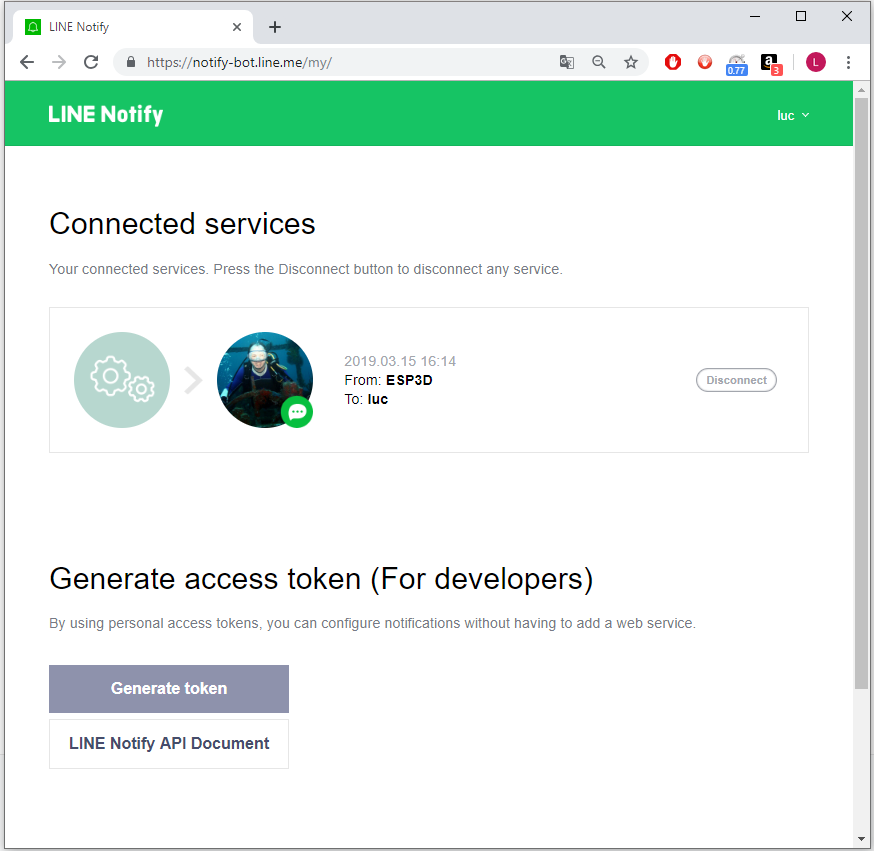
6 - Save the generate token in ESP3D, and set LINE as notification supplier
[ESP610]type=LINE T1=xxxxxxxxxxxxxxxxxx
7 - type [ESP610] to verify (T1 won’t be displayed)
8 - Try to send message:
[ESP600]Hi there, test from ESP3D
Email Notification
Email Notification is using SMTP and HTTPS, so you need to collect the following information fof your email supplier
- smtp server address and https port
- smtp username/ID
- smtp password
ESP3D use the parameters as follow:
- token 1 = ID to login to your email supplier
- token 2 = Password to login to your email supplier
- token settings =
the_recipient email#smtp_server:port where # and : are fields separators.
For example: luc@gmail.com#smtp.gmail.com:465
1 -Save the token 1, token 2 and token settings in ESP3D, and set EMAIL as notification supplier
[ESP610]type=EMAIL T1=luc@gmail.com T2=mypassword TS=luc@gmail.com#smtp.gmail.com:465
2 - Type [ESP610] to verify (T1 and T2 won’t be displayed)
3 - Try to send message:
[ESP600]Hi there, test from ESP3D
4 - Important : if you are using Gmail there is an additional step, as by default https access is disabled.
go to : https://myaccount.google.com/lesssecureapps and allow less secure applications to connect
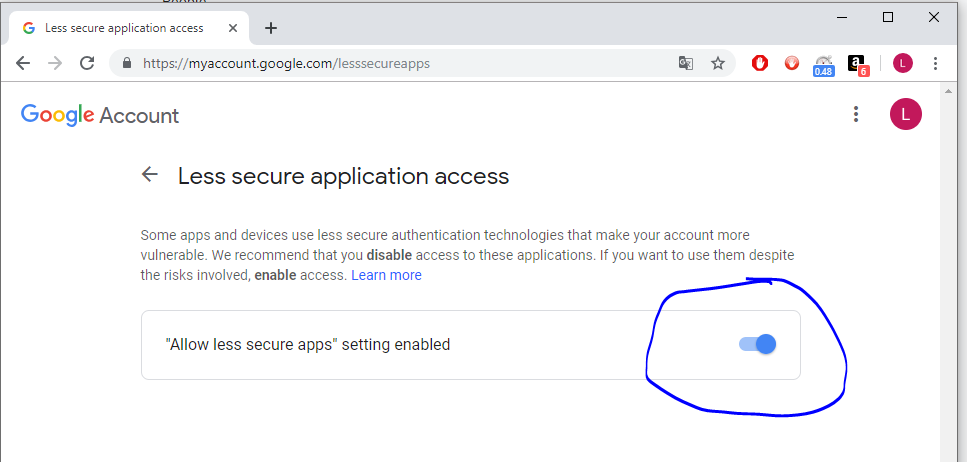
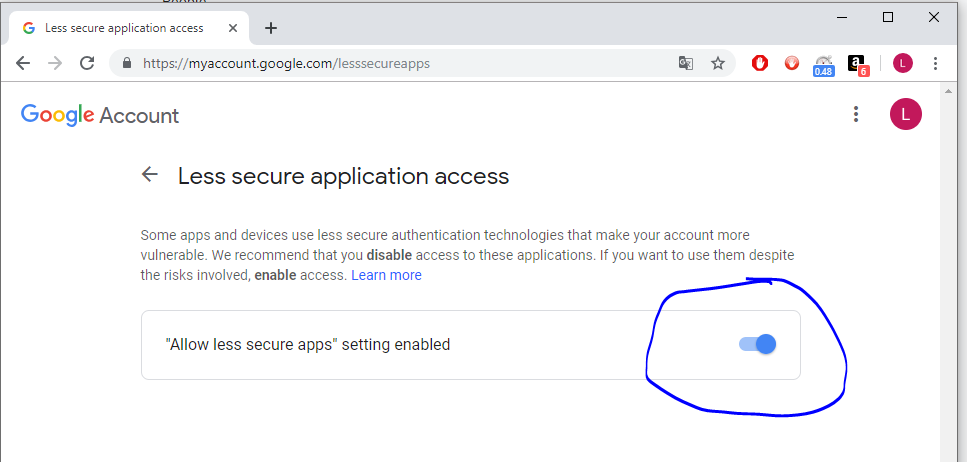
IFTTT Notification
IFTTT is free service up to 5 applets
IFTTT is a wrapper that allows several kind of notifications, please refer to it documentation.
ESP3D use the webhook method.
1 - If you do not have IFTTT account you can create for free to use up to 5 applets.
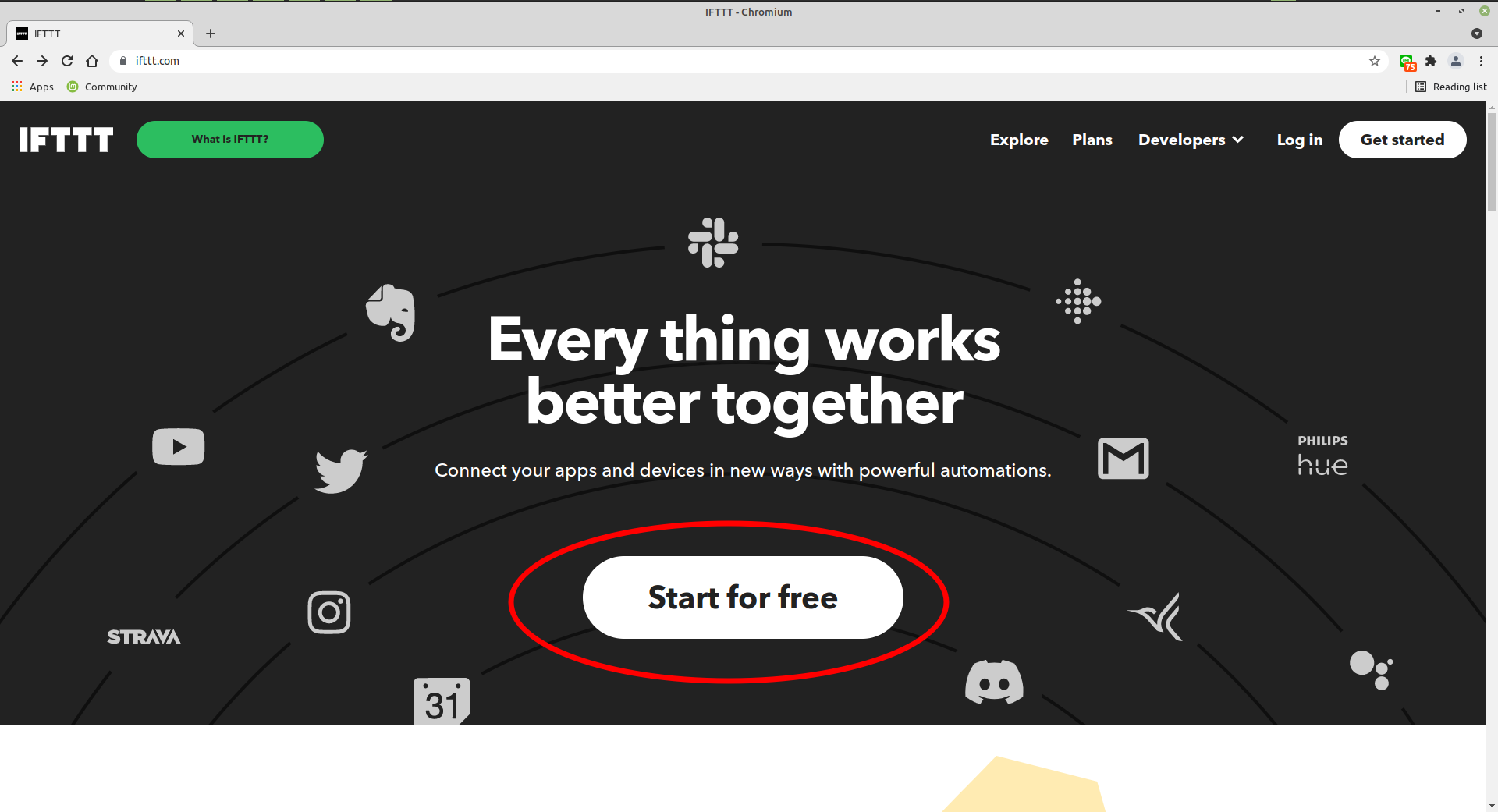
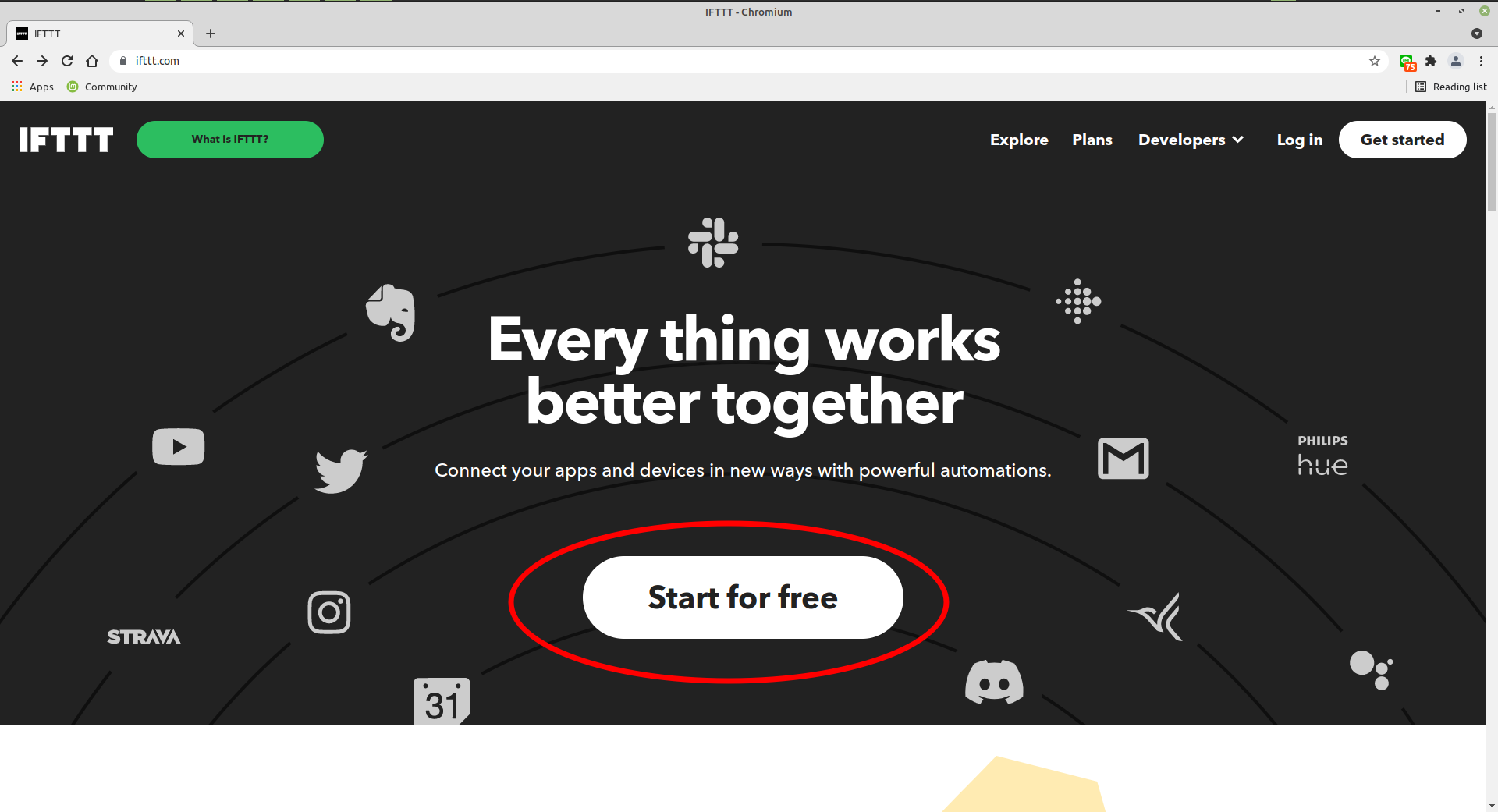
2 - Create New applet
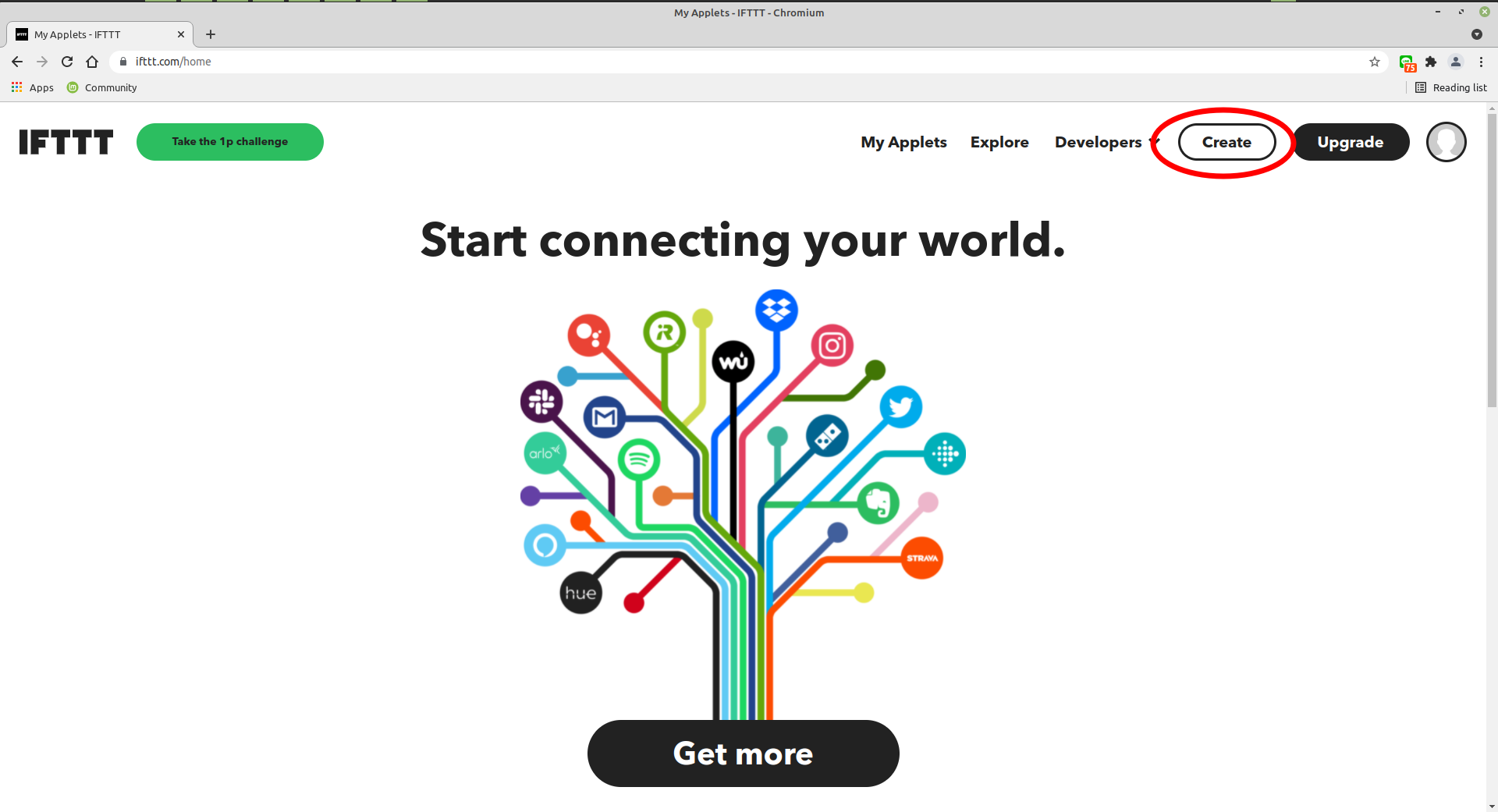
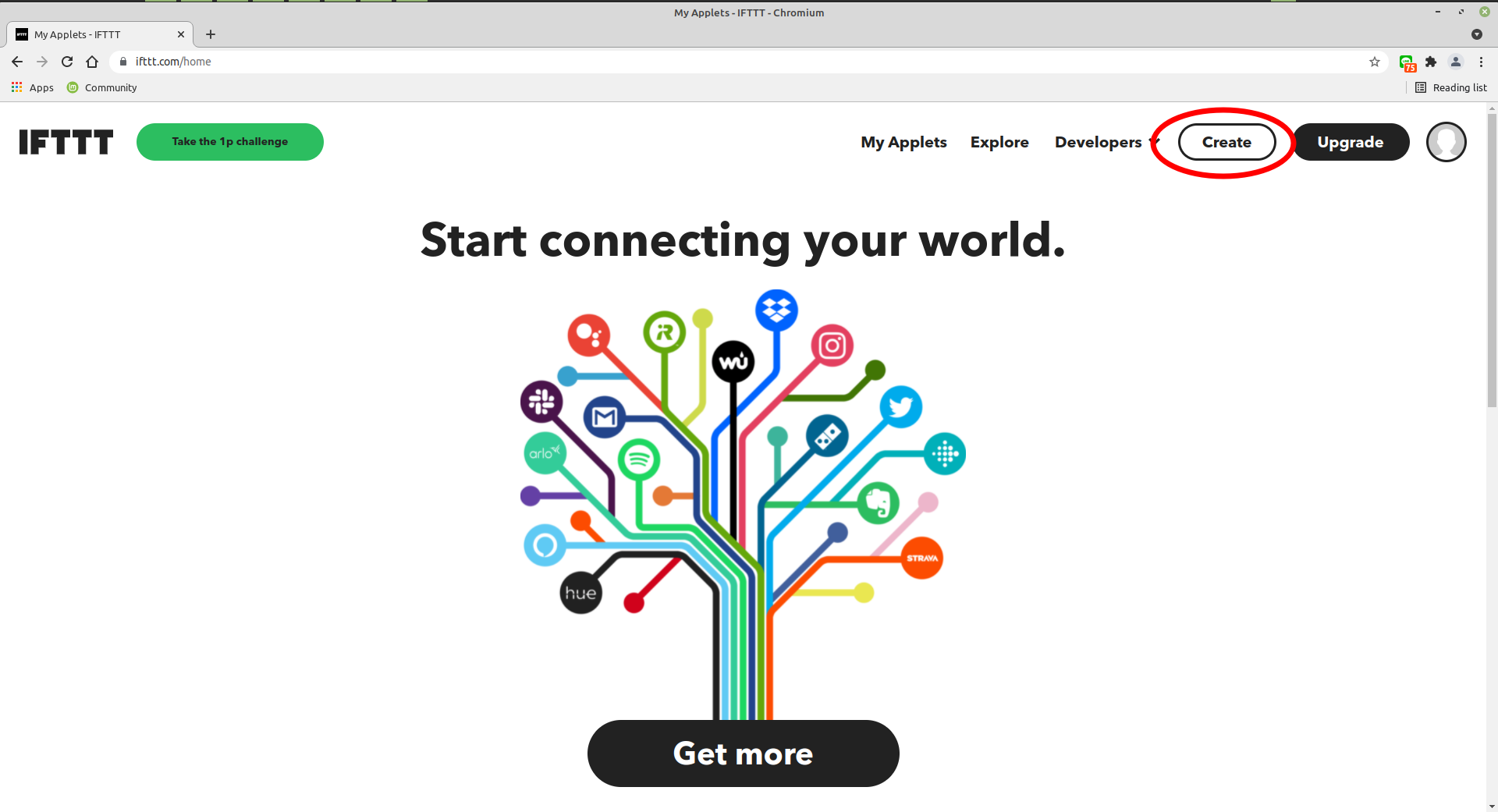
3 - Retrieve the webhook key
4 - Save the generate token and chatID in ESP3D, and set IFTTT as notification supplier
[ESP610]type=IFTTT T1={event} T2={webhooks_key}
5 - type [ESP610] to verify (T1/T2 won’t be displayed)
6 - Try to send message:
[ESP600]Hi there, test from ESP3D
7 - Verify the workflow
- Go to Applets
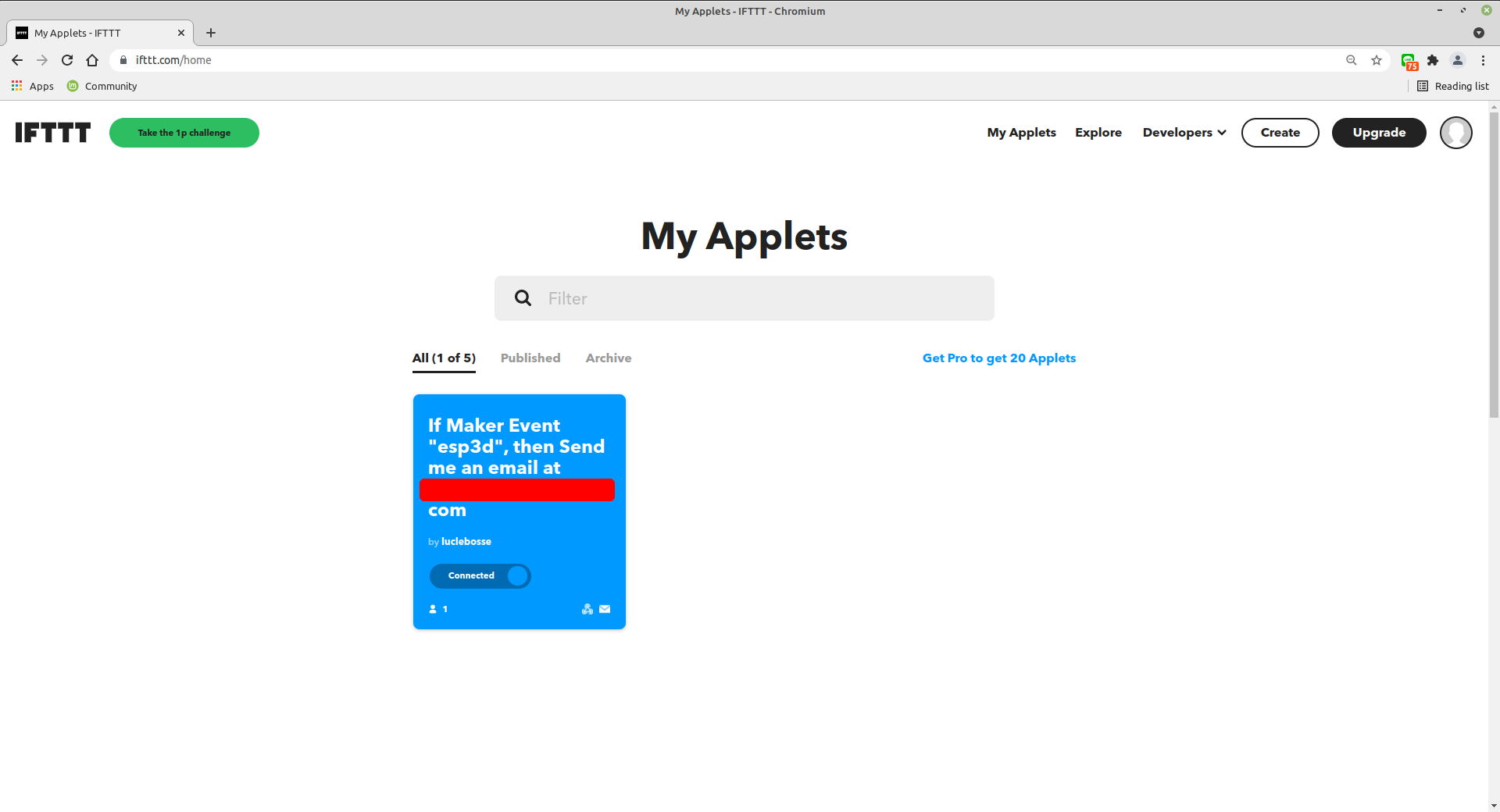
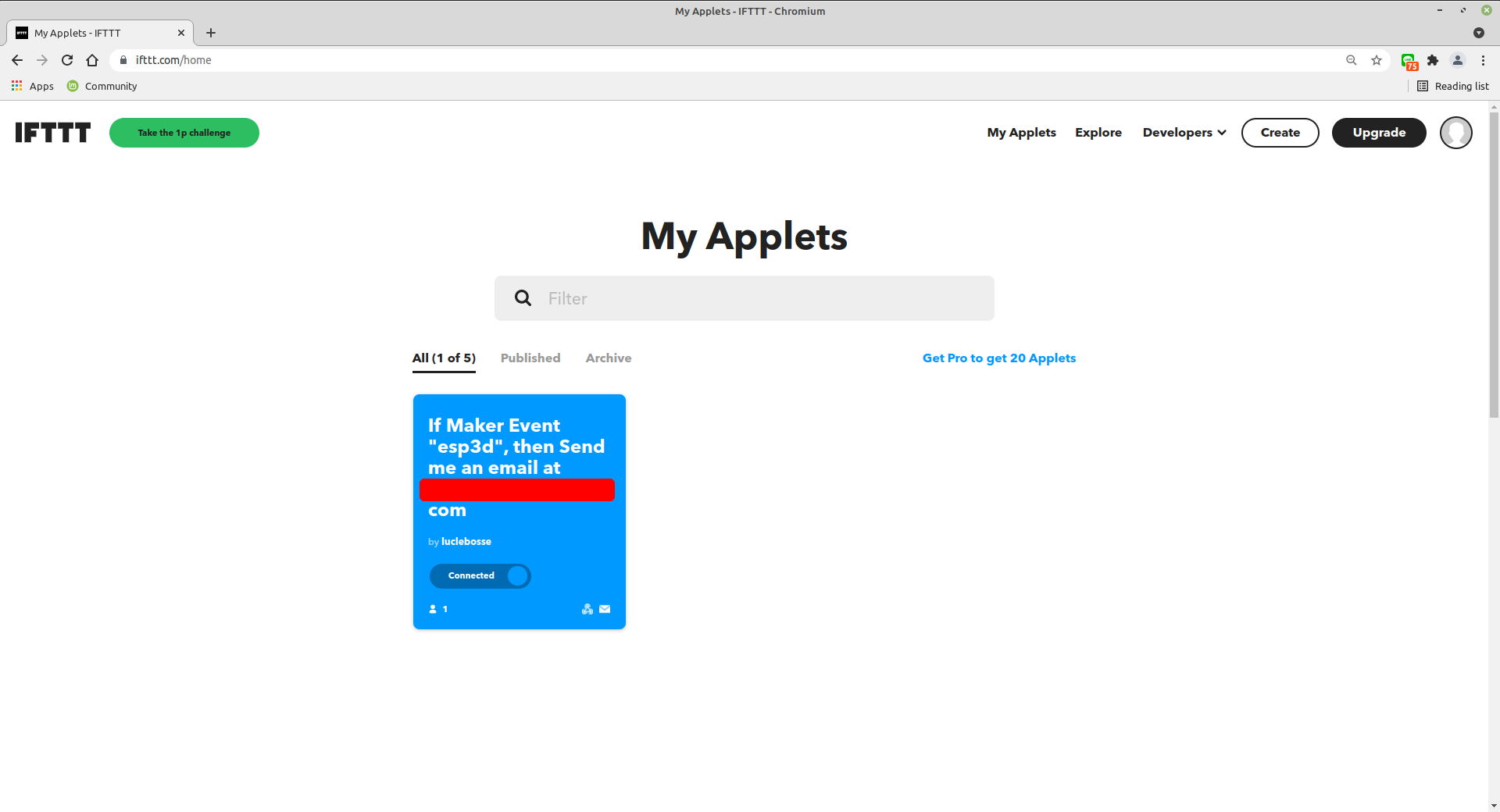
- Select Activity
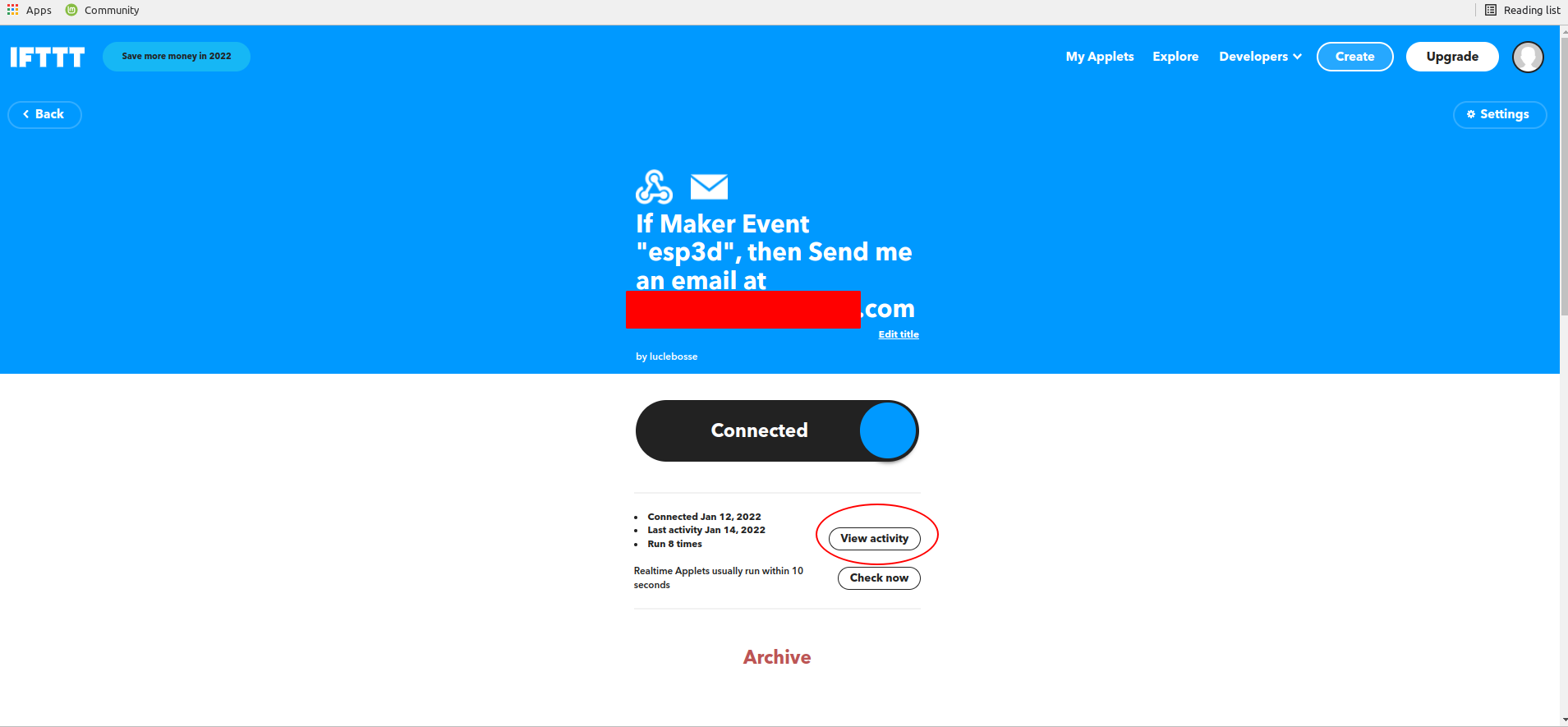
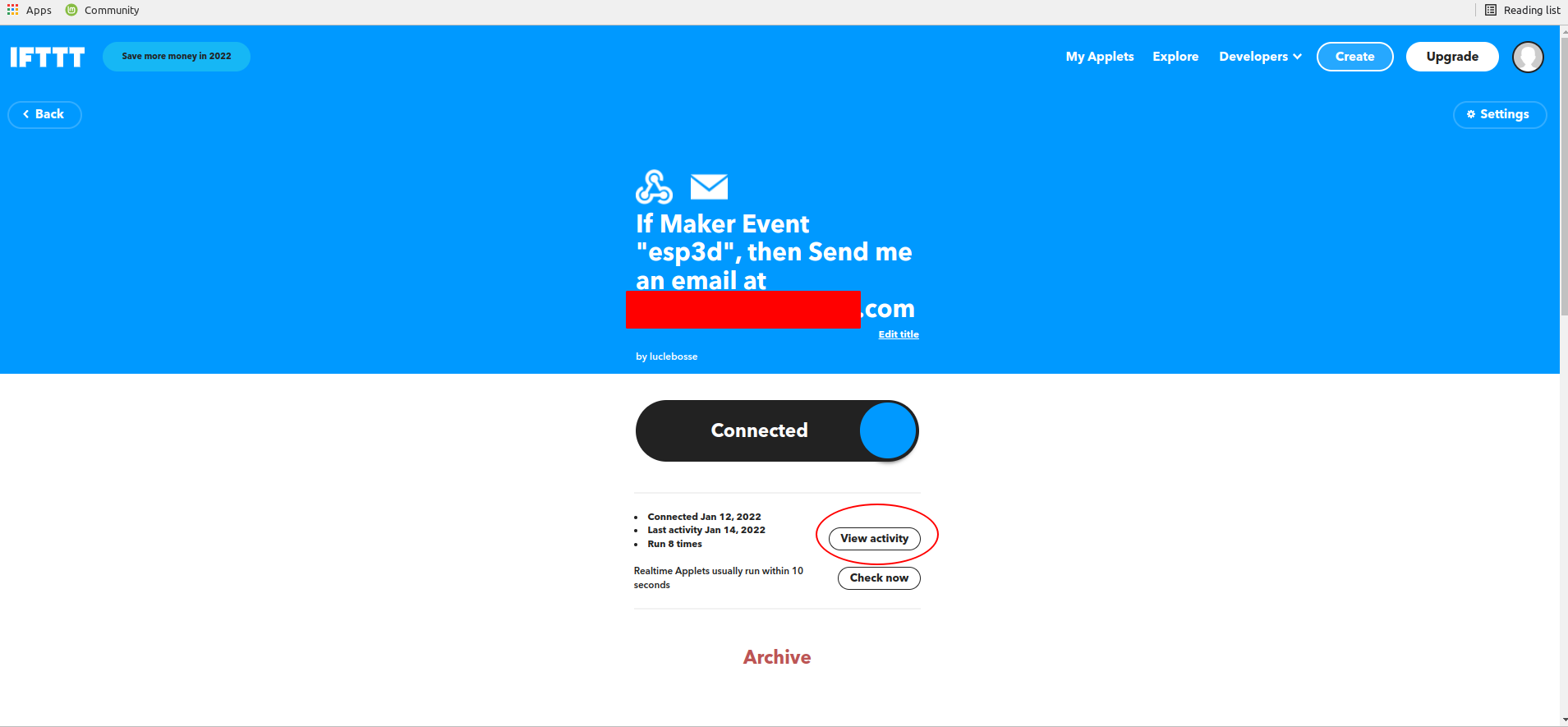
- Select the flow to display
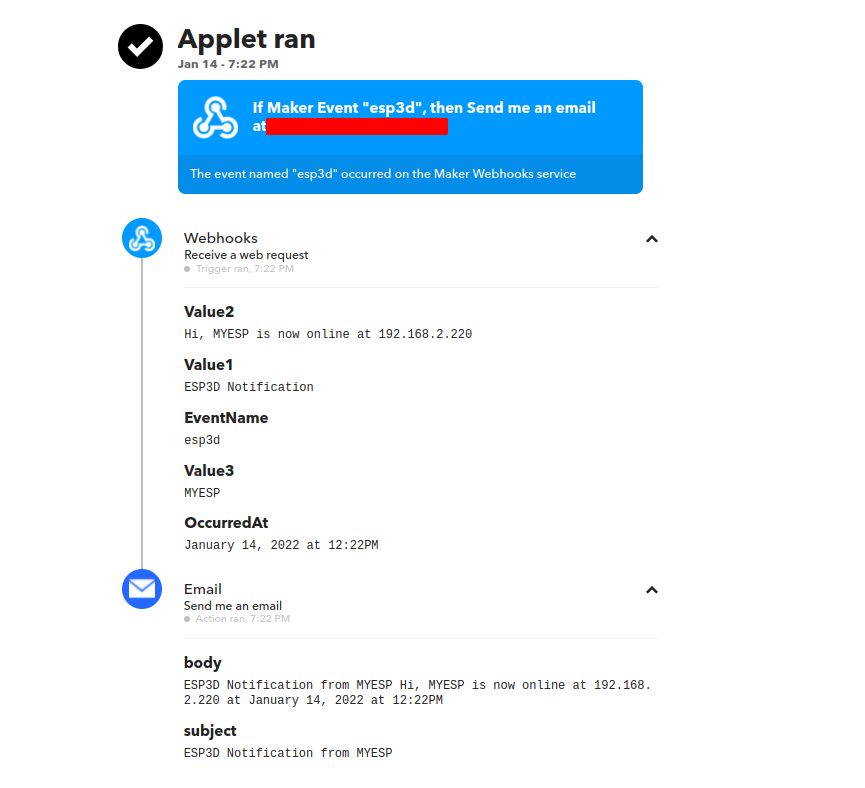
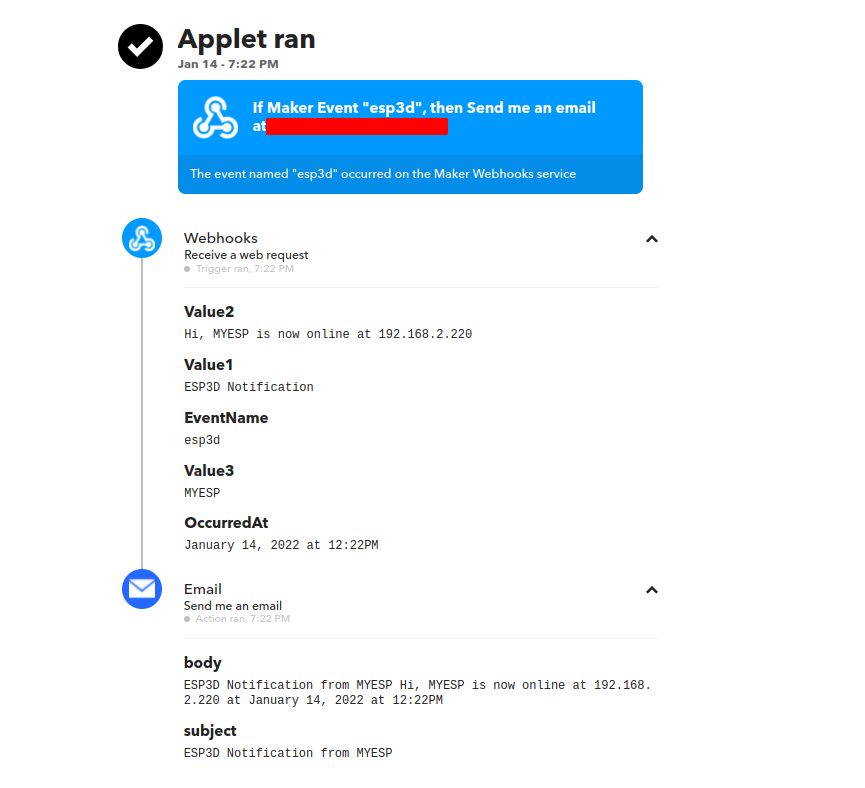
Note: This documentation is not exaustive due to huge features of IFTTT notifications service but base is always same :
IFThis => webhooks based on webrequest
THENThat => IFTTT notification service
API
Web Handlers
/ (GET)
root is the default handler where all files will be served, if no file is defined, it looks for index.html or index.html.gz (compressed)
if you call specific file, it will look for the filename and filename.gz (compressed)
if no file is defined and there is not index.html(.gz) it will display embedded page
another way to show the embedded page is /?forcefallback=yes
/files (GET/POST)
this handler handle all commands for FS, including upload on FS.
possible options/arguments are:
quiet=yes can be used when you don’t want list files but just upload thempath=... define the path to the fileaction=... define the action to execute which can be:
- delete
delete the file defined by filename=... it will also use path=... to do full path
- deletedir
delete the directory defined by filename=... it will also use path=... to do full path
- createdir
create the directory defined by filename=... it will also use path=... to do full path<filename>S=... give the size of uploaded file with name, need to be set before file is set in upload, POST only
the output is a json file:
```
{
"files":[ //the files list
{
"name":"index.html.gz", //the name of the file
"size":"83.46 KB", //the formated size of the file
"time":"2022-09-04 11:56:05" //the time when the file was modified last time, this one is optional and depend on (FILESYSTEM_TIMESTAMP_FEATURE)
},
{
"name":"subdir", //the name of the file / directory
"size":"-1", //the size is -1 because it is a directory
"time":"" //no time for directories optional as depend on (FILESYSTEM_TIMESTAMP_FEATURE)
}
],
"path":"/", //current path
"occupation":"52", //% of occupation
"status":"subdir created", //status
"total":"192.00 KB", //Formated total space of Filesystem
"used":"100.00 KB" //Formated used space of Filesystem
}
```
/upload_serial (POST)
this handler is for uploading files to printer SD using M28/M29 protocol
/command (GET)
this handler is for all commands the parameter is cmd=...
if it is an [ESPXXX] command the answer is the [ESPXXX] response
if it is not an [ESPXXX] command the answer is ESP3D says: command forwarded and can be ignored
/login (GET/POST)
this handler is for authentication function if enabled
possible options/arguments are:
- DISCONNECT=YES
it will clear current session, remove authentication cookie, set status to disconnected and response code to 401
- SUBMIT=YES
to login it will need also PASSWORD=... and USER=..., the answer will be 200 if success and 401 if failed
if user is already authenticated it can use NEWPASSWORD=... instead of PASSWORD=... to change his password, if successful answer will be returned with code 200, otherwise code will be 500 if change failed or if password format is invalid
/config (GET)
this handler is a shortcut to [ESP420] command in text mode, to get output in json add json=yes
/updatefw (POST)
this handler is for FW upload and update
/description.xml (GET)
this handler is for SSDP if enabled to present device informations
<root xmlns="urn:schemas-upnp-org:device-1-0">
<specVersion>
<major>1</major>
<minor>0</minor>
</specVersion>
<URLBase>http://192.168.2.178:80/</URLBase>
<device>
<deviceType>urn:schemas-upnp-org:device:upnp:rootdevice:1</deviceType>
<friendlyName>esp3d</friendlyName>
<presentationURL>/</presentationURL>
<serialNumber>52332</serialNumber>
<modelName>ESP Board</modelName>
<modelDescription/>
<modelNumber>ESP3D 3.0</modelNumber>
<modelURL>https://www.espressif.com/en/products/devkits</modelURL>
<manufacturer>Espressif Systems</manufacturer>
<manufacturerURL>https://www.espressif.com</manufacturerURL>
<UDN>uuid:38323636-4558-4dda-9188-cda0e600cc6c</UDN>
<serviceList/>
<iconList/>
</device>
</root>
Captive portal bypass handlers
to avoid a redirect to index.html and so a refresh of the page, some classic handler have been added so they all go to / handler actually
- /generate_204
- /gconnectivitycheck.gstatic.com
- /fwlink/
Web Socket
Only for WebUI not for bridge data
use subprotocol arduino and web port +1 (e.g: 80+1=>81)
text mode
Reserved
messages between webui / ESP
Format: <label>:<message>
-
from ESP to WebUI
-
CURRENT_ID:<id>
Sent when client is connecting, it is the last ID used and become the active ID
-
ACTIVE_ID:<id>
Broadcast current active ID, when new client is connecting, client without this is should close, ESP WS Server close all open WS connections but this one also
-
ERROR:<code>:<message>
If an error raise when doing upload, it informs client it must stop uploading because sometimes the http answer is not possible,
or cannot cancel the upload, this is a workaround as there is no API in current webserver to cancel active upload
-
DHT: <value>C
The DHT sensor connected to ESP like DHT22
binary mode
Reserved
About SD card
Warning
The SD transfer use the GCODE protocol based on M28/M29 commands, this protocol is often broken by external queries or even auto reporting.
Additionnaly the SD transfer is very slow: ~0.4KB/s, which make it almost unusable.
So this protocol is no more supported in ESP3D, and feature is provided as it is.
The only existing reliable solution to be used in addition of ESP3D 2.1X, is to use a WiFi SD card like Toshiba FlashAir, which is no more produced.
ESP3D 3.0 has some existing solution and some ongoing plan for better SD support depending on hardware used.