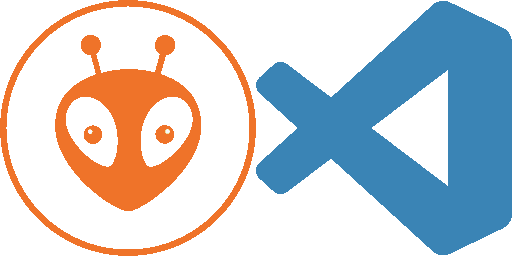Setup your development environment
Click on the corresponding image to display how to setup.

Arduino IDE
or
PlatformIO
Tip: The platformIO environment is the easiest to setup, because you do not need to setup the esp core neither the libraries by yourself.
Connect your board
Check the hardware section for more information.
Note
To be sure the esp board and the connected board can communicate, be sure both boards use the same baud rate.