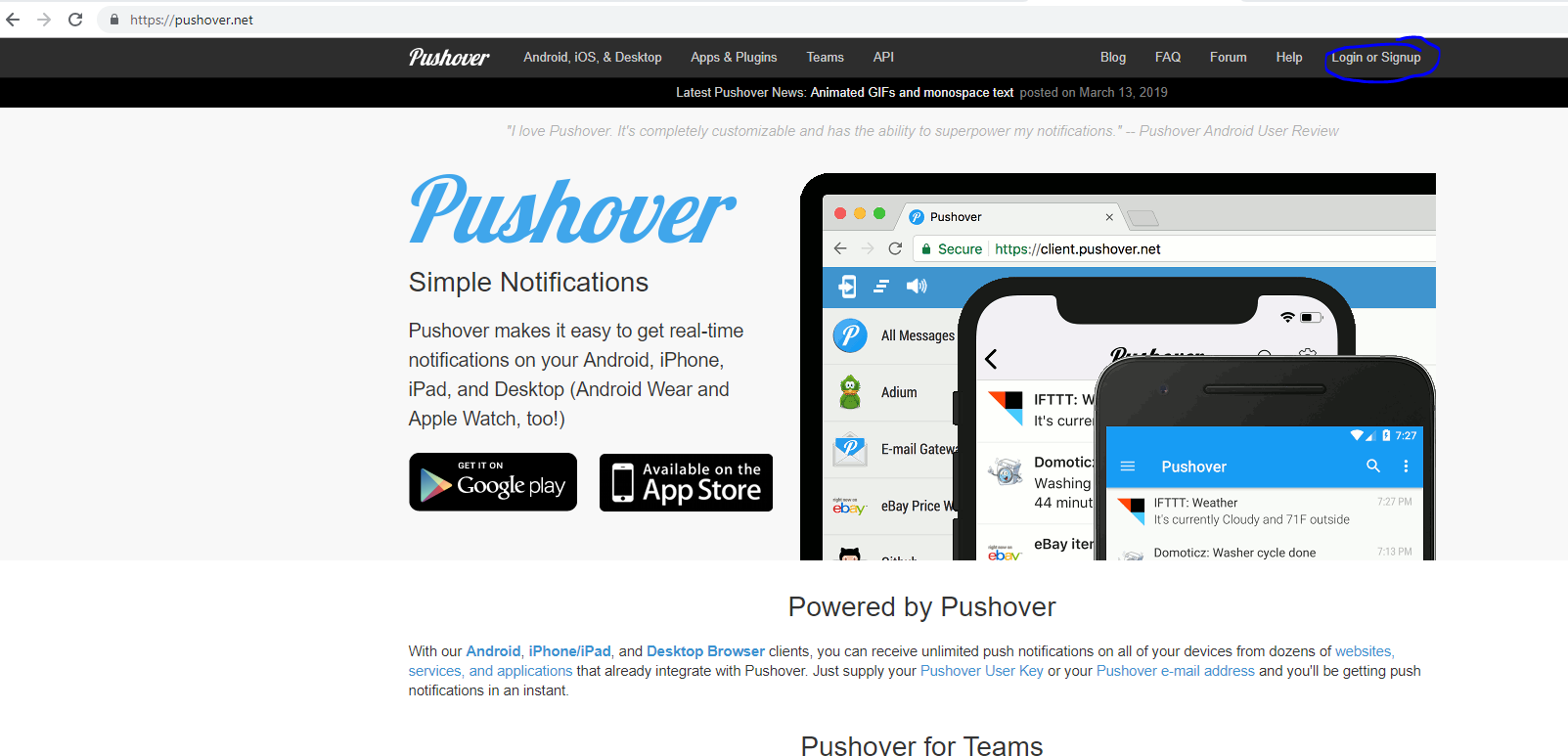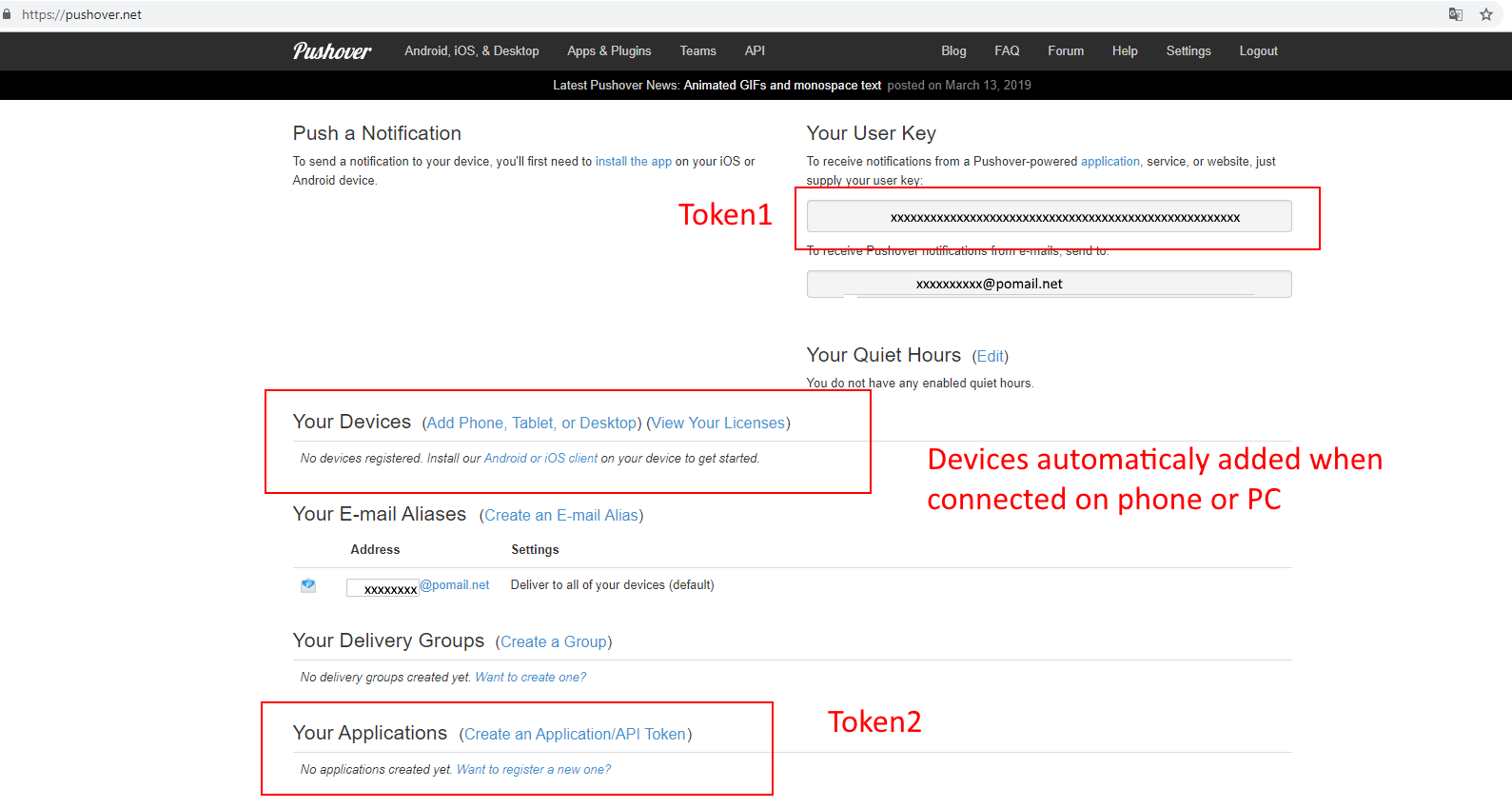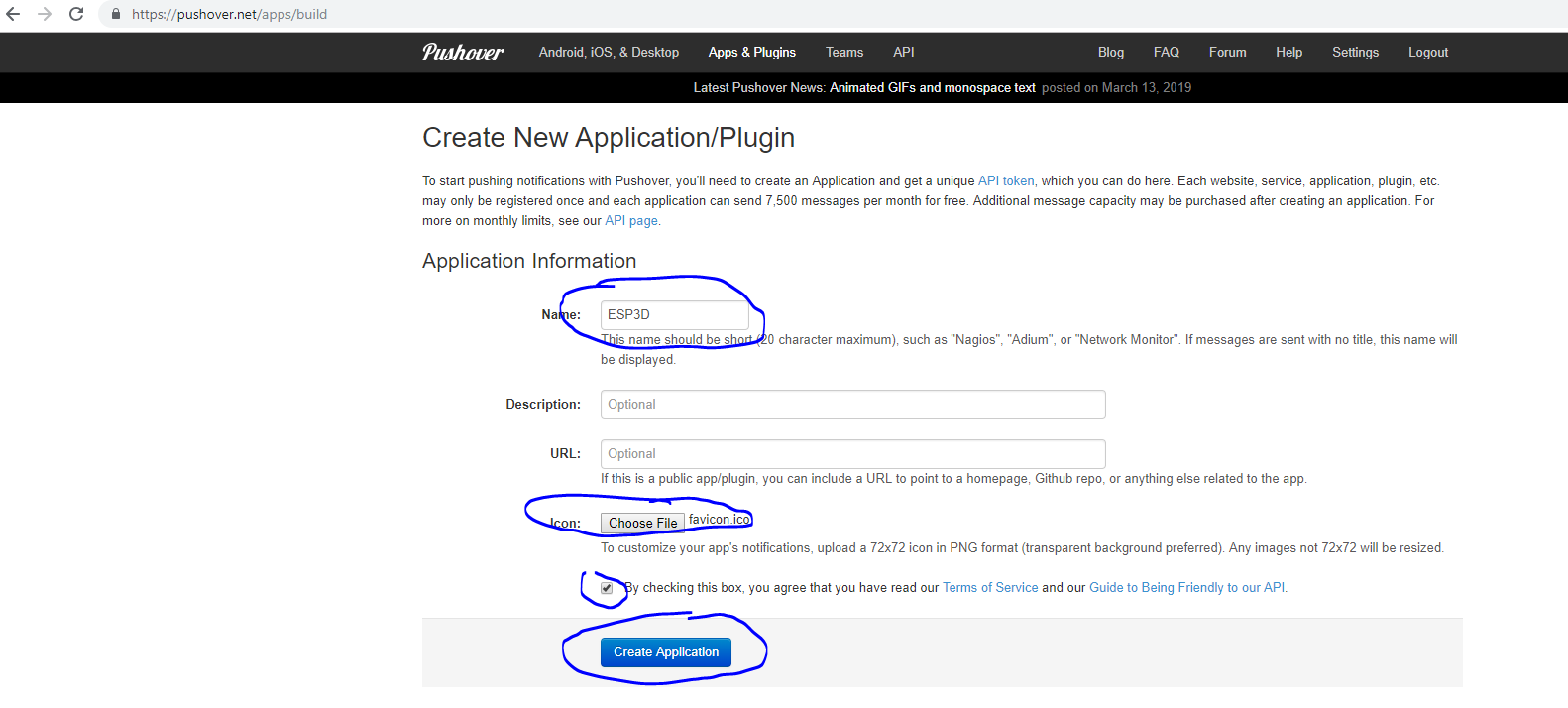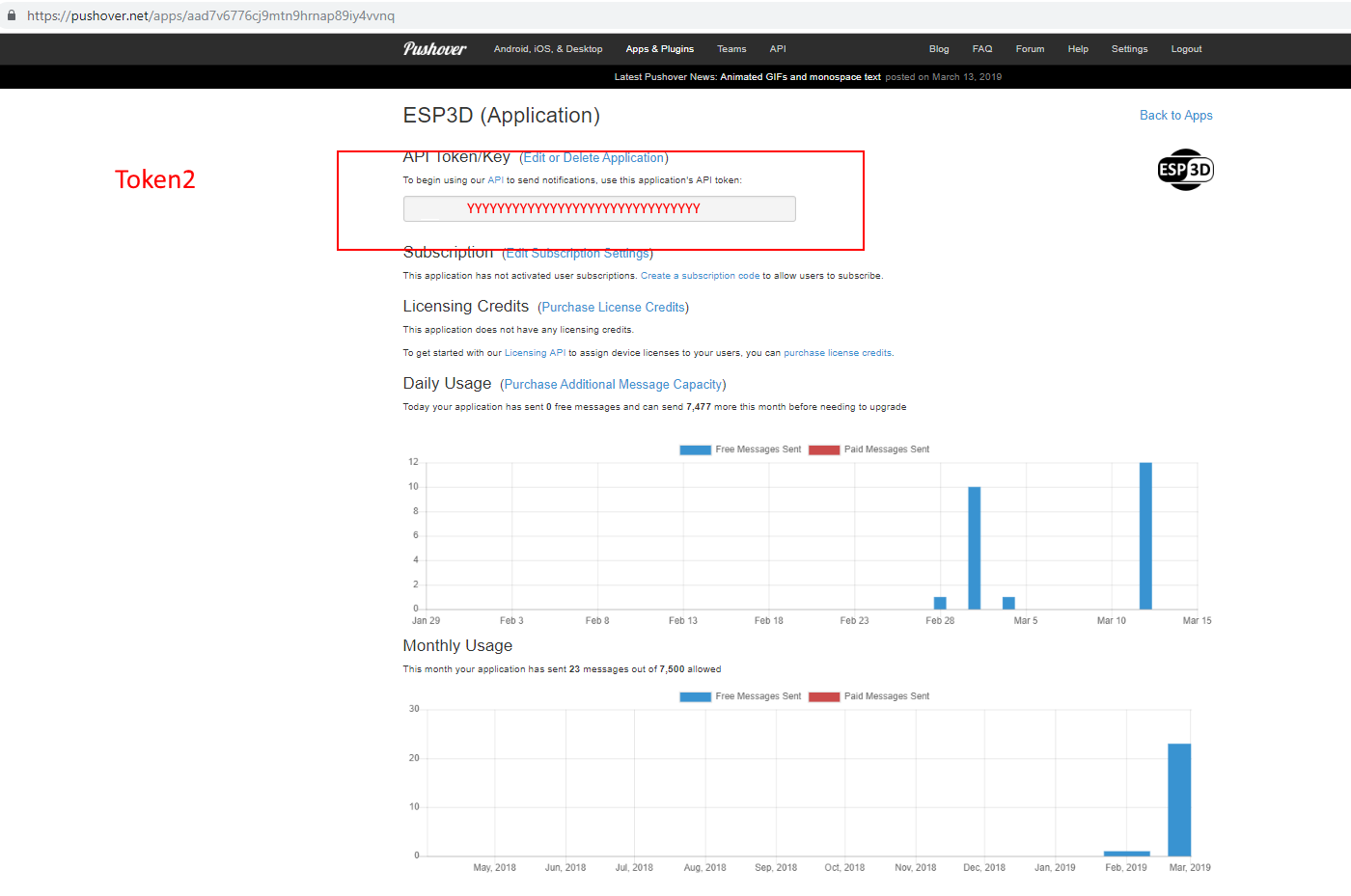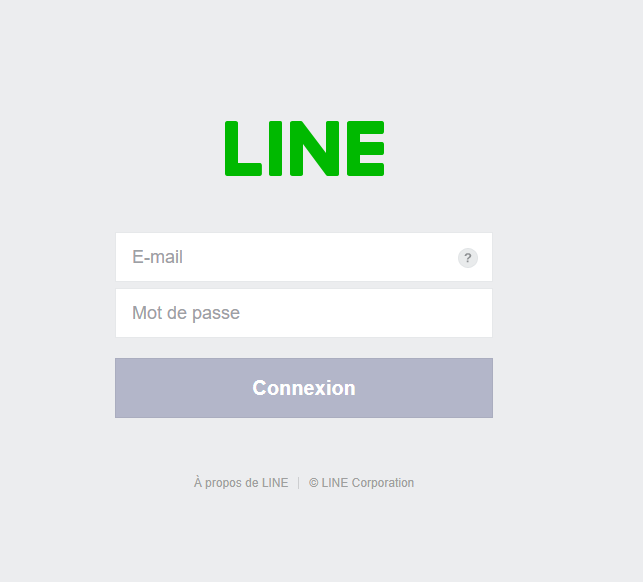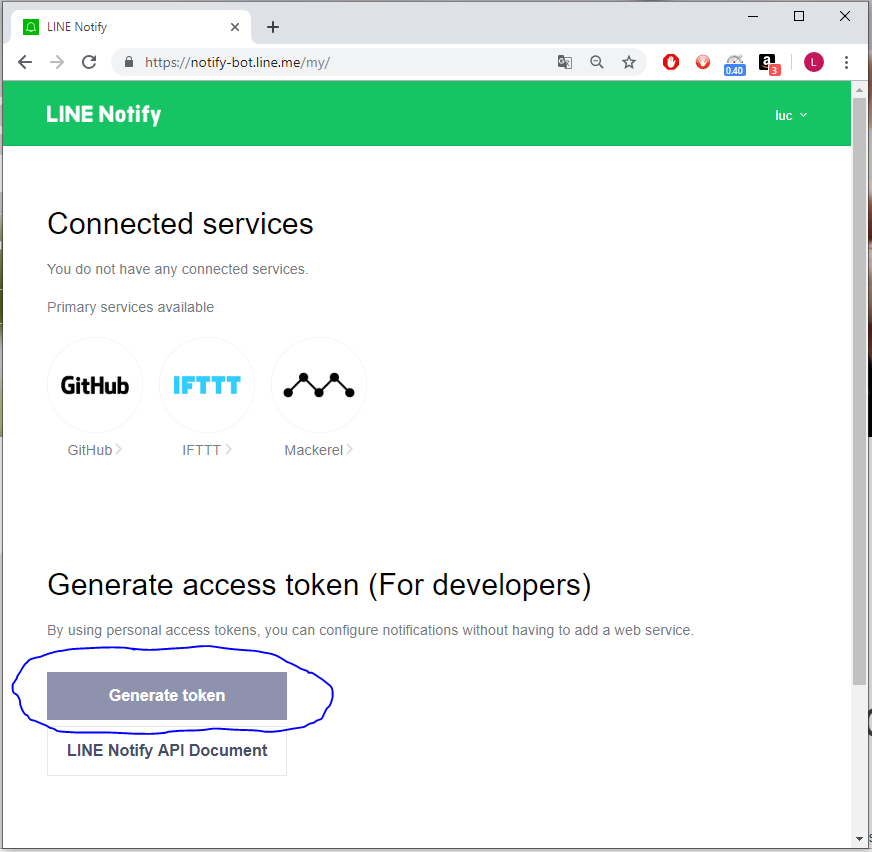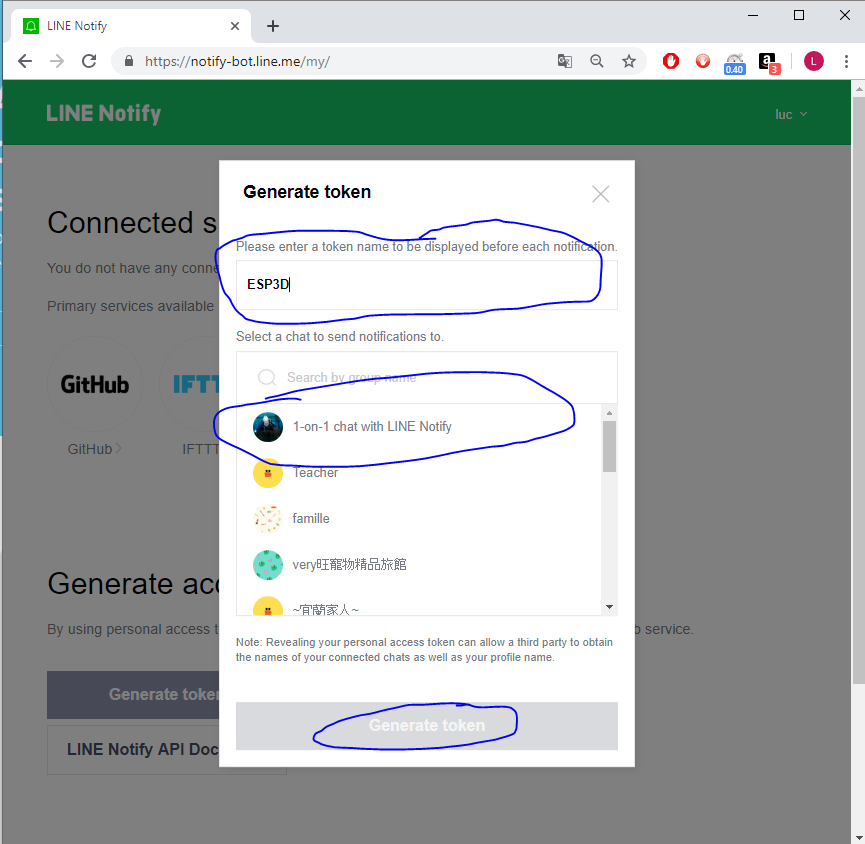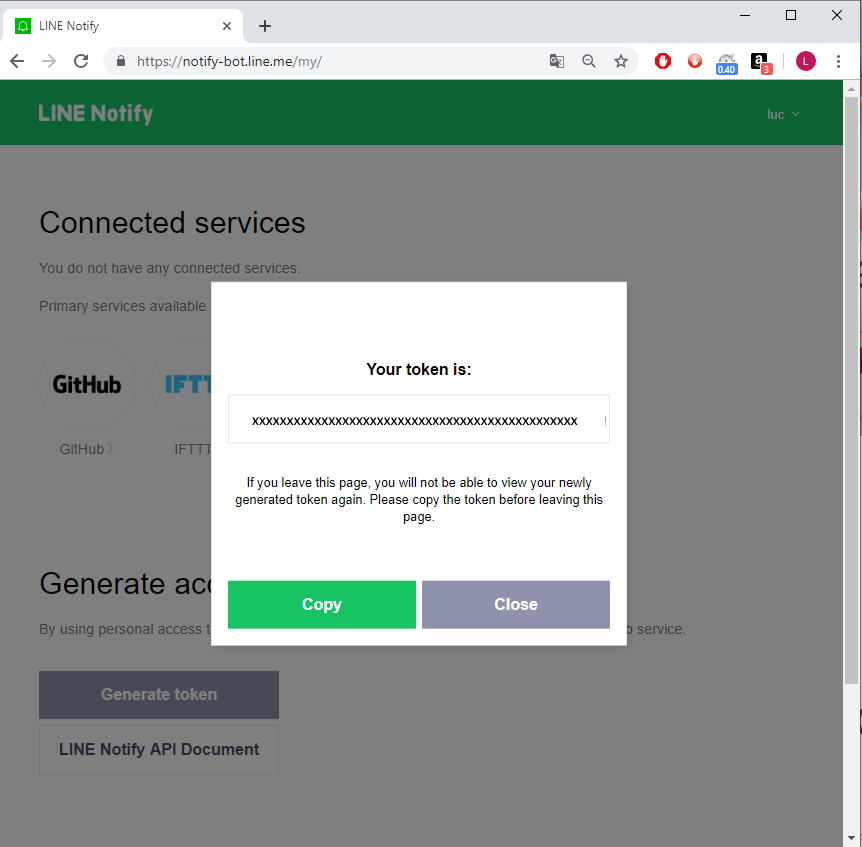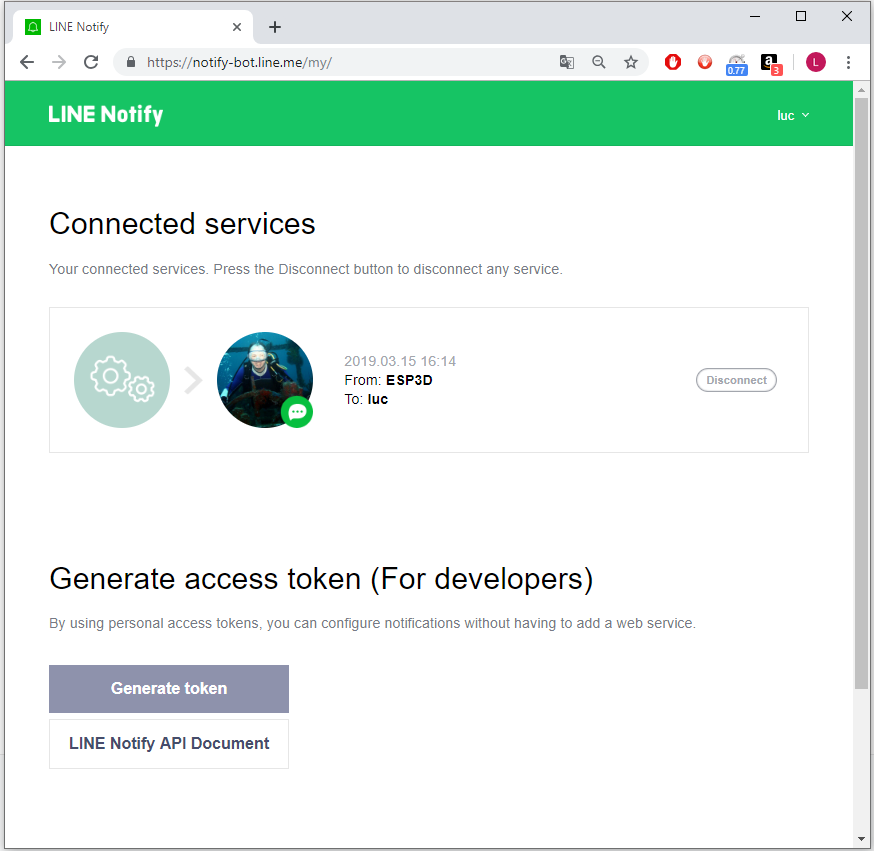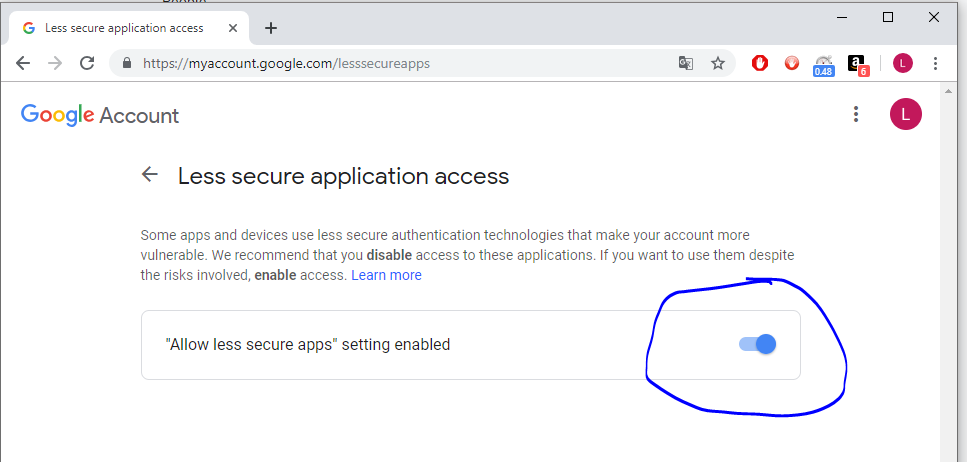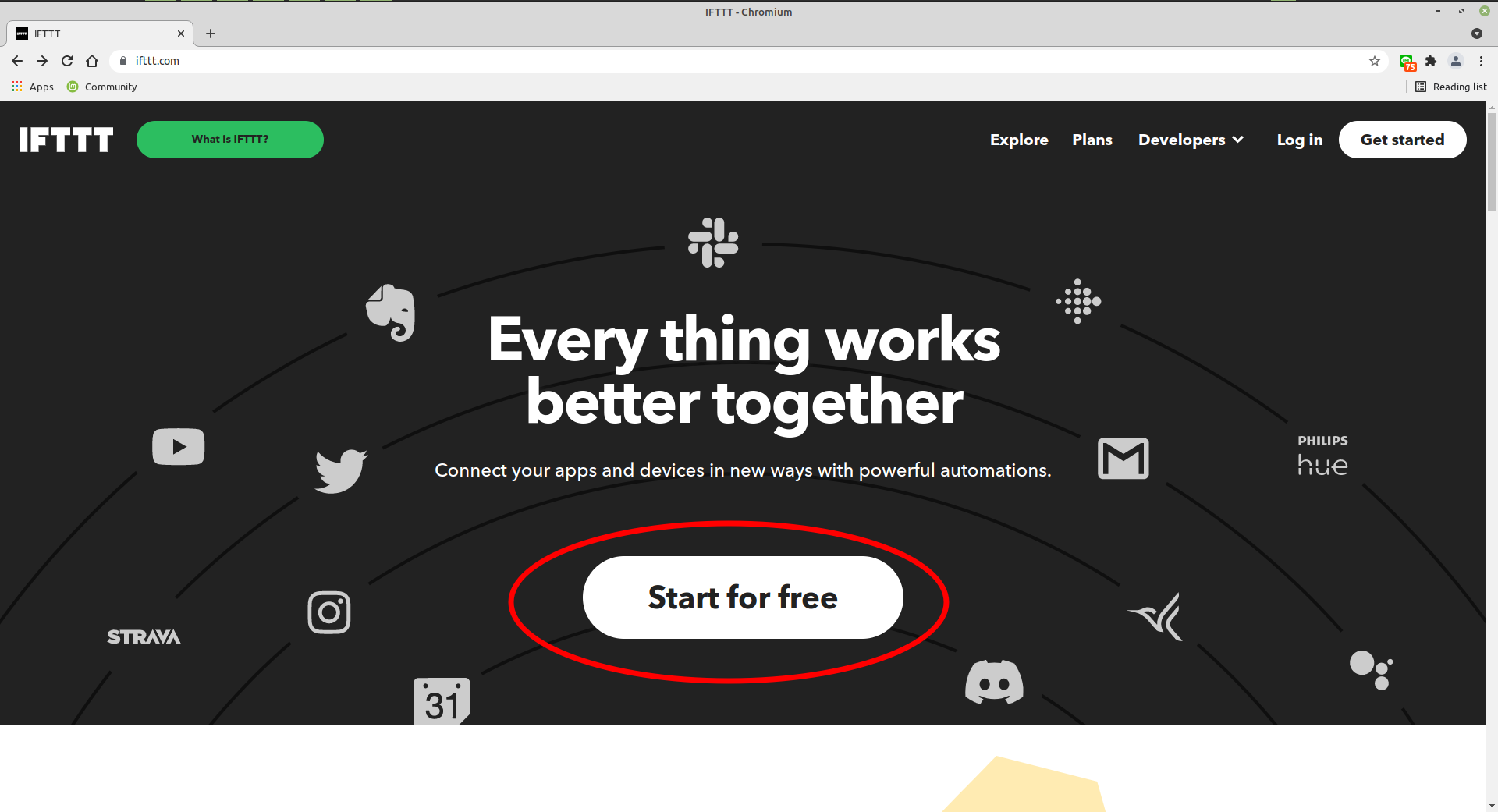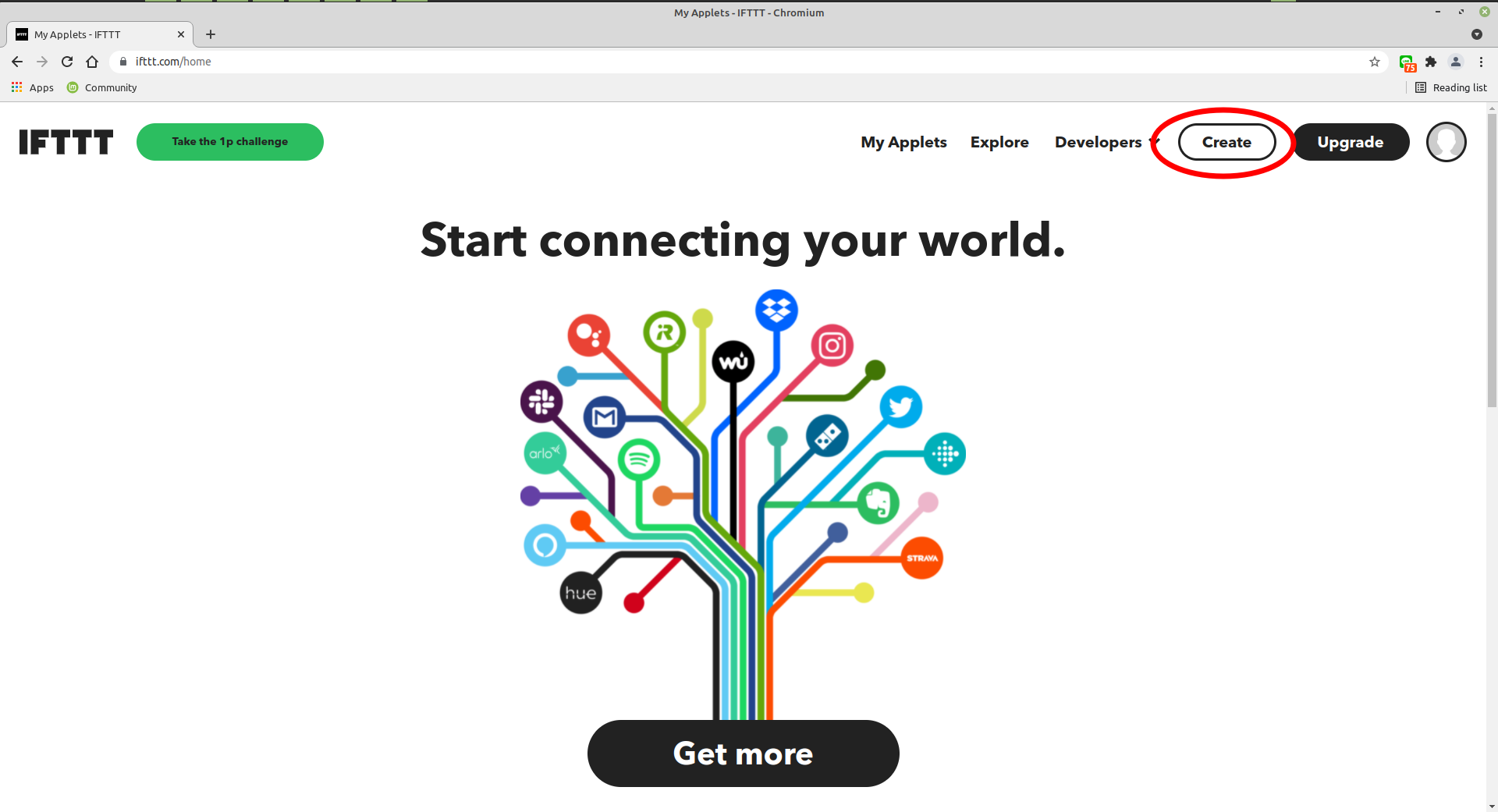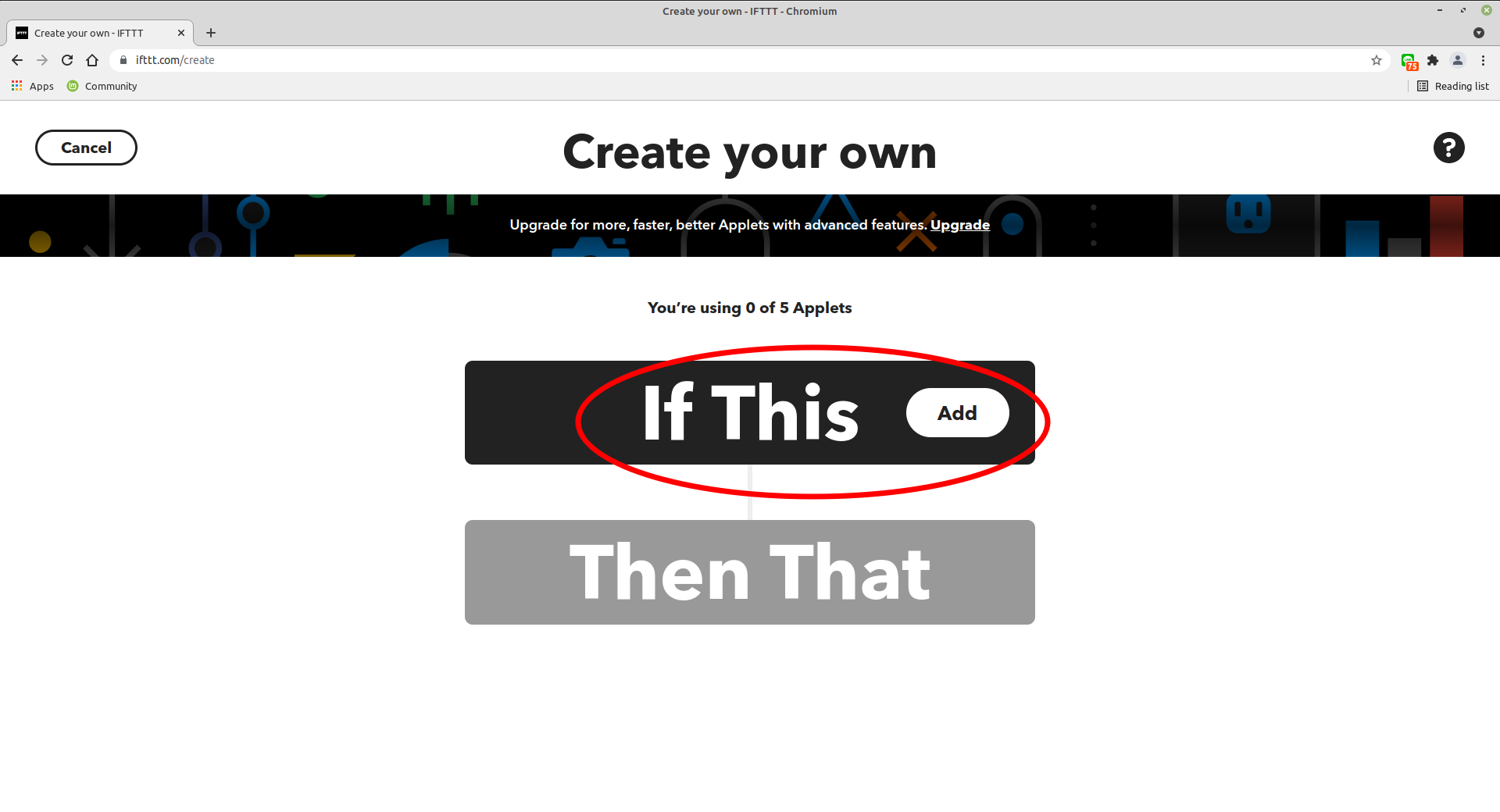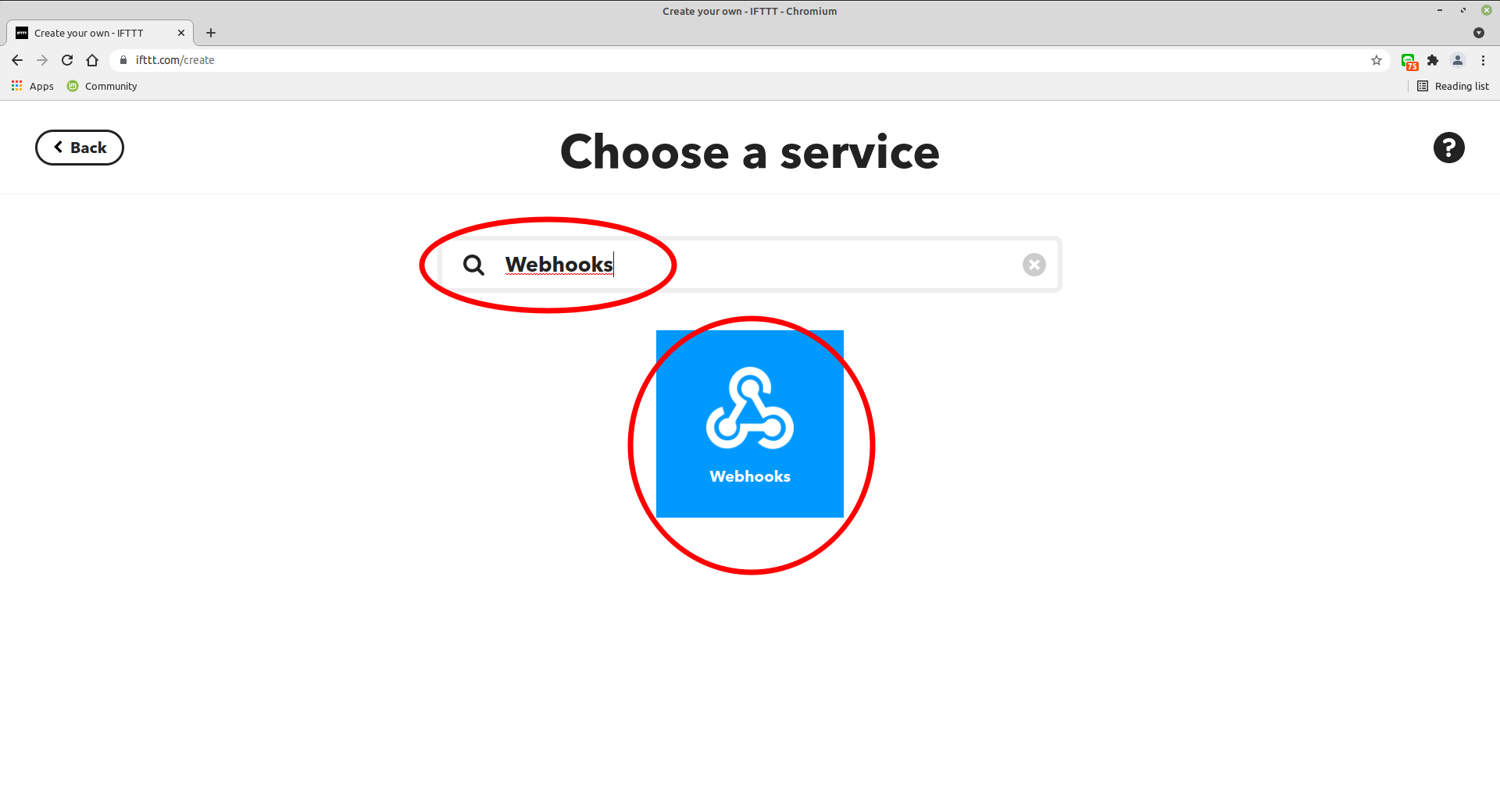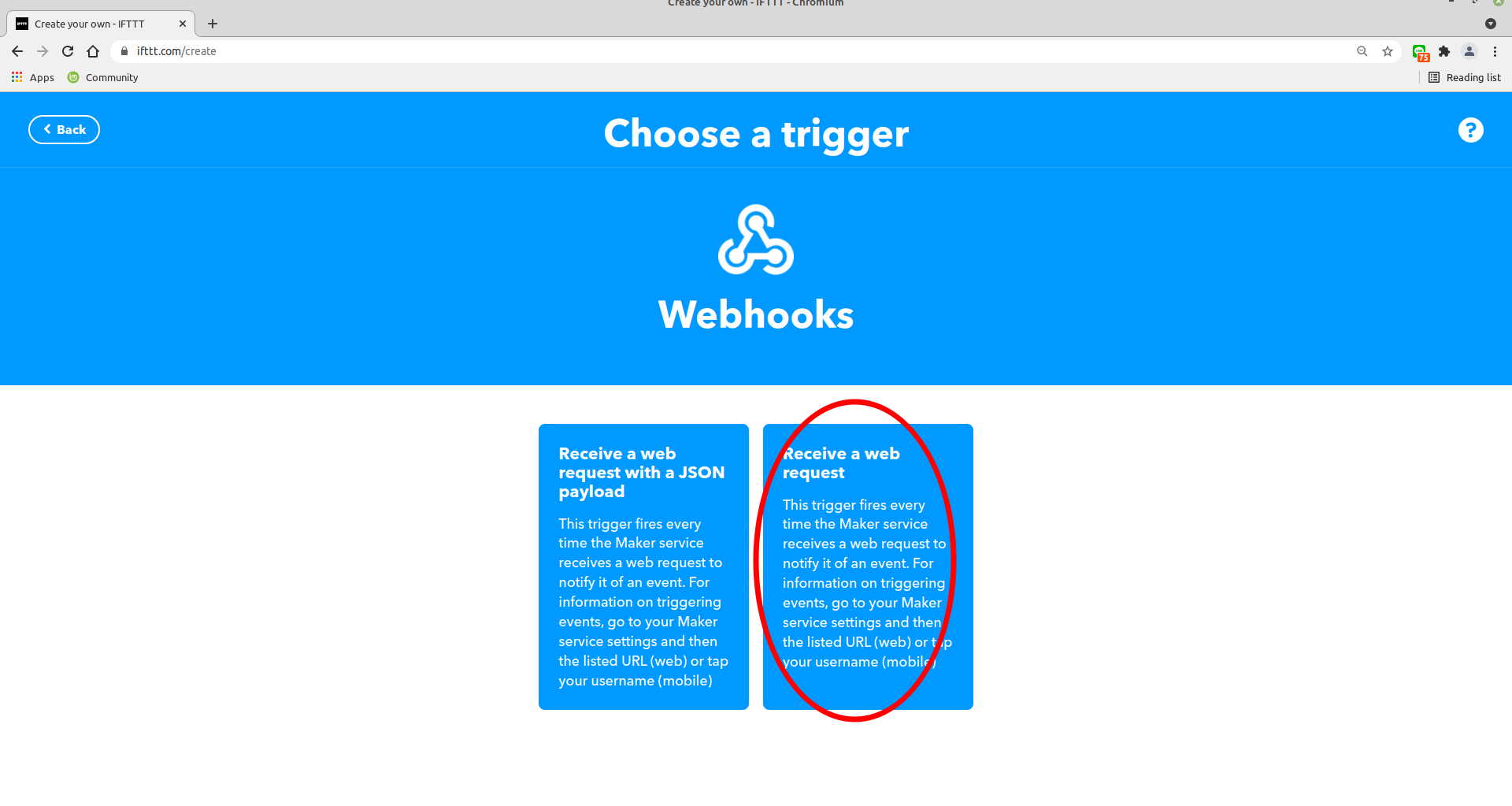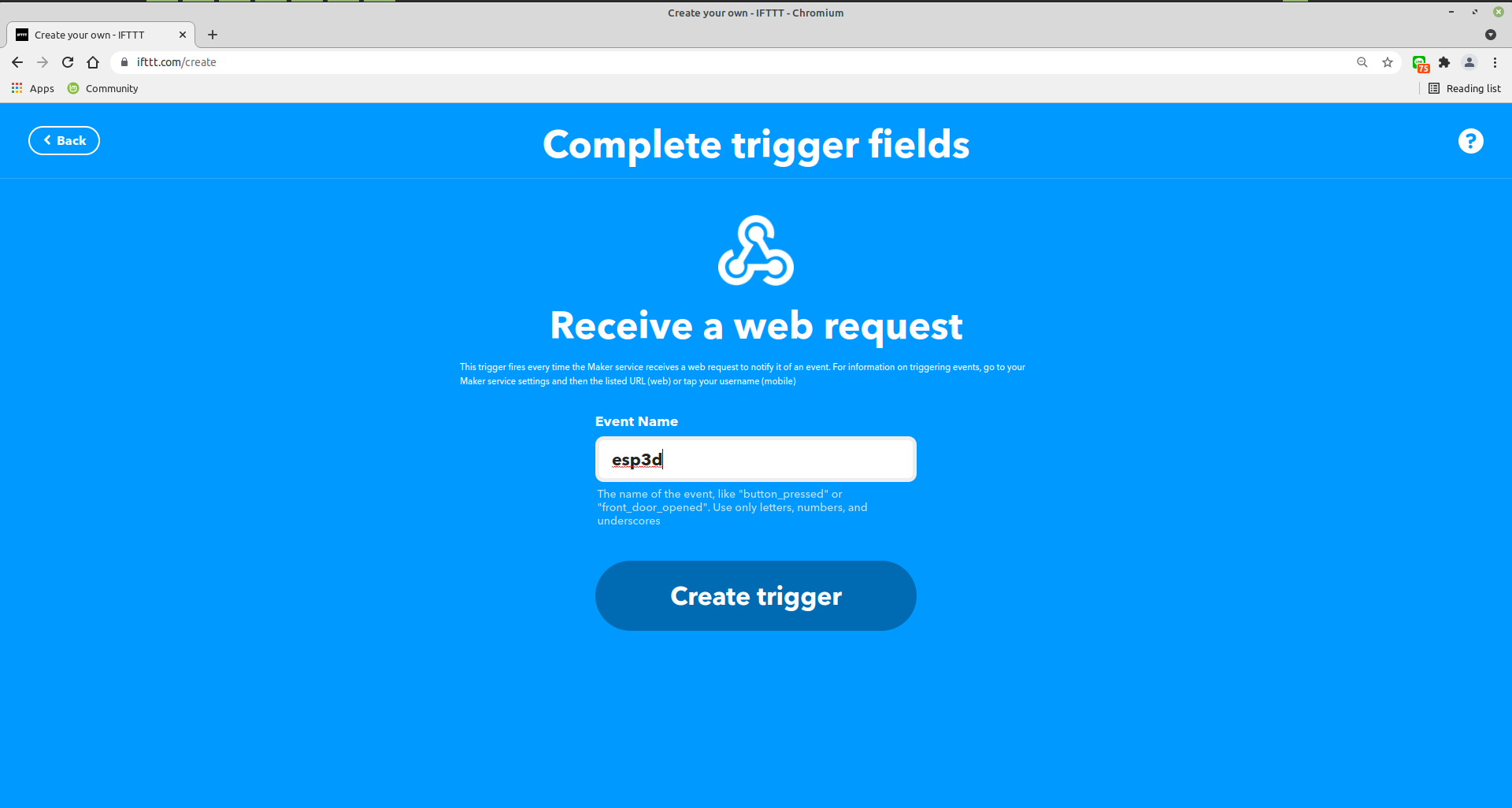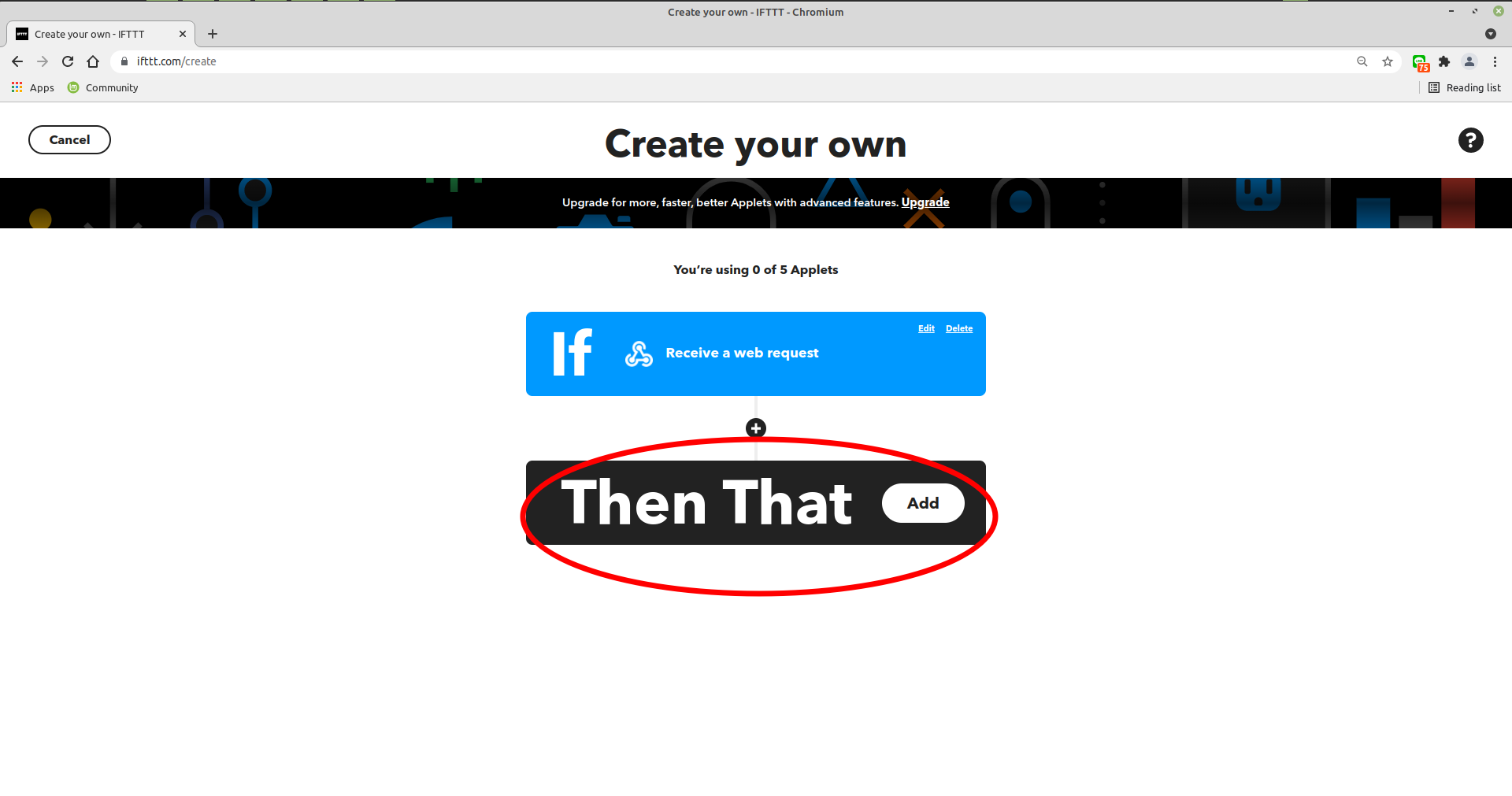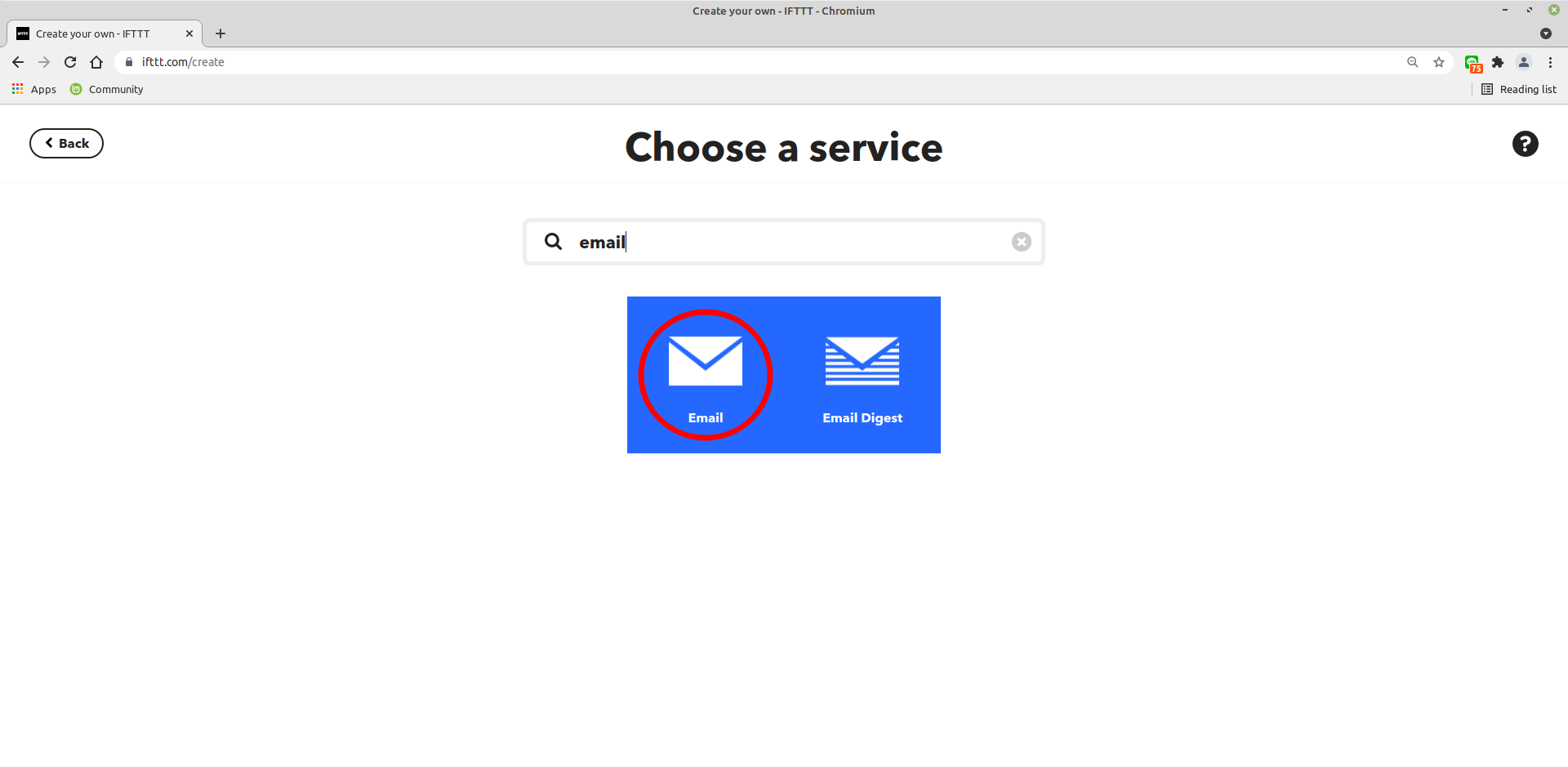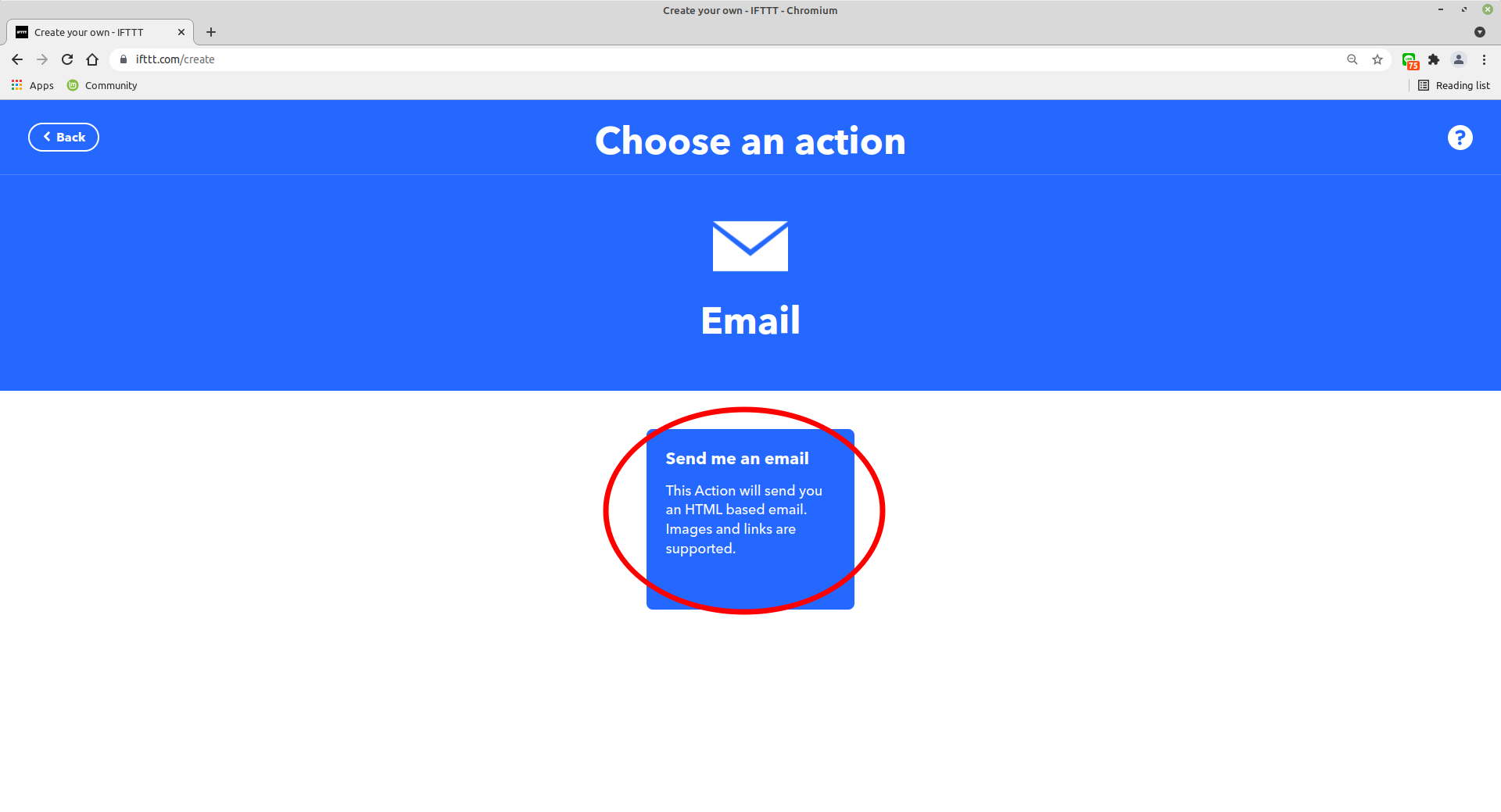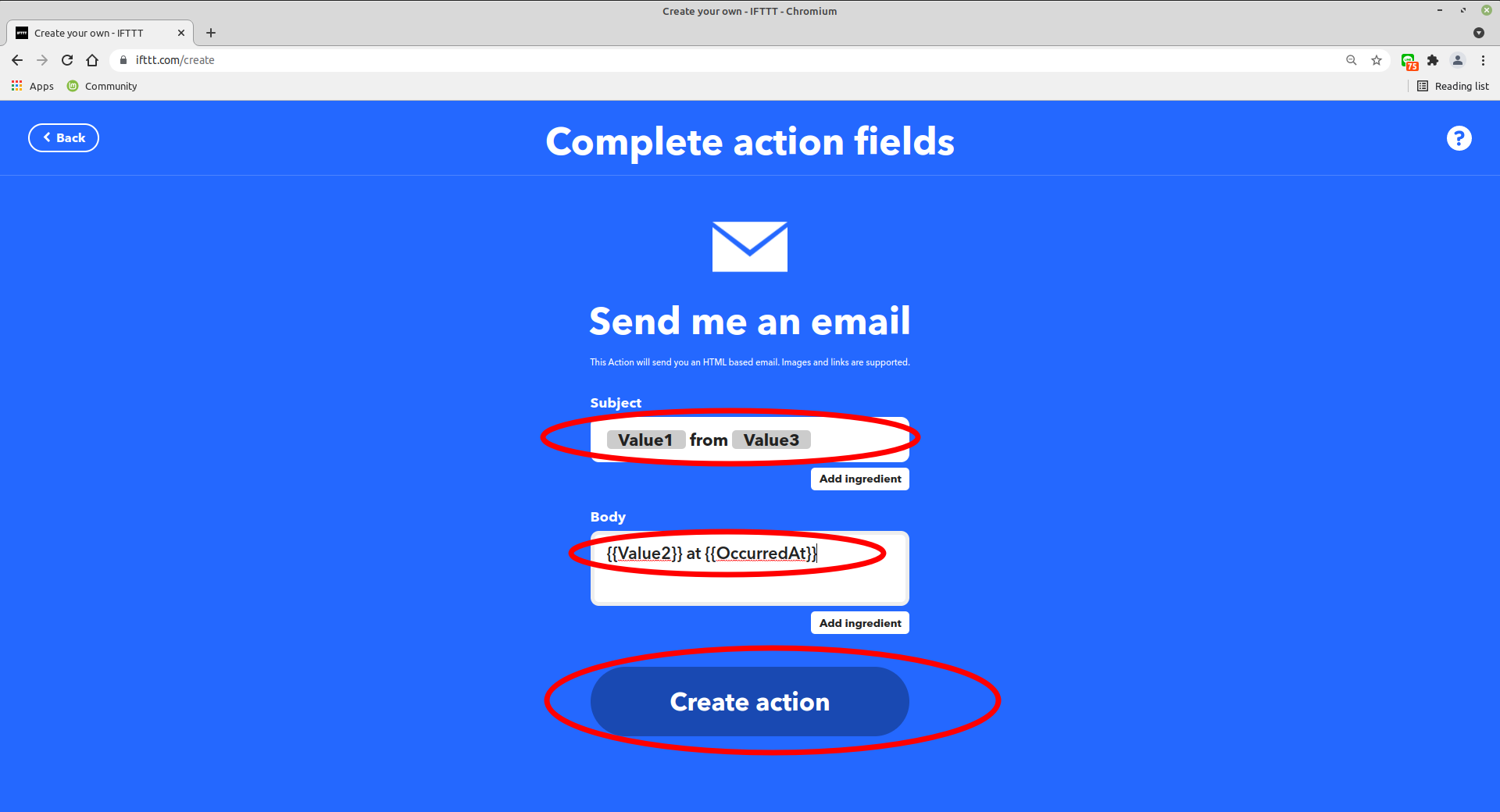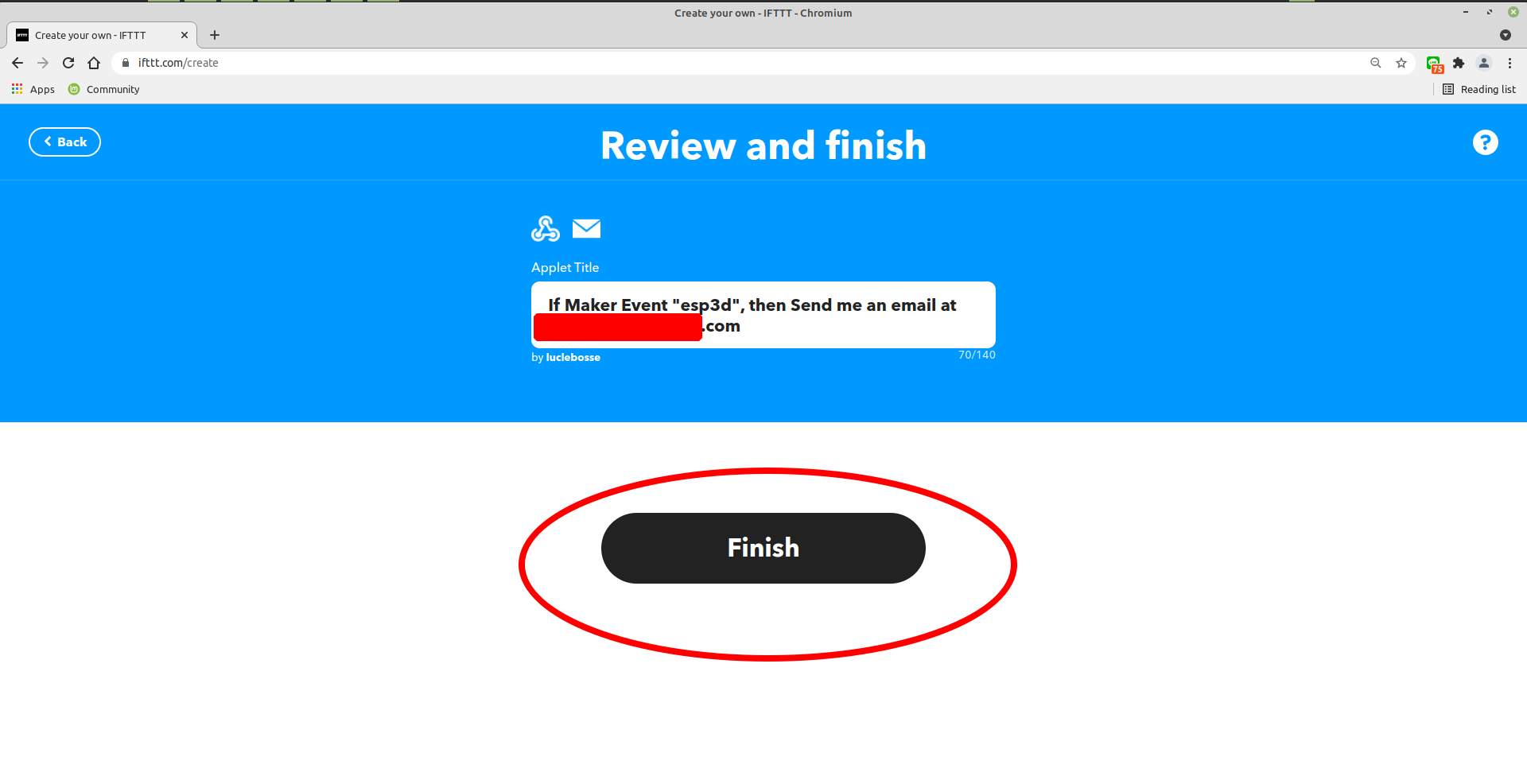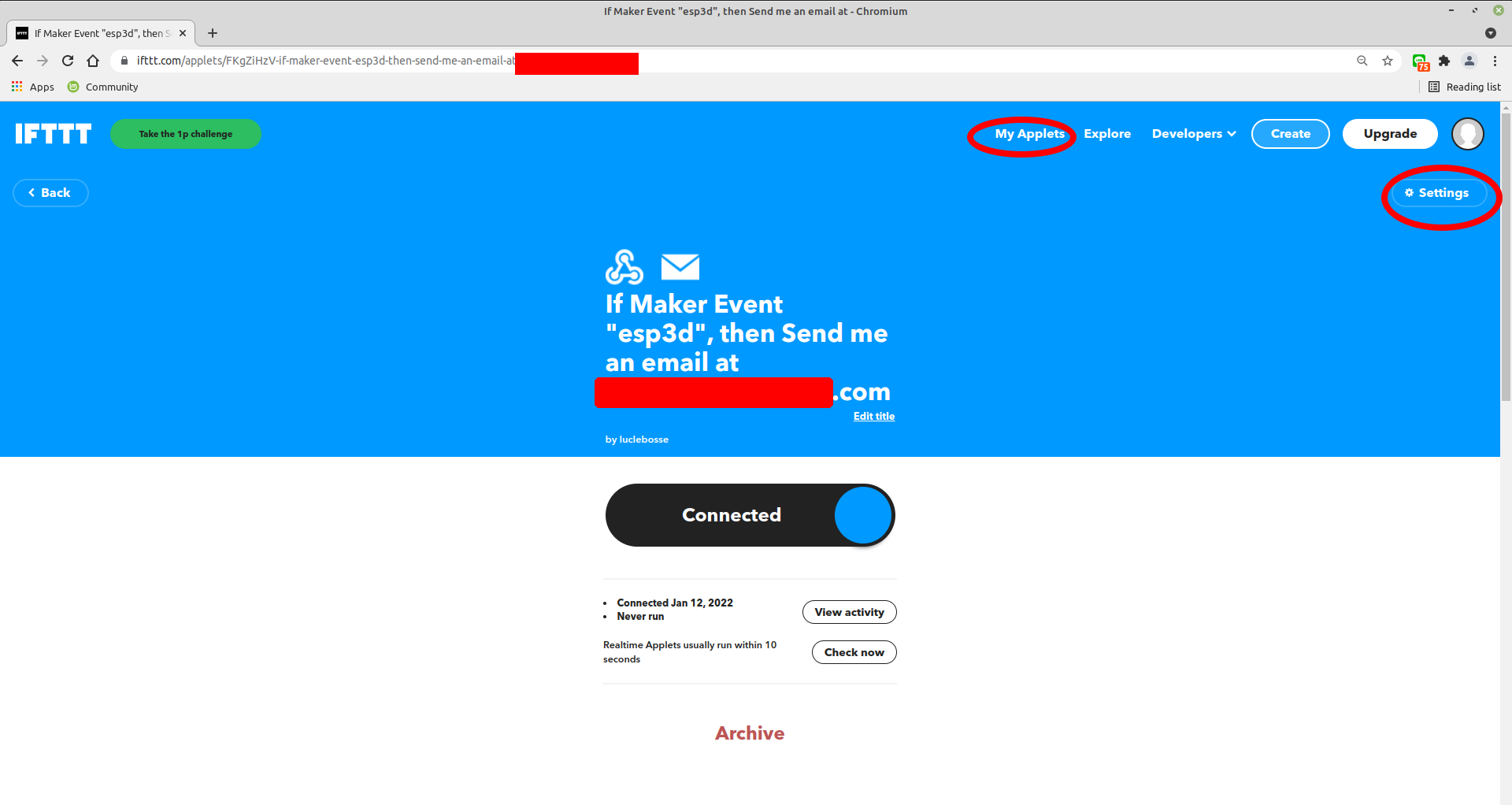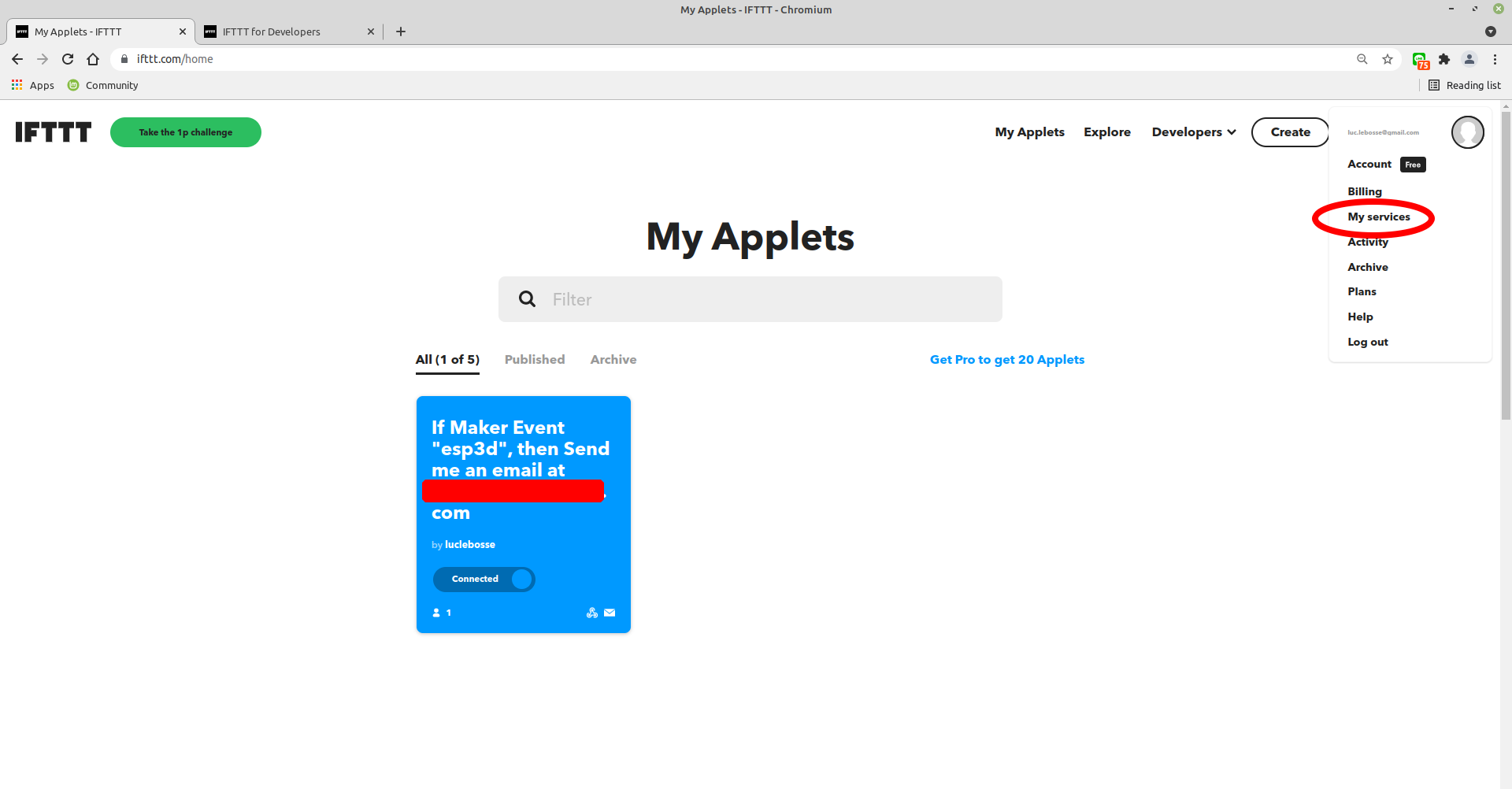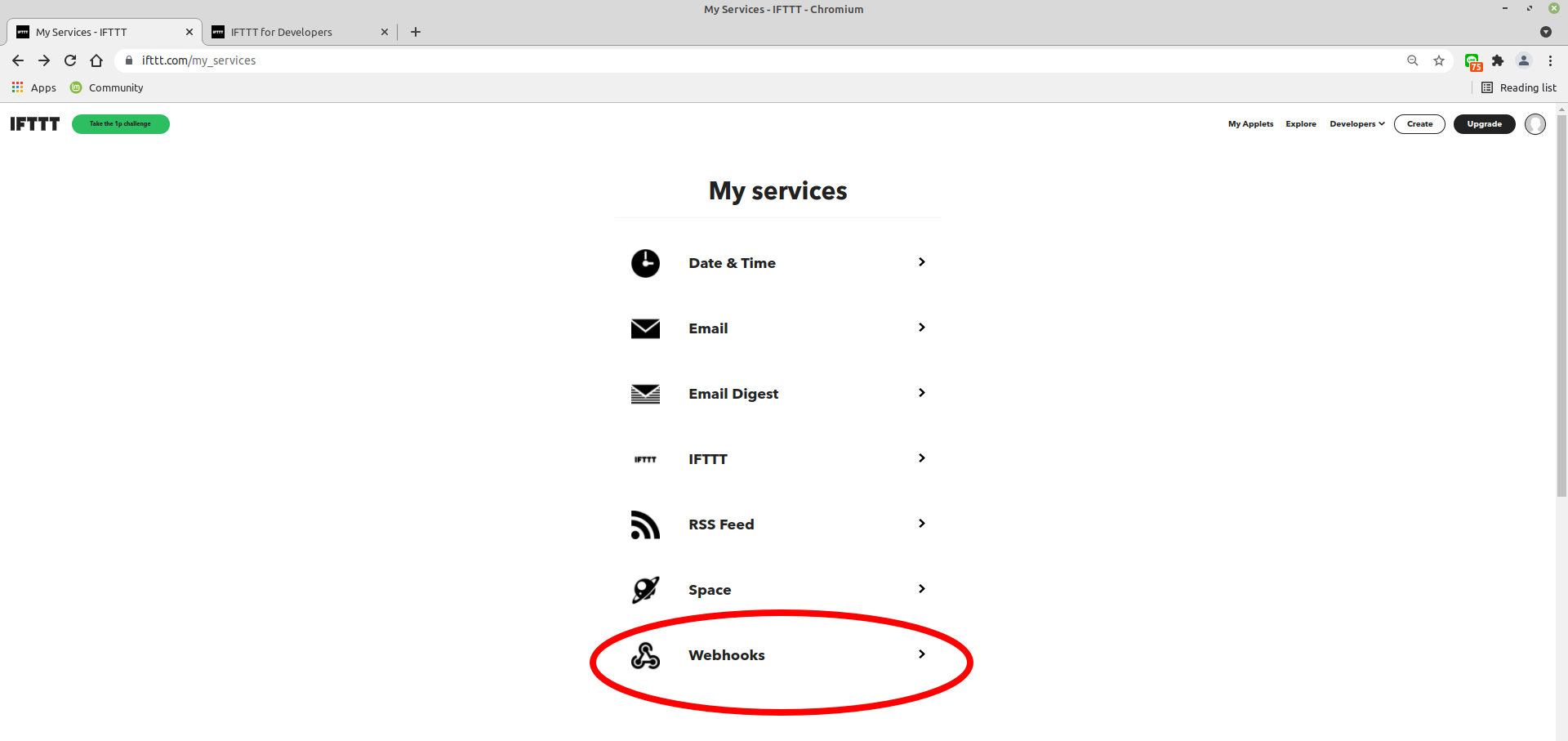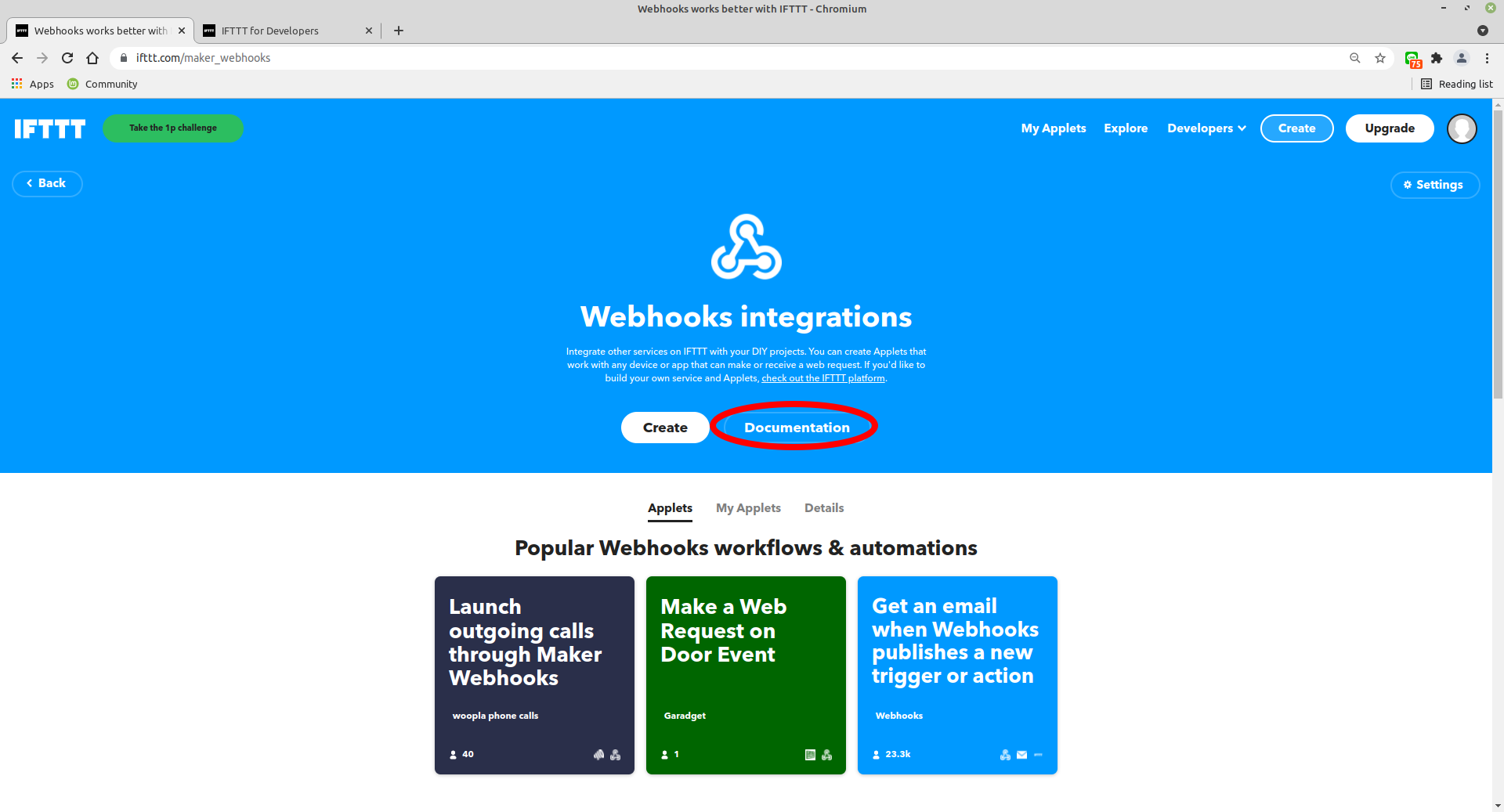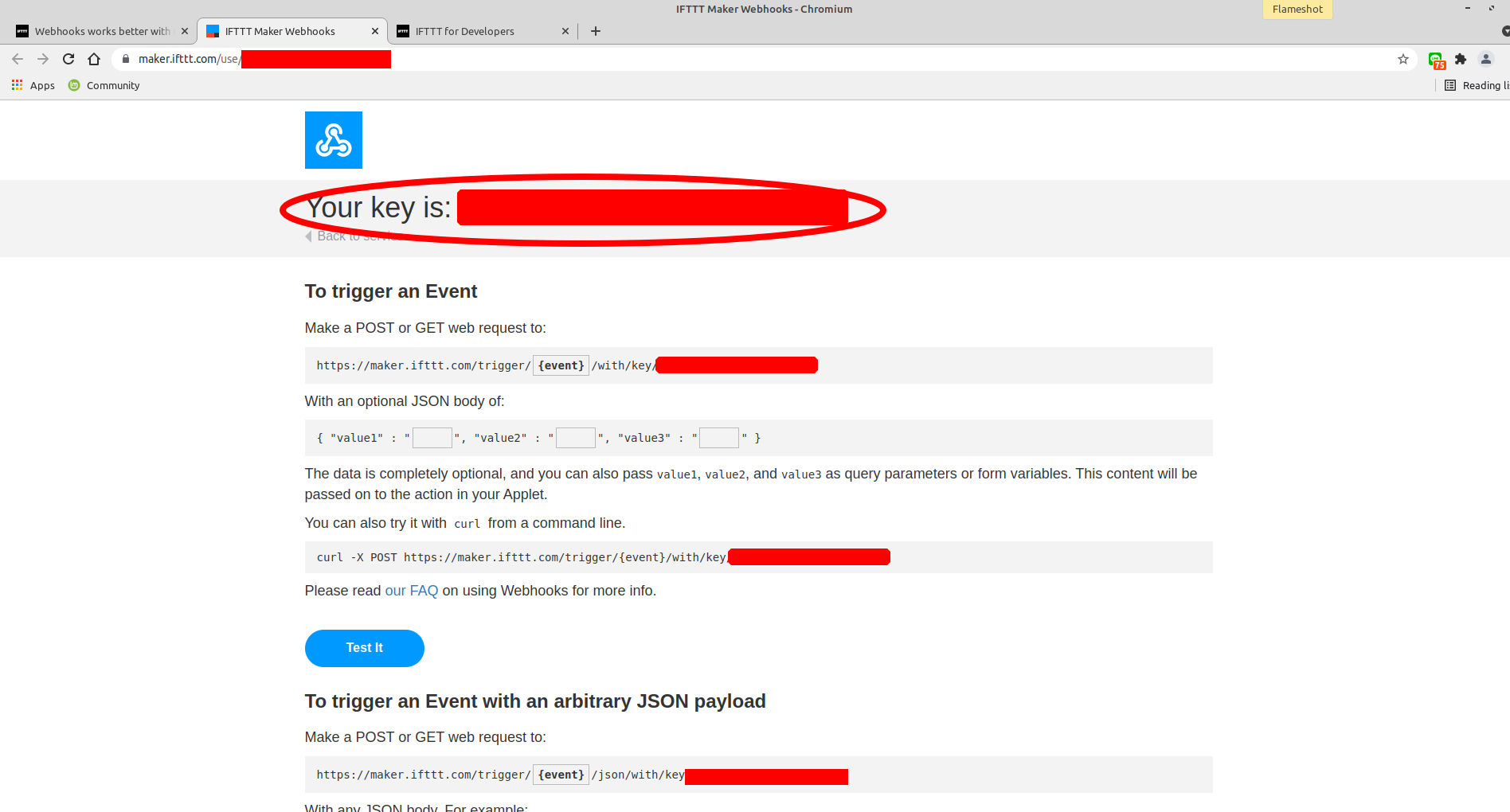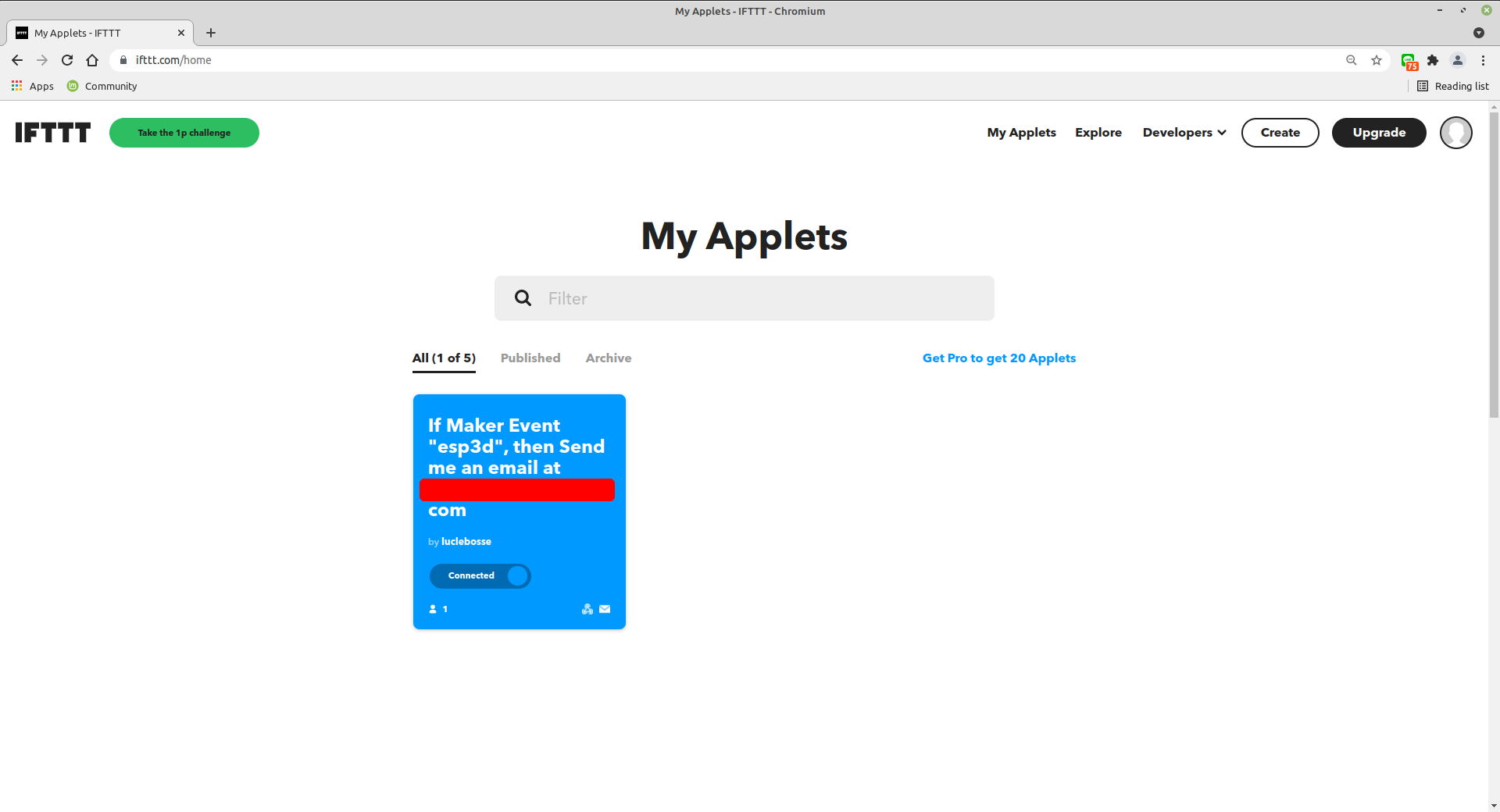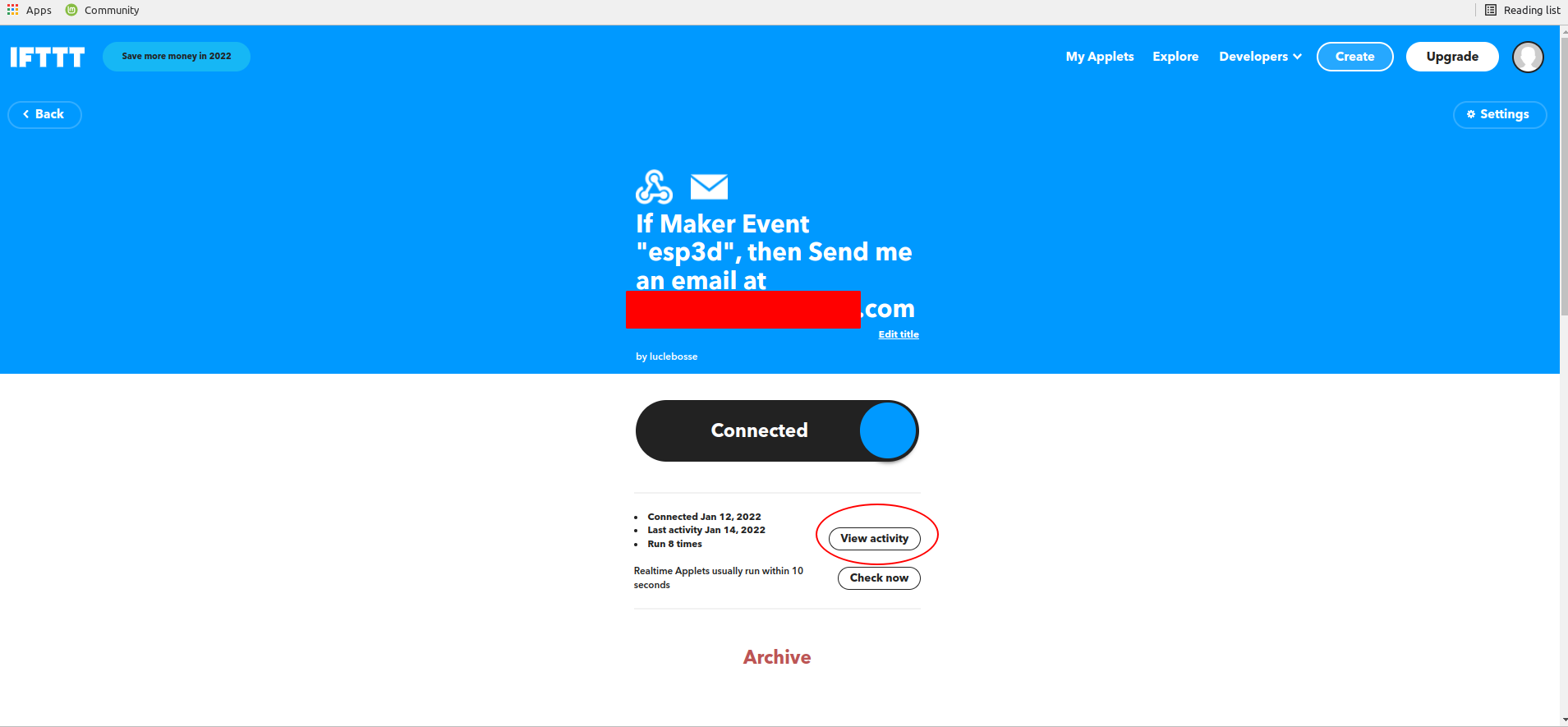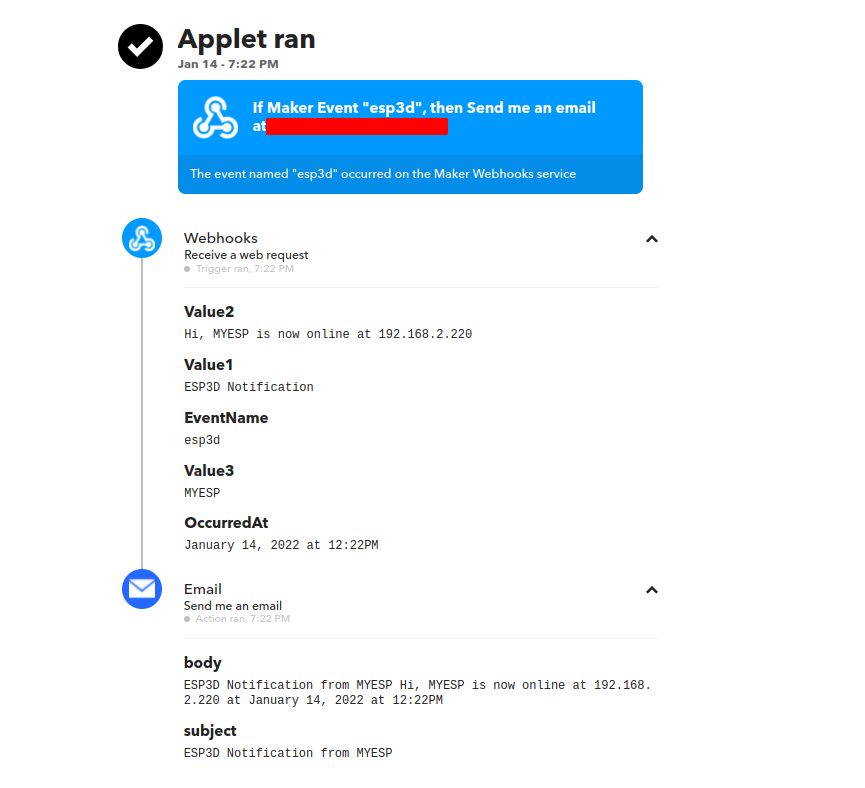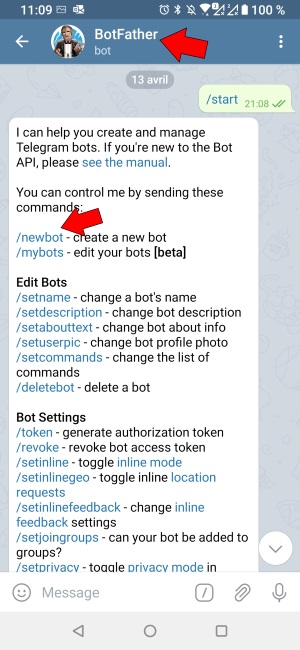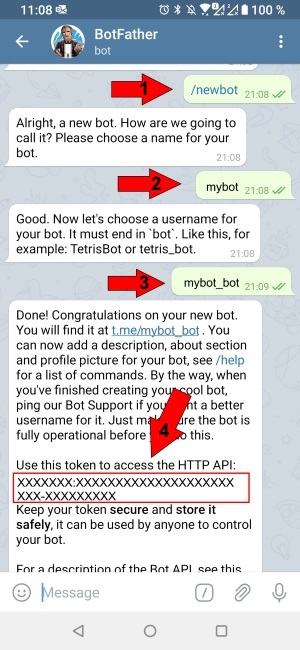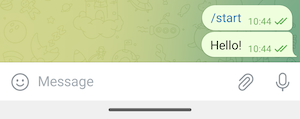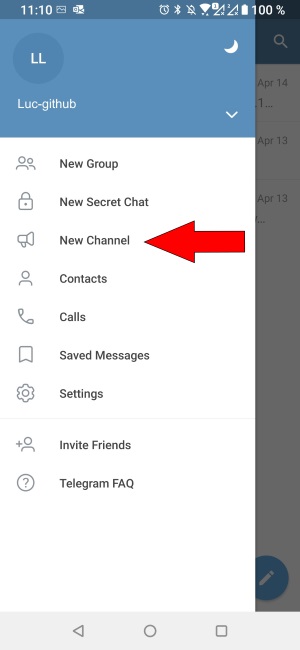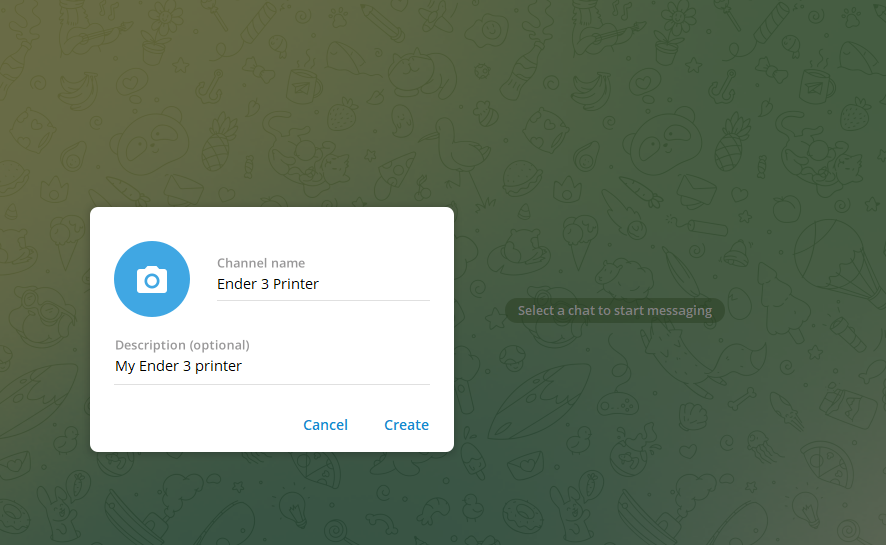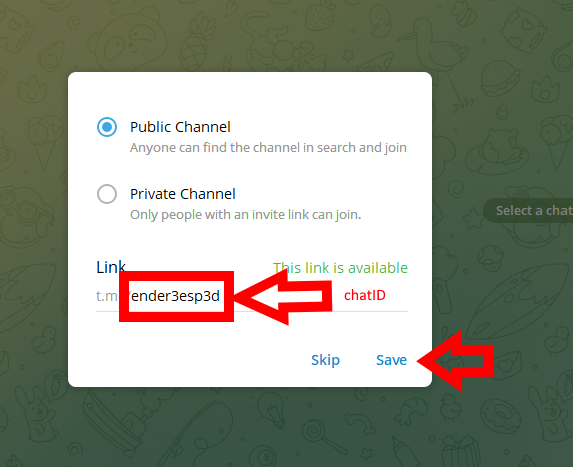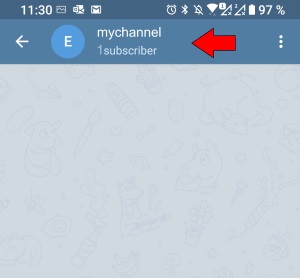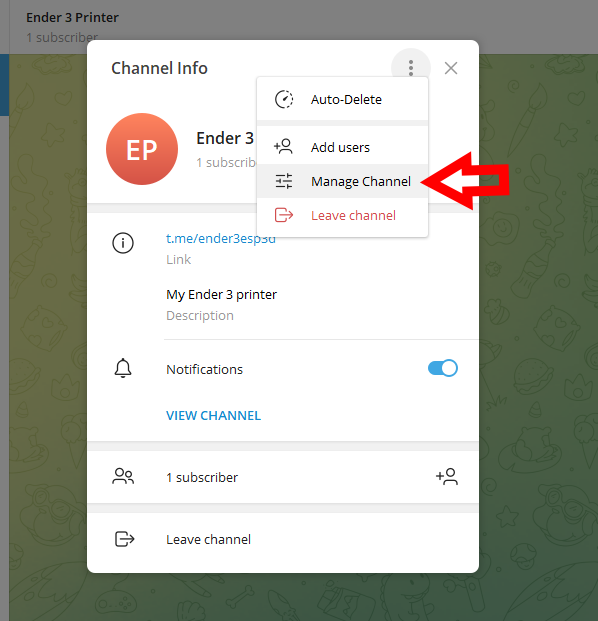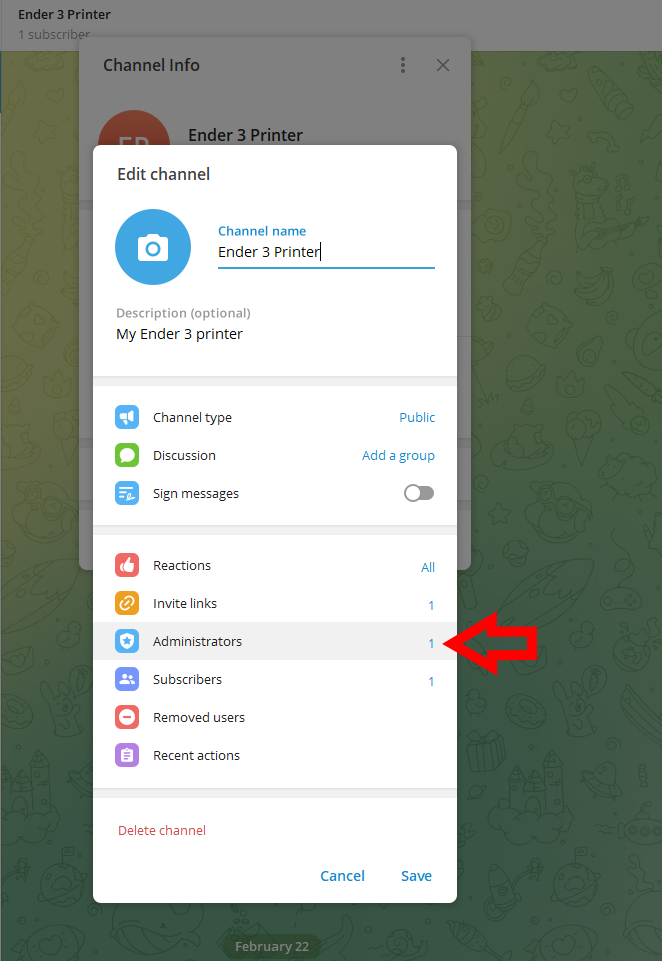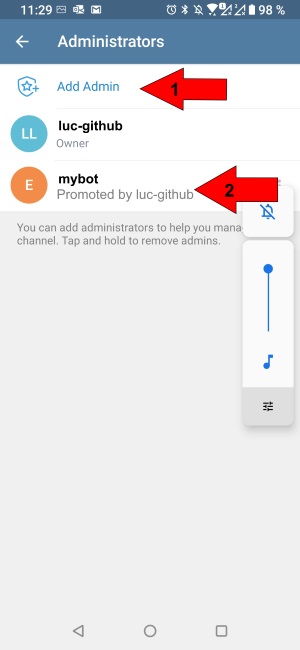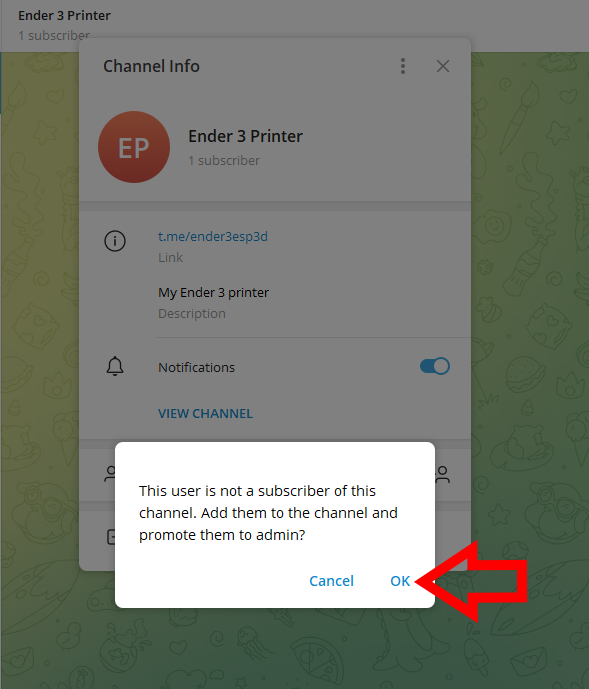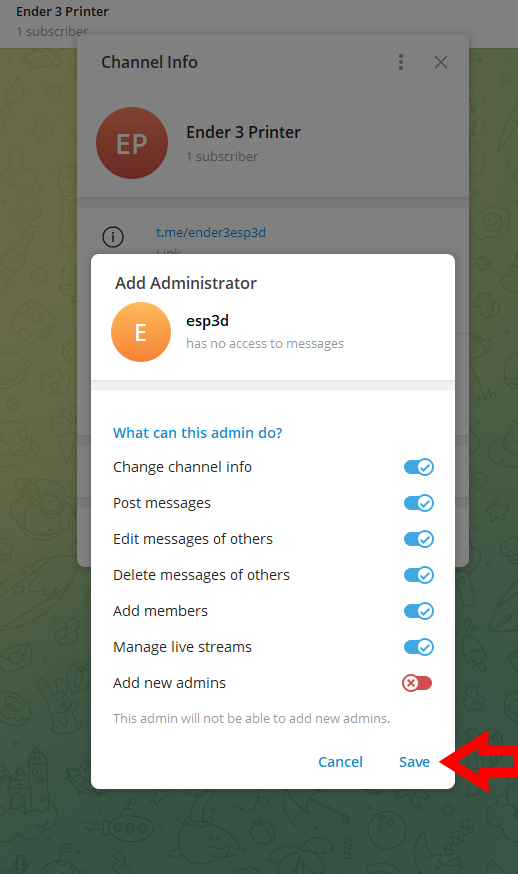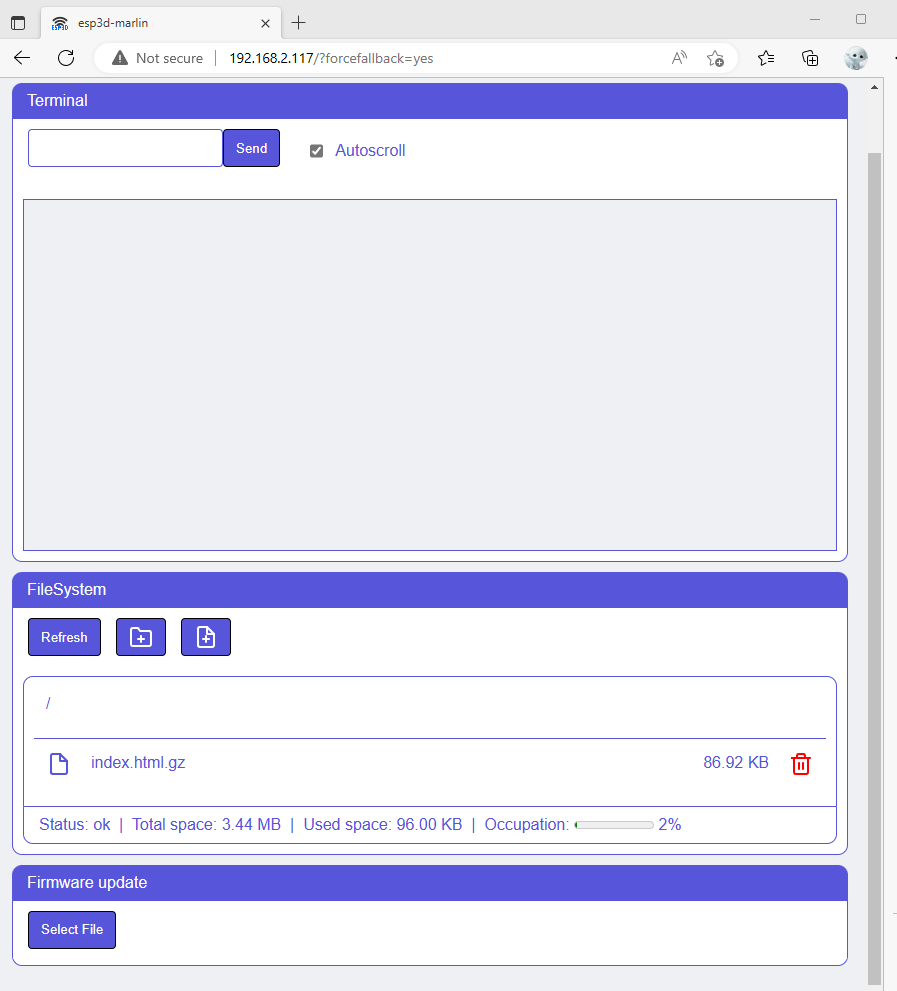Documentation
The documentation section will help you on:
- ESP3D commands
Syntax and parameters
- Authentication
What is authentication in ESP3D?
- Notifications
Setup and configuration
- About SD card
SD Card usage examples
- Camera support
Camera configuration
- Update support
Update feature description
- About FTP
FTP usage and configuration
- About WebDAV
WebDav usage and configuration
- FAQ
Frequent asked questions and their answers
- API
API description