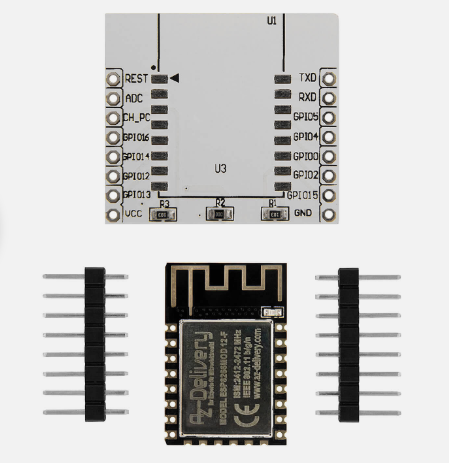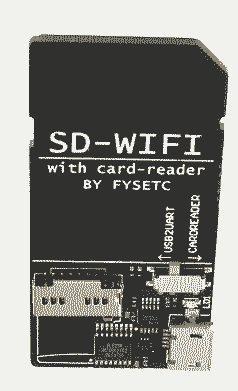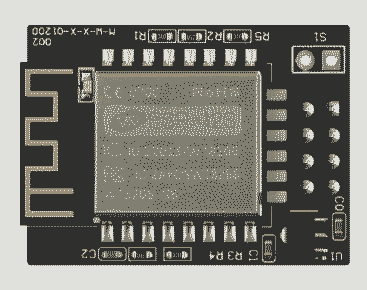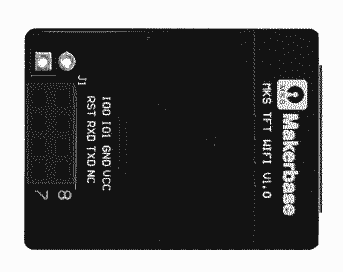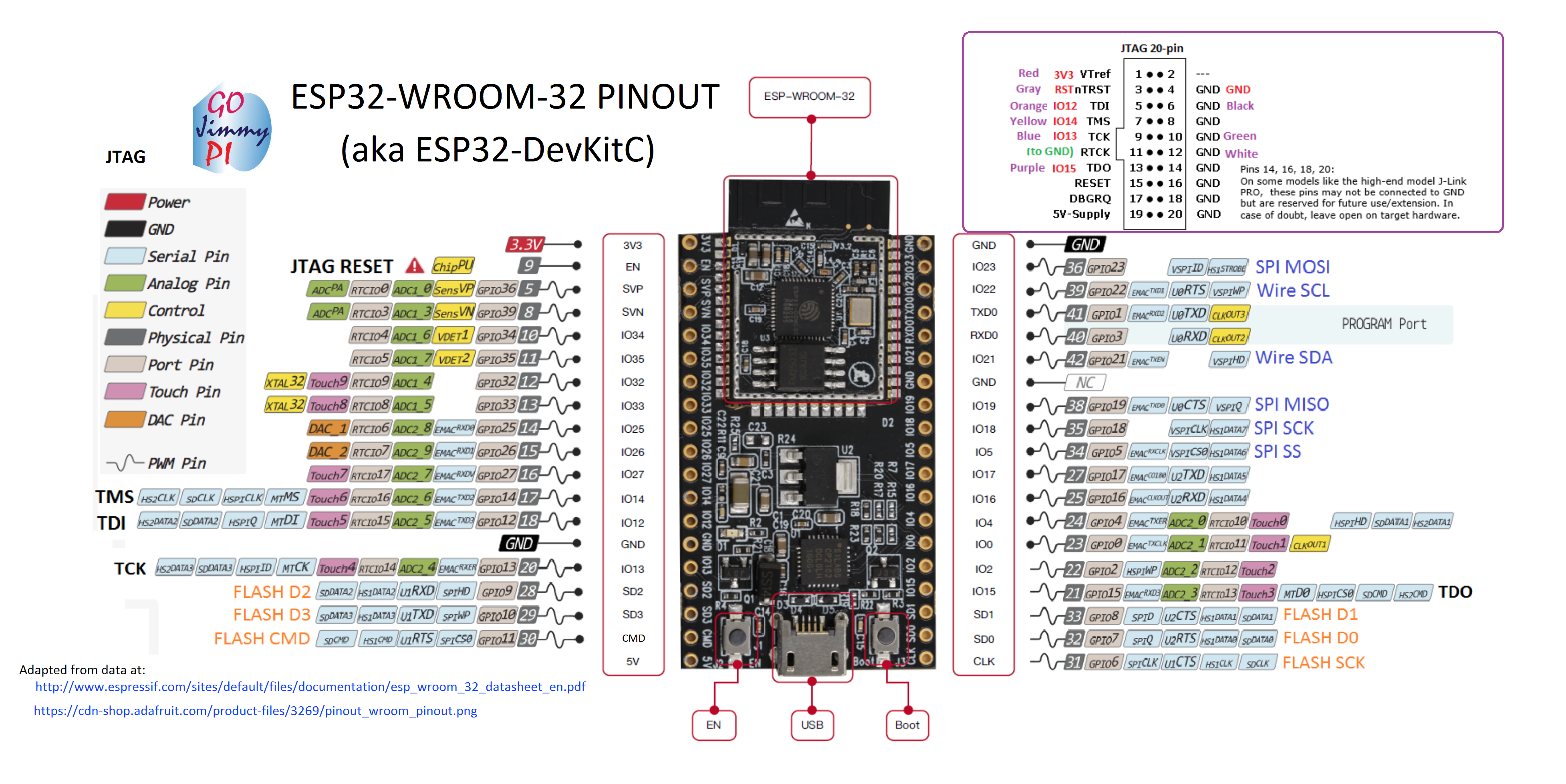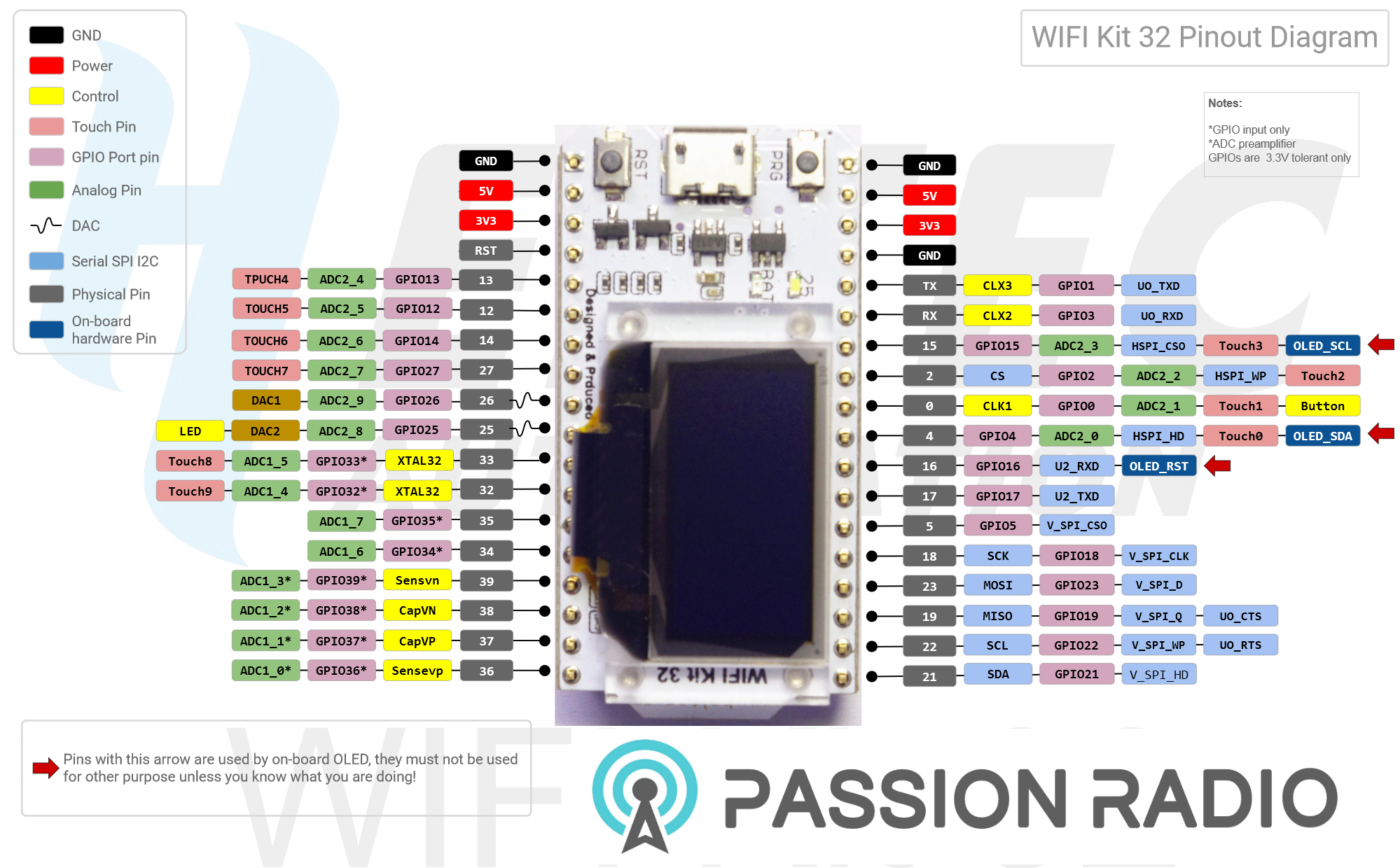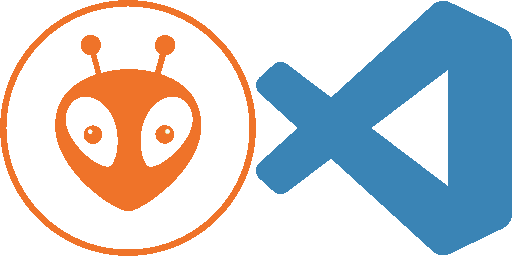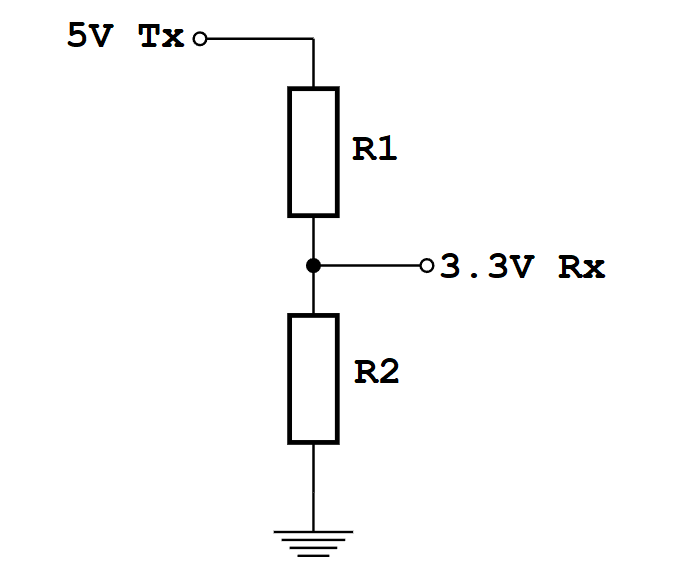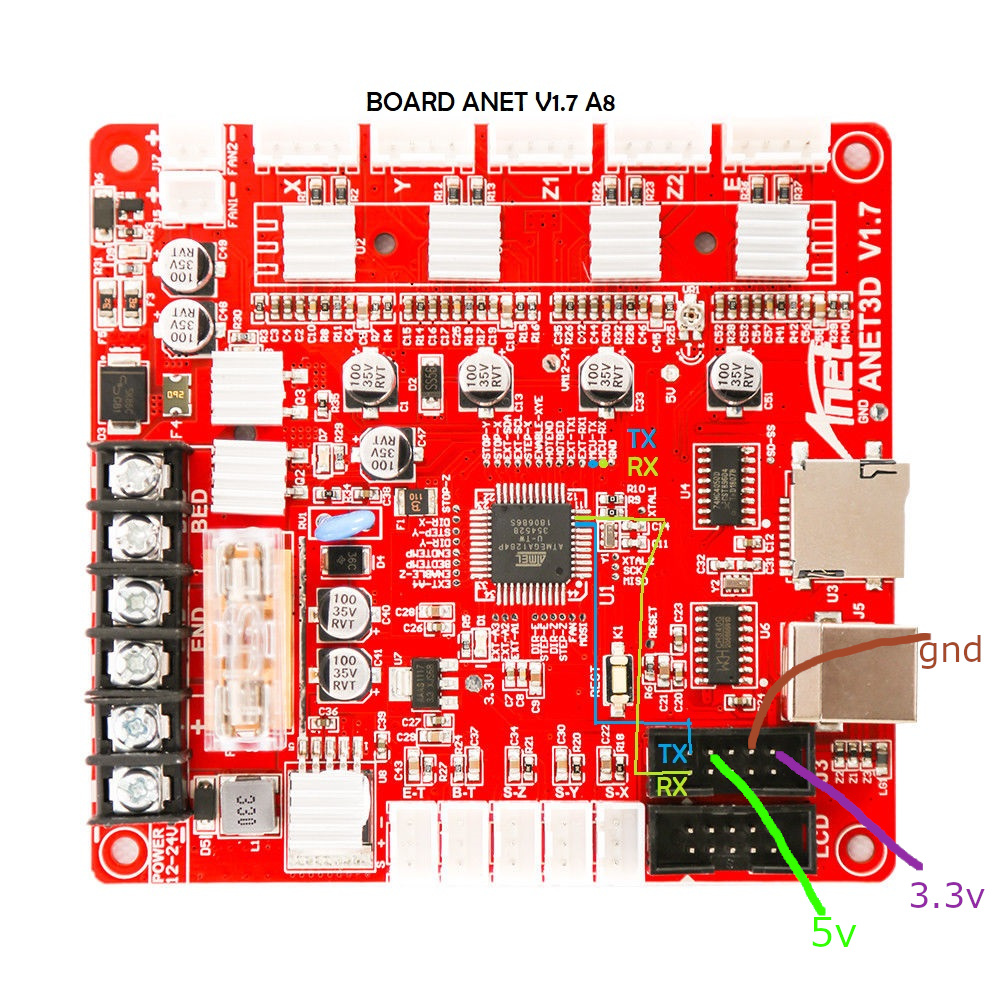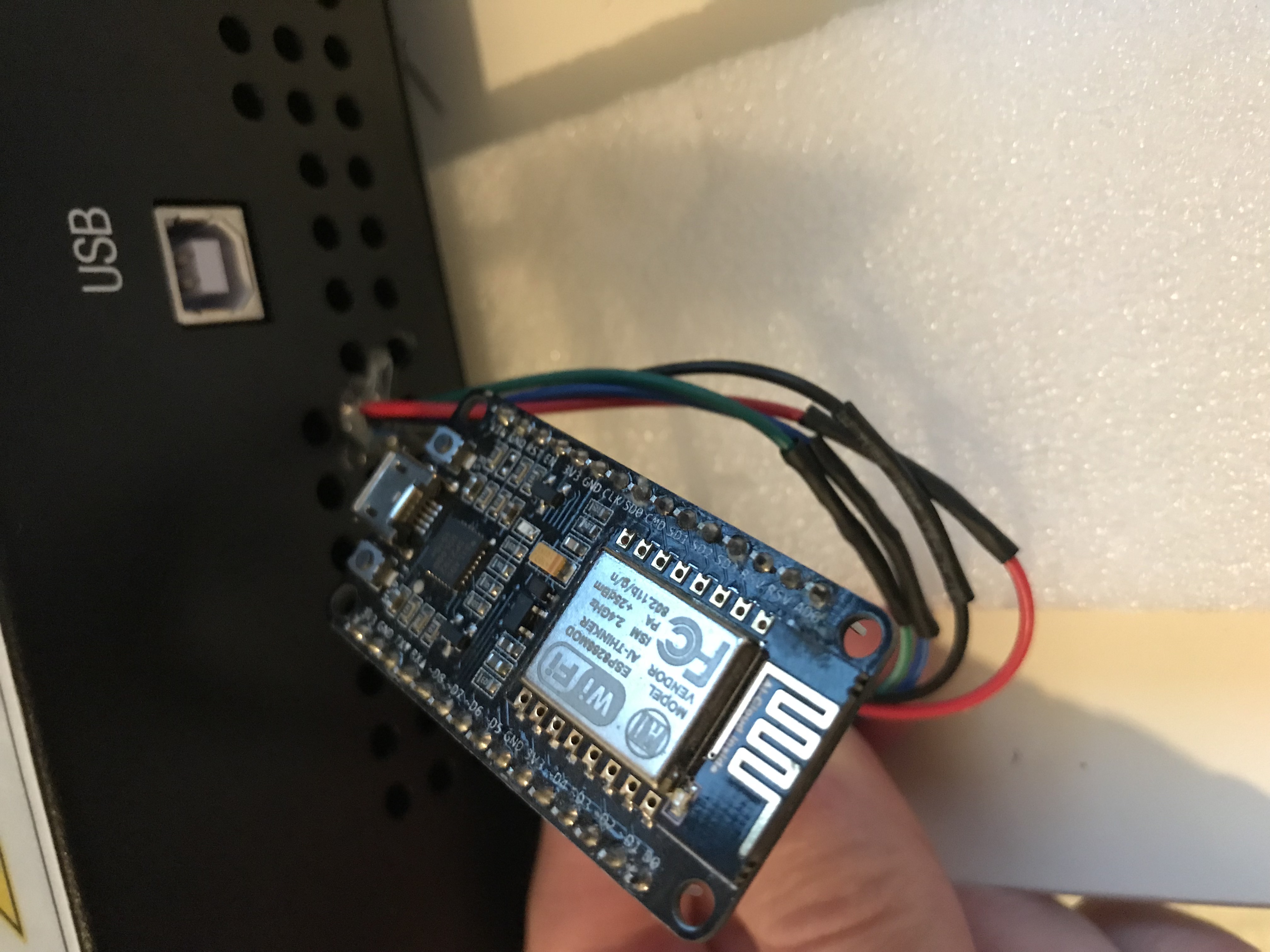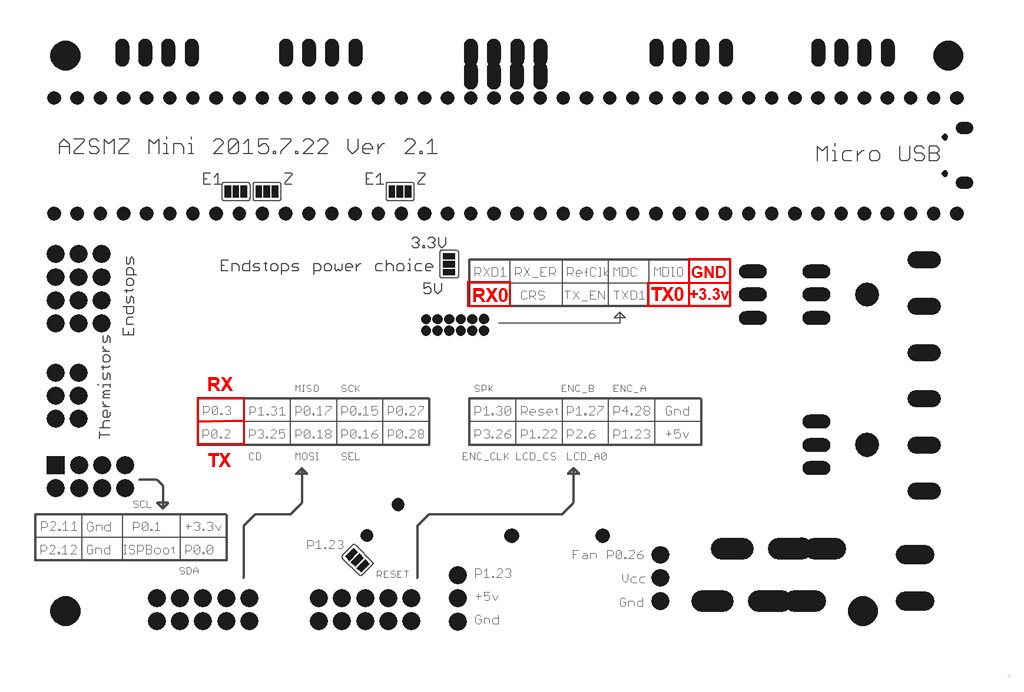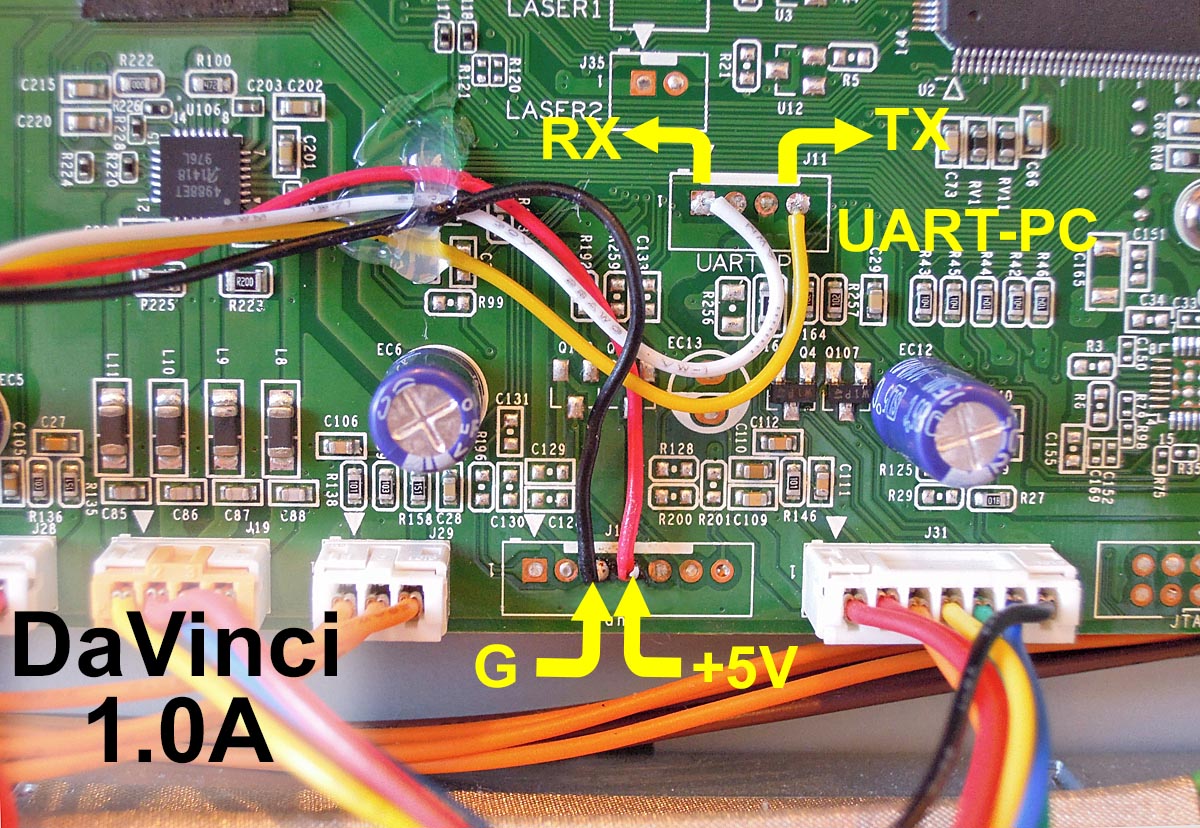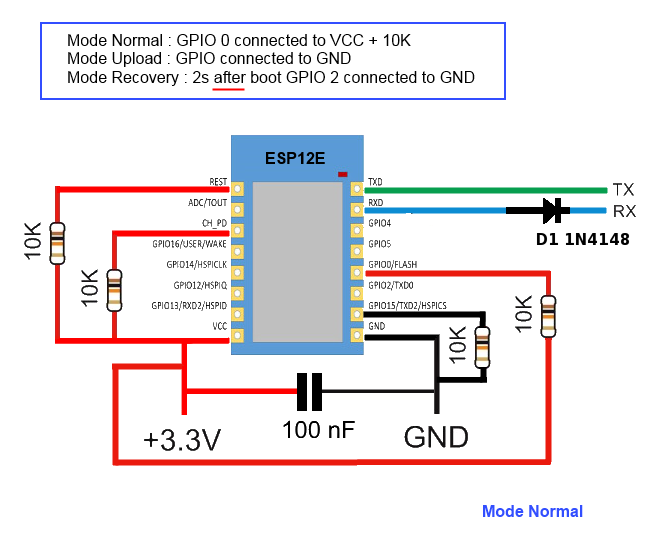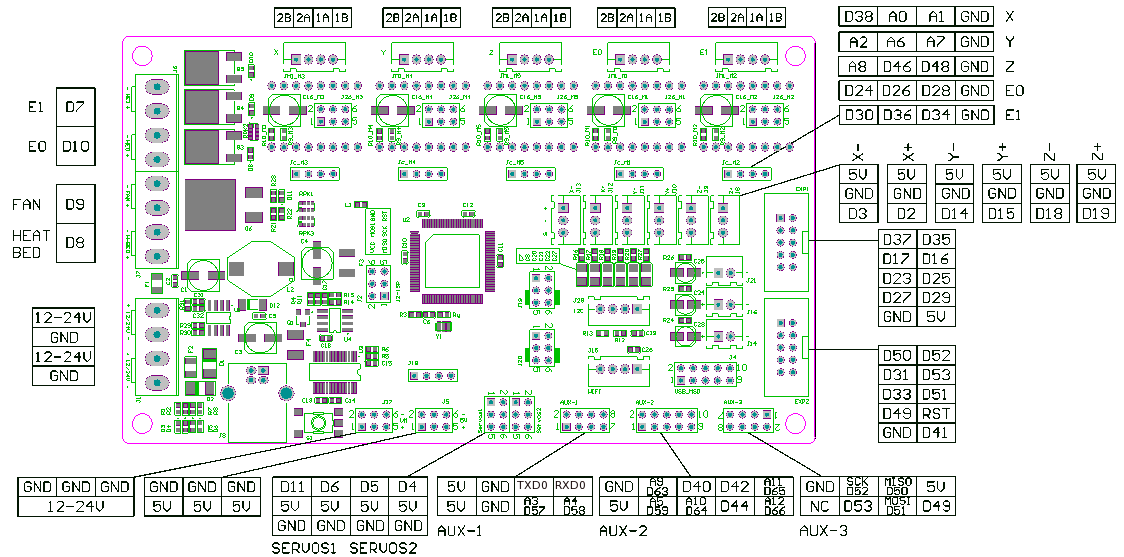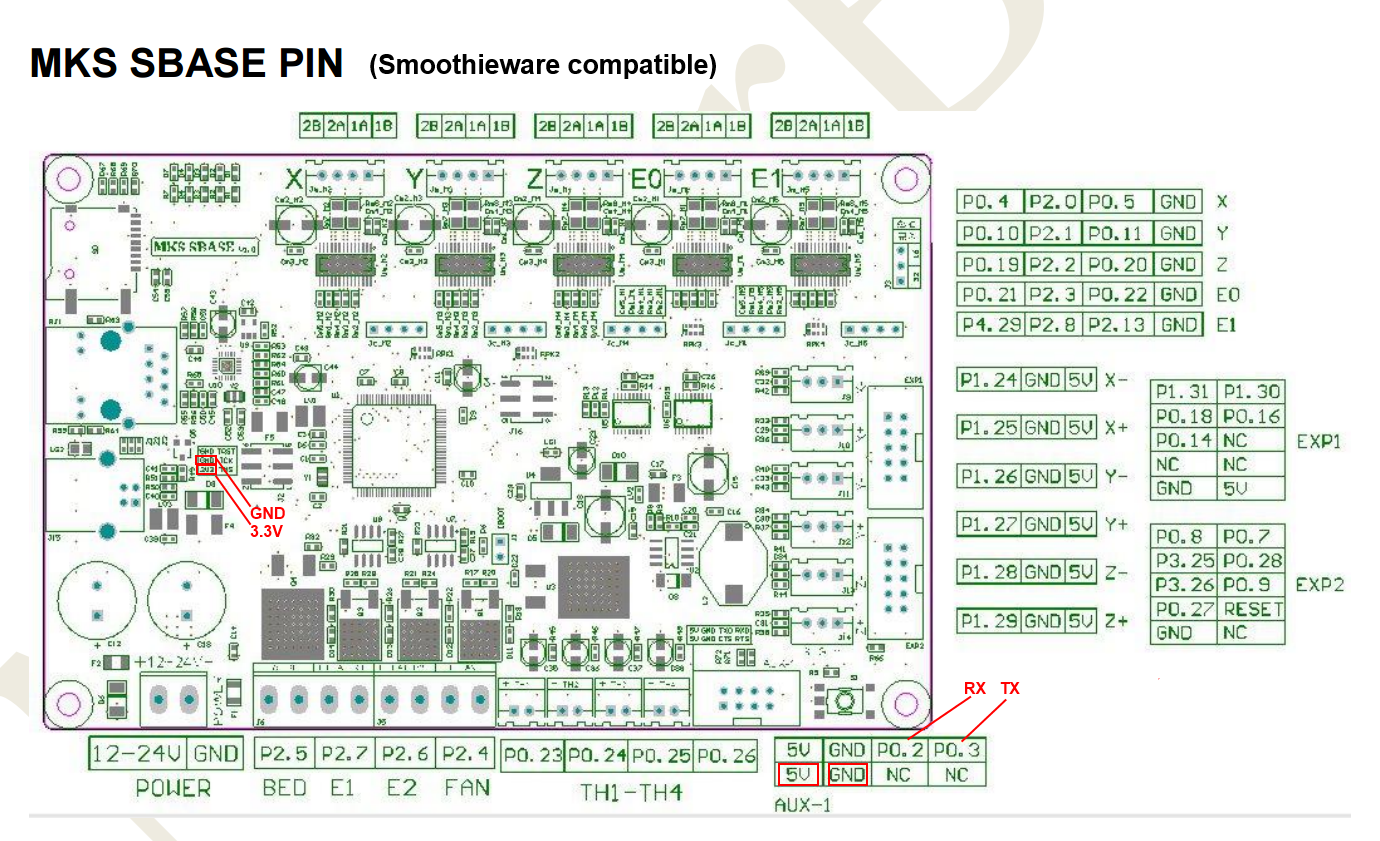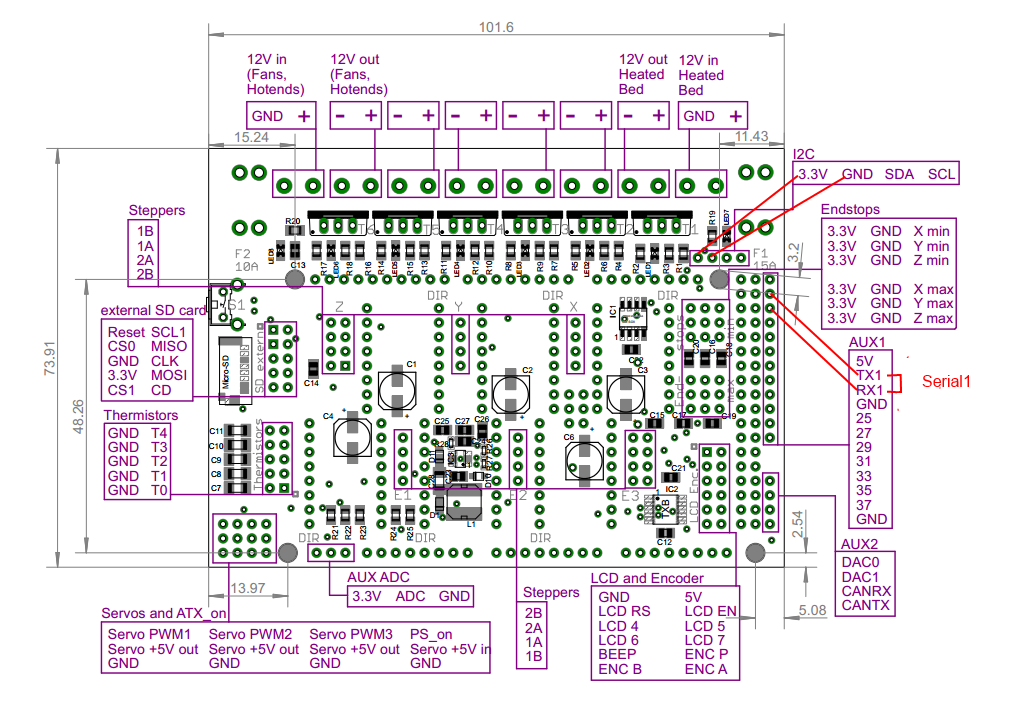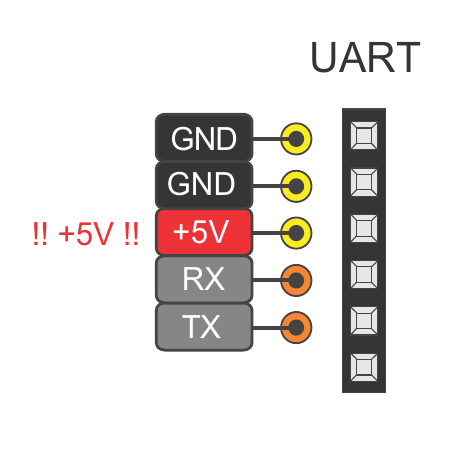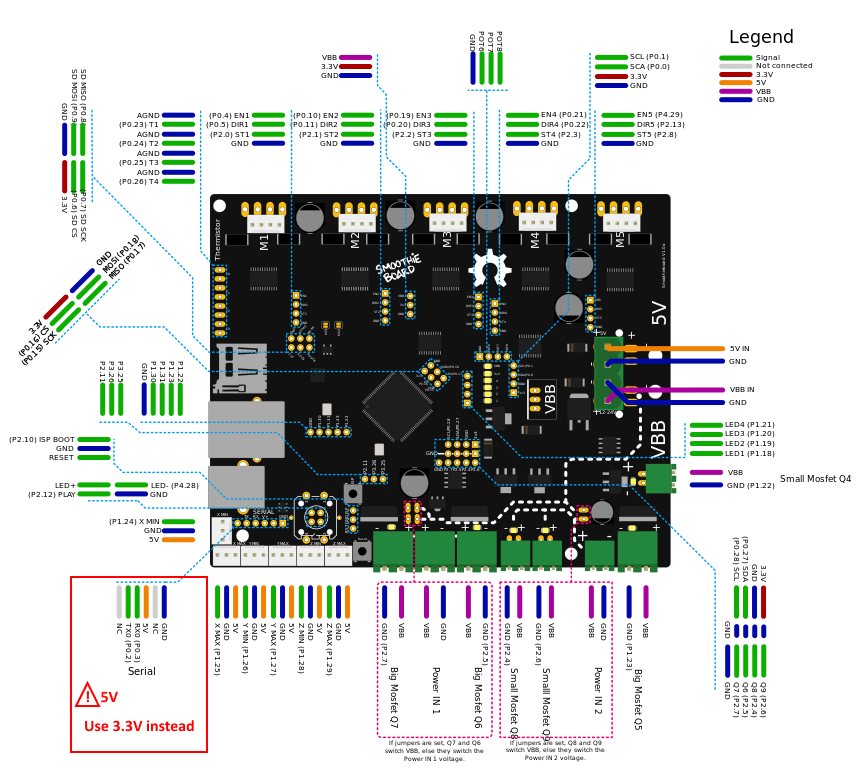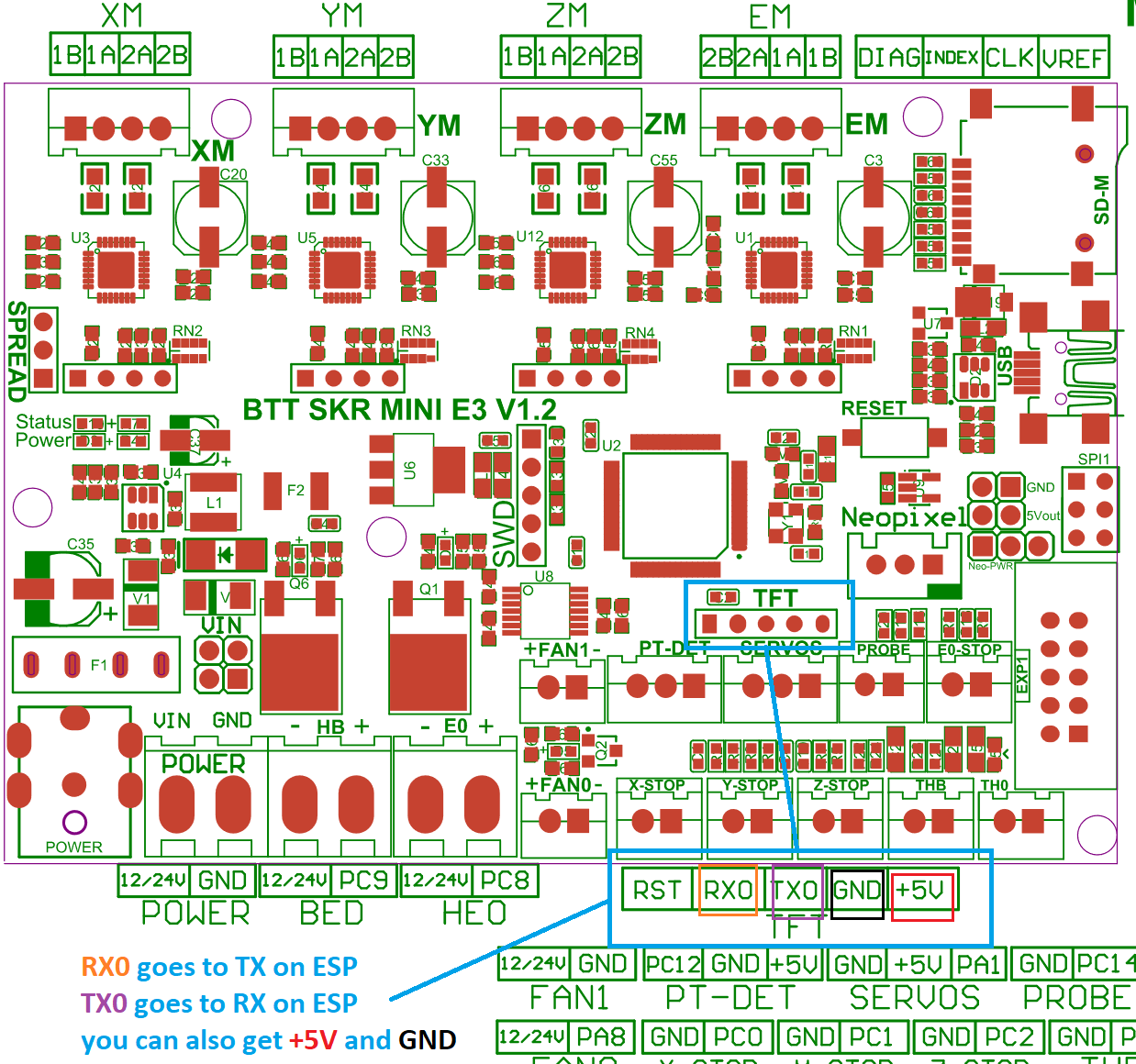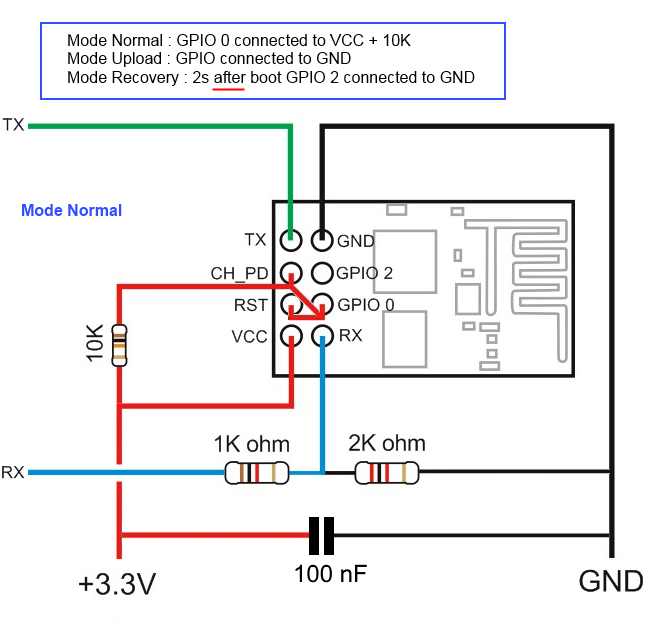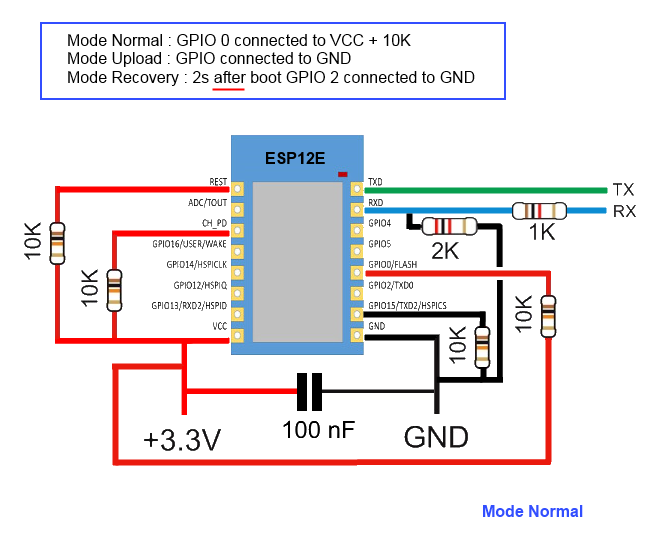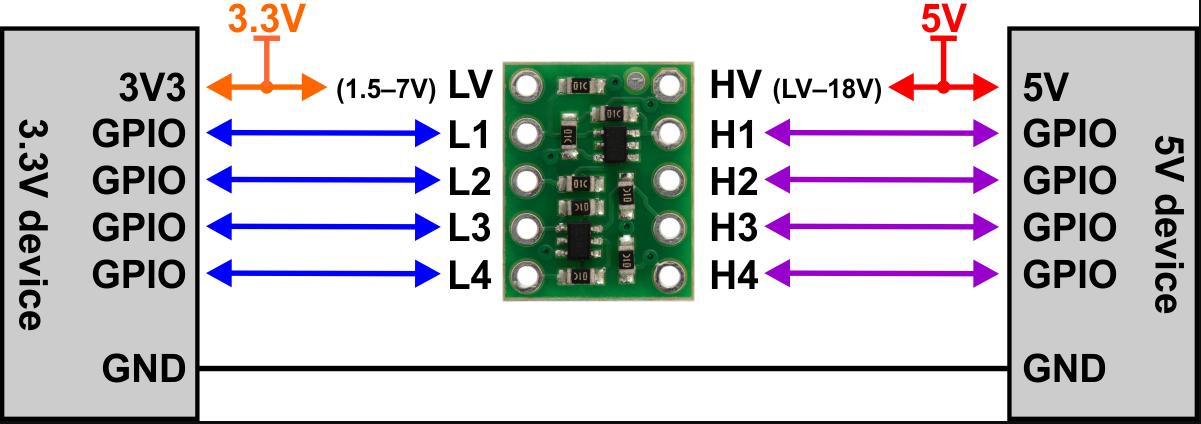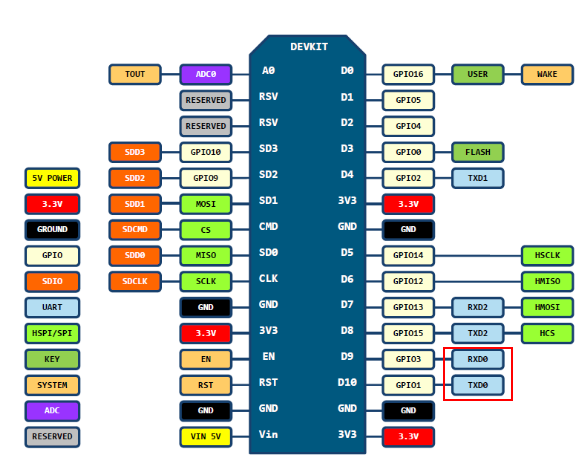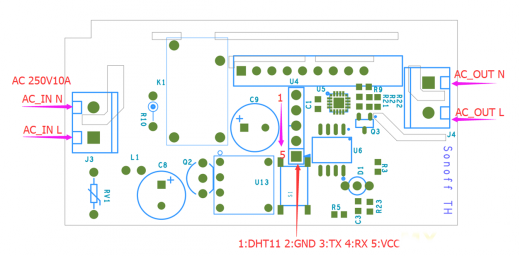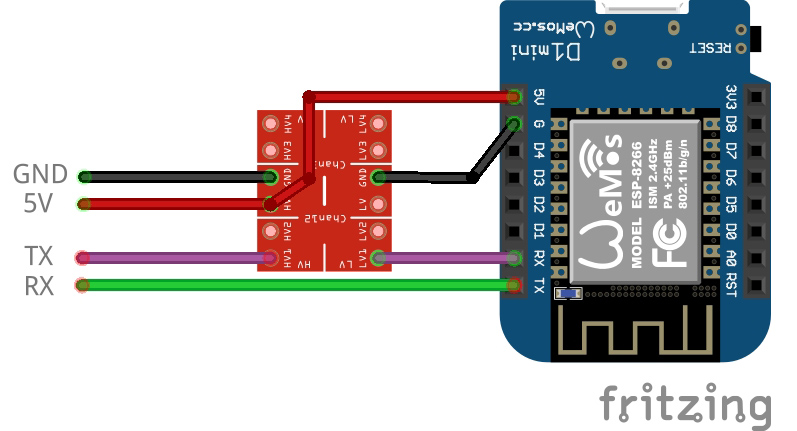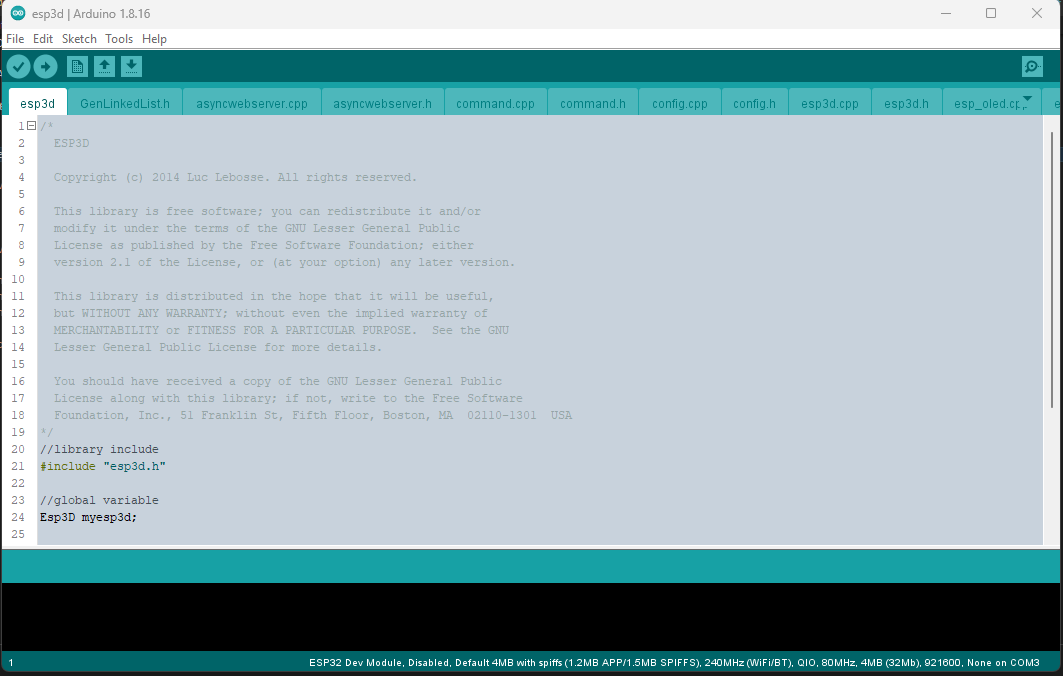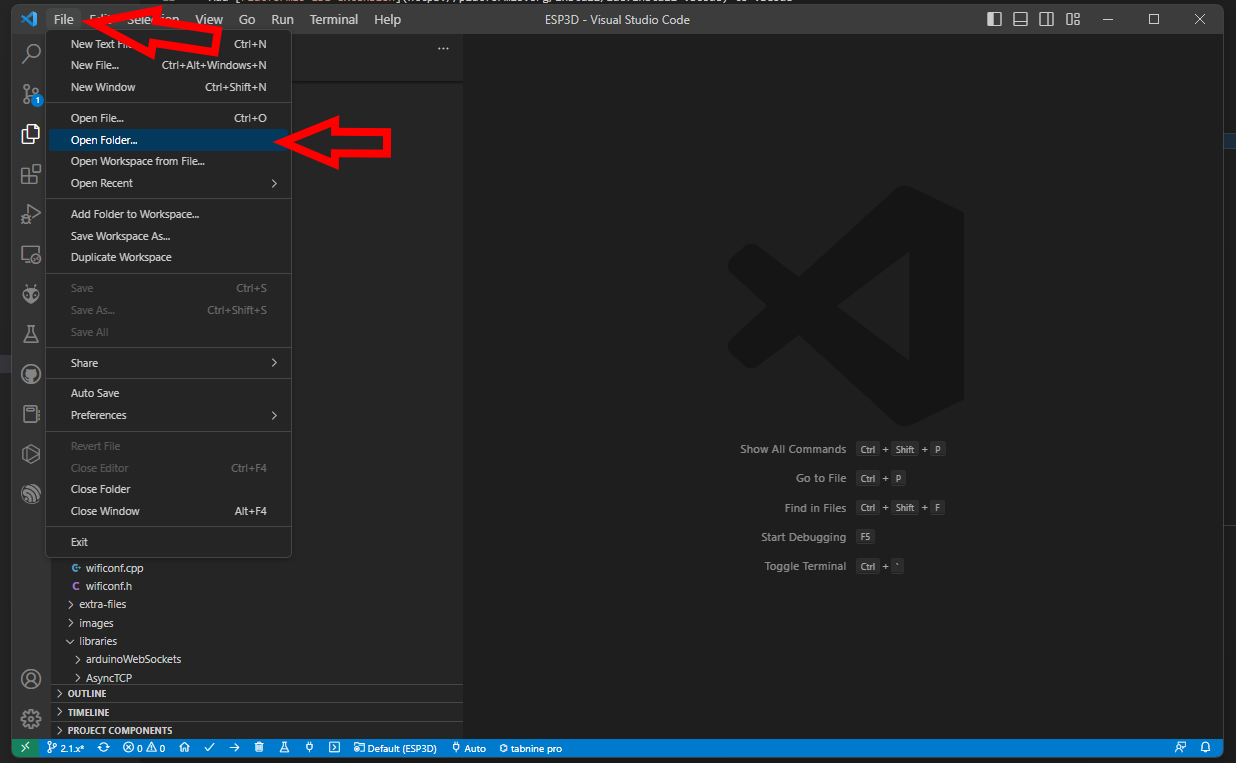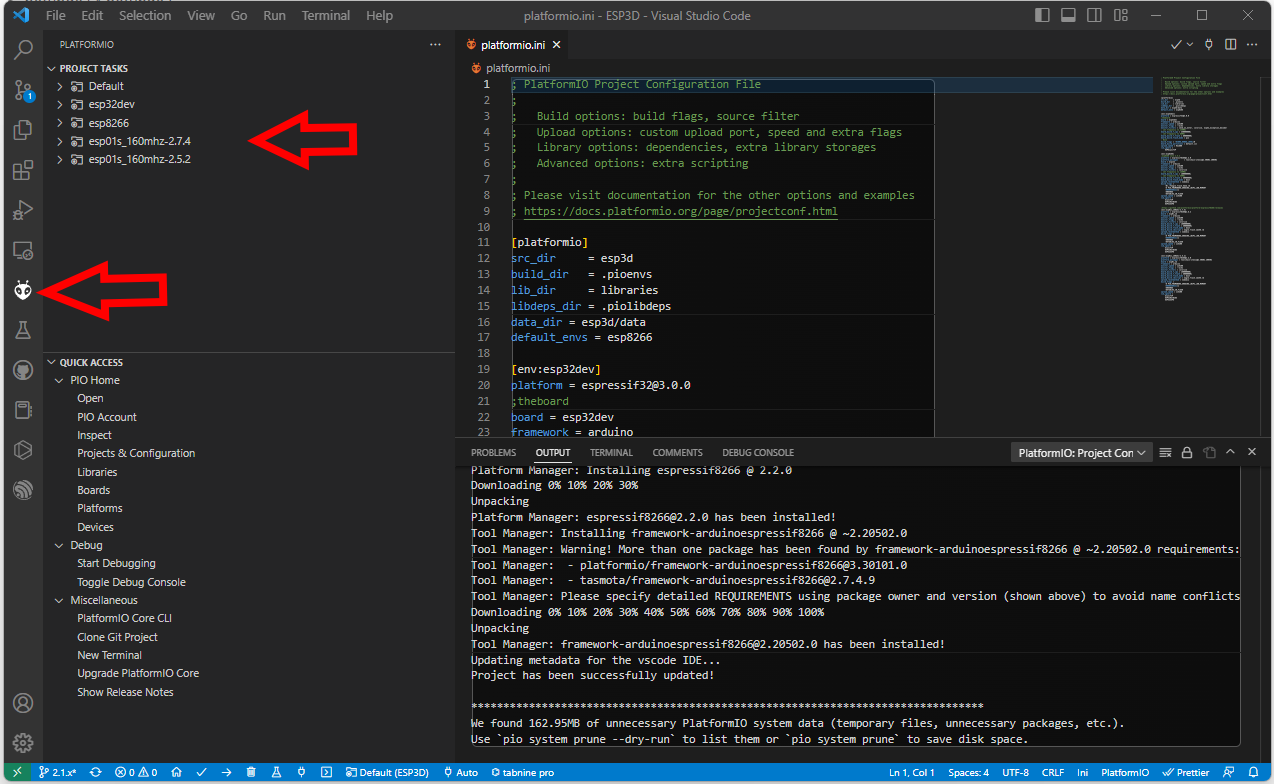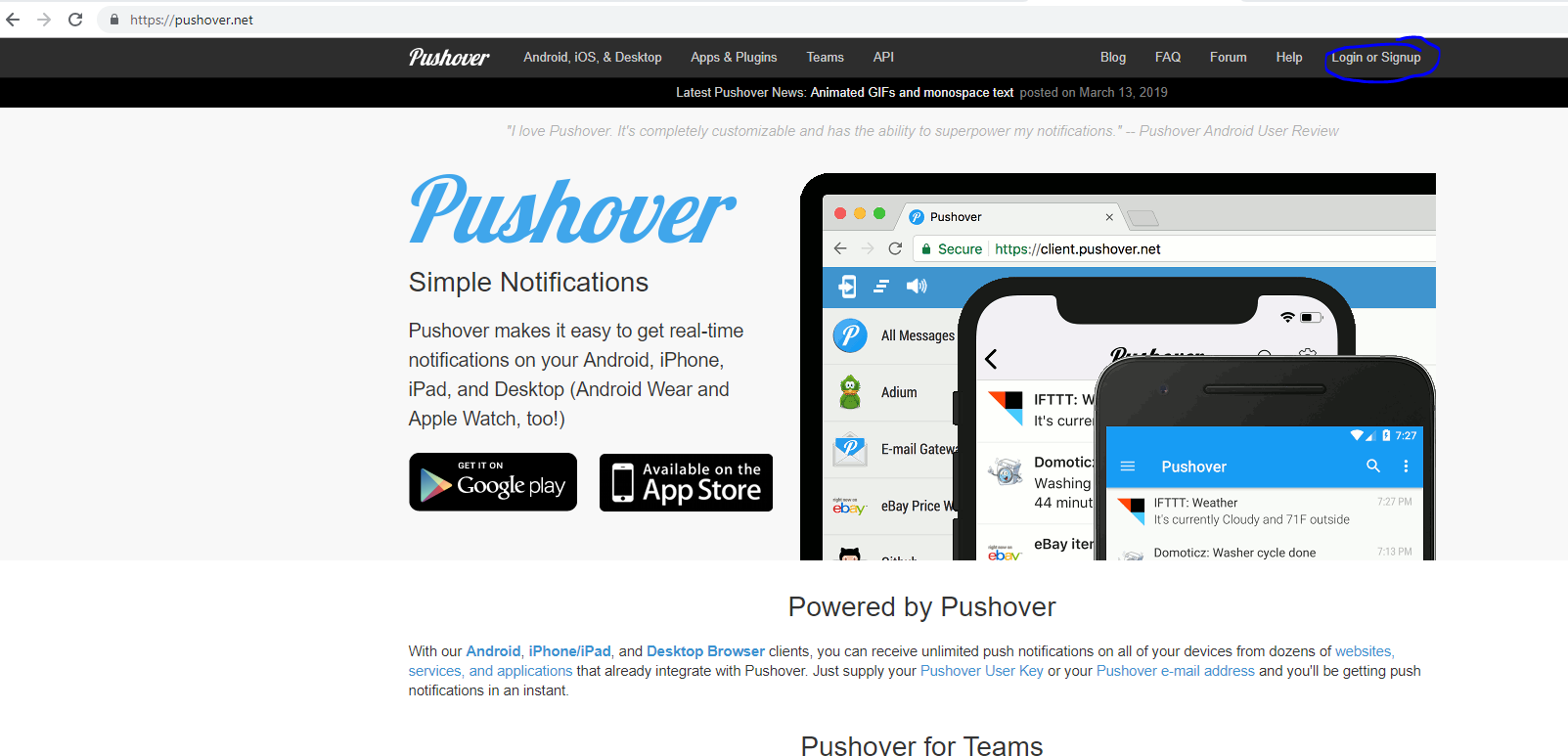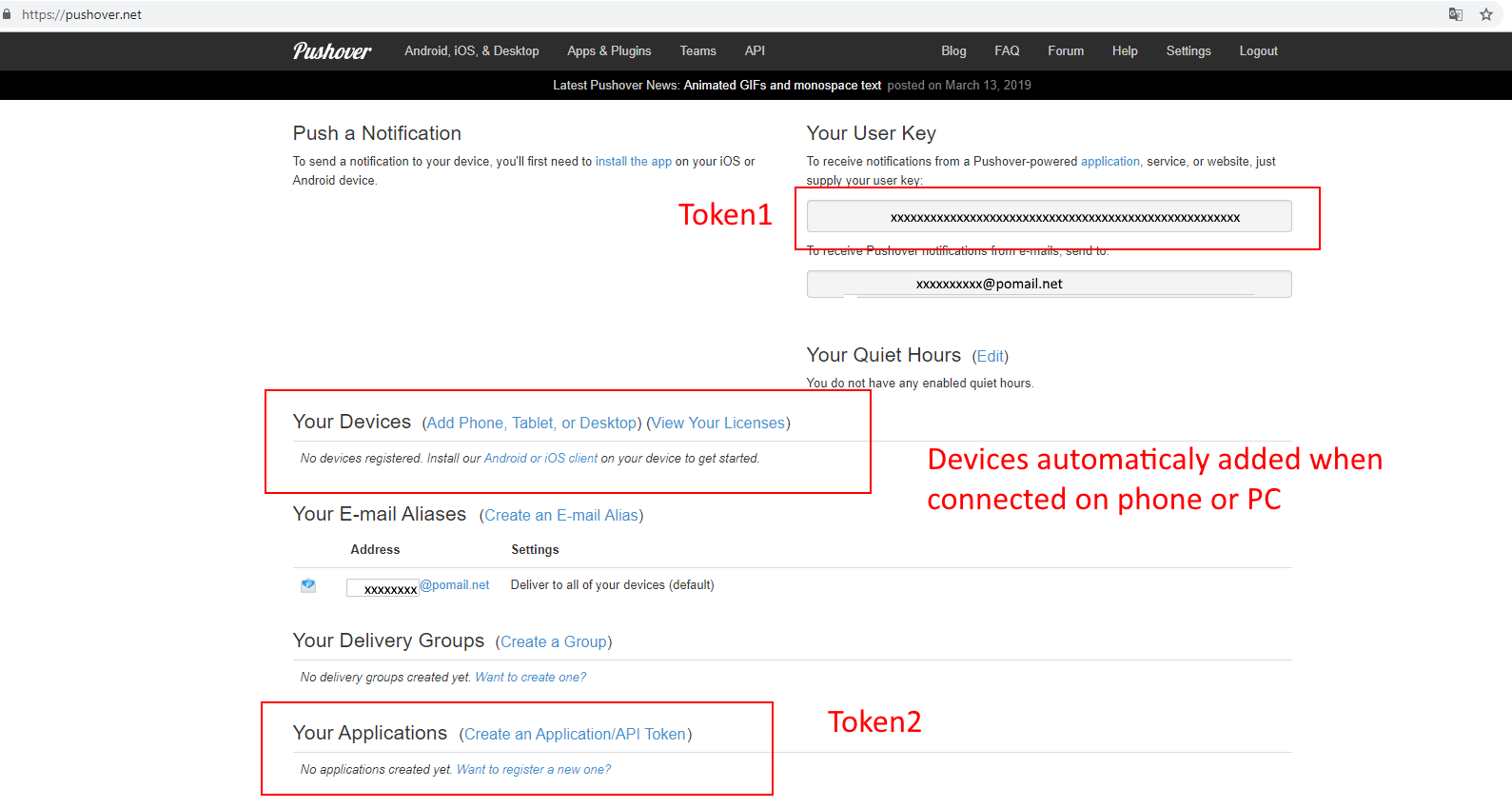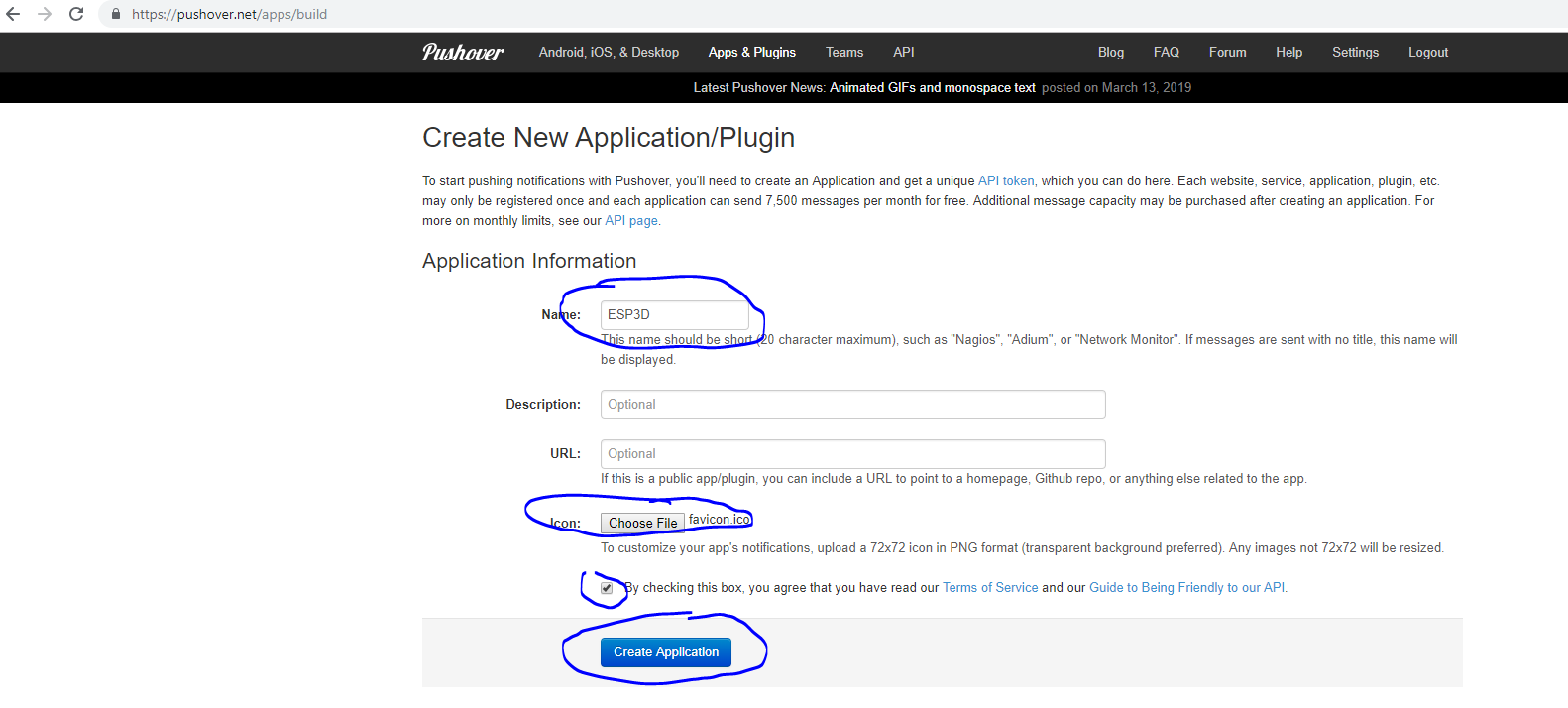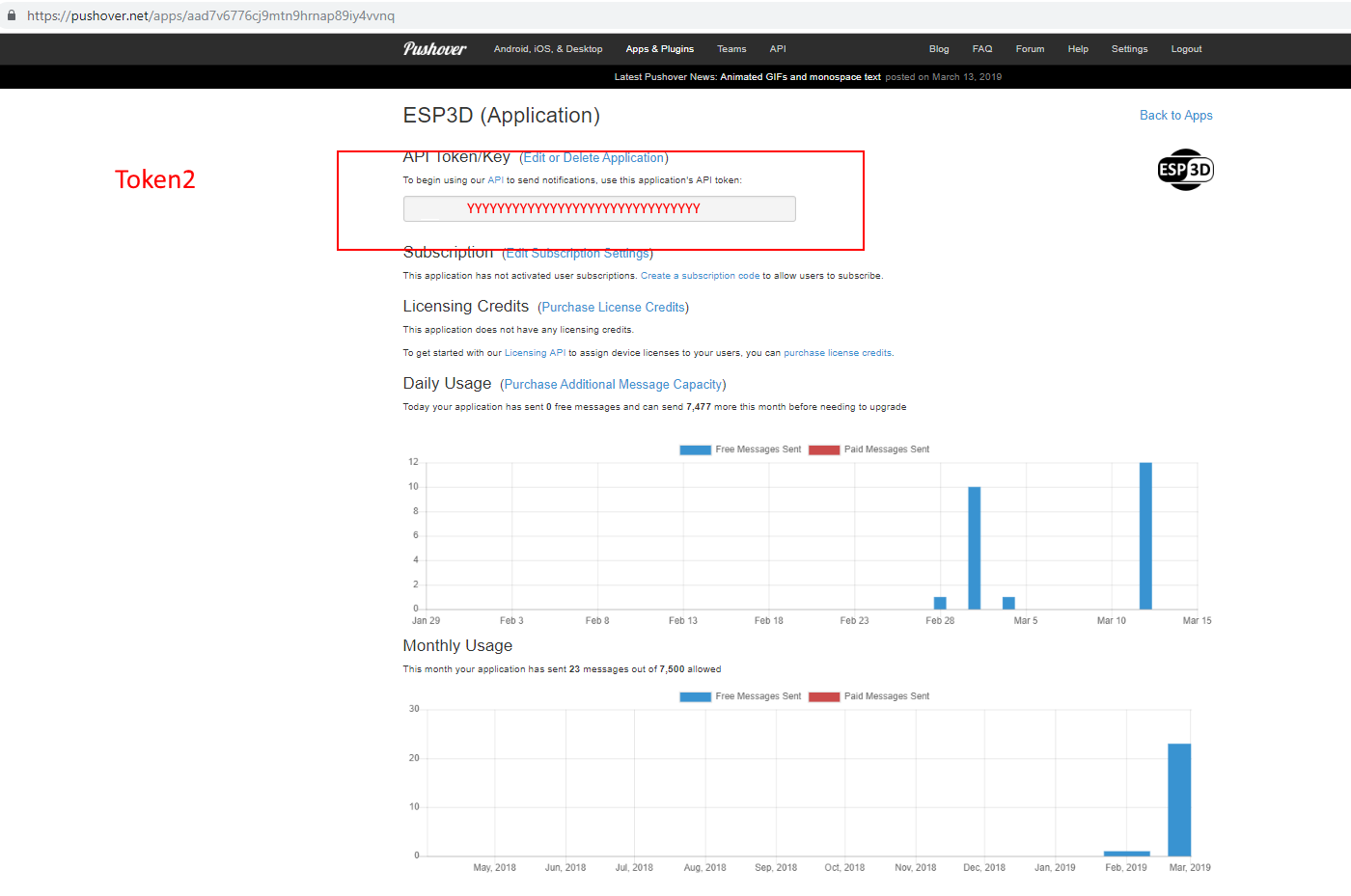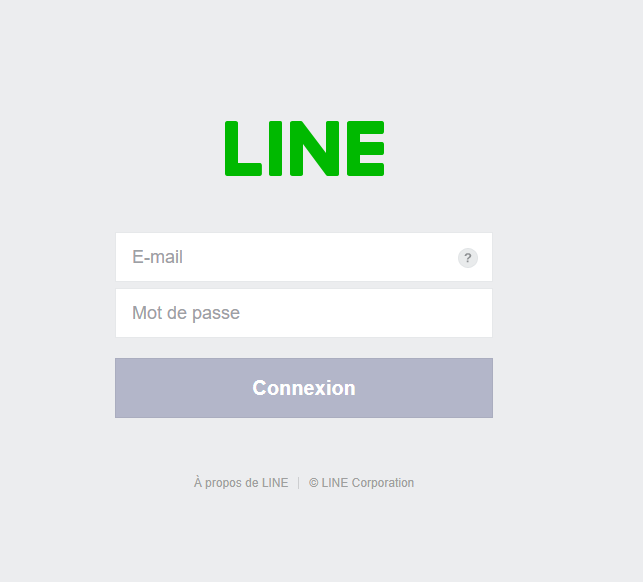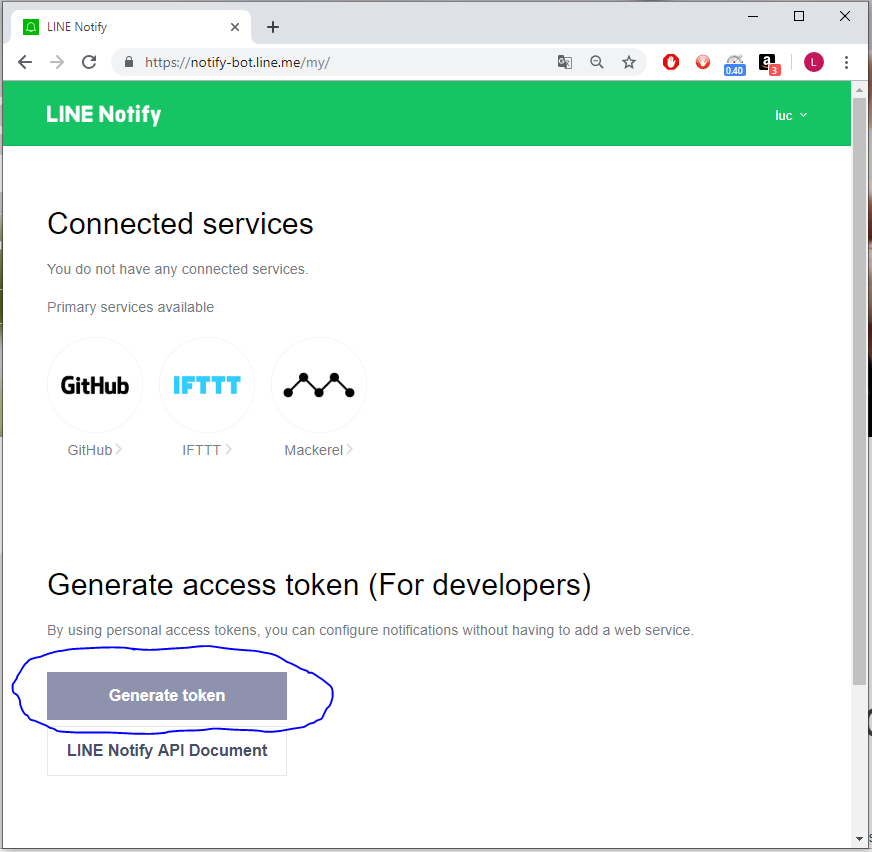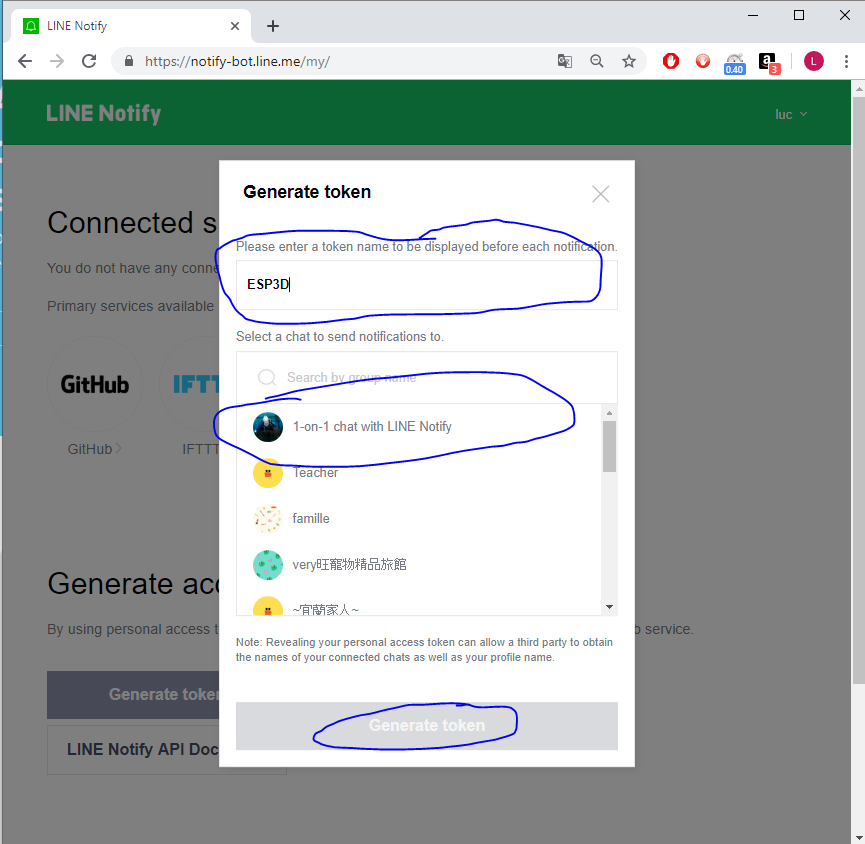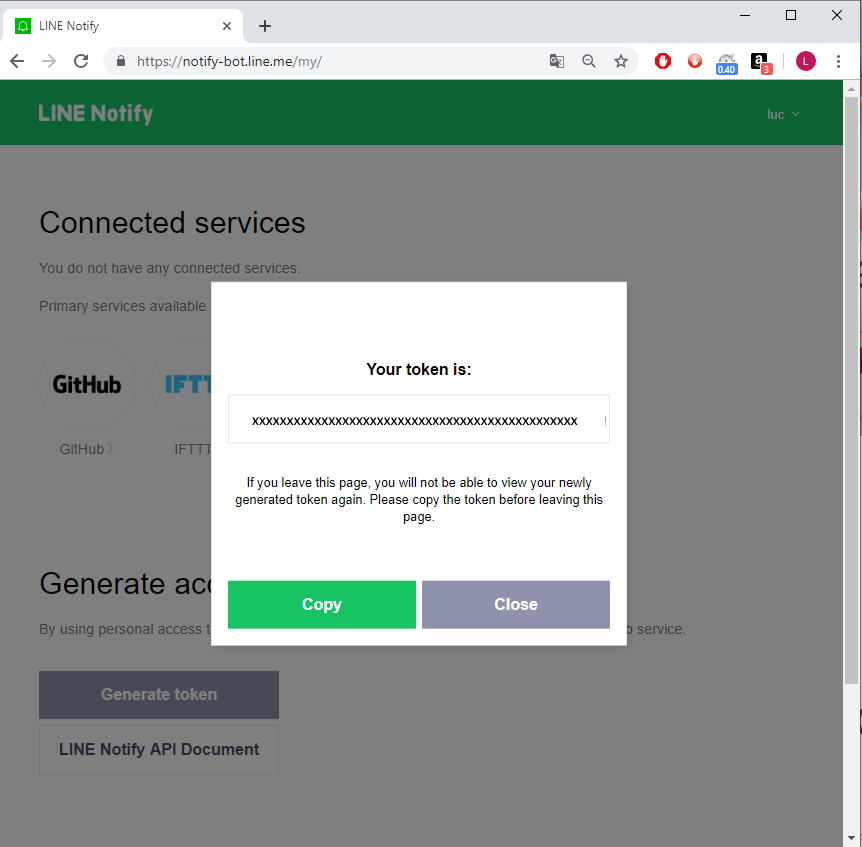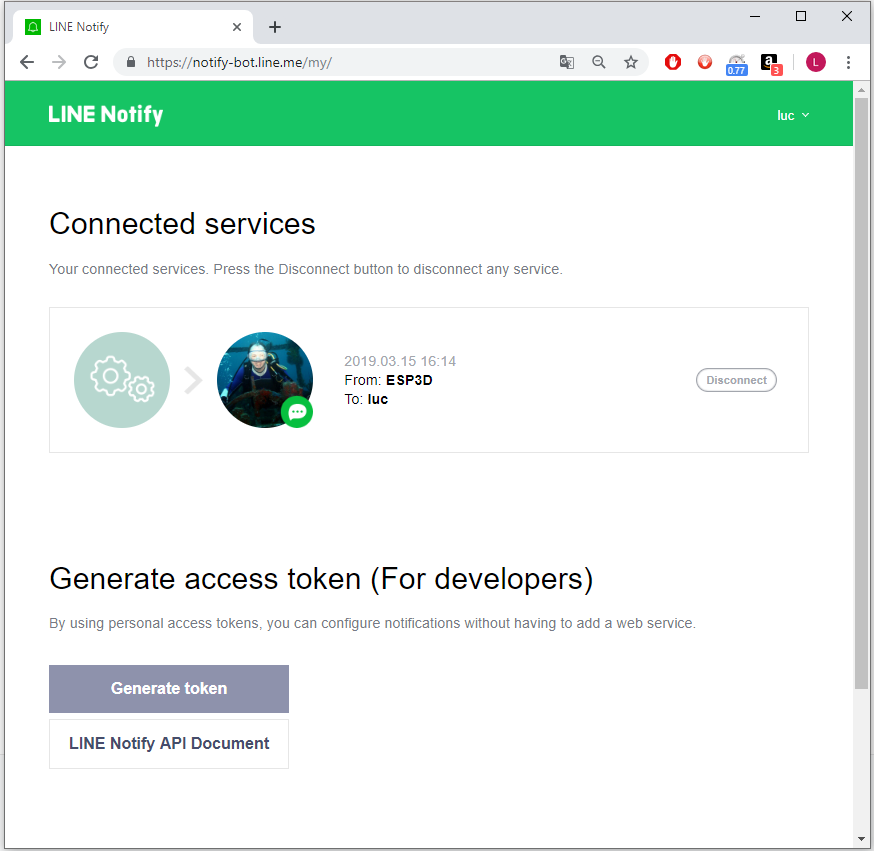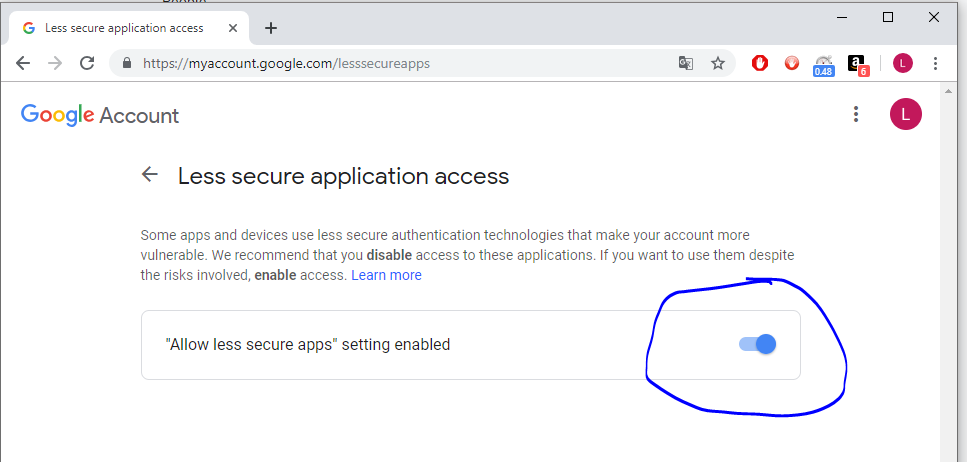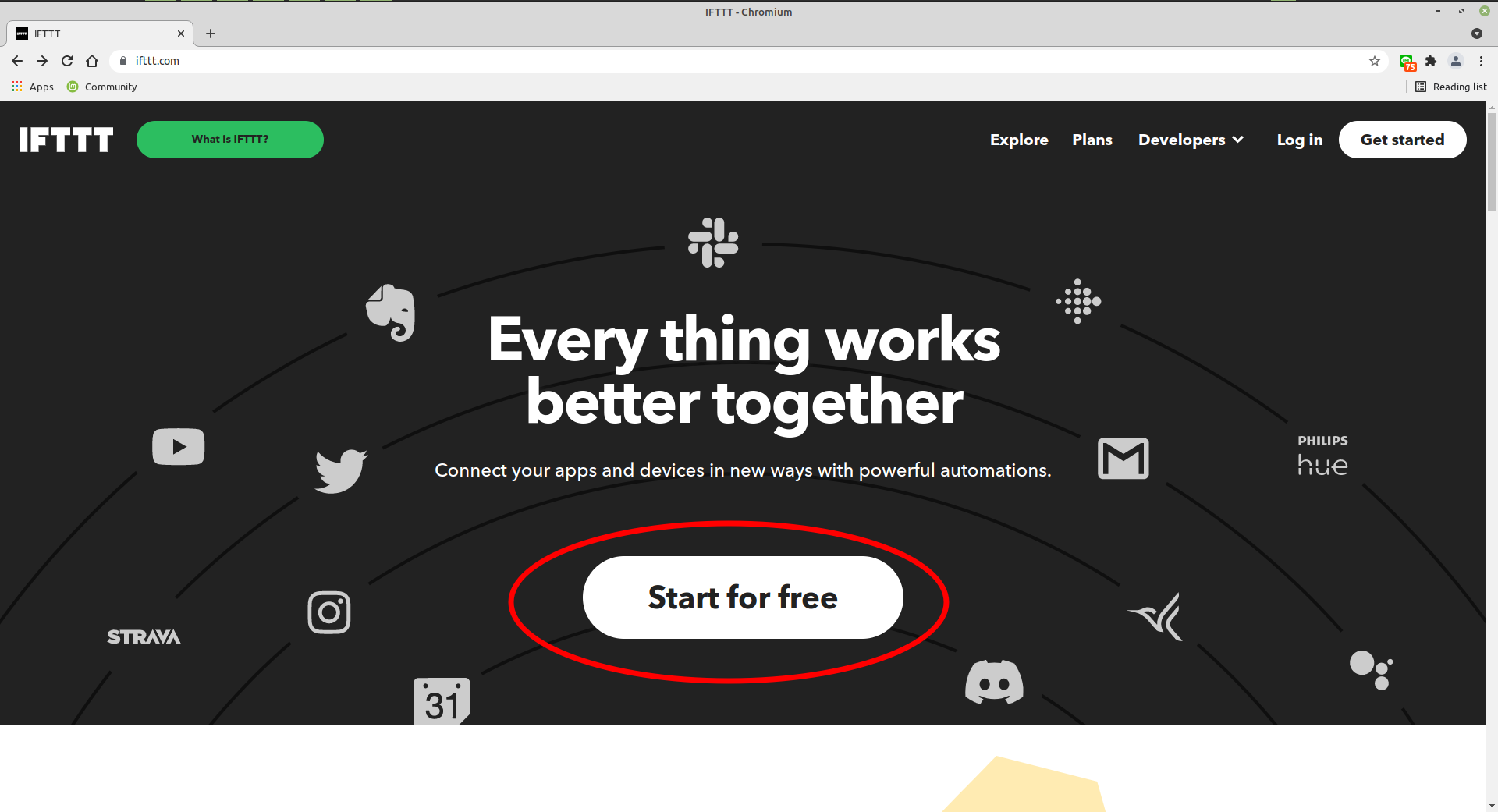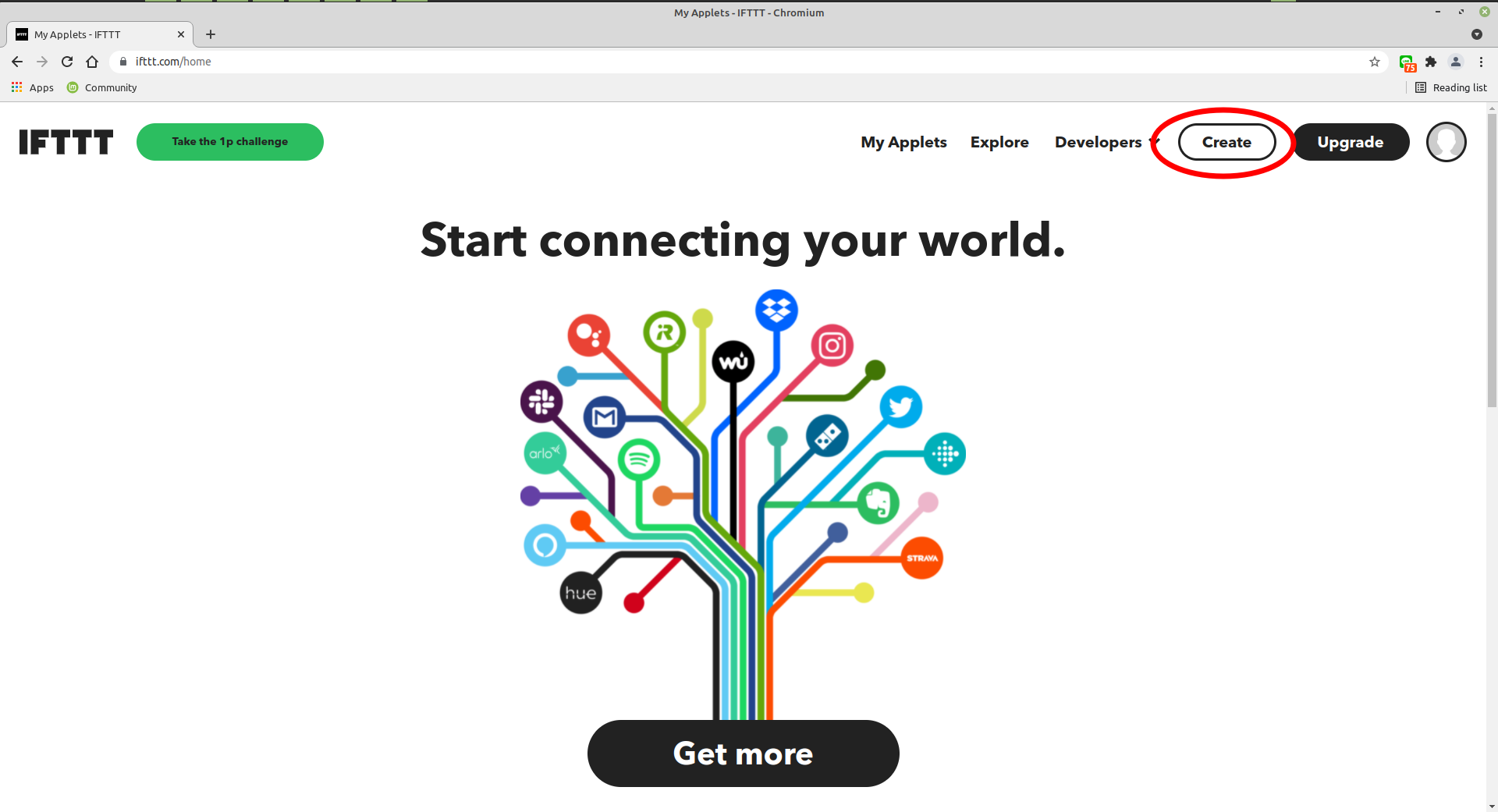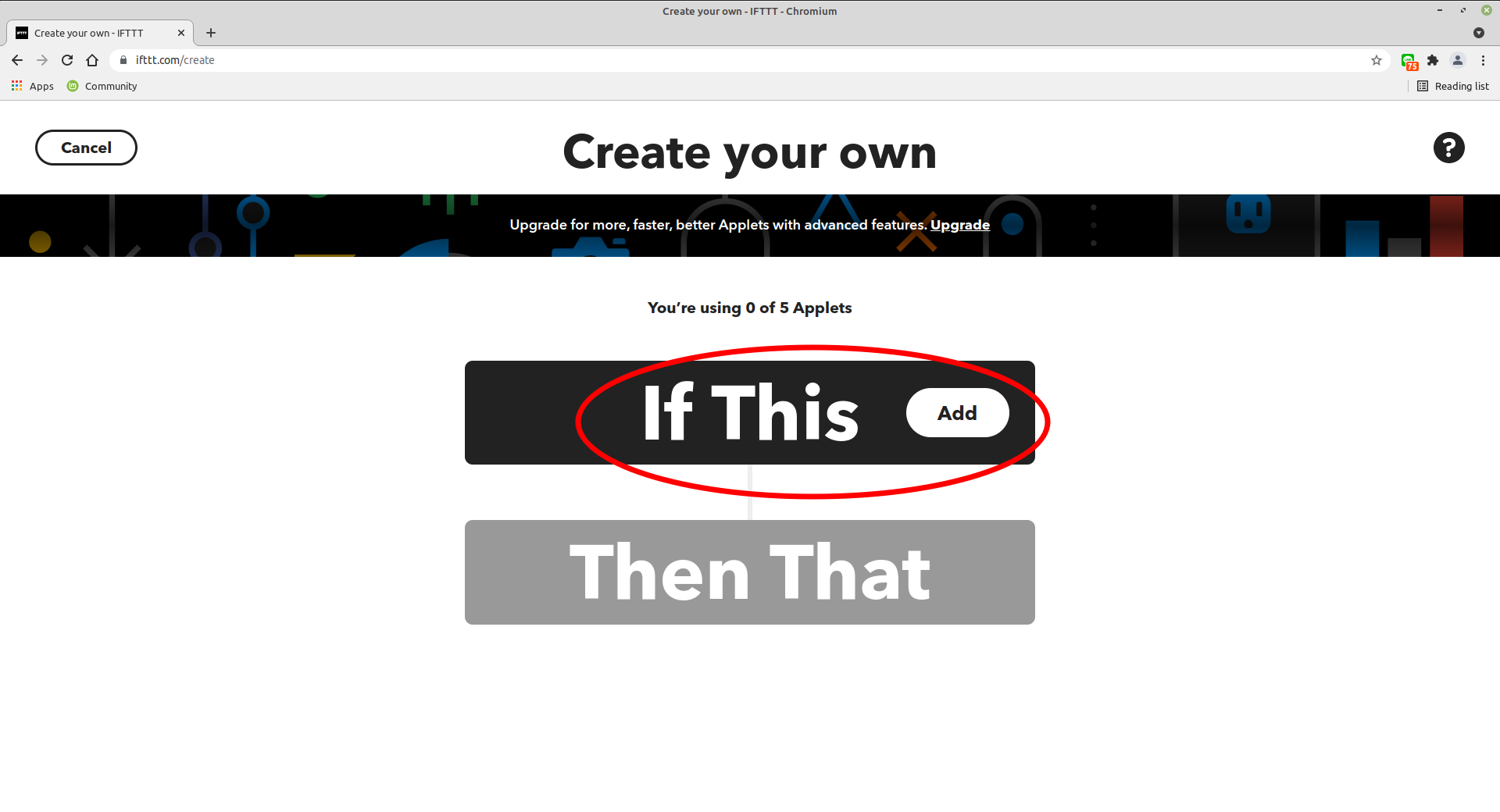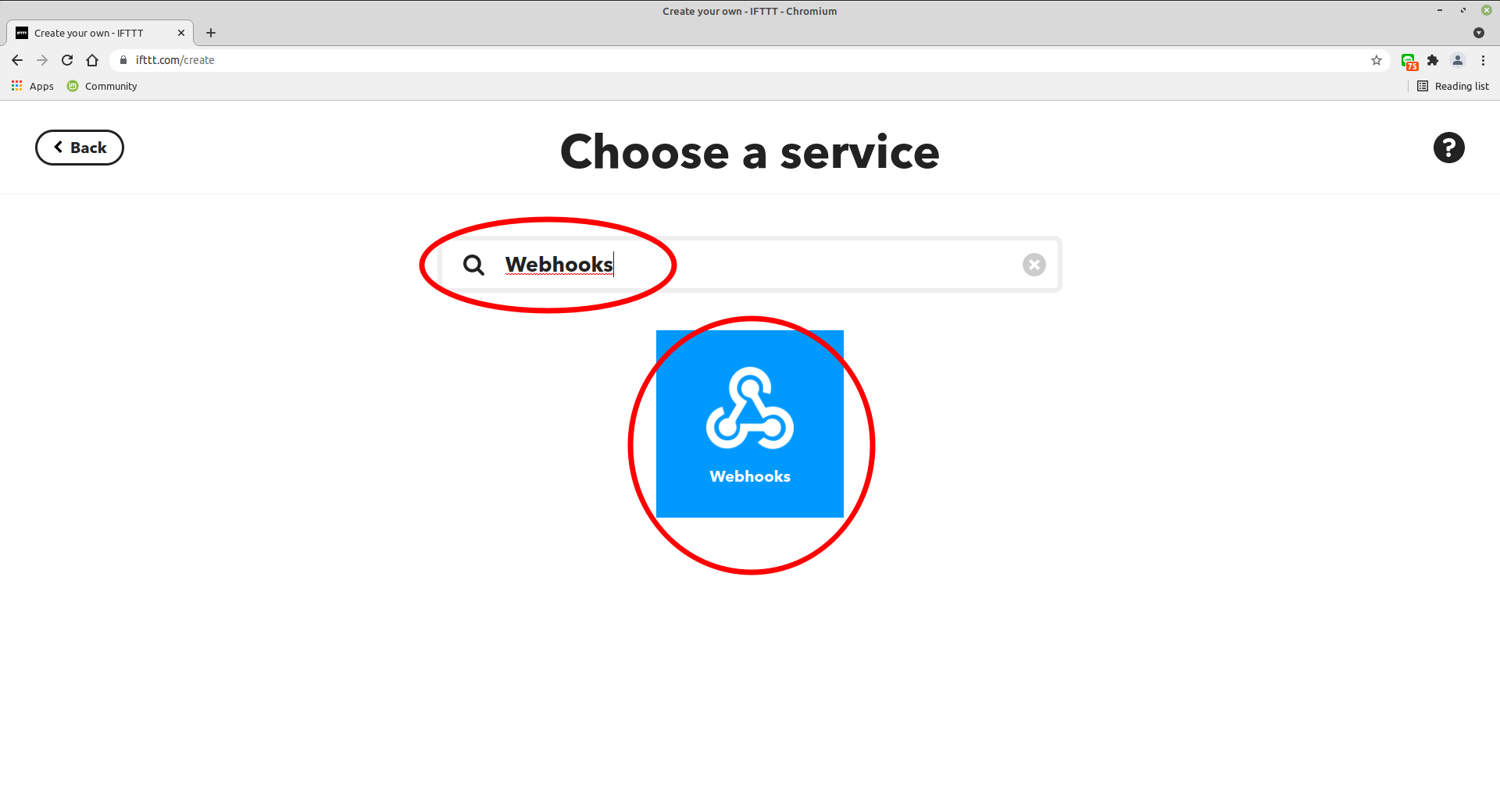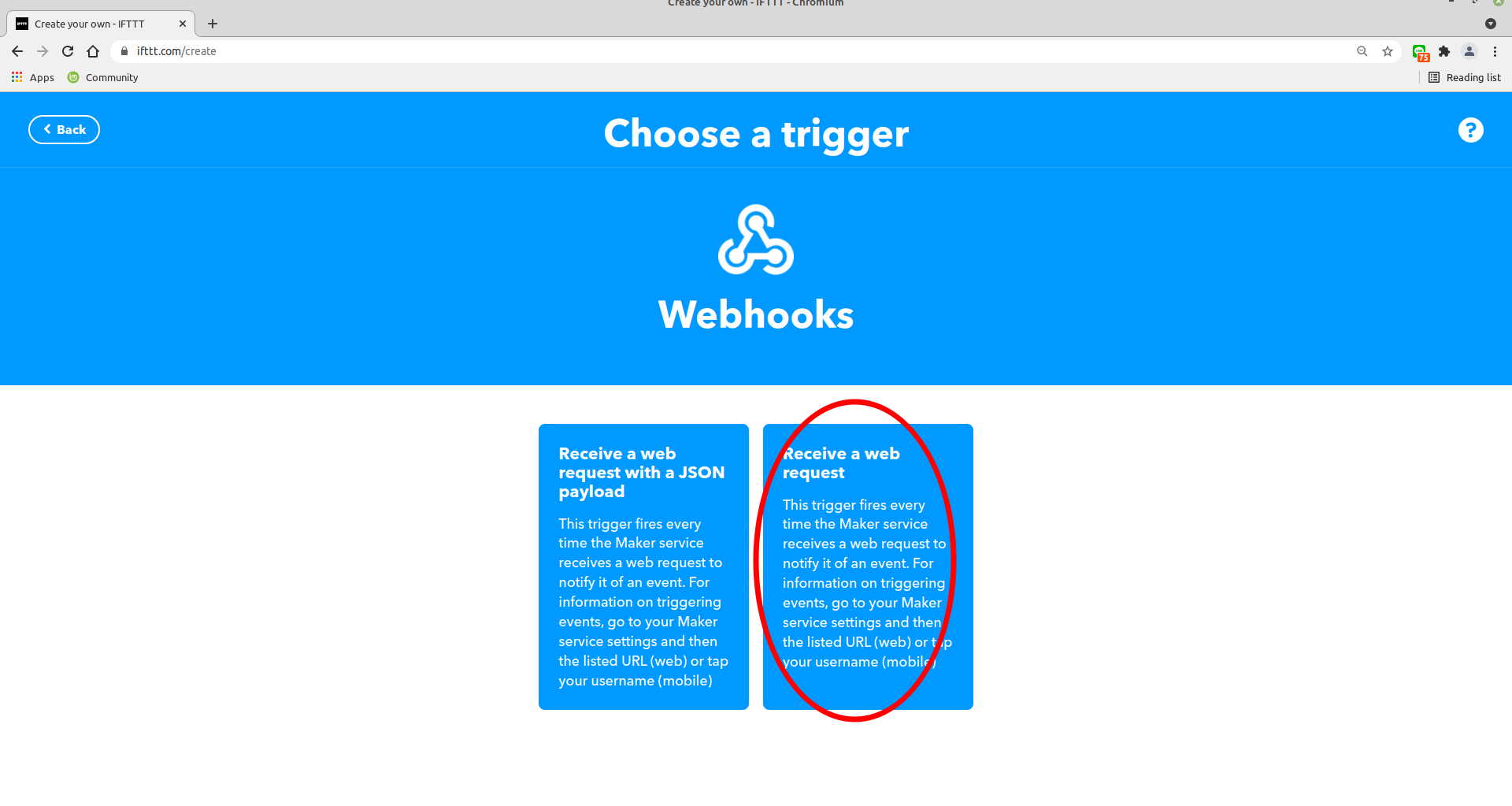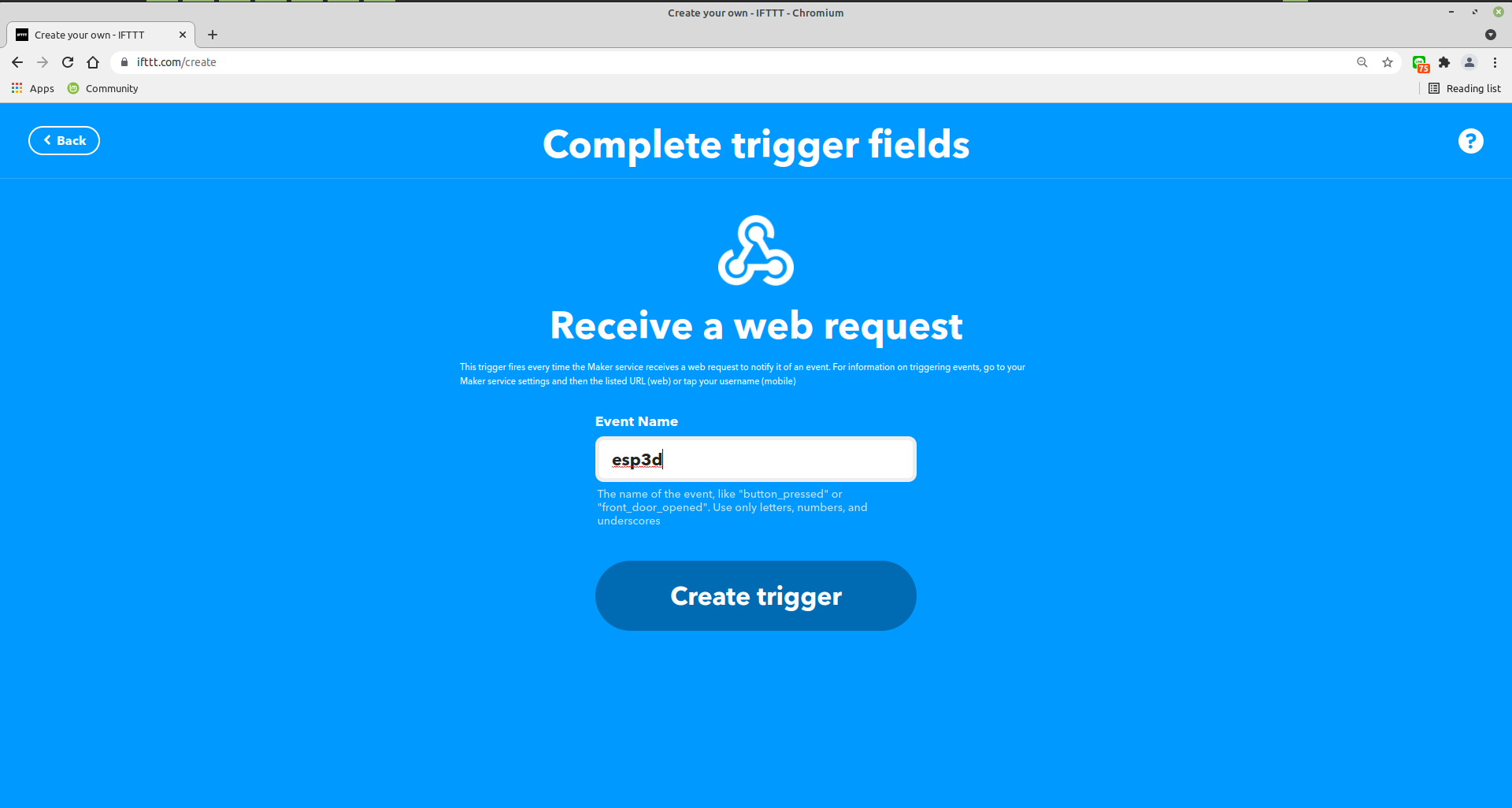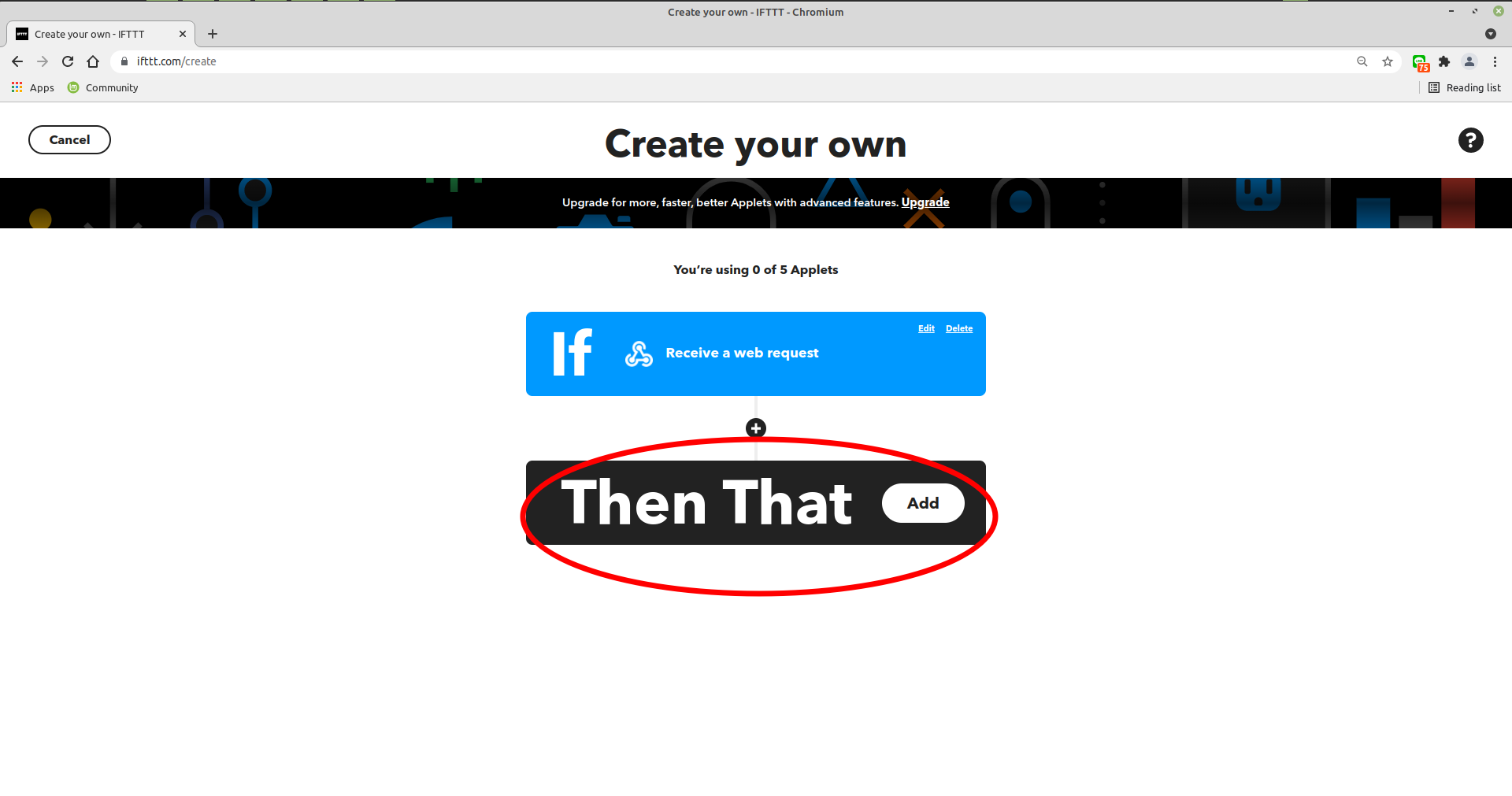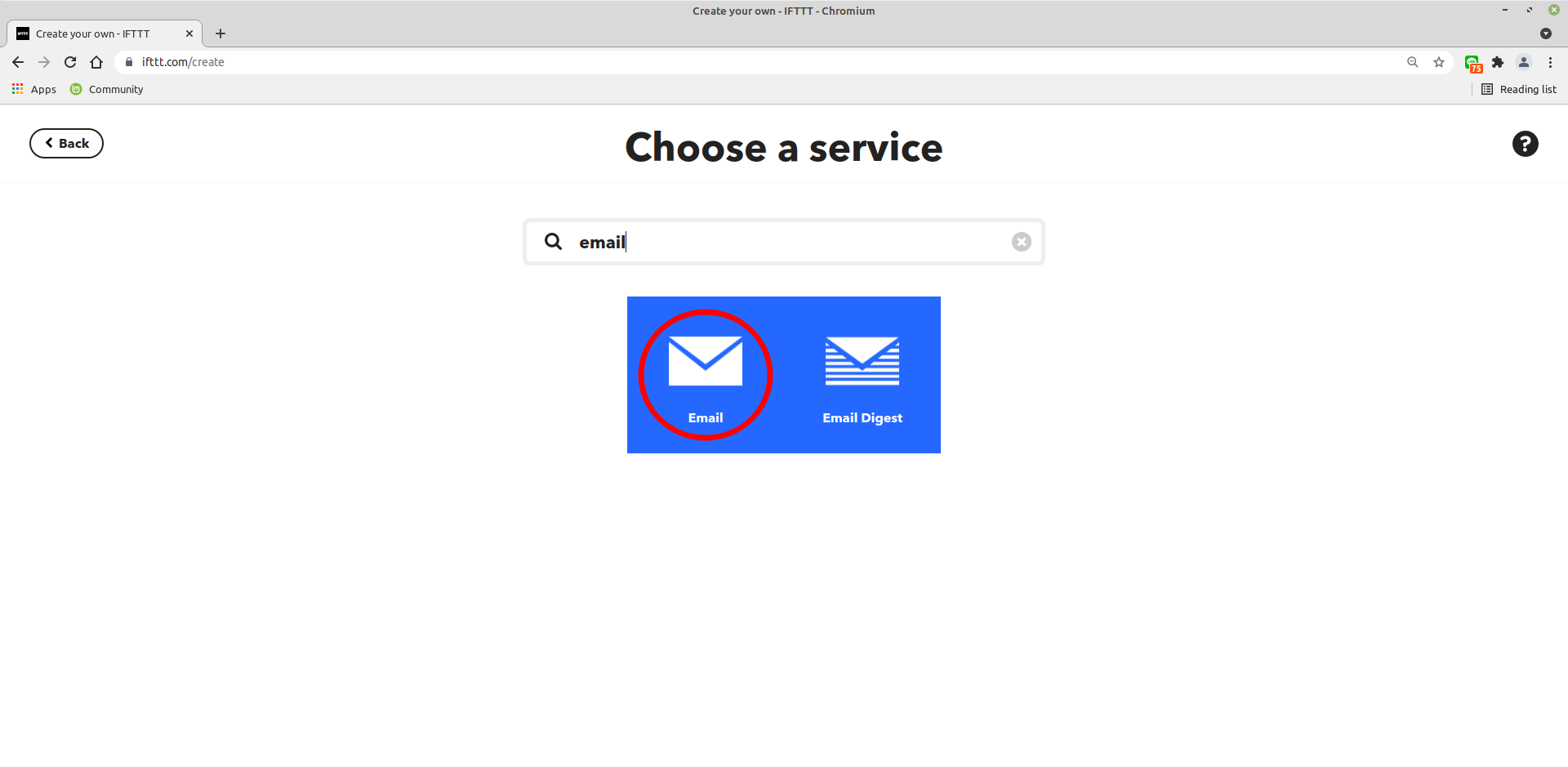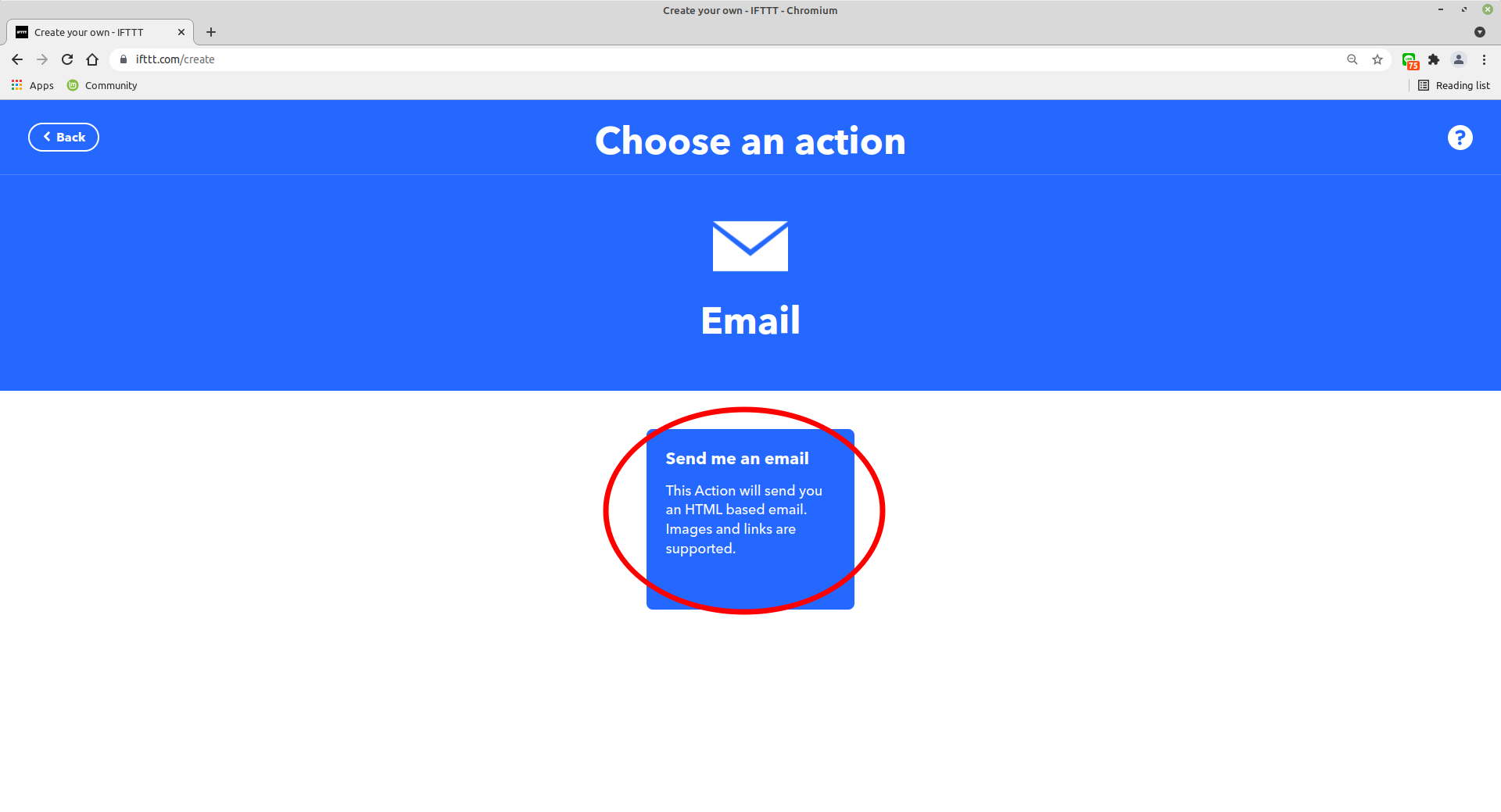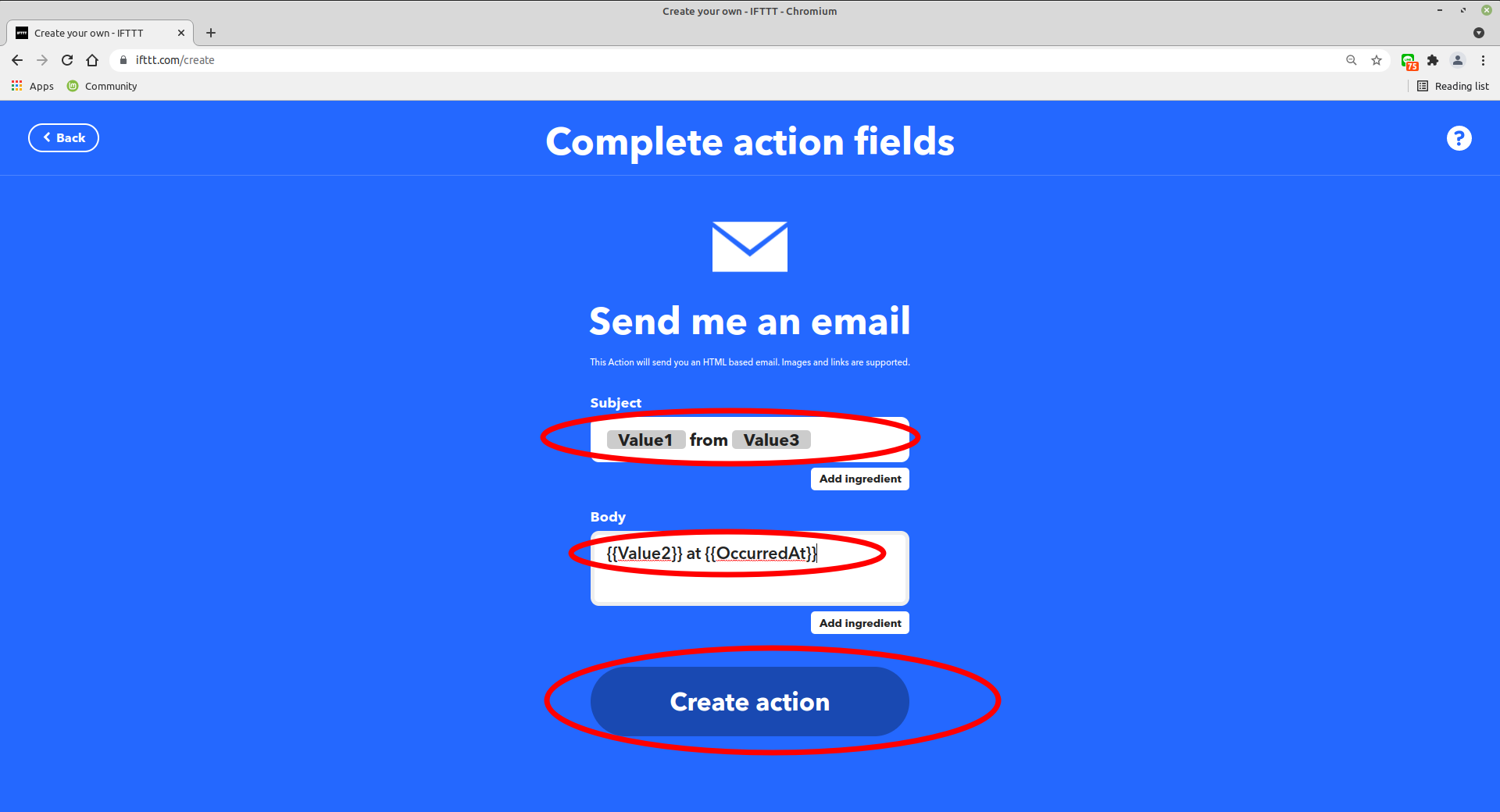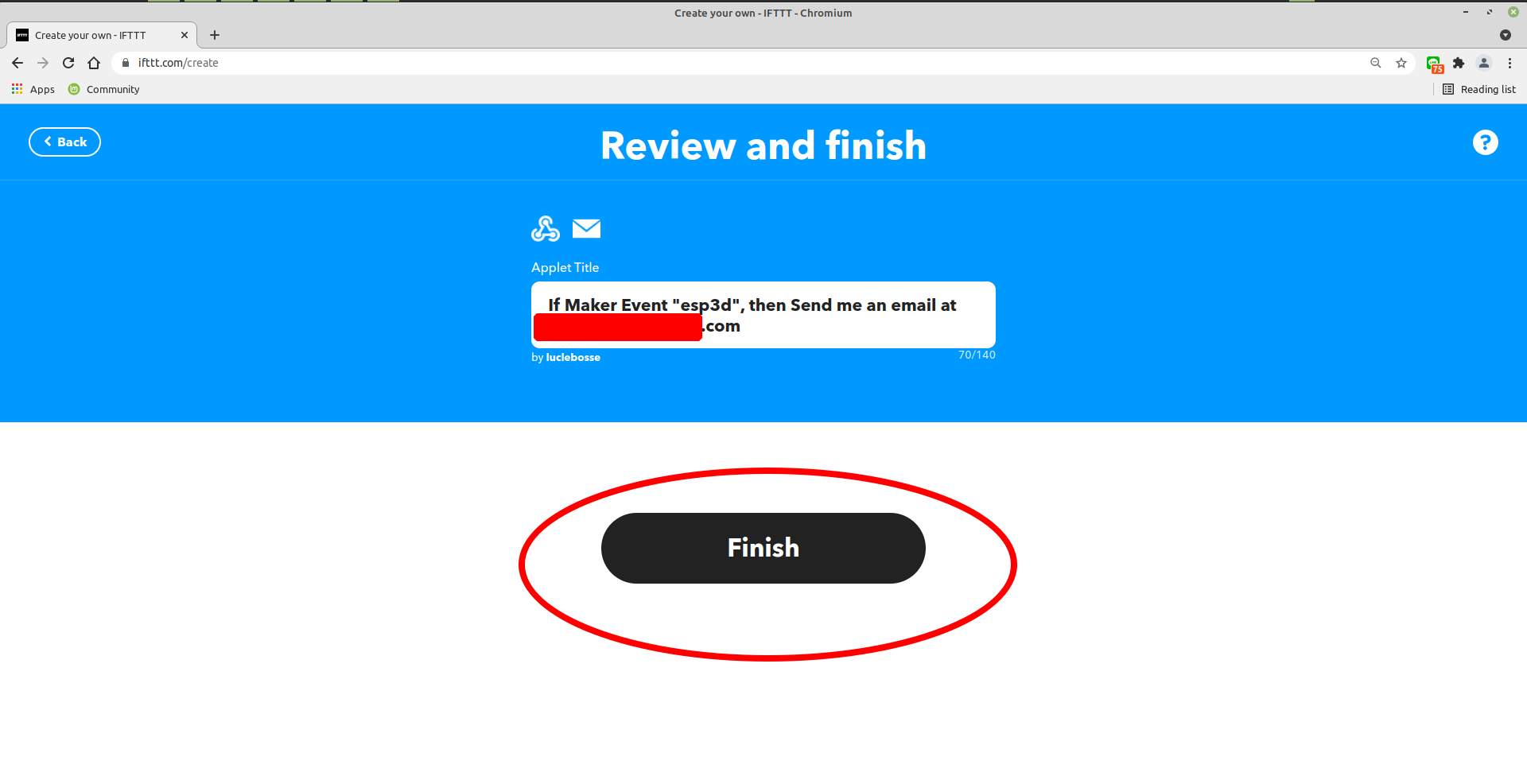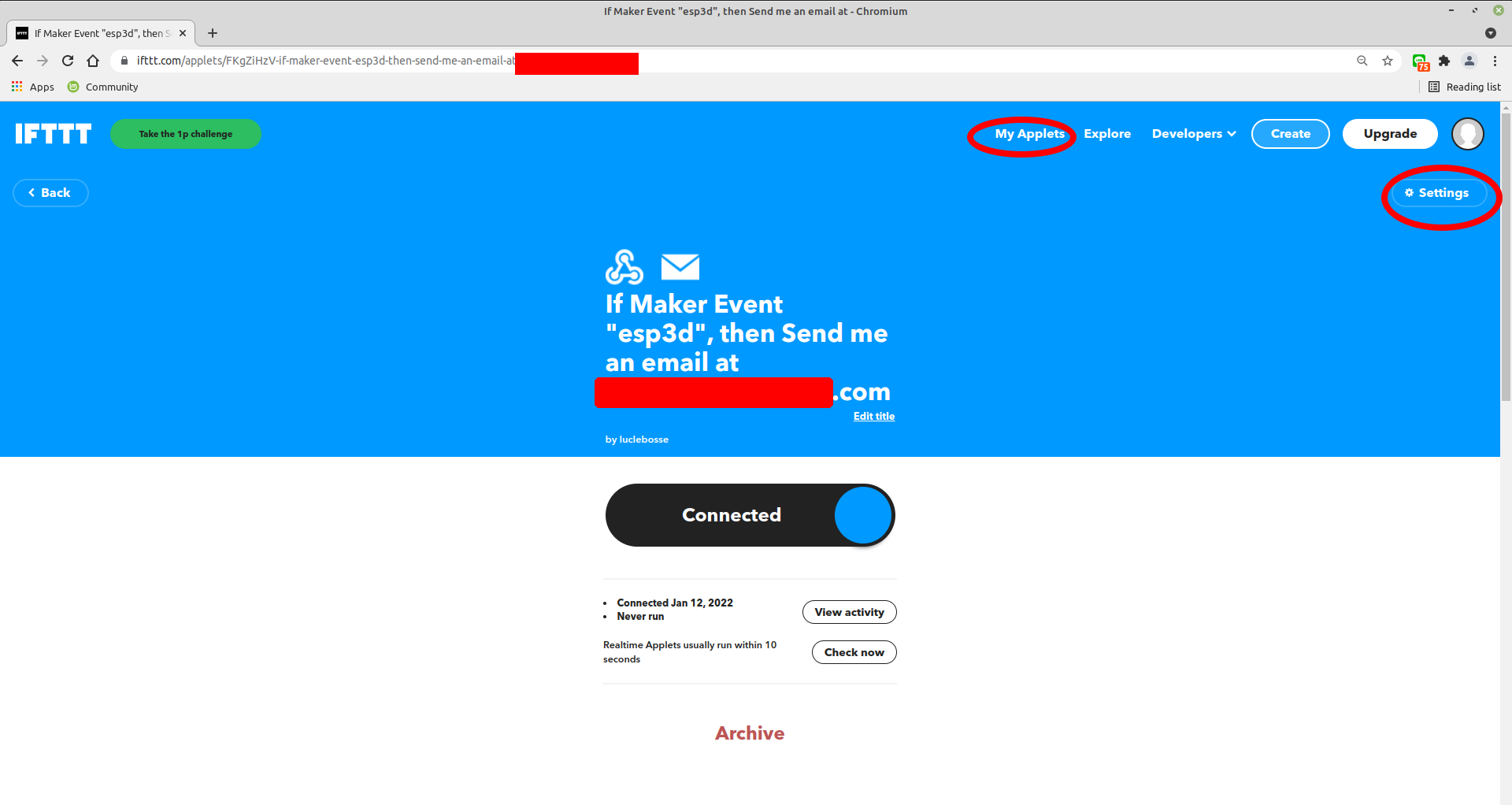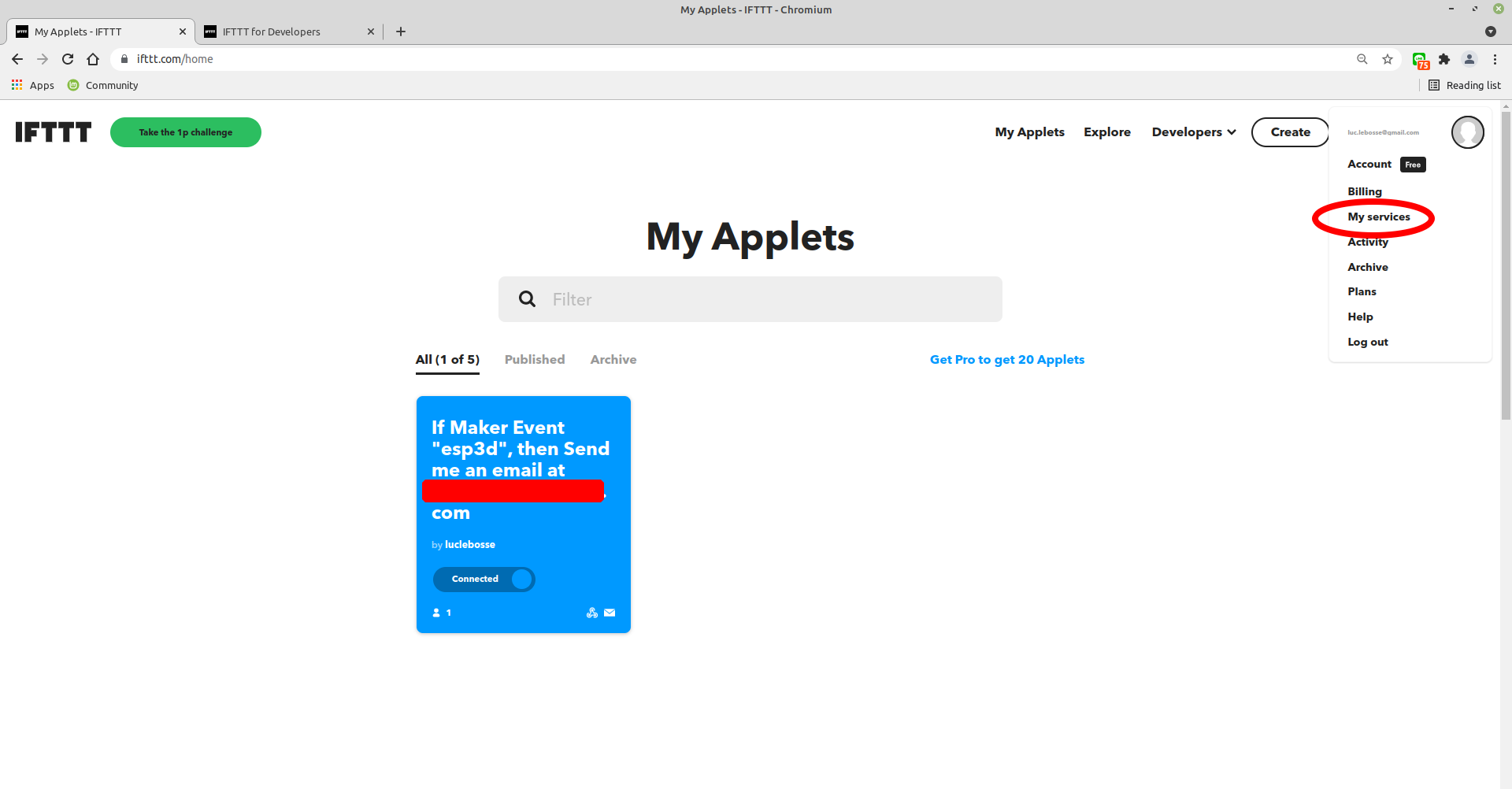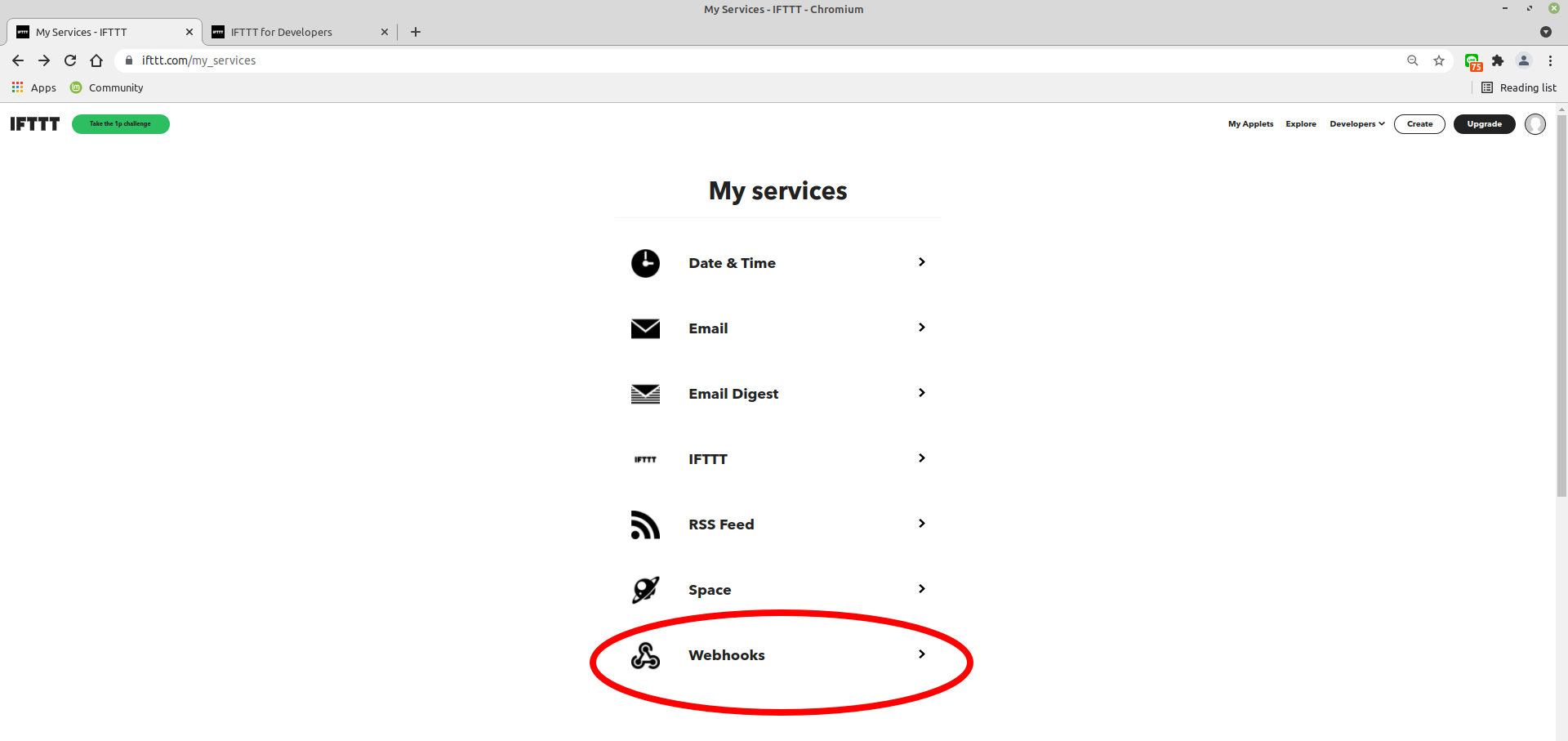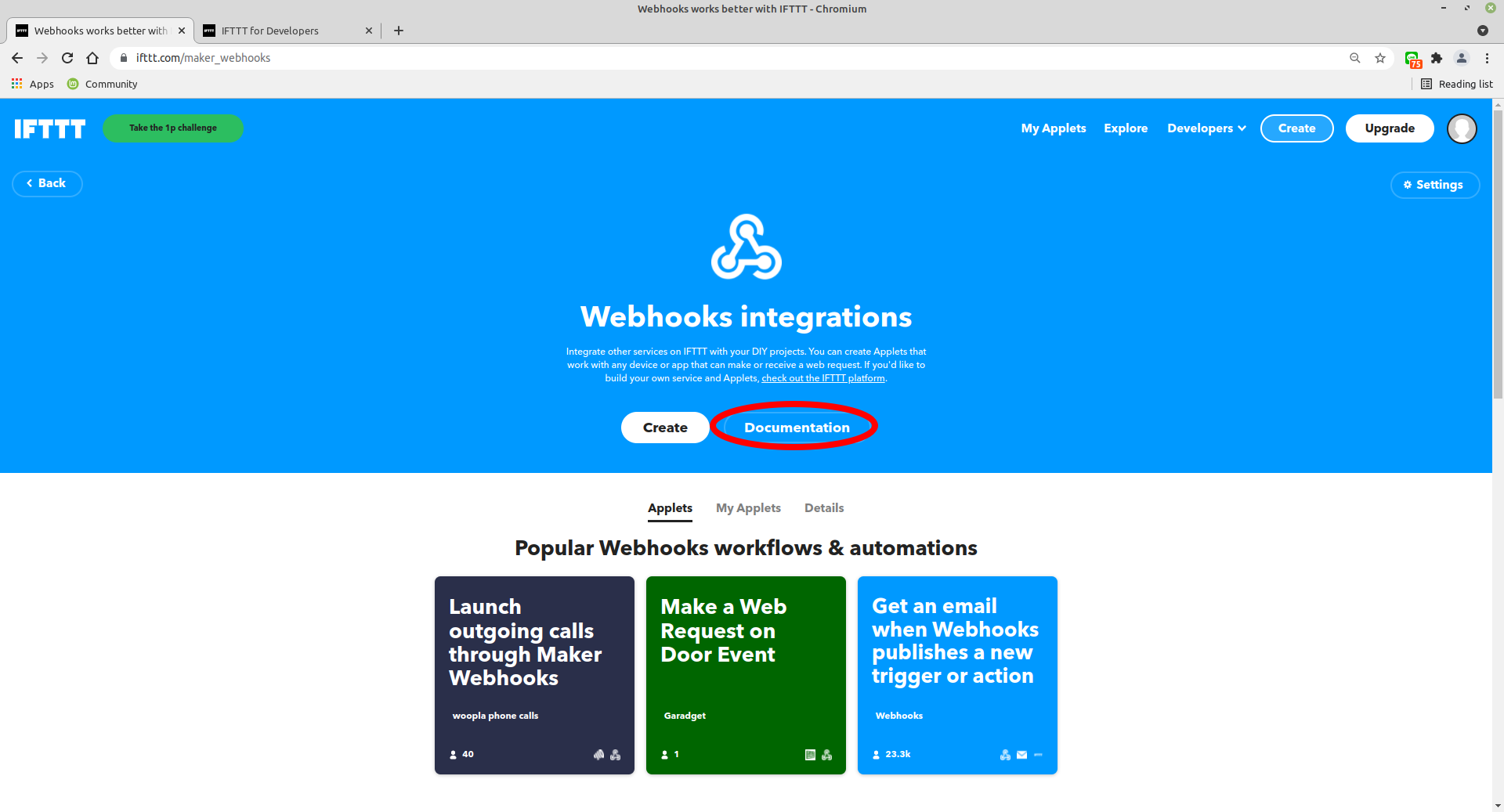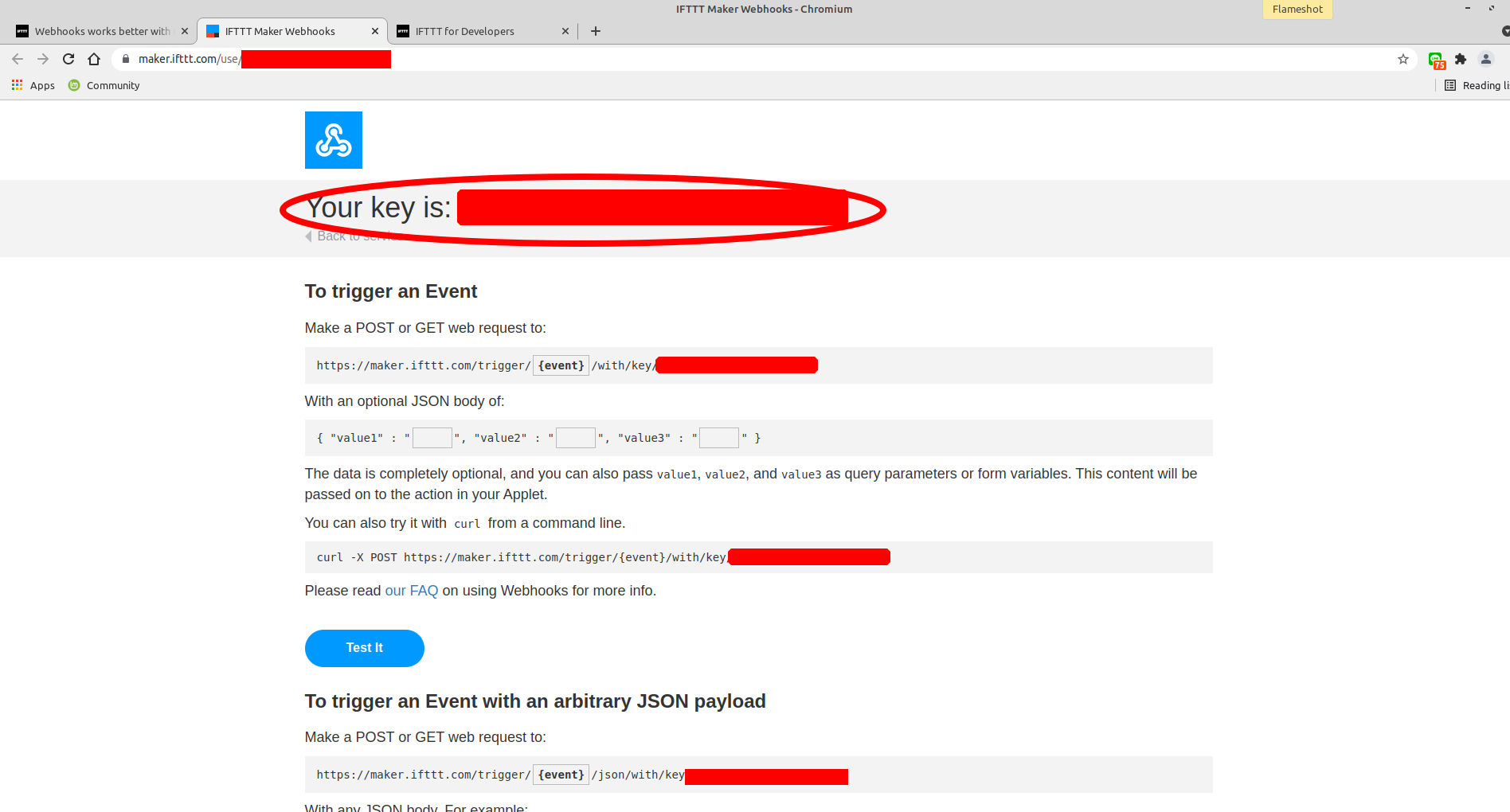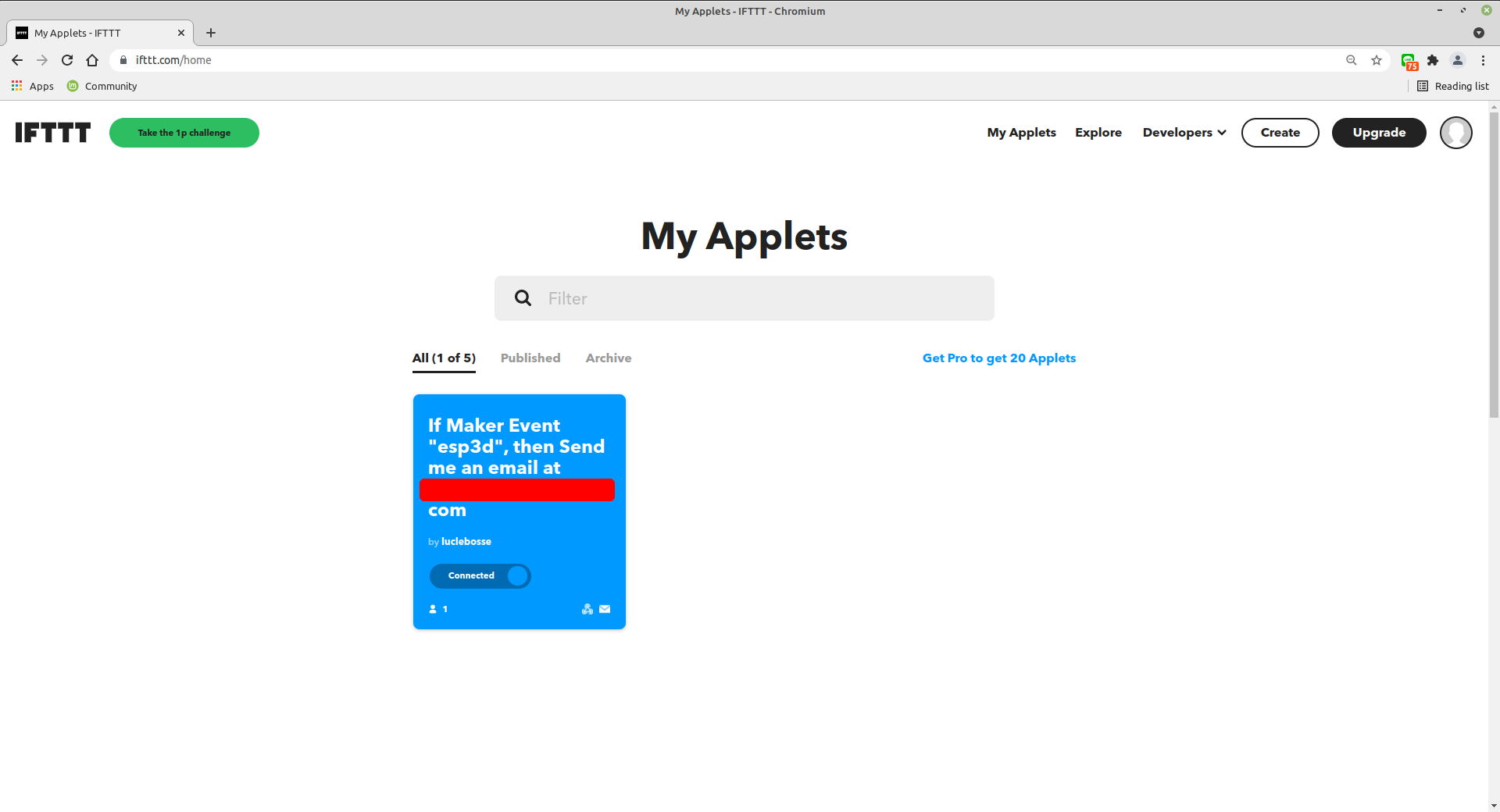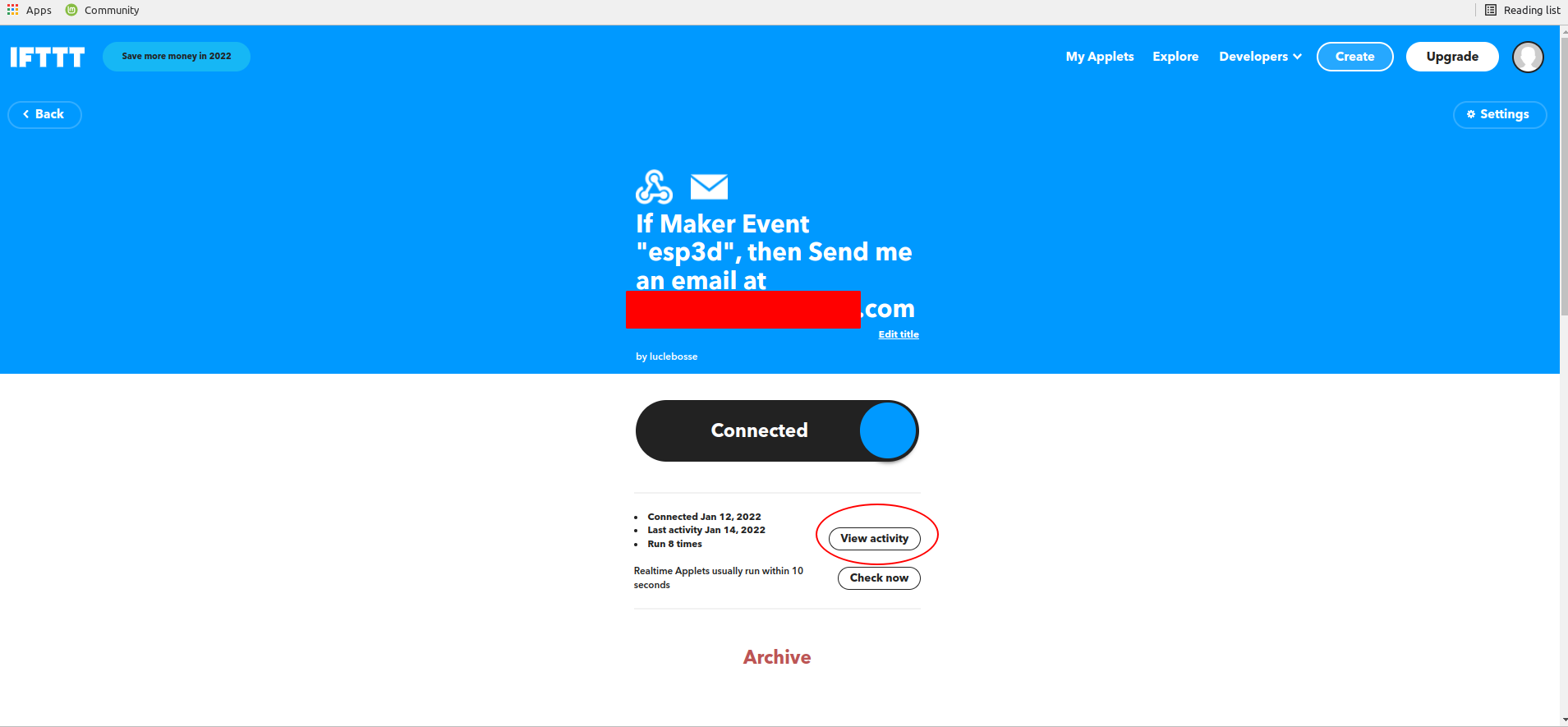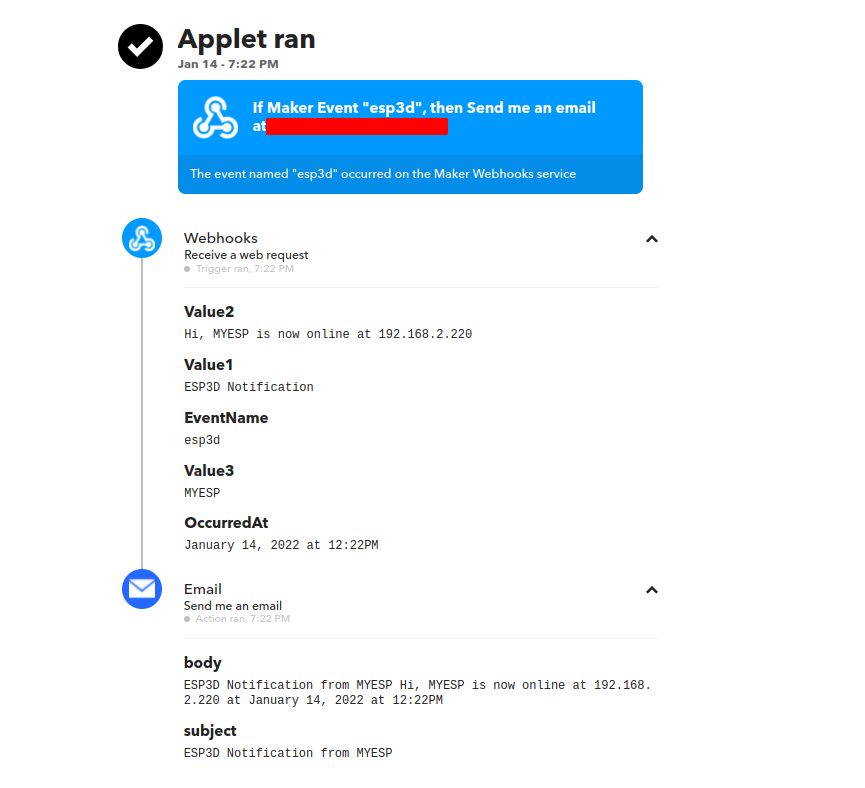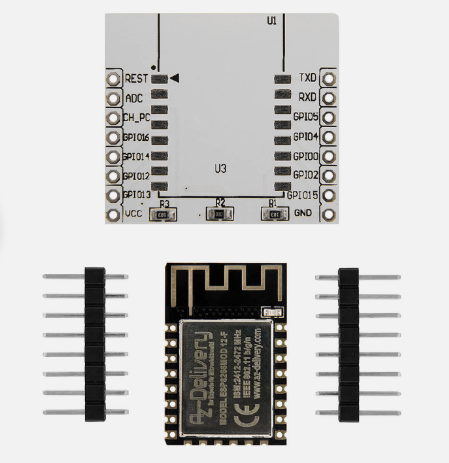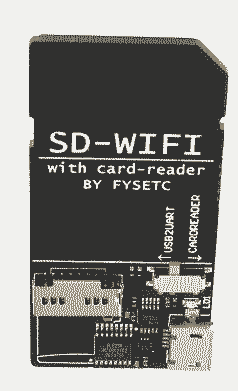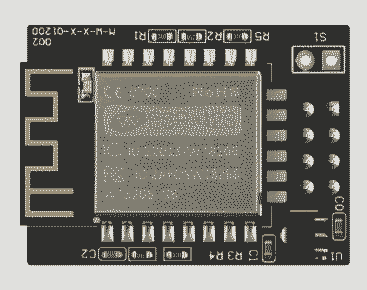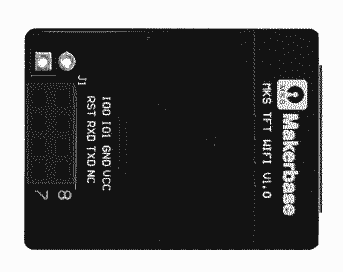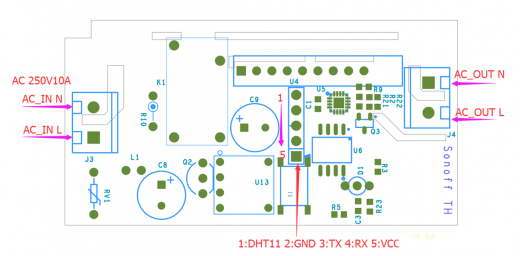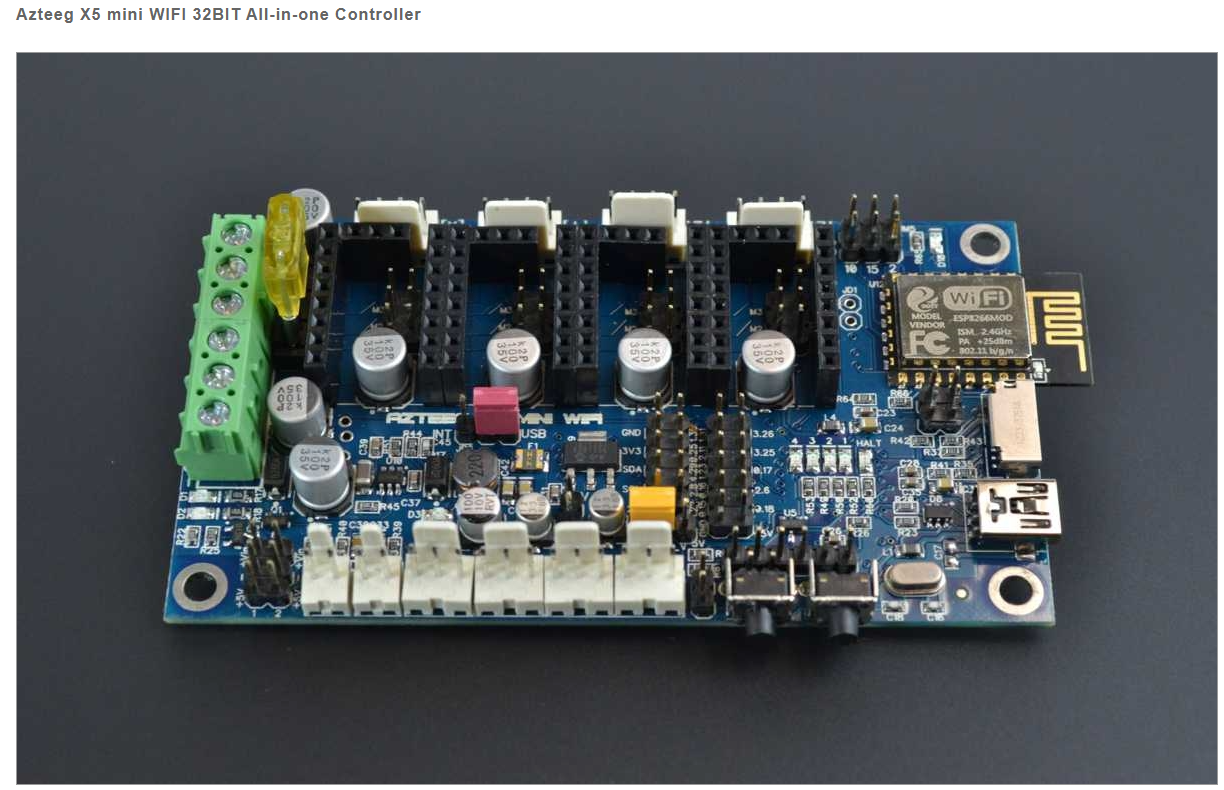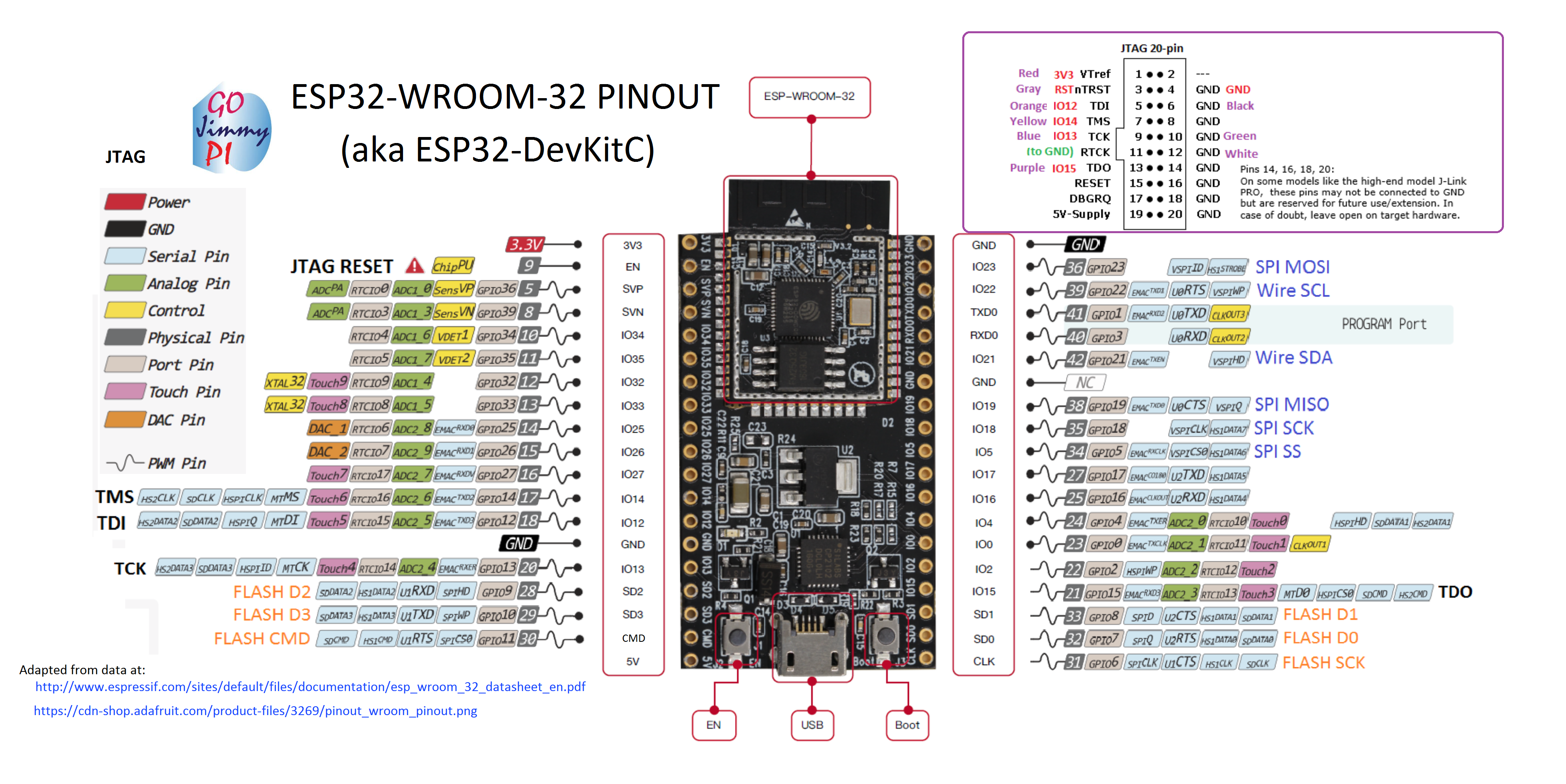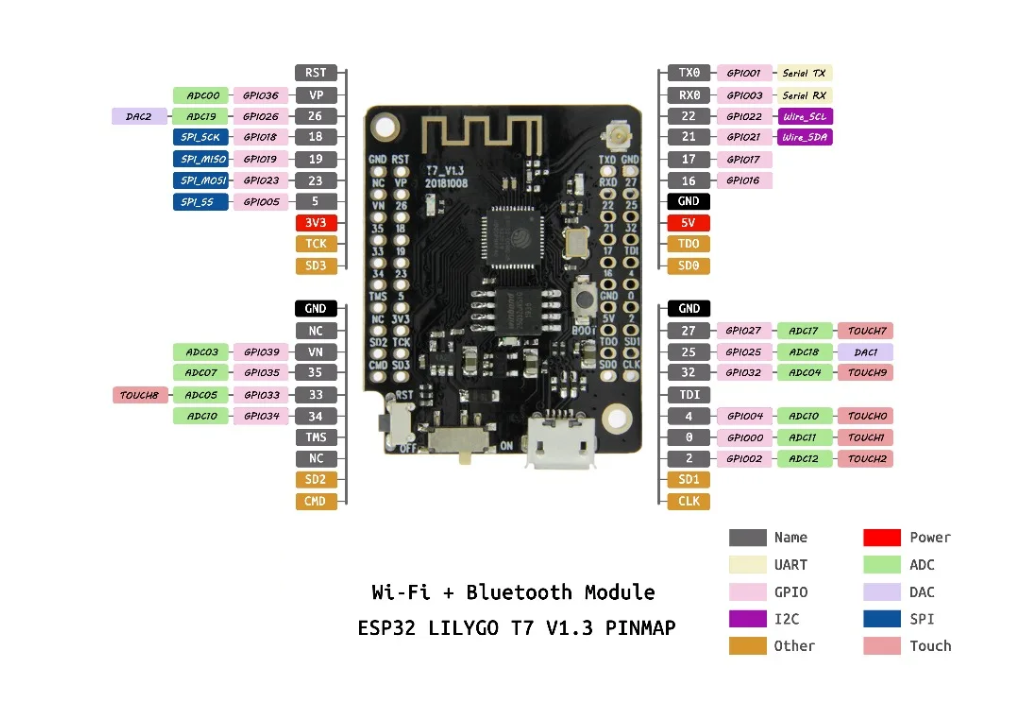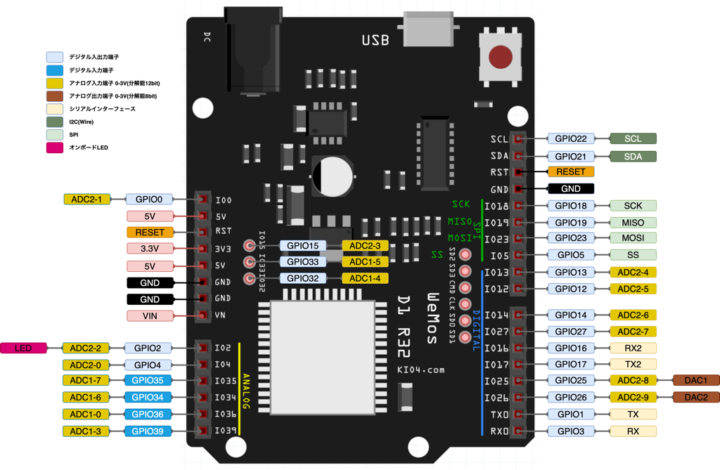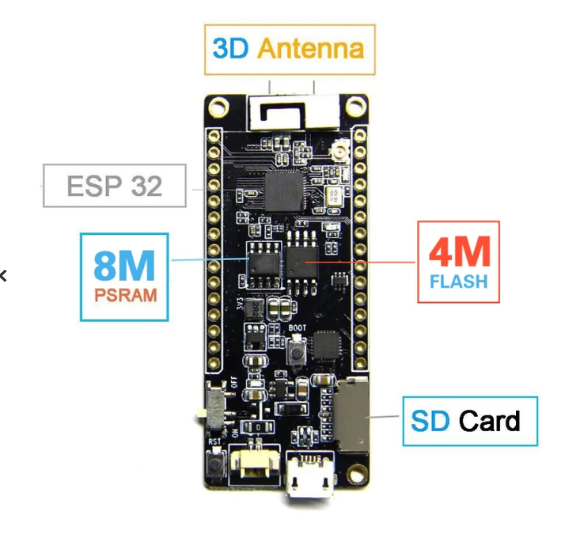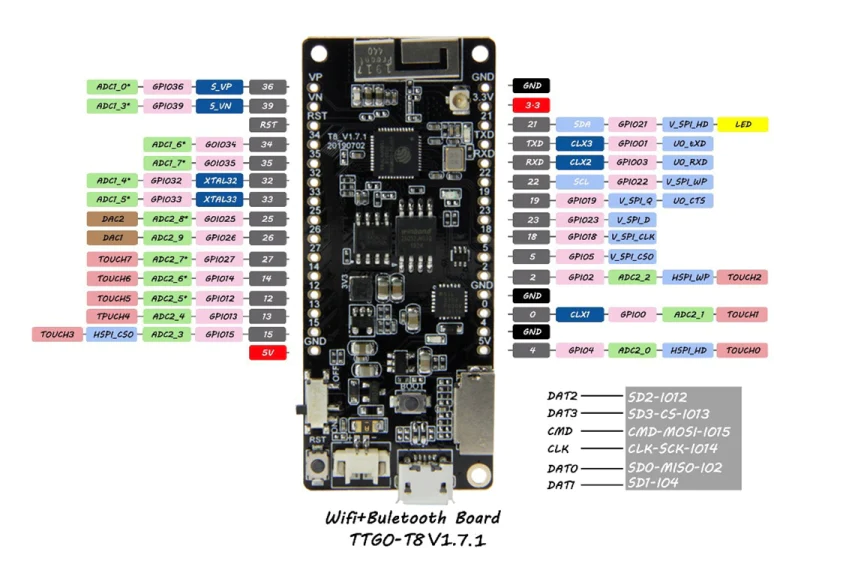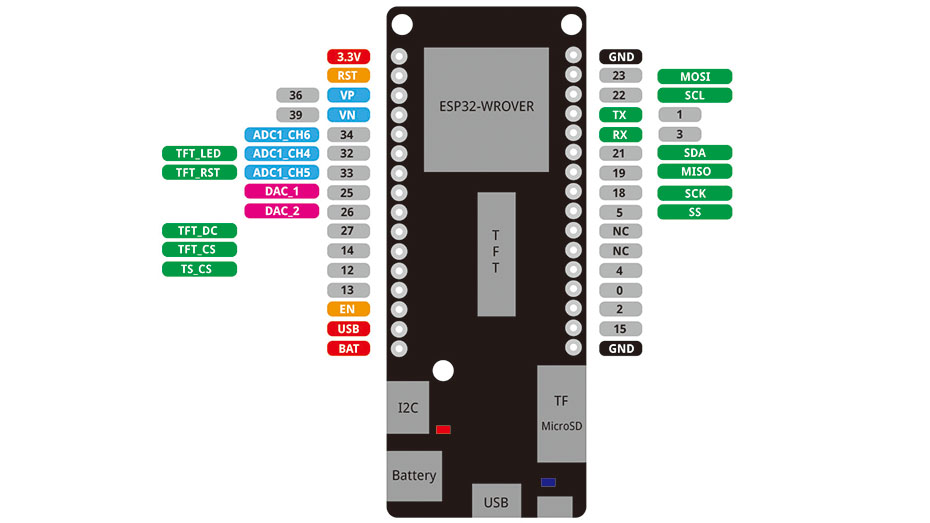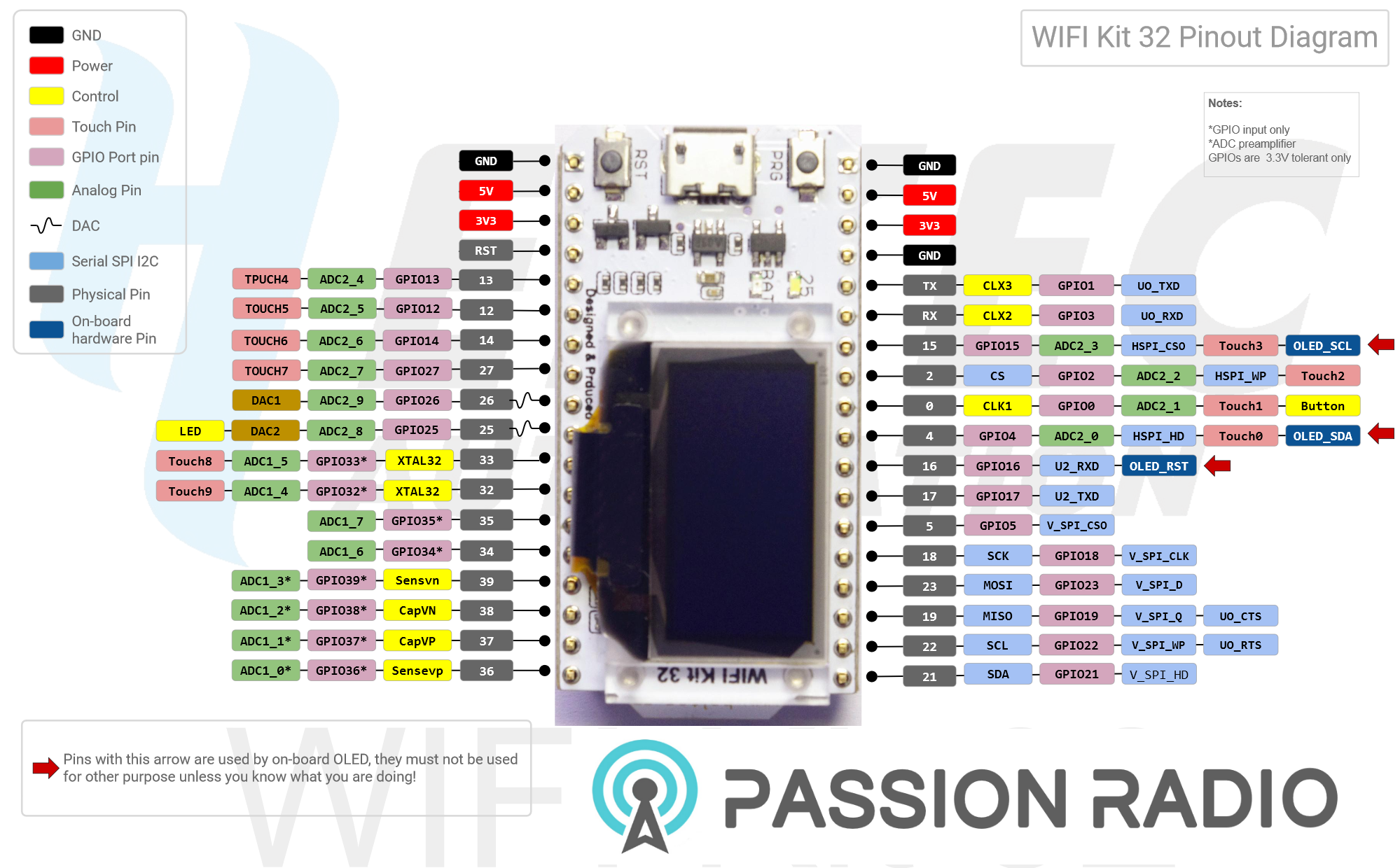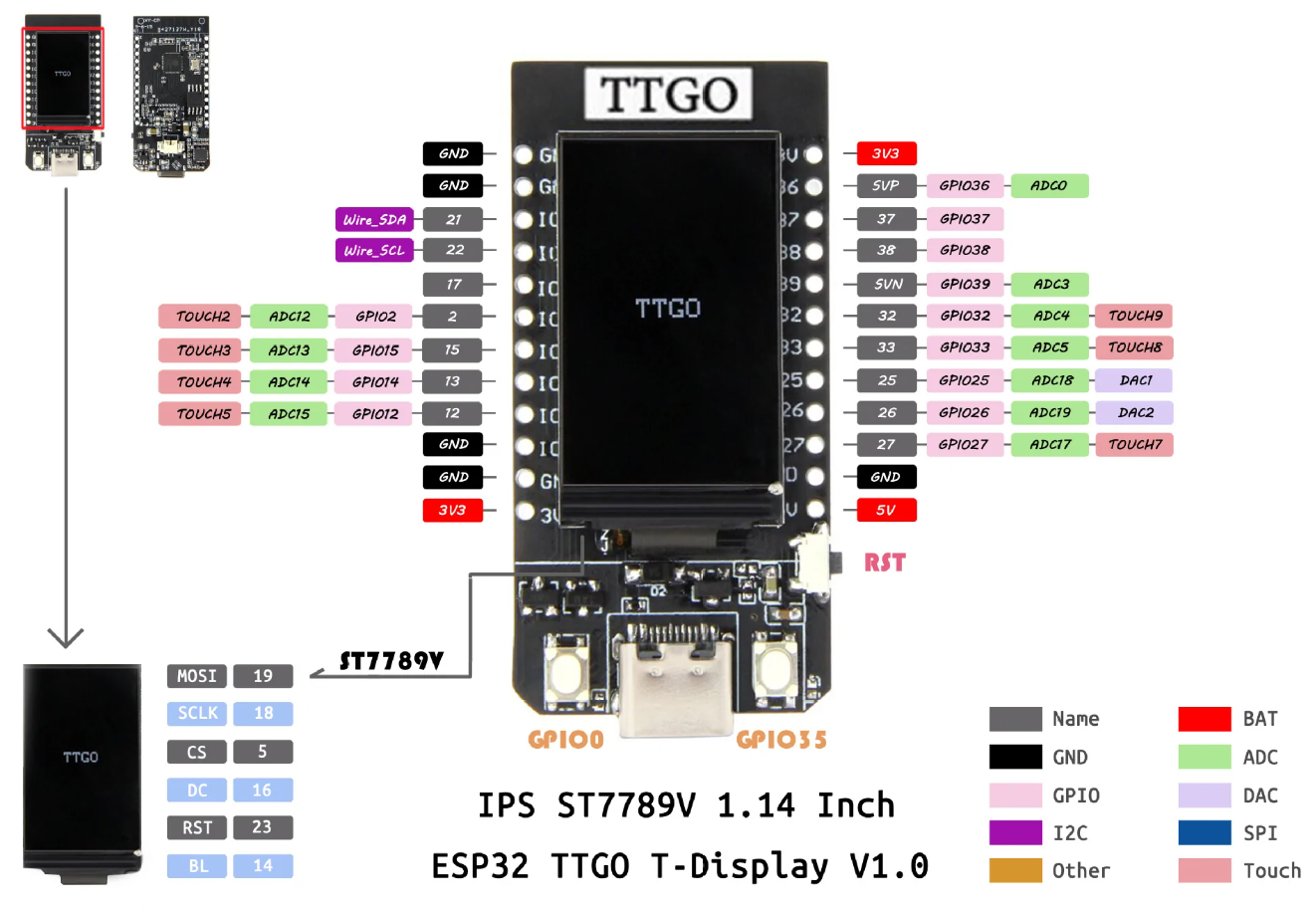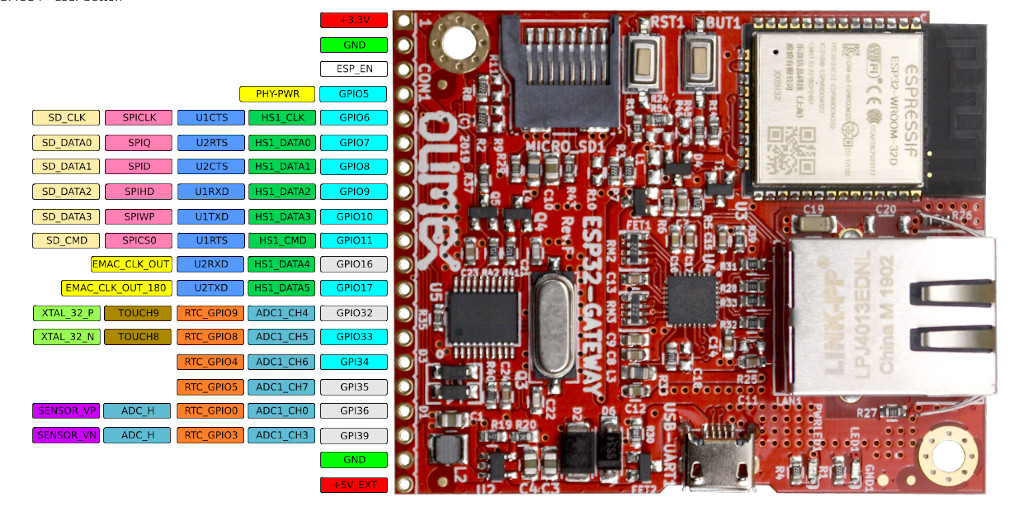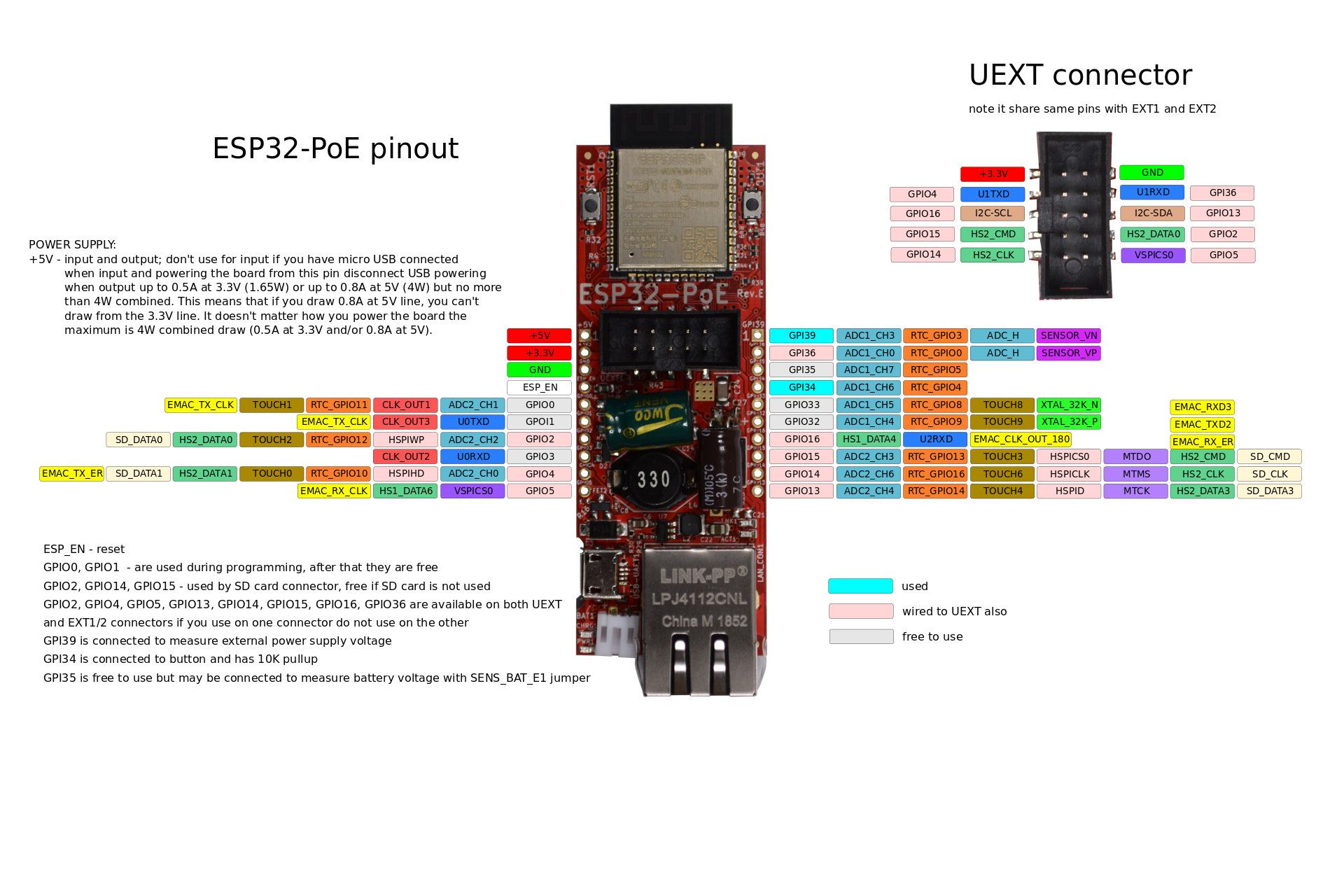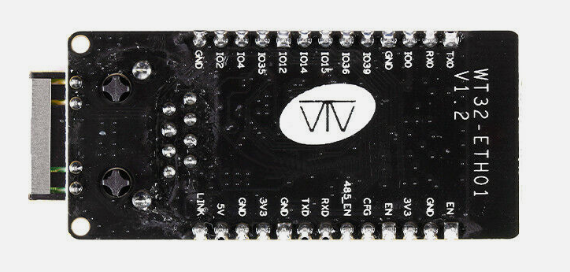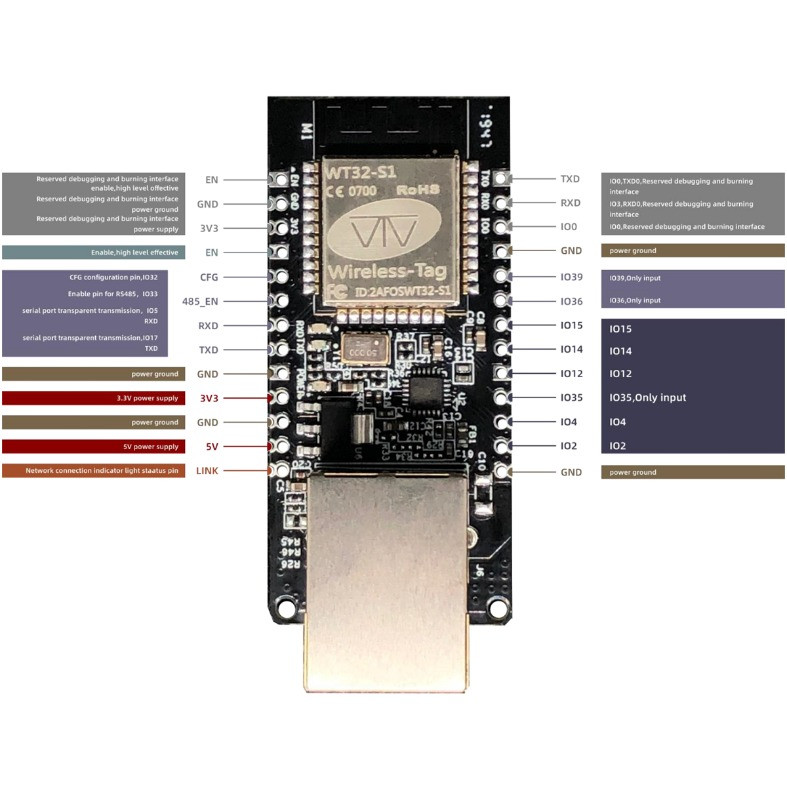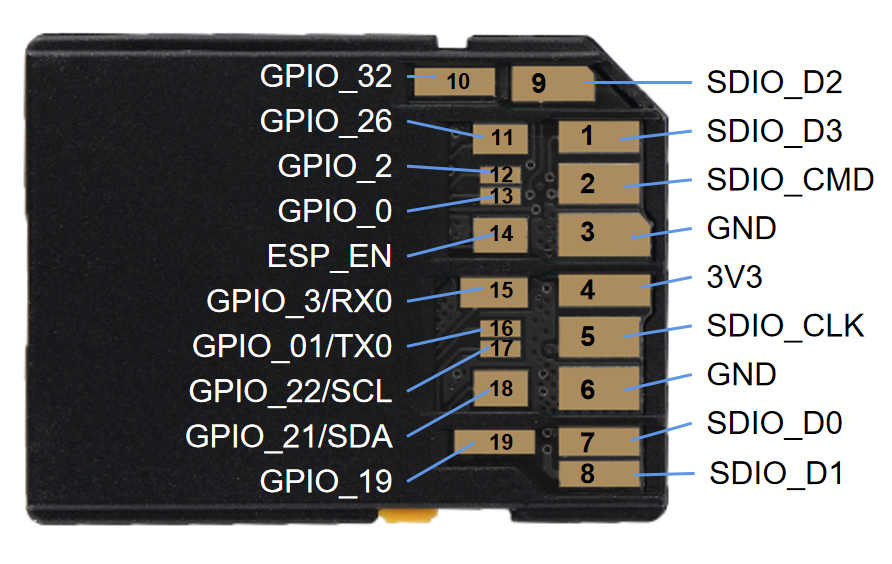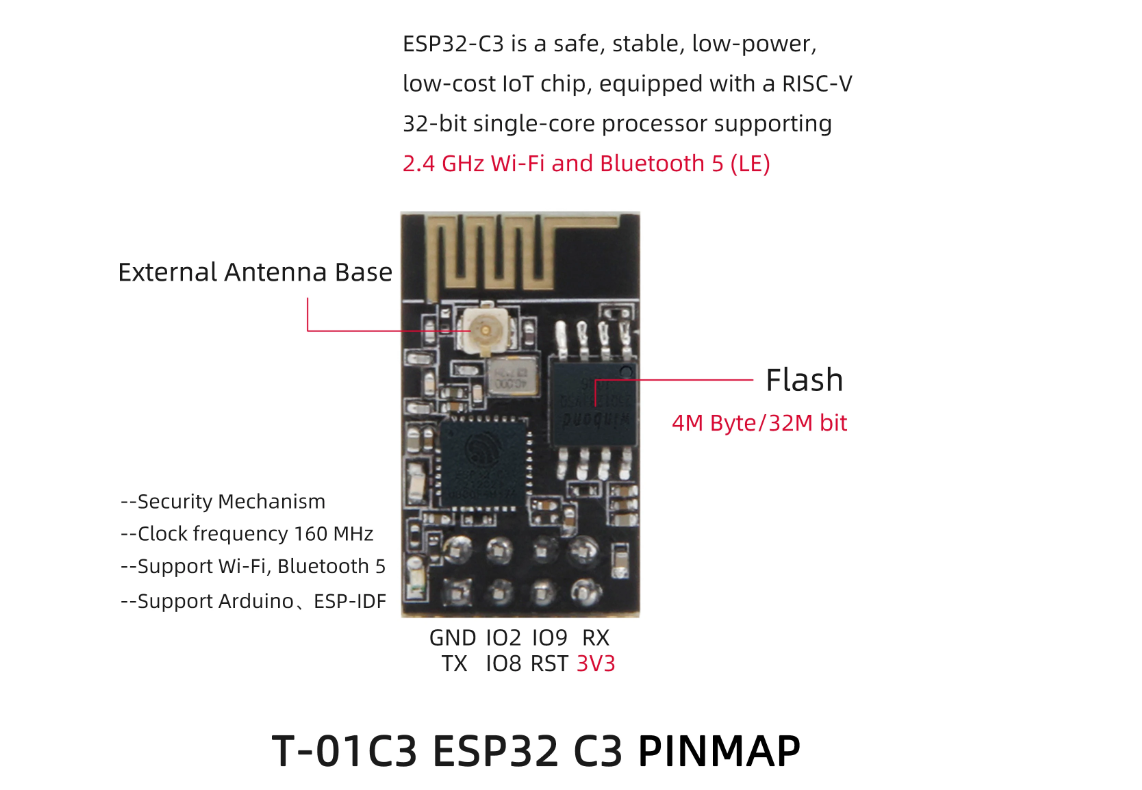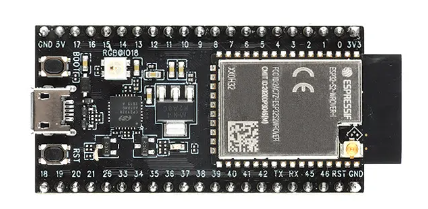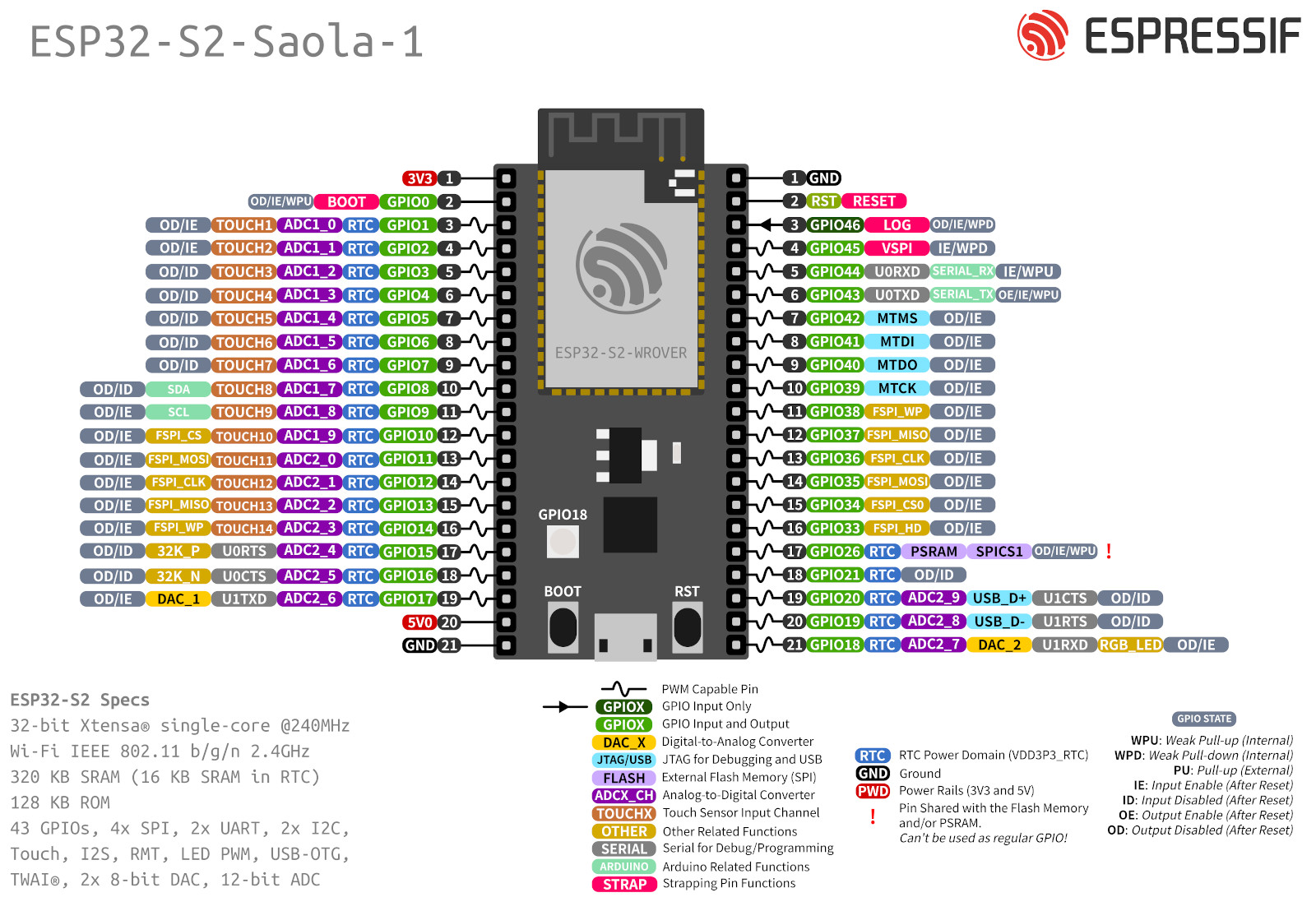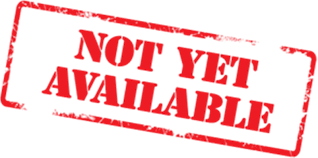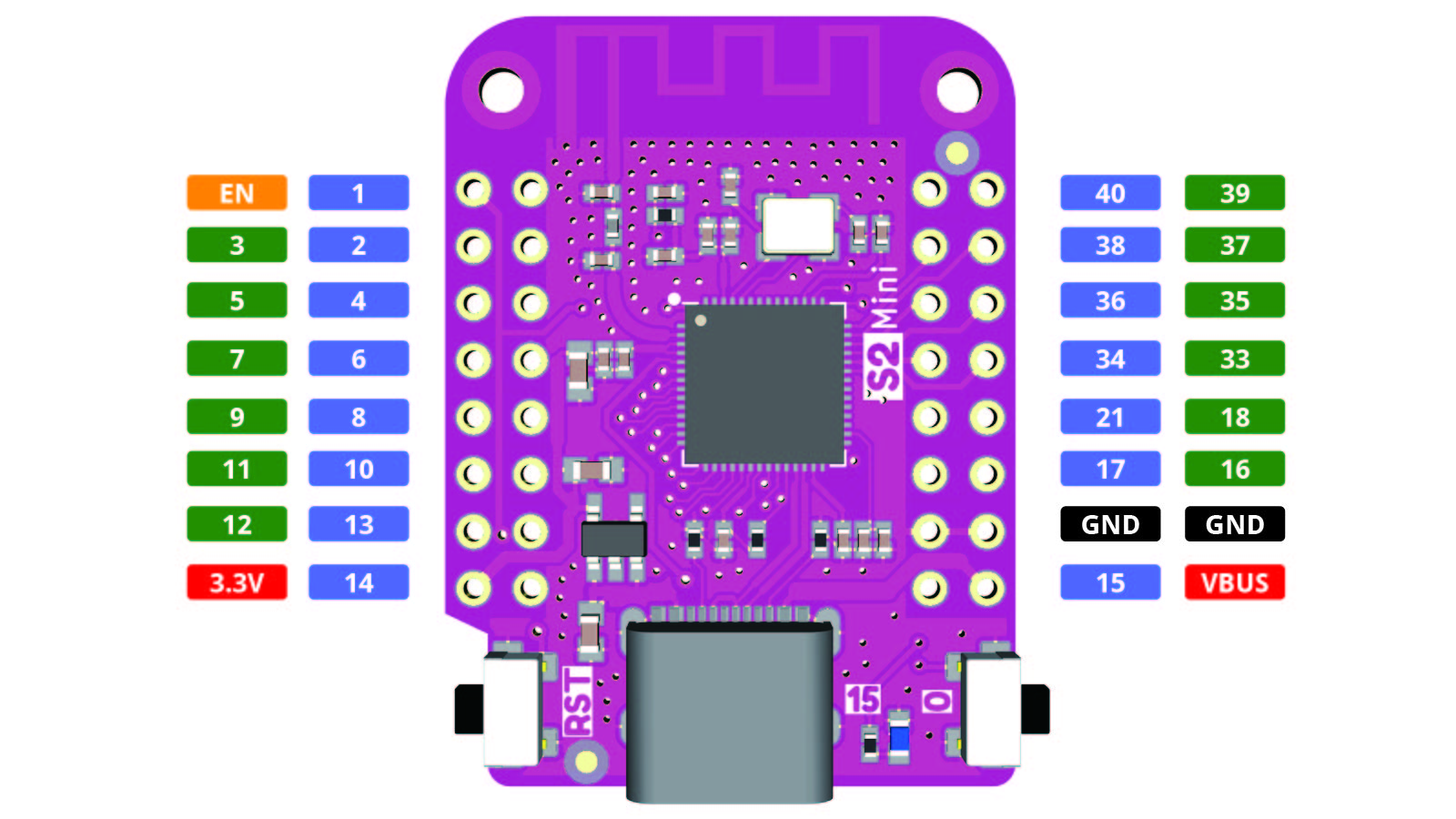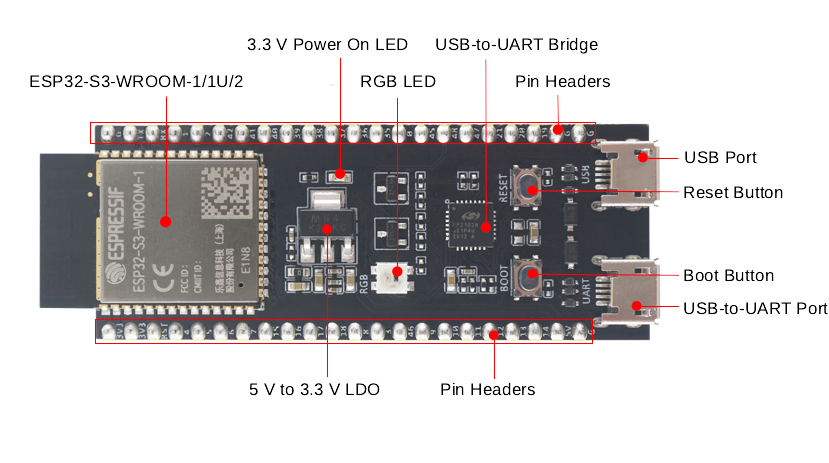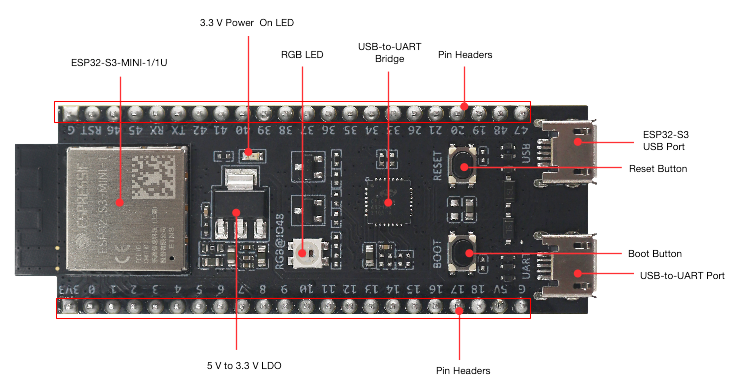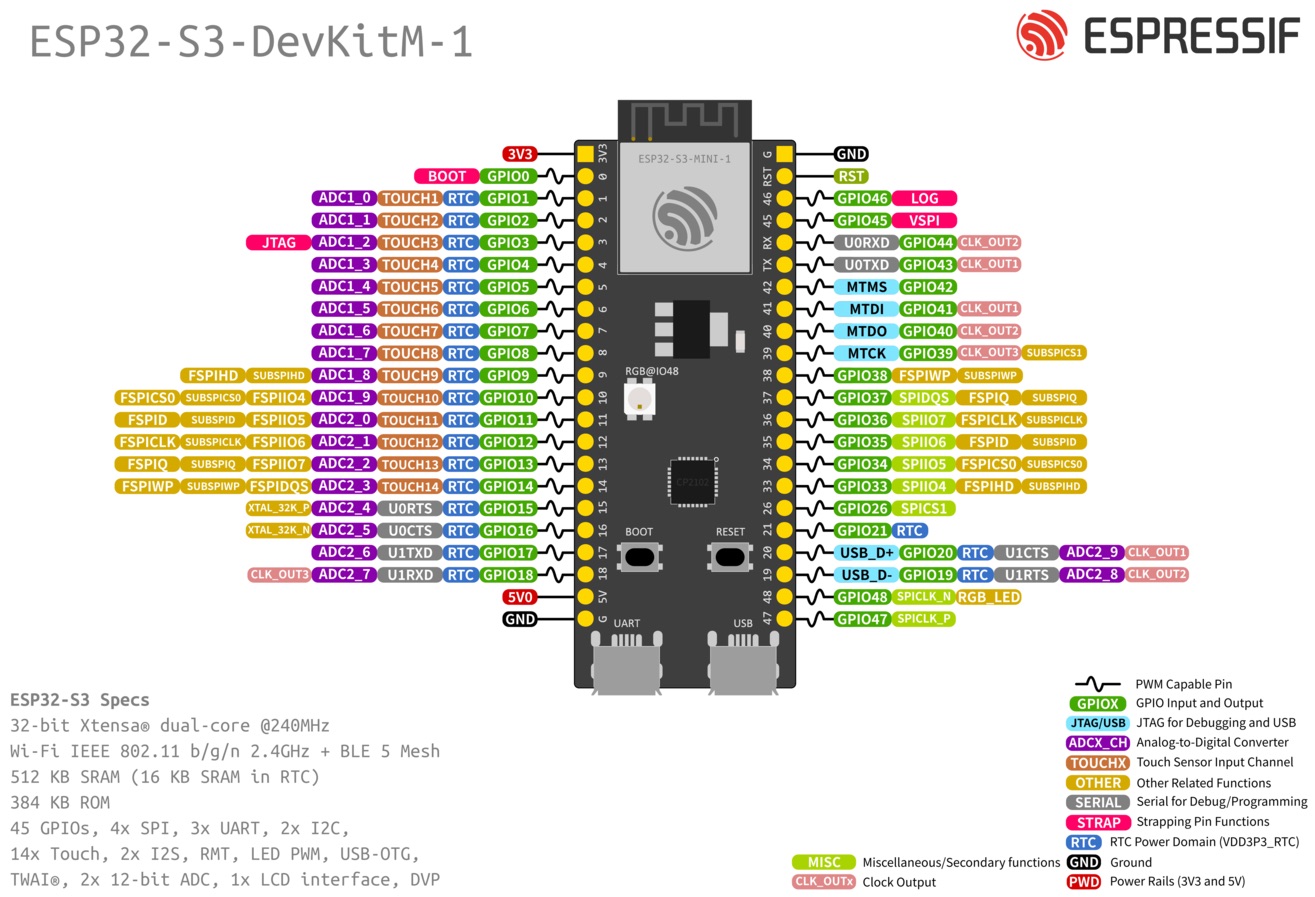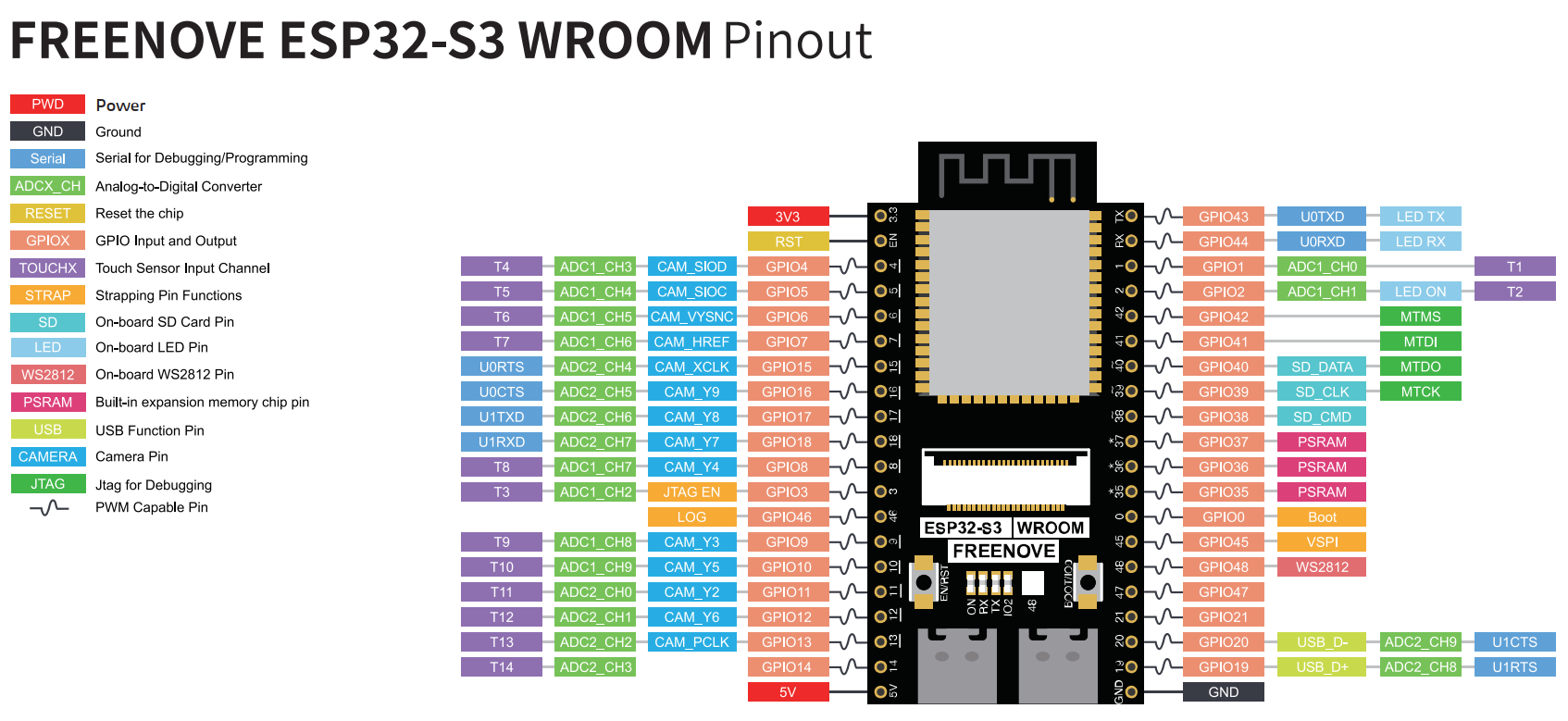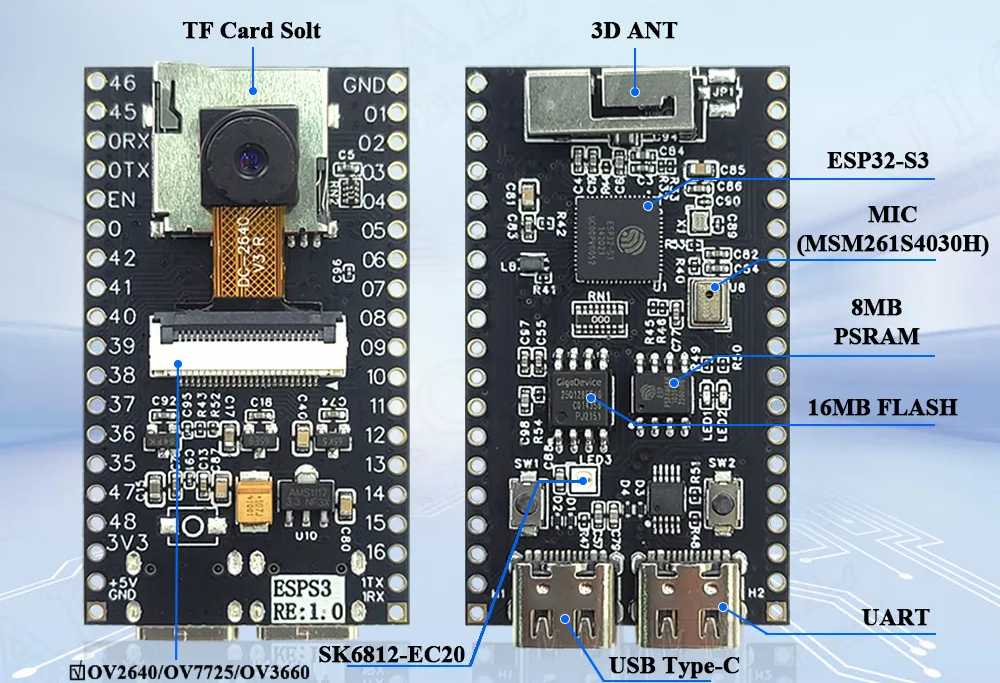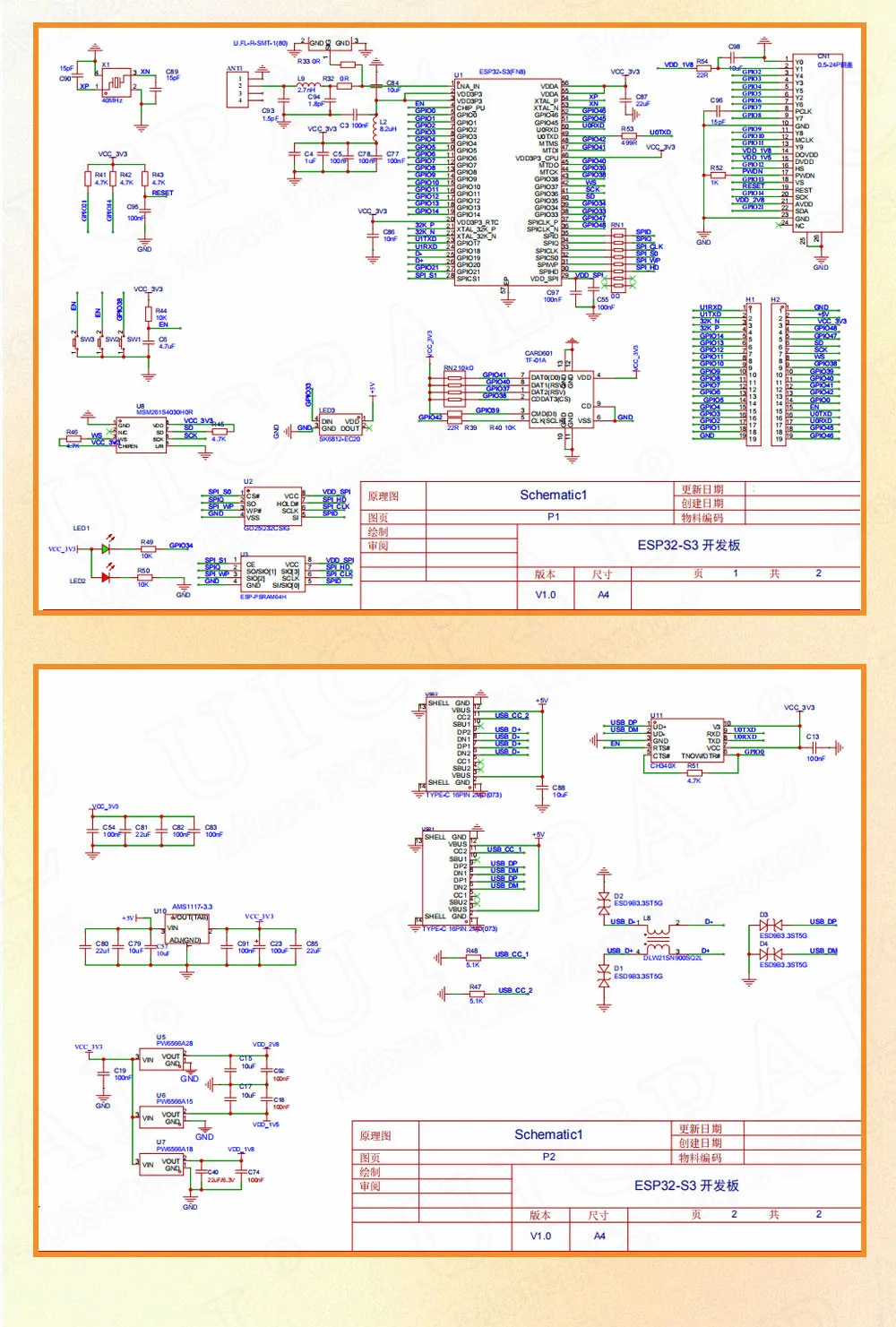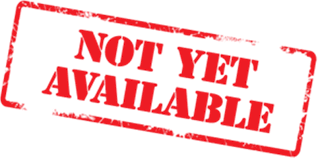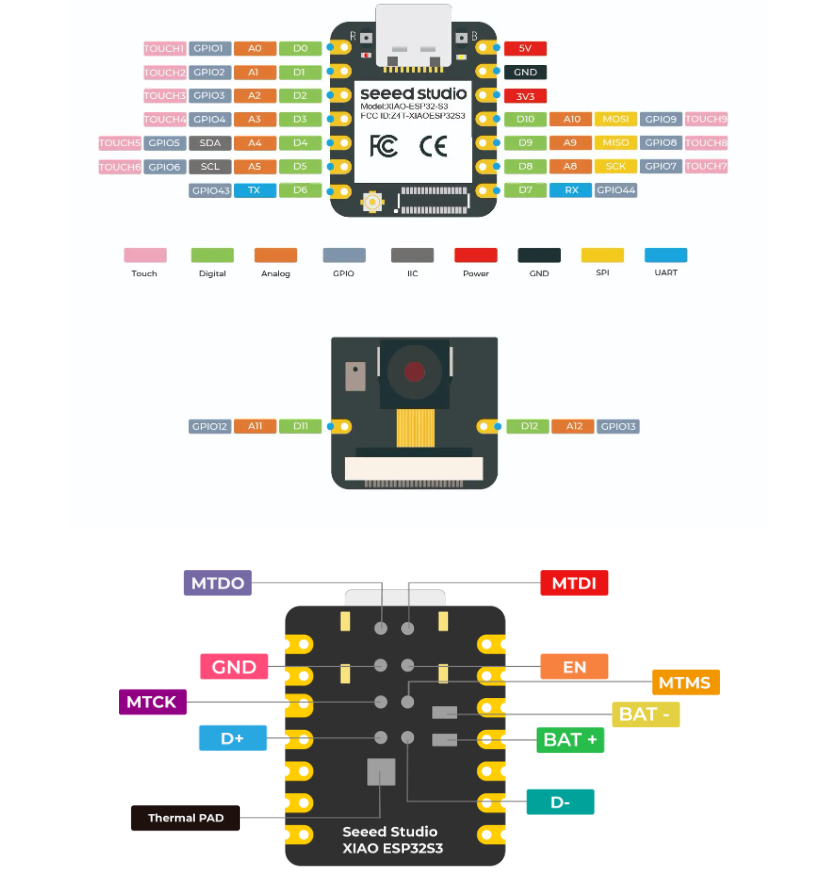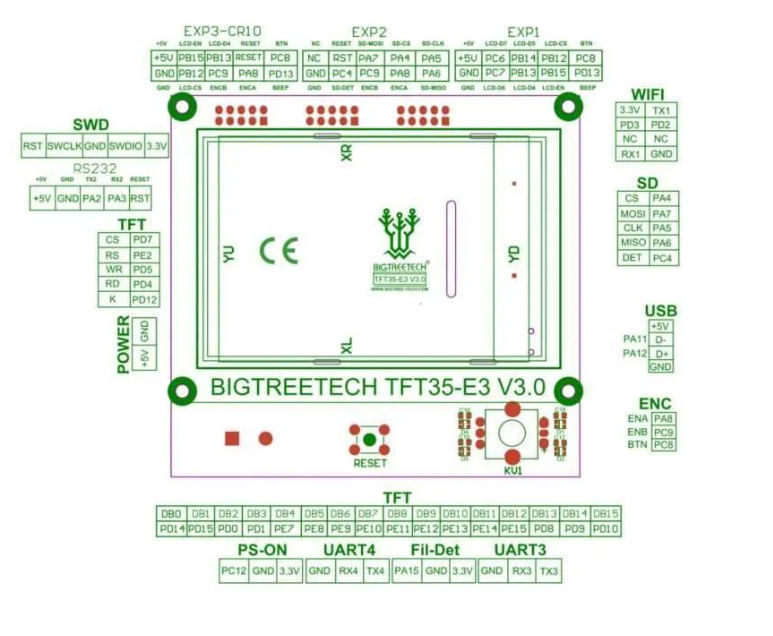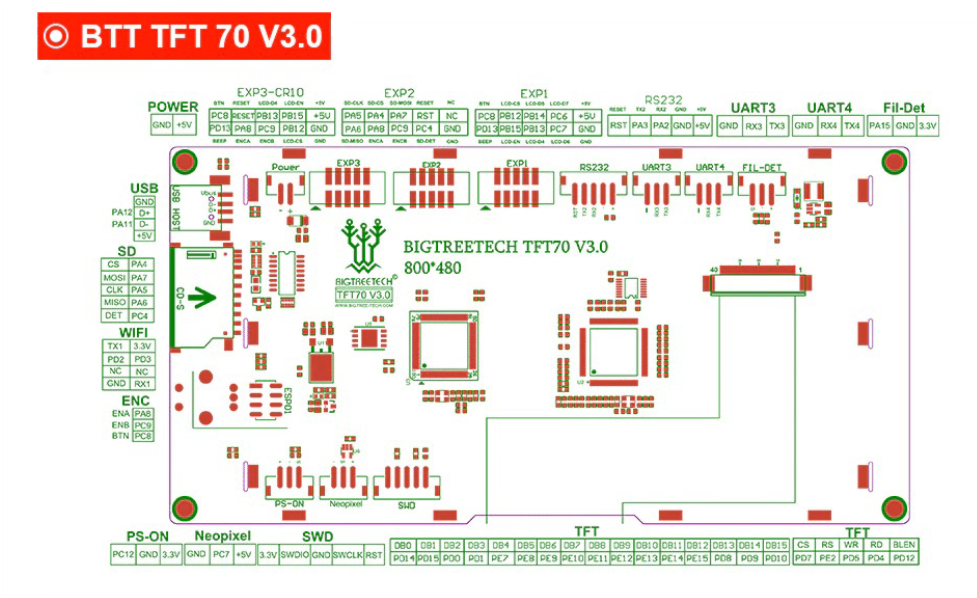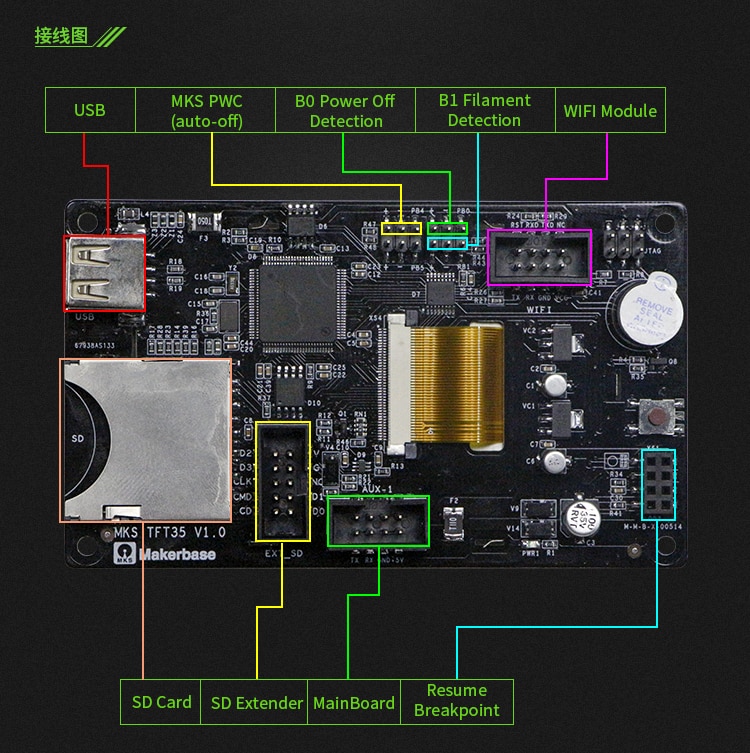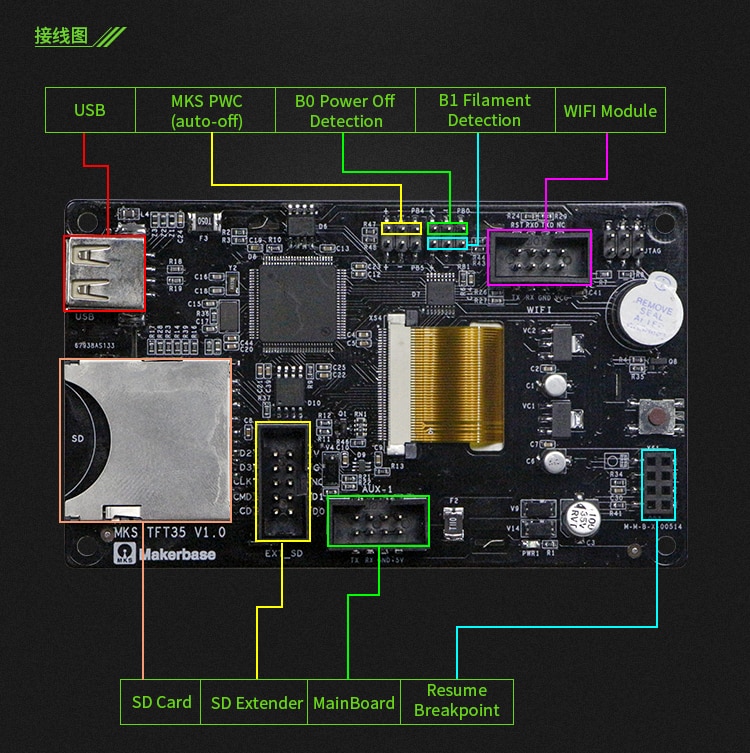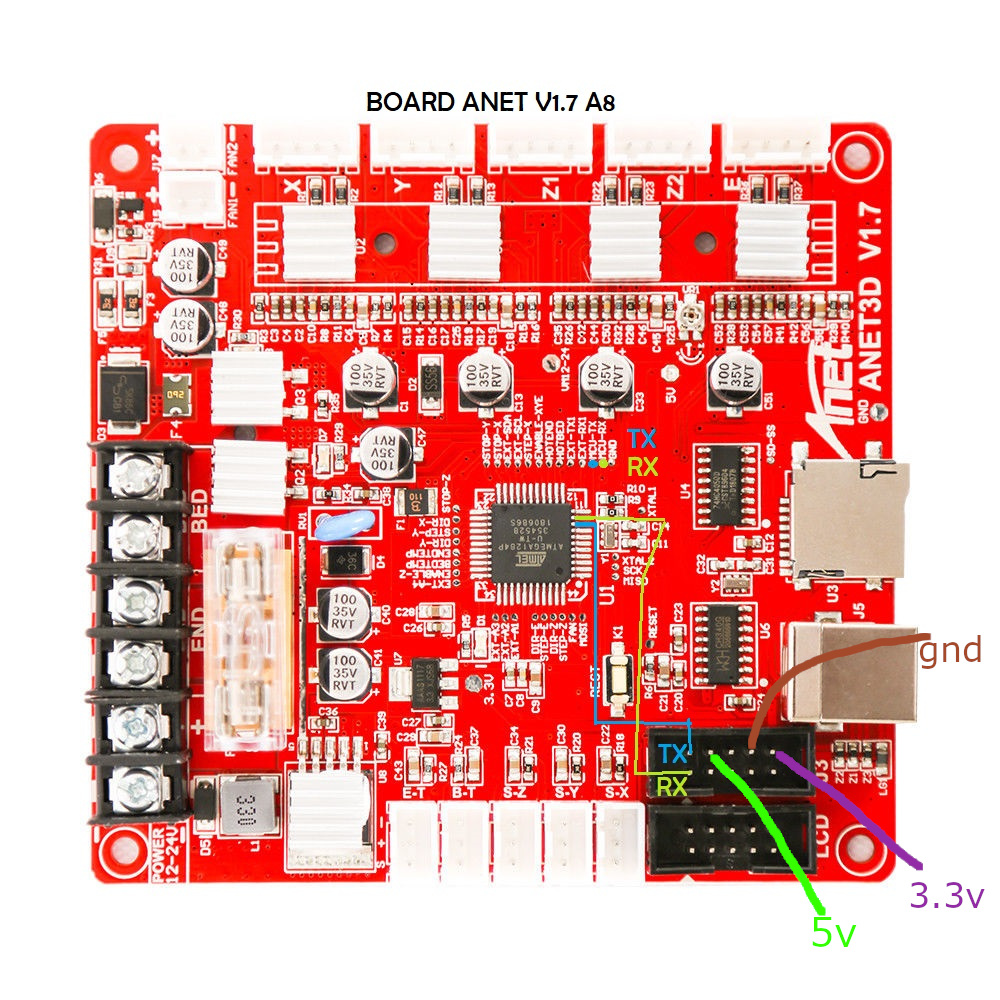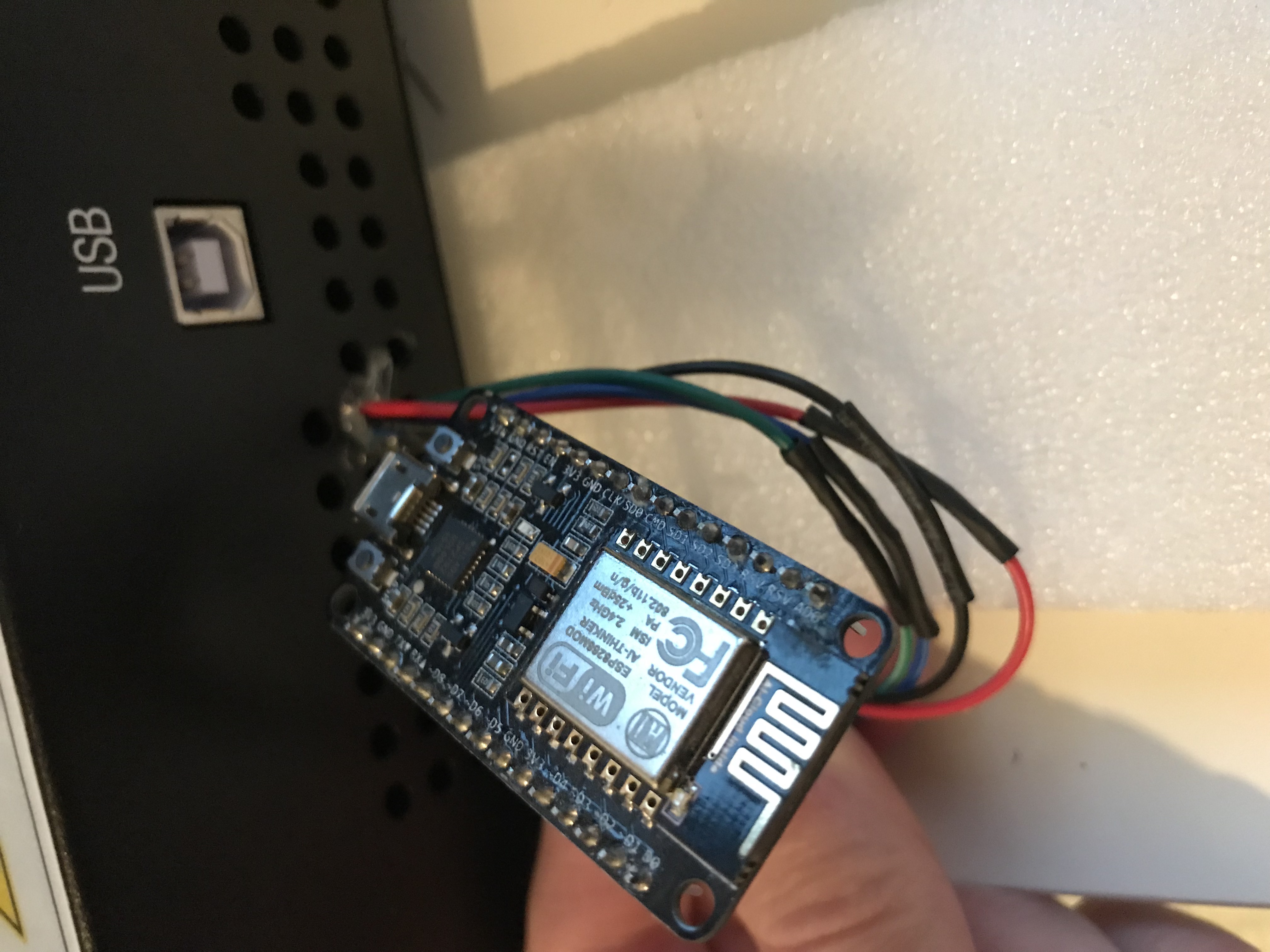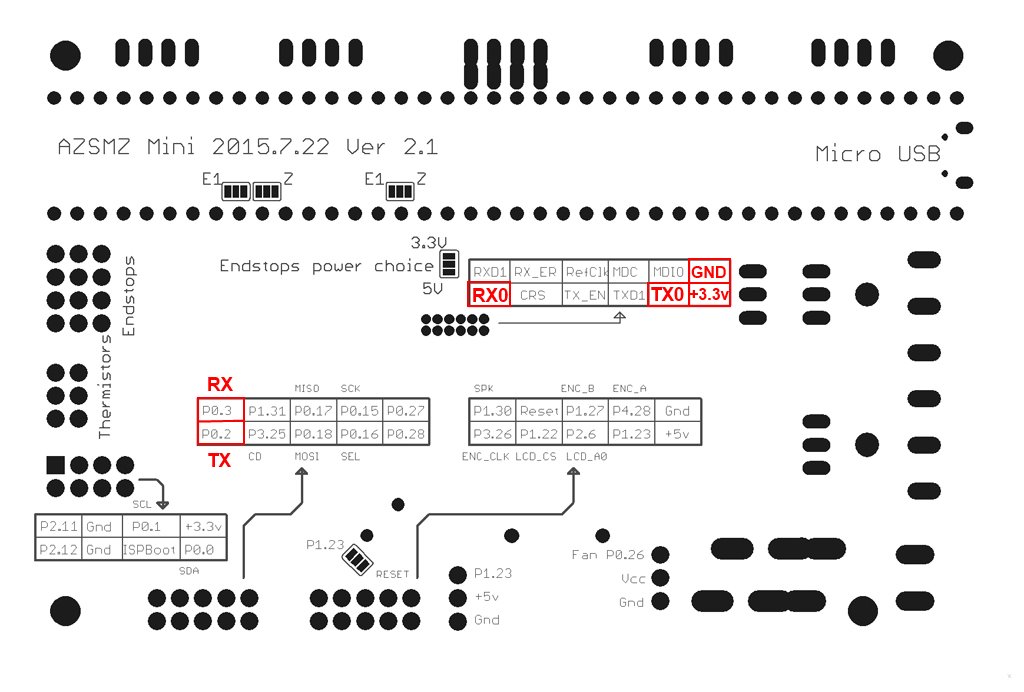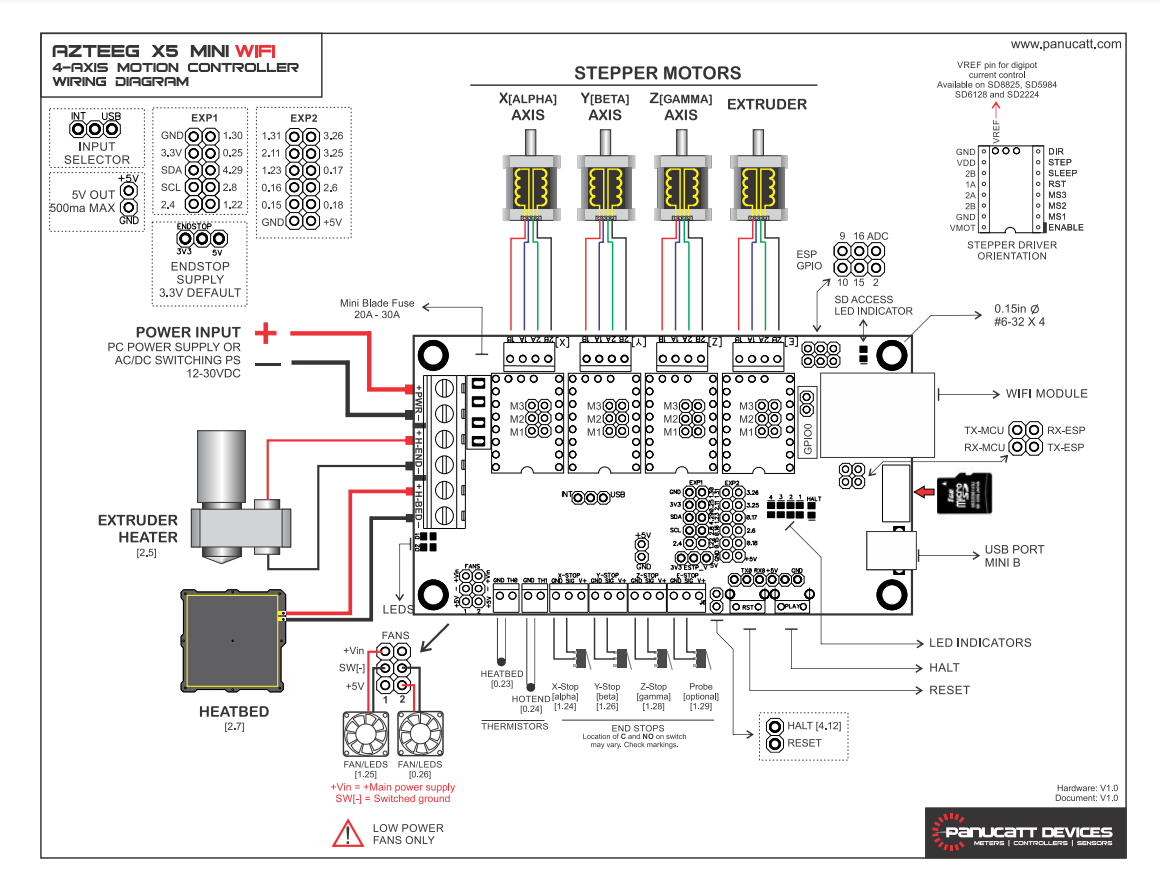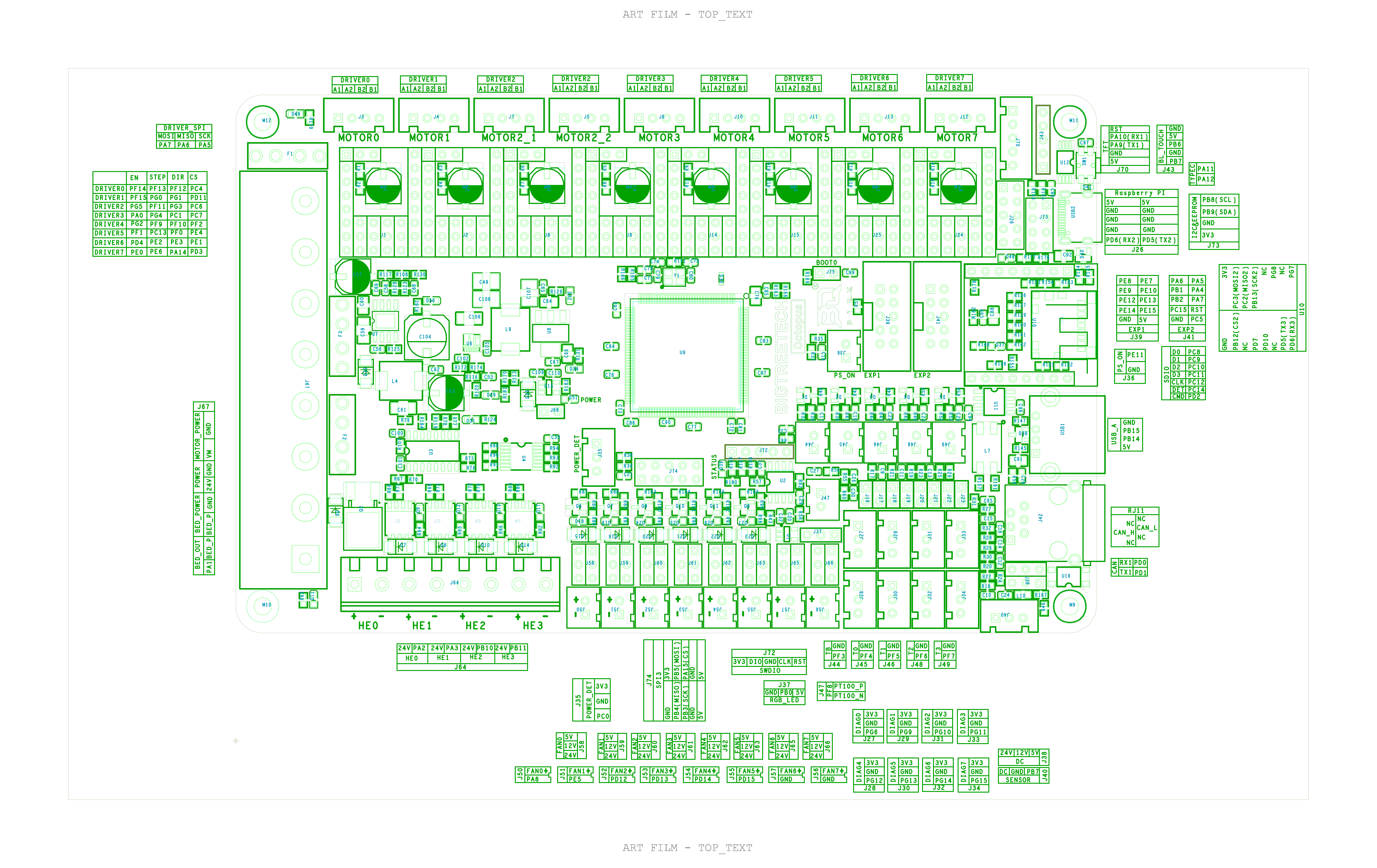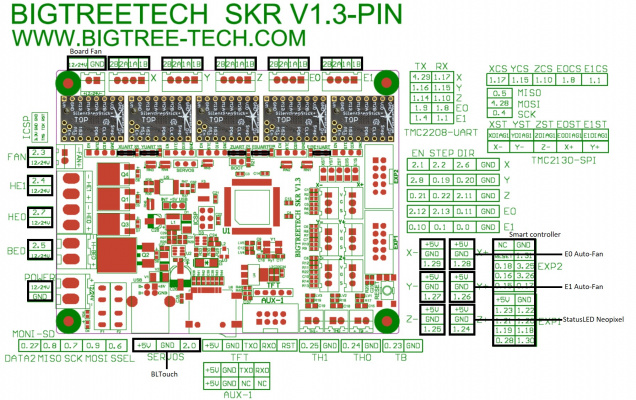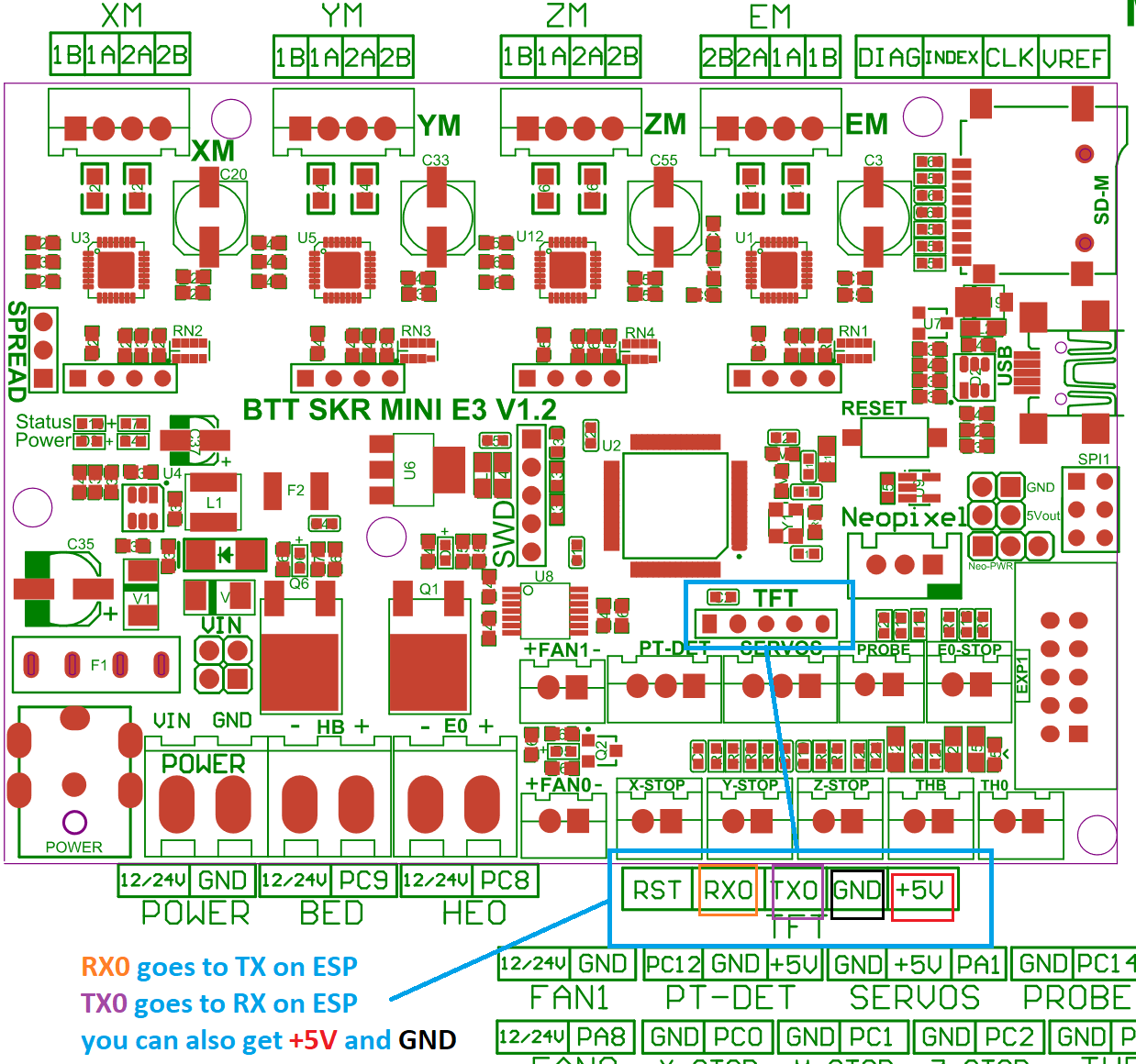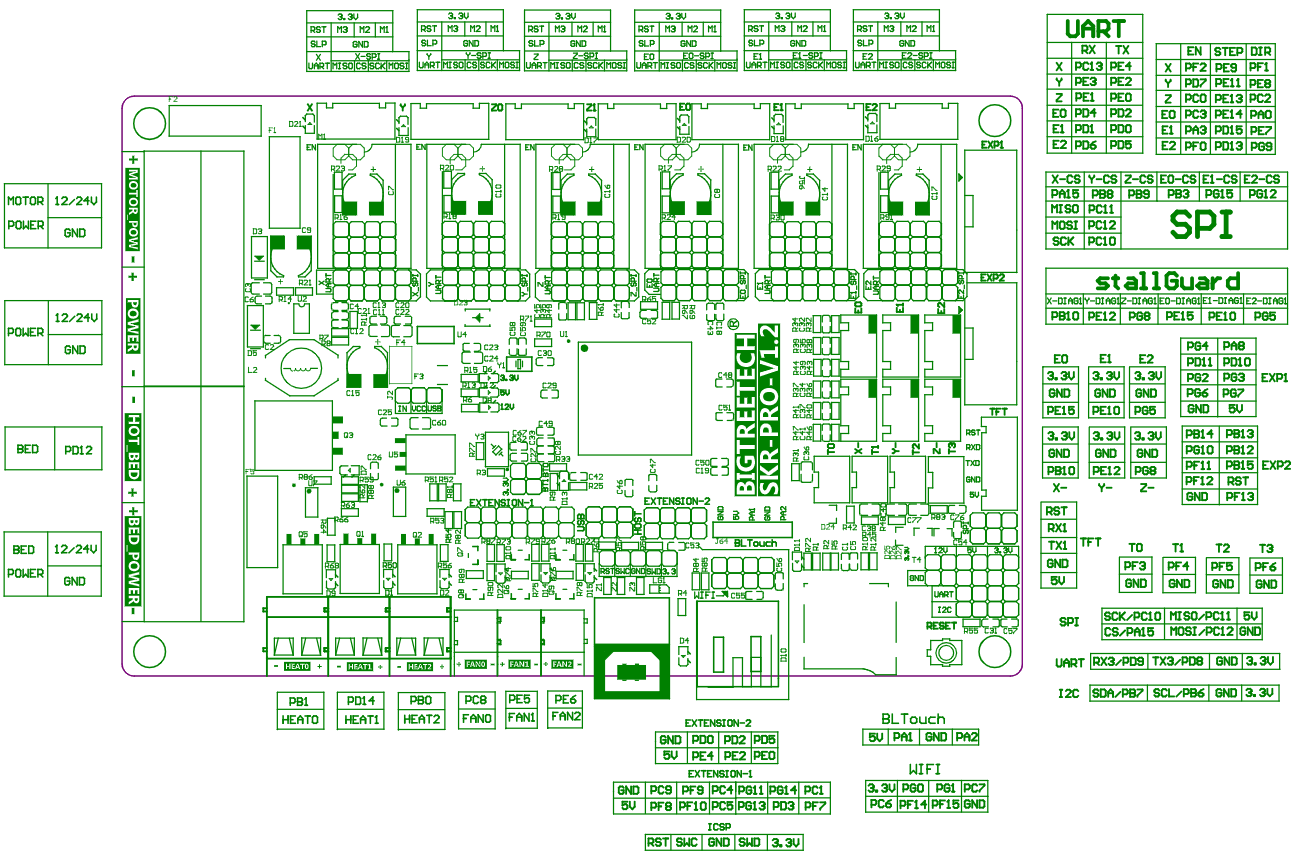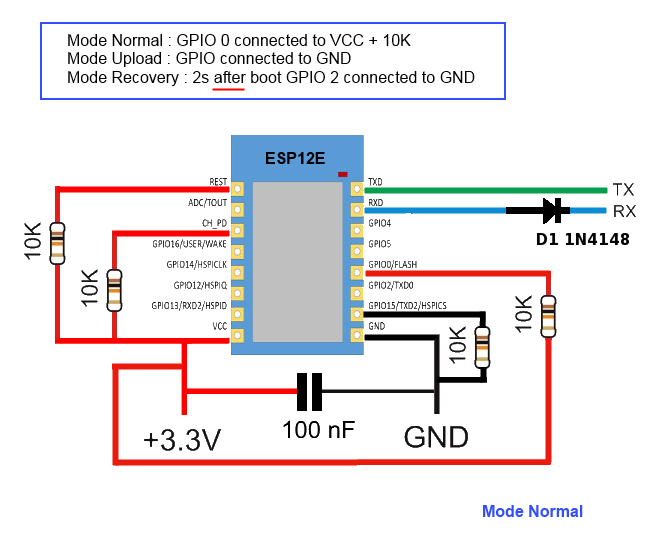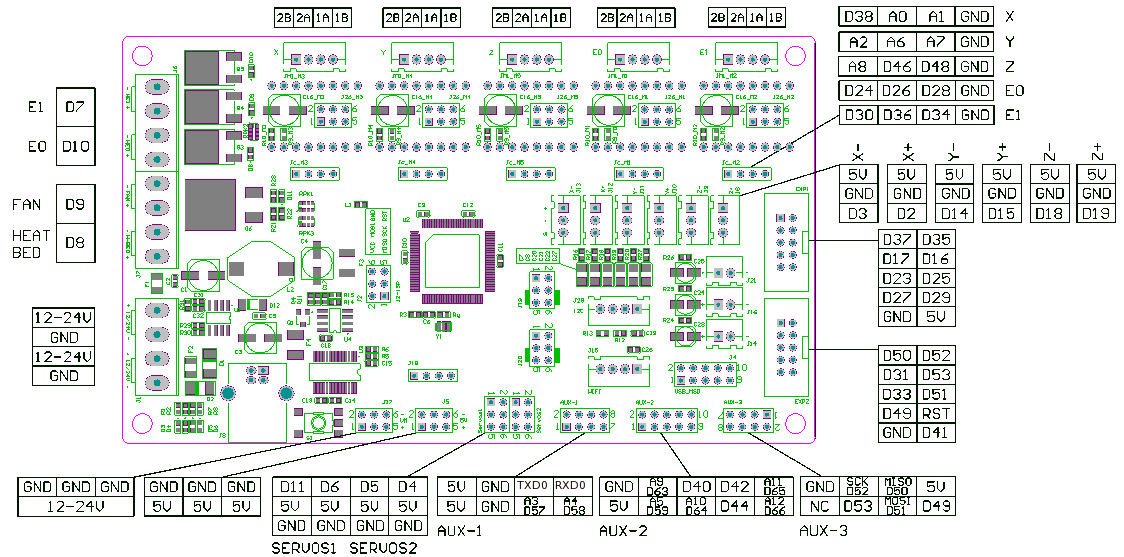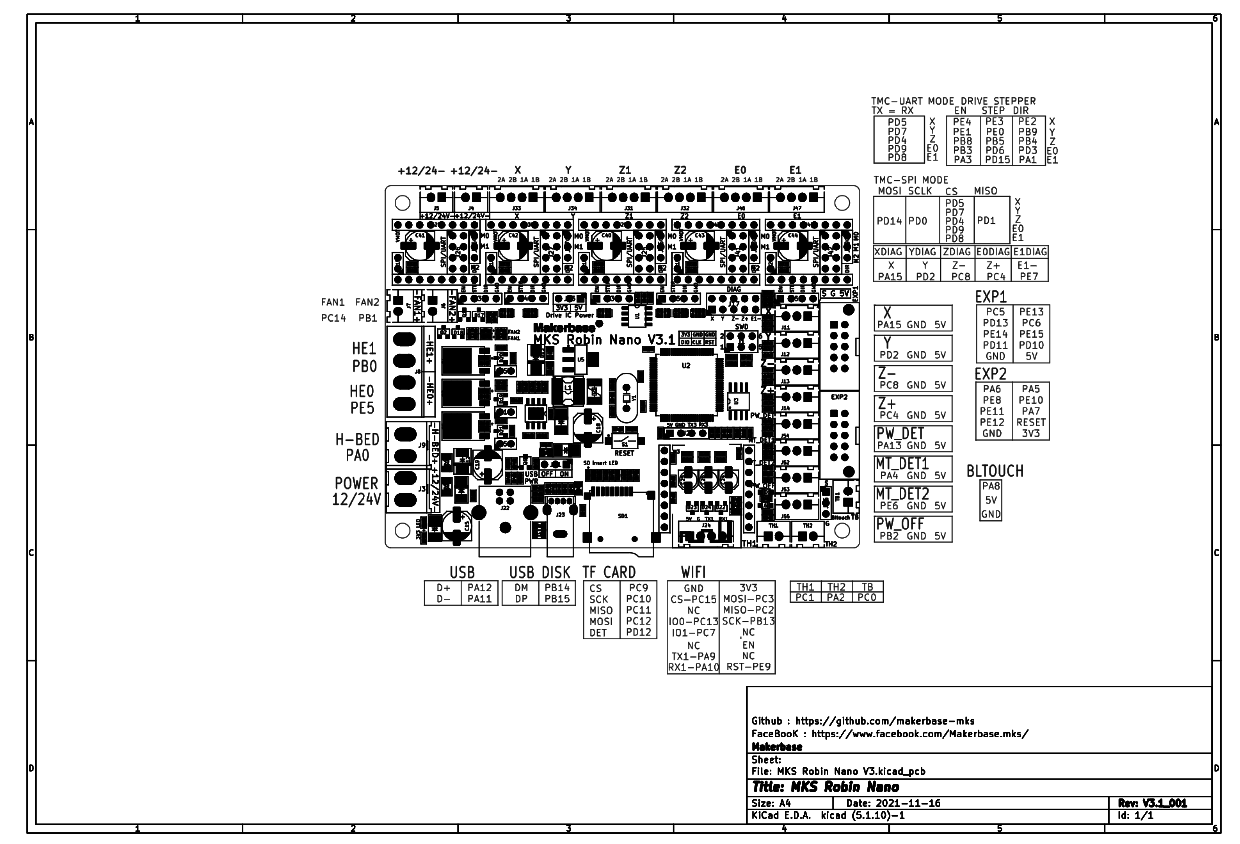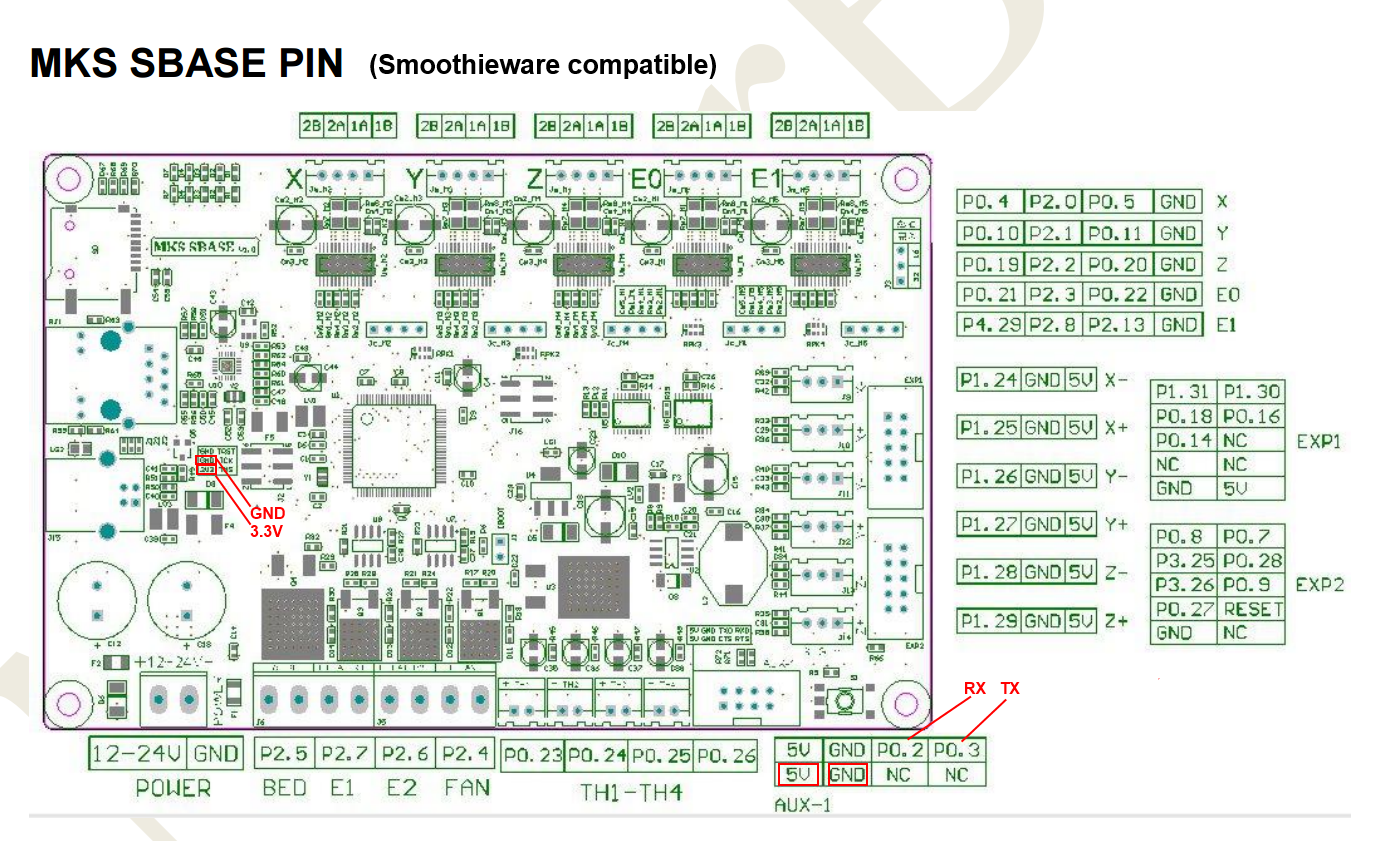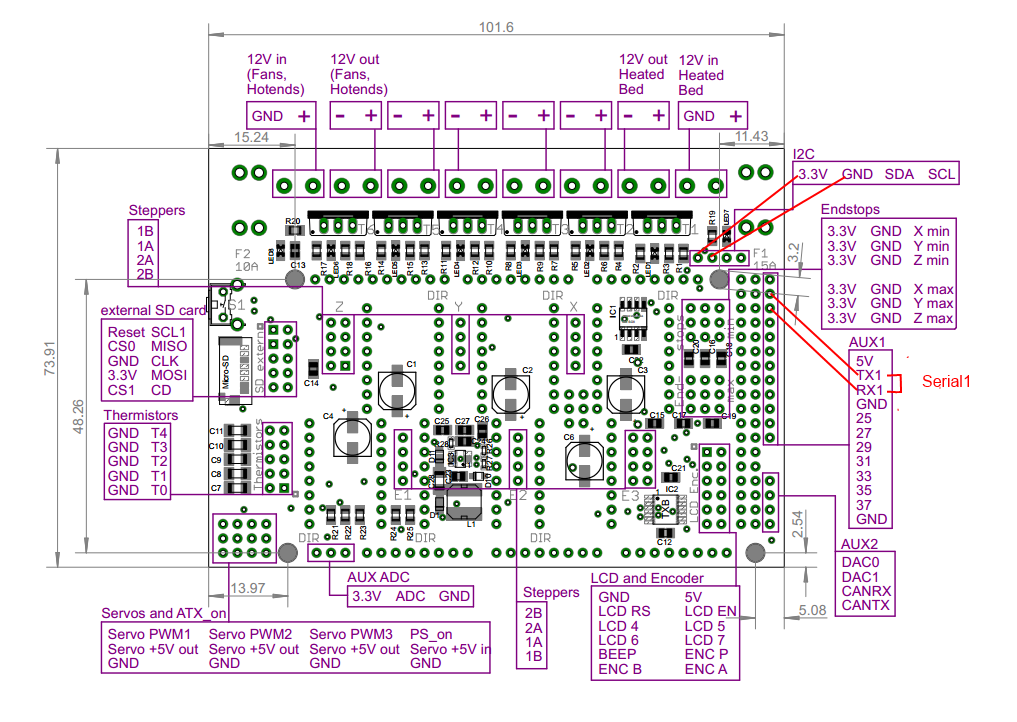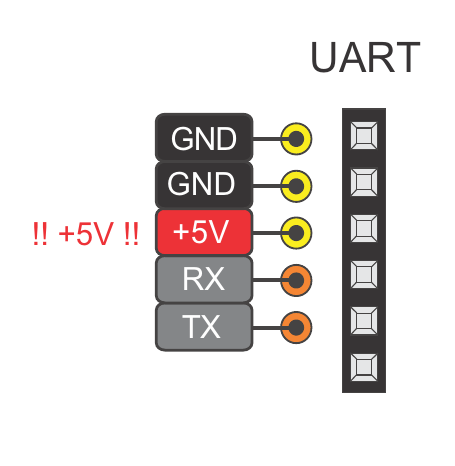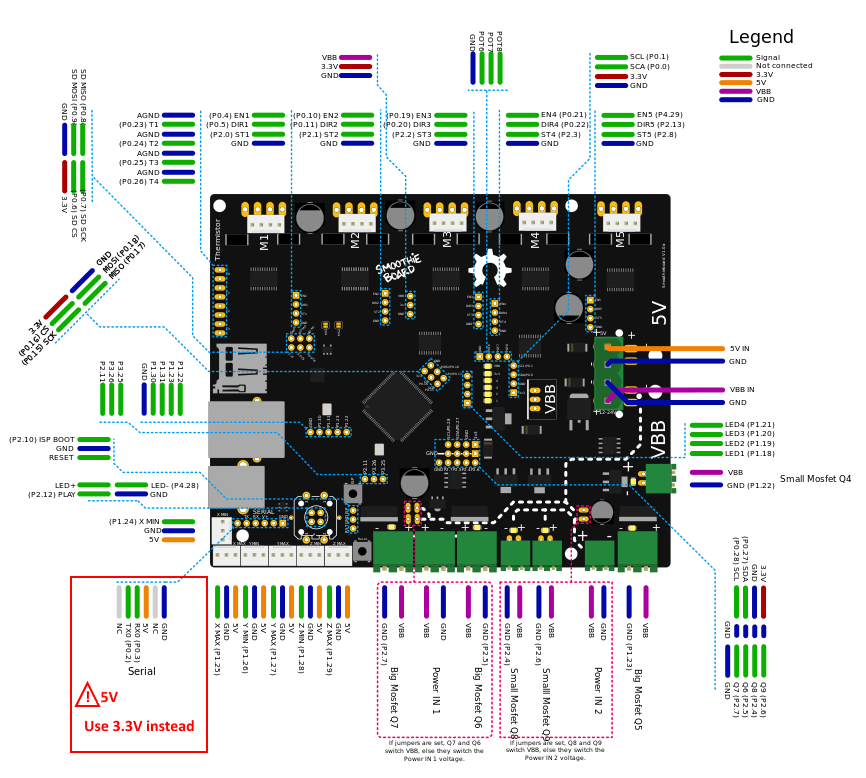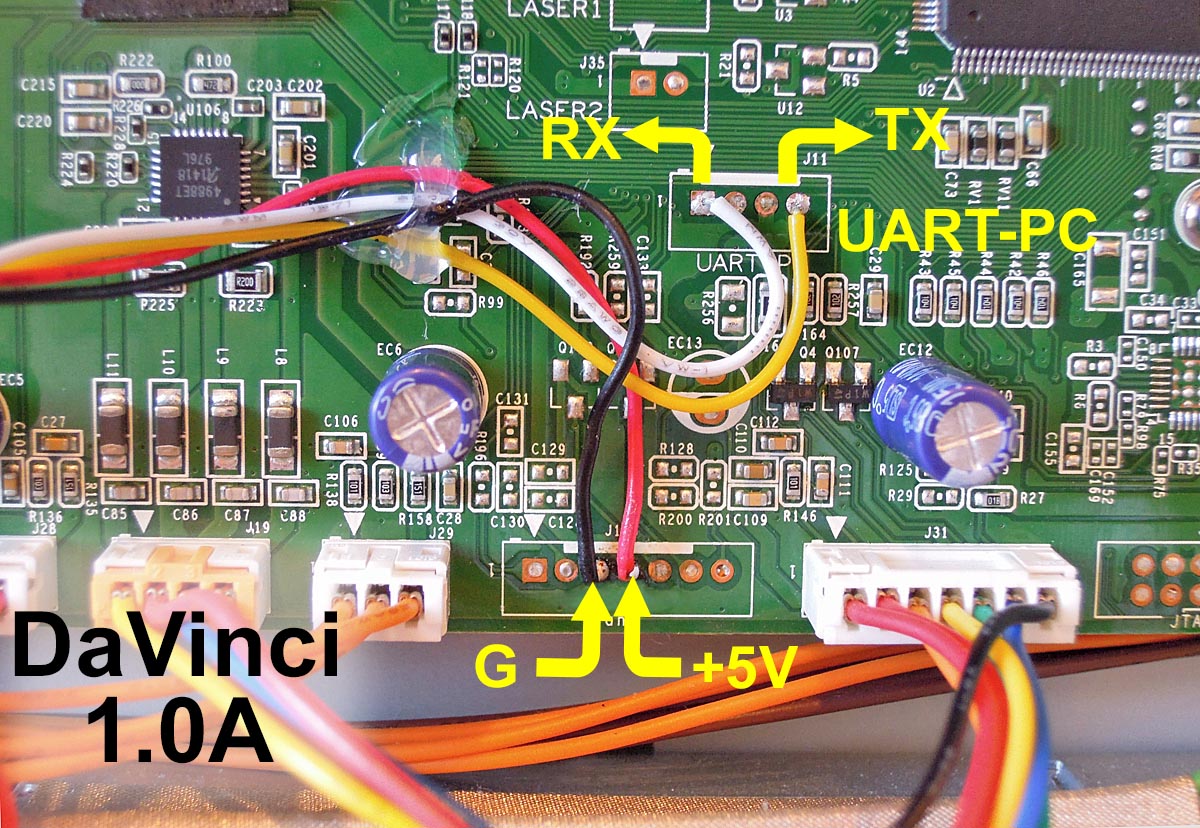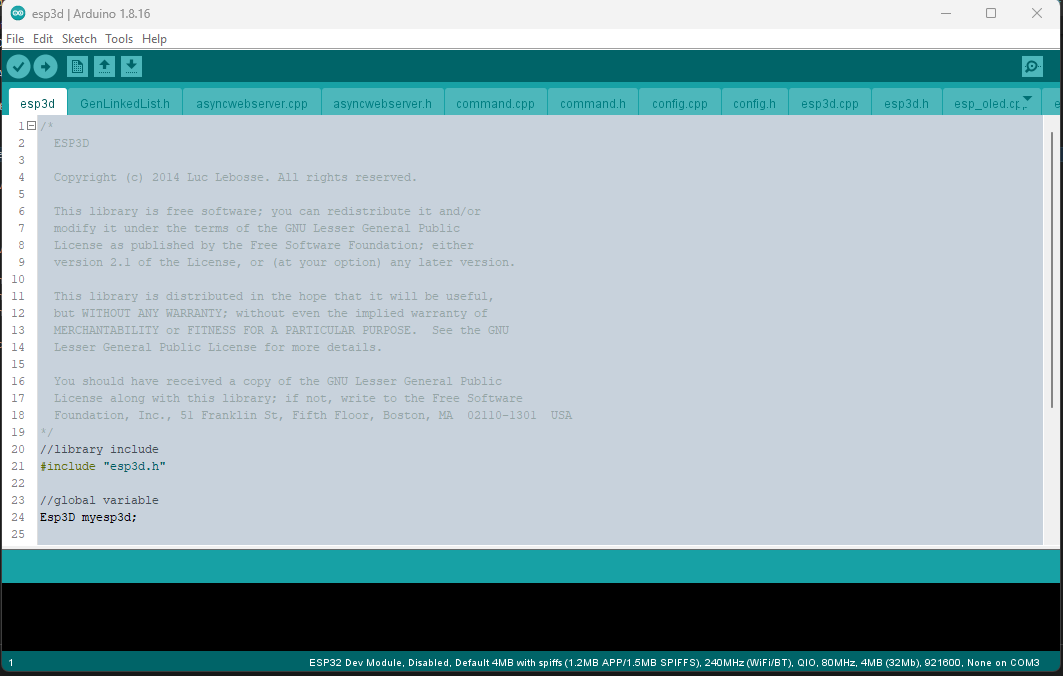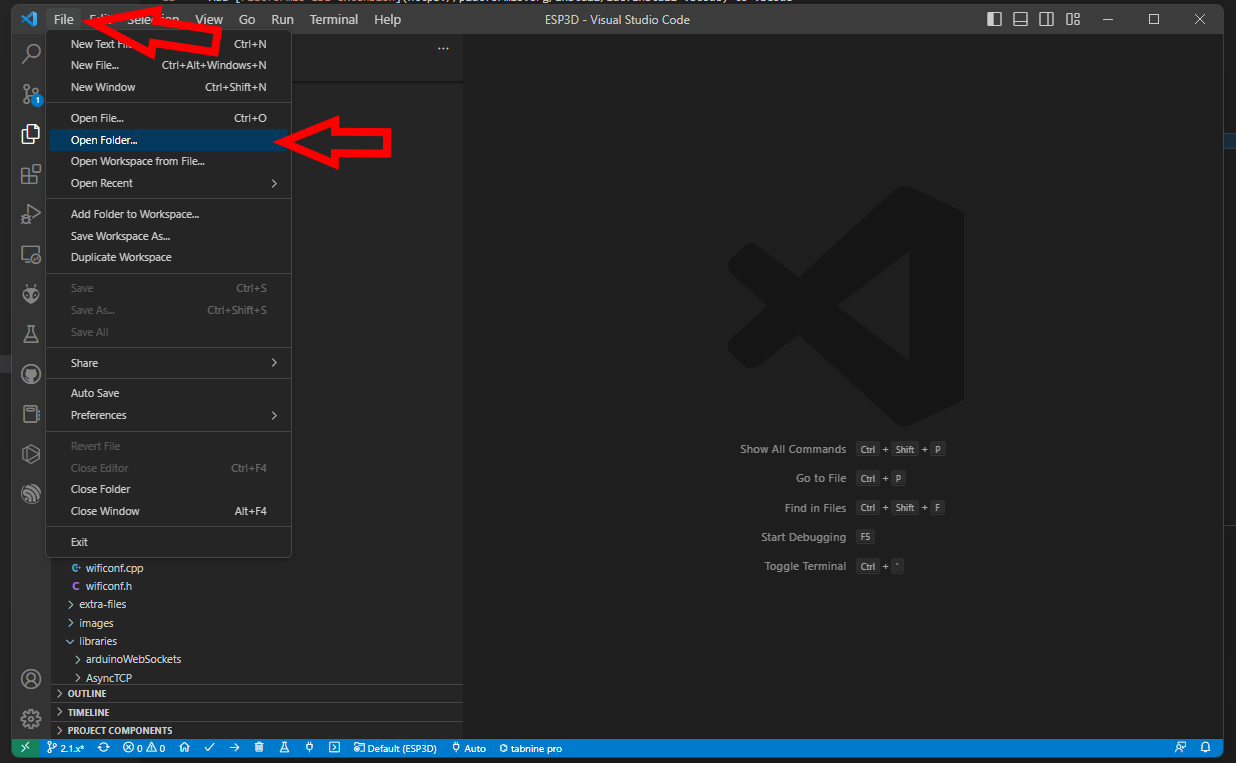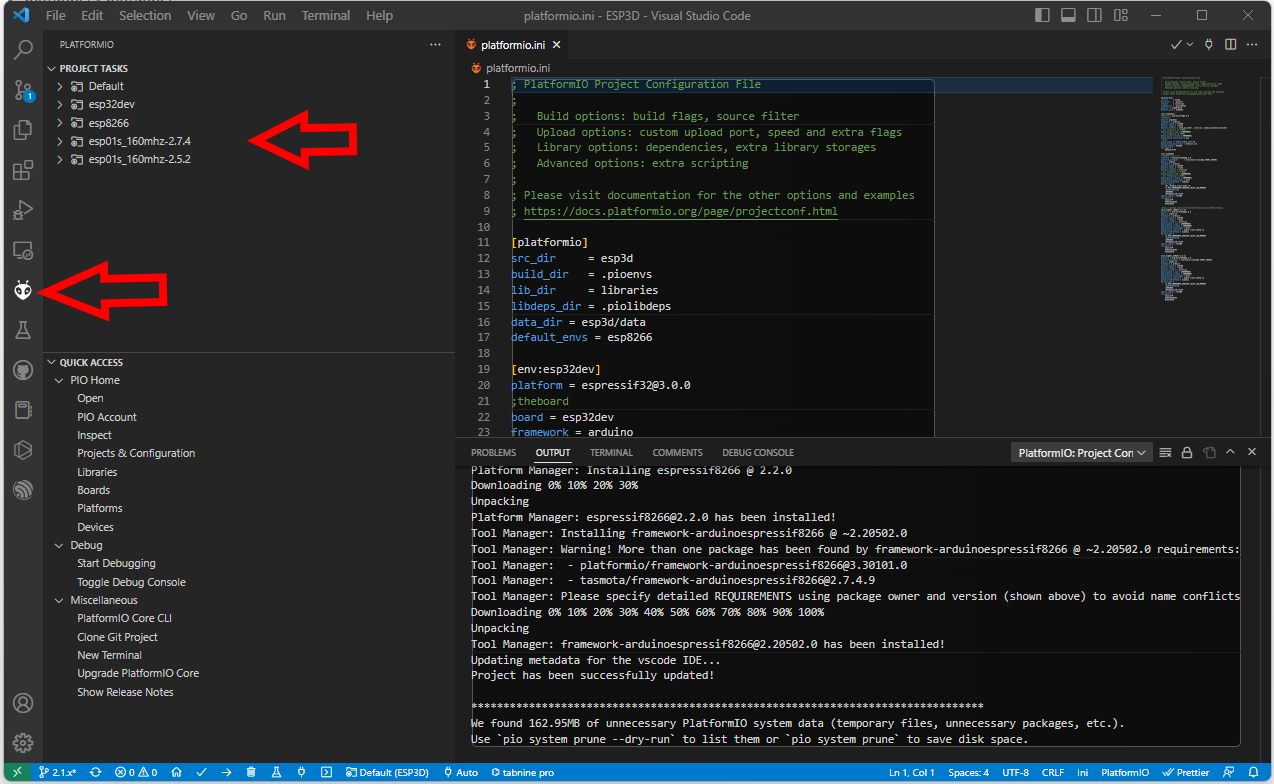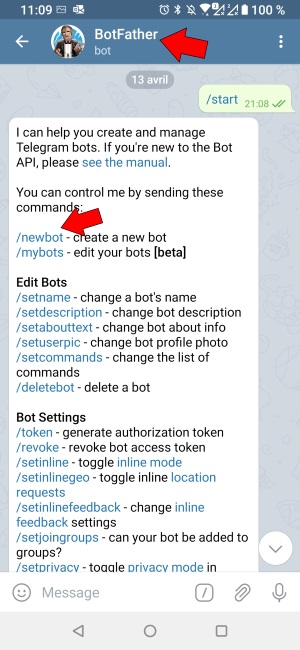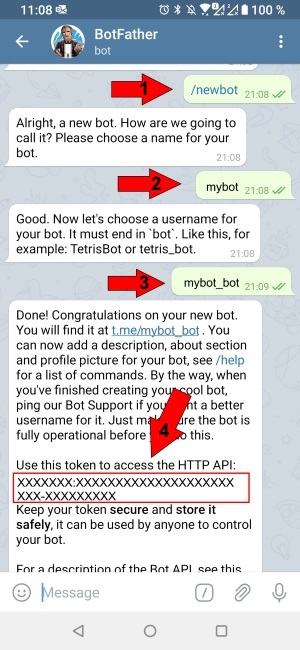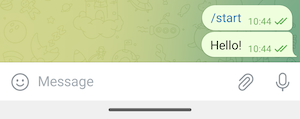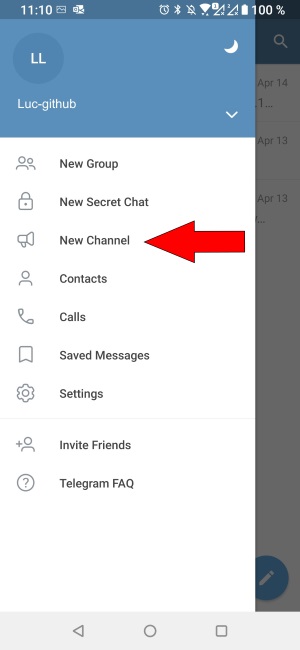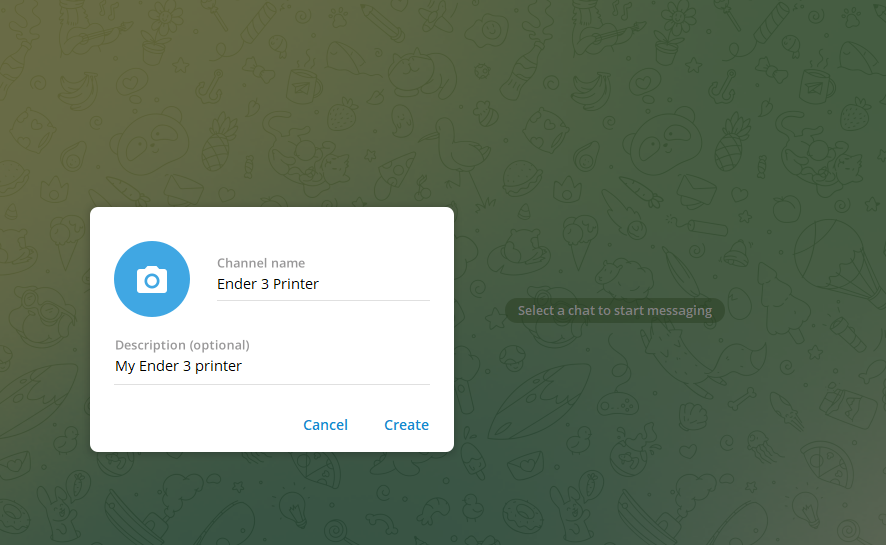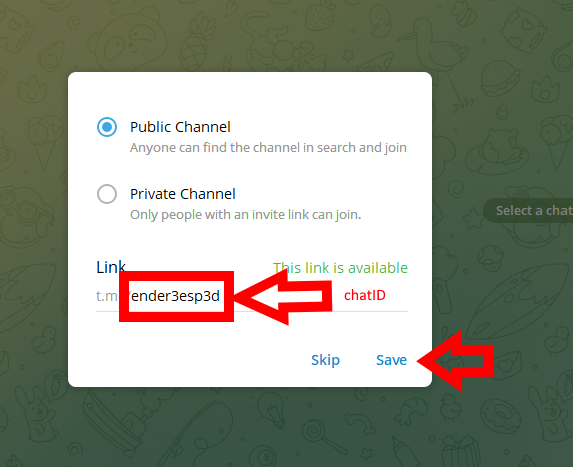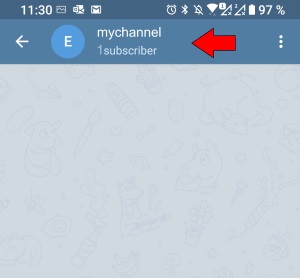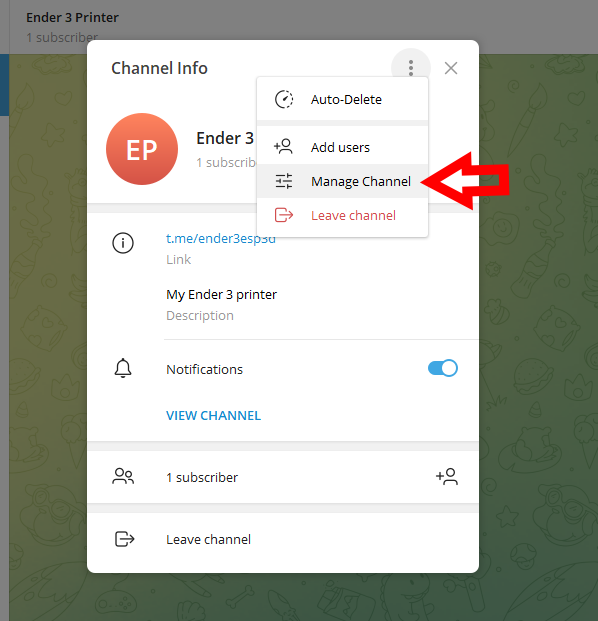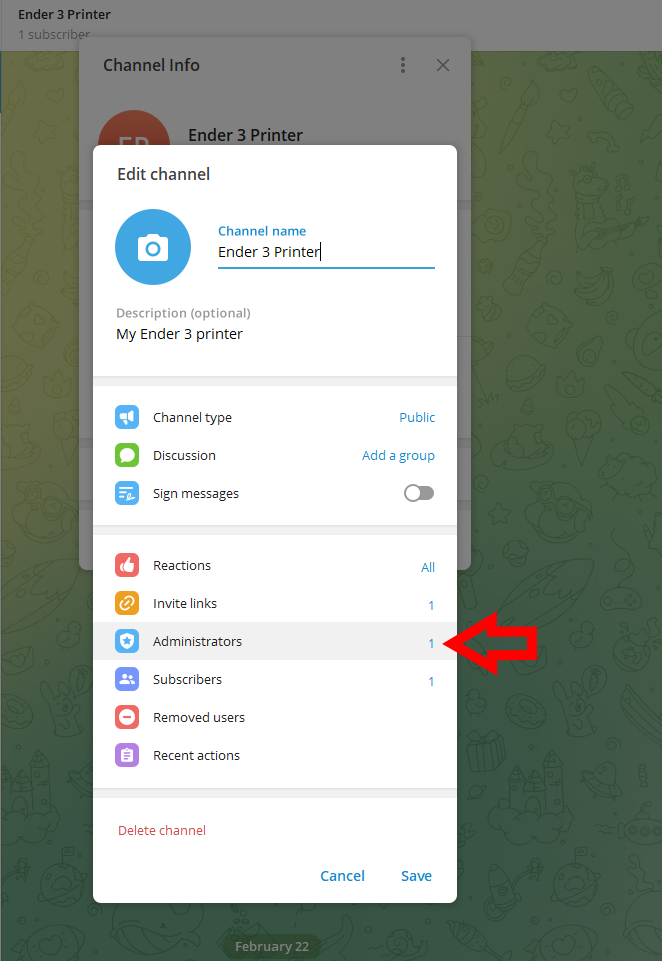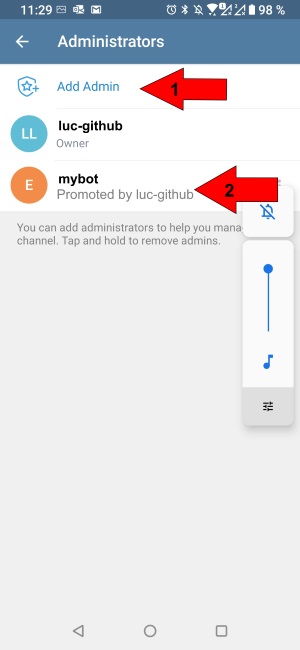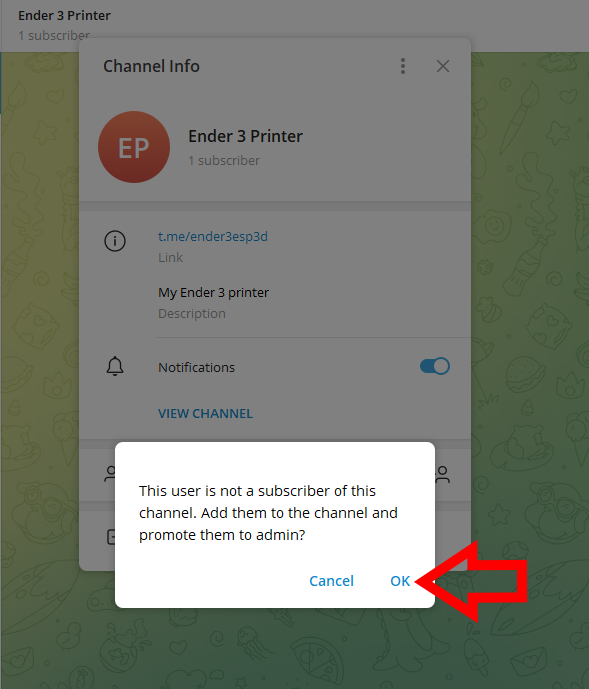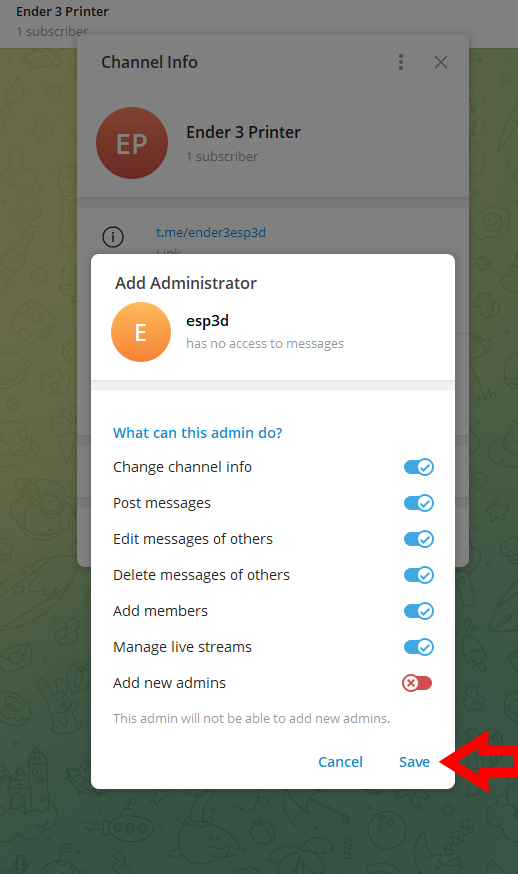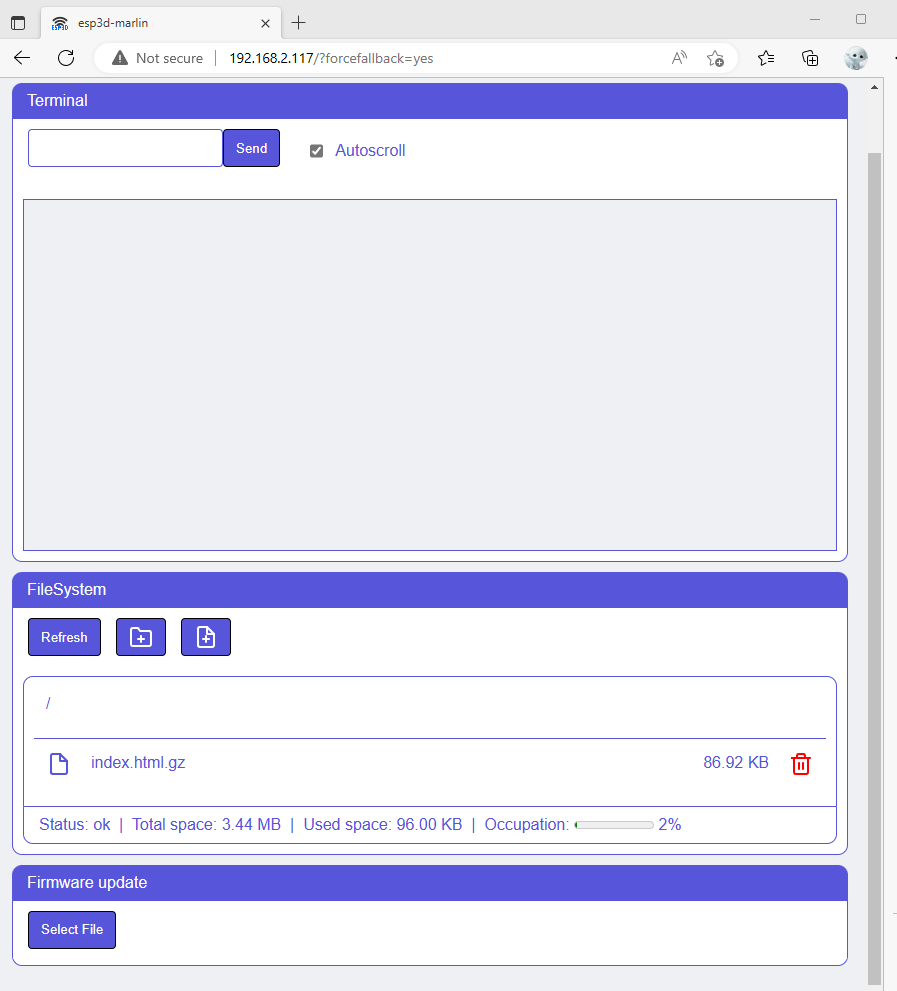ESP3D
What is ESP3D ?
ESP3D is a firmware for ESP8266 and ESP32 boards from espressif, This firmware allows not only to have a cheap bridge between Wifi and serial, but also to have a web UI to configure wifi, to monitor 3D printer/CNC and even control it, and to make things easy, UI is fully customizable without reflashing FW.
Firmware support different target firmwares according version.
This is for esp8266, esp8285, esp32 boards as daughters boards connected to your main board only. For esp32 board as main board for your 3D Printer please use ESP3DLib
There is one production version and one development version, others versions are no more maintained.
Cybersecurity concerns
If you plan to have access to you ESP from outside of your private network than you need to apply some basic security rules to avoid anybody to be able to access your ESP.
Disclaimer : this is for reference - you are responsible of your board and internet network, we are not responsible for any damage to any of your network appliances.
Recommendations
Following steps must be done before your ESP is visible from public internet:
- Activate authentication in comfiguration file before flashing
- Change default user and password (this can be done with commands or webui)
Is also strongly recommended to:
- Use strong passwords
- Use unique passwords, not same as for other accounts
- Change password regularly
- Configure box to redirect a different port than 80 to the port 80 of ESP
- Use DMZ feature of your box
Additional tips
- Remember the web server is not https, this means the server will never be fully secure. In particular, avoid to connect to your printer from any public network you do not own. Stick to your 4G network or other safe places to avoid MITM attack